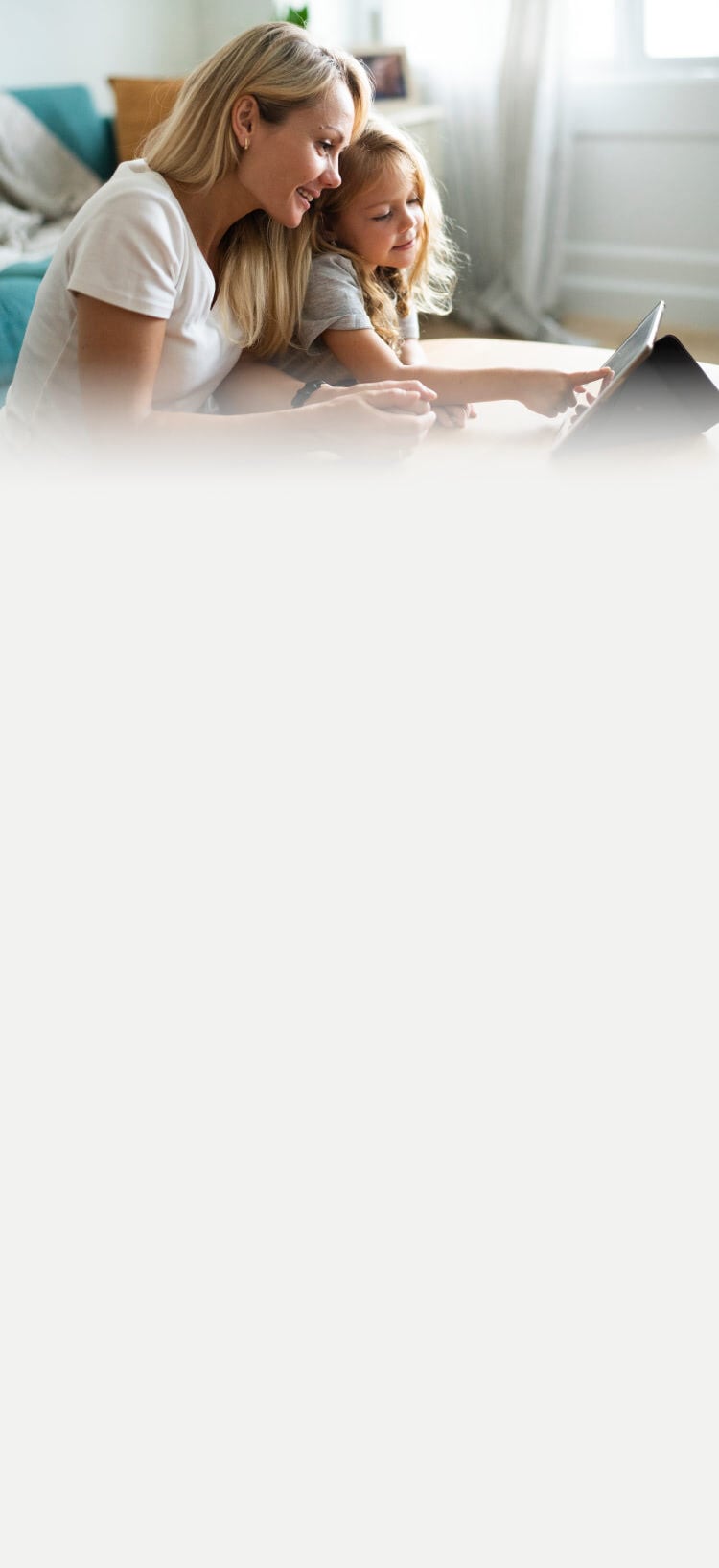
Norton Family with Parental Control
Parenting is Hard
It’s even harder if you don’t know what your kids are doing online. Norton Family with Parental Control gives you tools to help monitor, set limits, and block inappropriate content.
- Set Screen Time Limits
- Location, Video and Website Supervision
- Alerts and Communication Tools
See subscription details below.*
Mac® and Windows™ 10 in S mode are not supported. Not all features available on all platforms. See complete system requirements
Subscription details below.*
- Parental Control‡
- Scam Protection
- Search Supervision
- Web Supervision
- App Supervision
- Deepfake Protection23,33
- School Time‡
- Parent Portal
Subscription details below.*
- Antivirus, malware, ransomware, and hacking protection
- Scam Protection Pro
- 100% Virus Protection Promise2
- 250 GB Cloud Backup4
- Password Manager
- Deepfake Protection23,33
- VPN private internet connection
- Dark Web Monitoring§
- Parental Control‡
- Privacy Monitor
- LifeLock identity theft protection
- Stolen Wallet Protection
- Social Security & Credit Alerts‡
- Credit Monitoring Coverage: One bureau3
- Up to $25,000 in Stolen Funds Reimbursement†††
Norton Parental Control
Norton Parental Control gives you tools to help keep your kids safe online:
Two-way communications tools
Norton Parental Control gives you tools for online supervision, but also tools to help you keep the online safety conversation going with your kids. Once you have established an agreement with your kids for safe and responsible online behavior, you can use the tools within Norton Parental Control to help keep the conversation ongoing.
Alerts and communication tools in Norton Parental Control include:
- Access Request: Open the lines of communication by enabling your kids to message you within the app if they disagree with a blocked site or a house rule.
- Email Alerts: Find out when your kids attempt to visit a blocked site so that you can start a conversation about appropriate content.
- Monthly / Weekly Reports: Get detailed reports of what your kids are doing online, right in your inbox.

Frequently asked questions
Helping protect your child while on the internet is a top concern for parents. Fortunately, there are online family safety apps like Norton Parental Control to help you with this task. Norton Parental Control enables parents to keep an eye on what their children are doing online, set limits on how much time they spend online, and restrict them from visiting unsuitable websites.11 Norton Parental Control enables you to set online rules for your kids and communicate with them within the app. That way, you can teach them to build healthy online habits while helping to protect them against the dangers that lurk online.
Norton Parental Control includes a number of online family safety tools for filtering and limit setting. It gives you filtering tools to block inappropriate content so your children can visit websites, watch videos, and use mobile apps within safe boundaries.8,10 It lets you view reports on your kids’ online behavior, and can help your kids avoid giving out personal information online. Norton Parental Control allows you to set limits on screen time, and monitor your kids’ online behavior, so you can help keep them safe from dangers in the digital world.11
Features included in Norton Parental Control include:
- Apps: Norton Parental Control enables you to view and manage the Android apps your kids use.10
- Content filtering: Block content you don’t want your kids to view online, either by topic or with a set of rules by your child’s age.
- Videos: See what YouTube.com videos your kids watch.8
- Browsing: See what your kids search for, what websites they visit, and block unsuitable sites.
- Location: View a map of your child’s mobile device location history.6,10, ‡‡
Ease of use: Navigate all these features in an easy-to-use app or web portal.
Norton Parental Control includes tools for all the above features and more.
Mobile apps can be educational, fun, and useful for both kids and adults. However, there are likely apps you don’t want your kids using, even if the app store rating suggests it is suitable for their age. Additionally, apps can come with malware or privacy risks. Norton Parental Control enables you to monitor your child’s apps on Android devices and choose which ones they can use. For apps that you don’t think they’re quite ready to use yet, you can put restrictions in place to help your kids have a safe and healthy experience with mobile apps.
Kids love YouTube.com videos. For parents, YouTube.com videos can be a helpful tool to keep kids occupied when needed. It can also be difficult to pull kids away from fun, visually engaging videos. You may also worry about what videos your kids might accidentally stumble upon and watch, like content that’s not age-appropriate. Norton Parental Control enables you to see all the videos your kids have watched on YouTube.com, on Windows, Android, and iOS. Norton Parental Control also enables you to set time limits and pause your kids’ device use so they have time away from YouTube.com, too.
Without online family safety apps that can help filter content on the internet, children can browse the web freely, and there’s a lot on the web that may not be age-appropriate. Norton Parental Control gives parents tools to block certain websites and content topics while allowing children to browse the rest of the web more safely. With Norton Parental Control, you can choose to block particular sites completely, or give your child a warning when they try to visit certain sites, but still enable them to browse after the warning. For topic filtering, you can choose pre-defined settings for a specific age range or choose from a list of topics that you want to block, topics like violence or drugs. If your kids try to navigate to a blocked site, you get an email alert. Kids can also submit access requests to you for websites they would like to visit, giving them a way to ask you for permission to view it.27 You can also get a regular report that tells you what sites your kids have visited during a particular time period.
You also want to know what your kids are searching for online. Norton Parental Control provides parents with reports on the search terms their kids look for, so you know when it might be time to adjust the blocked content settings or have a talk with them about a particular subject.
Limiting kids’ screen time can often be a challenge. There are so many activities for kids to do online, and many of them are worthwhile, but sometimes it’s time for them to take a break. Solutions for limiting your children’s screen time include:11
- Setting a timer or regular schedule for device use.
- Instantly locking a child’s device when it’s time to take a break.
- Getting regular reports on how much time your children spend on their devices.
Norton Parental Control enables you to do all three. For each child, you can set a regular weekly schedule for what days and times they can use their devices. If you want to put an instant lock on a child’s device when it’s time to take a break and do other things, you can do that as well. You also get regular reports on your children’s time on their devices, so you can monitor and set limits to help your children develop healthy screen time habits.
To set up Norton Parental Control, you start by adding each child and their devices to your account. For each child, you then go through each section to select the settings or “House Rules” that you want for each child’s device. This includes:
- Web: Choose how you supervise web activity and which topics you want to block.
- Location: See where your kids’ Android or iOS devices are on a map, including a 30-day location history.6,10,‡‡
- Search: See the terms your kids are searching the web for.
- Time: Set schedules for device use, including specific times of the day and how much total time they can use.11
- Video: See what videos your kids have watched on YouTube.com, and watch a snippet of each.8
- App: See which apps your kids have downloaded on Android and choose which ones they can use.10
Once set up, you will start to receive notifications on your child’s activity related to the House Rules. Your child can also view their list of House Rules, and submit requests to you through the app.27 You’ll get regular reports on your kids’ online behavior and can view and manage all your kids’ rules in the Norton Parental Control easy-to-use app or web portal.
System requirements
Windows™ operating systems
Windows 7 all versions with Service Pack 1 (SP 1 with SHA-2 support) or later.
Windows 8, 8.1, 10, and 11 (all versions) except Windows in S Mode.
Android™ operating systems
Android 8 or later required for Norton Family Android app.
iOS operating systems
Current and previous two versions of Apple iOS.
Mac® operating systems
Norton Family and Norton Parental Control features are not supported.
- Details: Subscription contracts begin when the transaction is complete and are subject to our Terms of Sale and License & Services Agreement. For trials, a payment method is required at sign-up and will be charged at the end of the trial period, unless canceled first.
- Renewal: Subscriptions automatically renew unless the renewal is canceled before billing. Renewal payments are billed annually (up to 35 days before renewal) or monthly depending on your billing cycle. Annual subscribers will receive an email with the renewal price beforehand. Renewal prices may be higher than the initial price and are subject to change. You can cancel the renewal as described here in your account or by contacting us here or at 844-488-4540.
- Cancellation and refund: You can cancel your contracts and get a full refund within 14 days of initial purchase for monthly subscriptions, and within 60 days of payments for annual subscriptions. For details, visit our Cancellation and Refund Policy. To cancel your contract or request a refund, click here.
‡ Norton Family/Parental Control can only be installed and used on a child’s Windows™ PC, iOS, and Android™ device, but not all features are available on all platforms. Parents can monitor and manage their child’s activities from any device—Windows PC (excluding Windows in S mode), Mac, iOS, and Android—via our mobile apps, or by signing in to their account at my.Norton.com and selecting Parental Control via any browser. Mobile app must be downloaded separately. The iOS app is available in all except these countries.
‡‡ Requires your device to have an Internet/data plan and be turned on.
††† Up to $1 million for coverage for Lawyers and Experts, collectively, if needed, for all plans. Reimbursement and expense compensation varies according to plan—up to $1 million for Ultimate Plus, up to $100,000 for Advantage, and up to $25,000 for Standard. Benefits under the Master Policy are issued and covered by third-party insurance companies.
§ Dark Web Monitoring is not available in all countries. Monitored information varies based on country of residence or choice of plan. It defaults to monitor your email address and begins immediately. Sign in to your account to enter more information for monitoring.
2 Requires an automatically renewing subscription for a product containing antivirus features. For further terms and conditions, please see norton.com/virus-protection-promise.
3 If your plan includes credit reports, scores, and/or credit monitoring features ("Credit Features"), two requirements must be met to receive said features: (i) your identity must be successfully verified with Equifax; and (ii) Equifax must be able to locate your credit file and it must contain sufficient credit history information. IF EITHER OF THE FOREGOING REQUIREMENTS ARE NOT MET YOU WILL NOT RECEIVE CREDIT FEATURES FROM ANY BUREAU. If your plan also includes Credit Features from Experian and/or TransUnion, the above verification process must also be successfully completed with Experian and/or TransUnion, as applicable. If verification is successfully completed with Equifax, but not with Experian and/or TransUnion, as applicable, you will not receive Credit Features from such bureau(s) until the verification process is successfully completed and until then you will only receive Credit Features from Equifax. Any credit monitoring from Experian and TransUnion will take several days to begin after your successful plan enrollment.
4 Cloud Backup features are only available on Windows (excluding Windows in S mode, Windows running on ARM processor).
6 Location Supervision features are NOT available in all countries. Click here for details. To work, the child’s device must have the Norton Family app installed and be turned on.
8 Video Supervision requires a browser extension on Windows and the in-app Norton Browser on iOS and Android. It monitors videos viewed on YouTube.com (but not YouTube videos embedded in other websites or blogs) and on Hulu.com (but only on Windows). It does not work with the YouTube or Hulu apps.
10 Mobile app must be downloaded separately.
11 iOS not supported
23 Automatic Deepfake Protection works only on YouTube videos in English, manual scan can be used on other platforms. It requires a Windows Copilot+ PC using Qualcomm Snapdragon X Series or Intel Core Ultra 200V Series chips.
33 Deepfake Protection in Norton Genie AI Assistant is currently available in early access and only YouTube videos in English are supported.
27 Android not supported.


