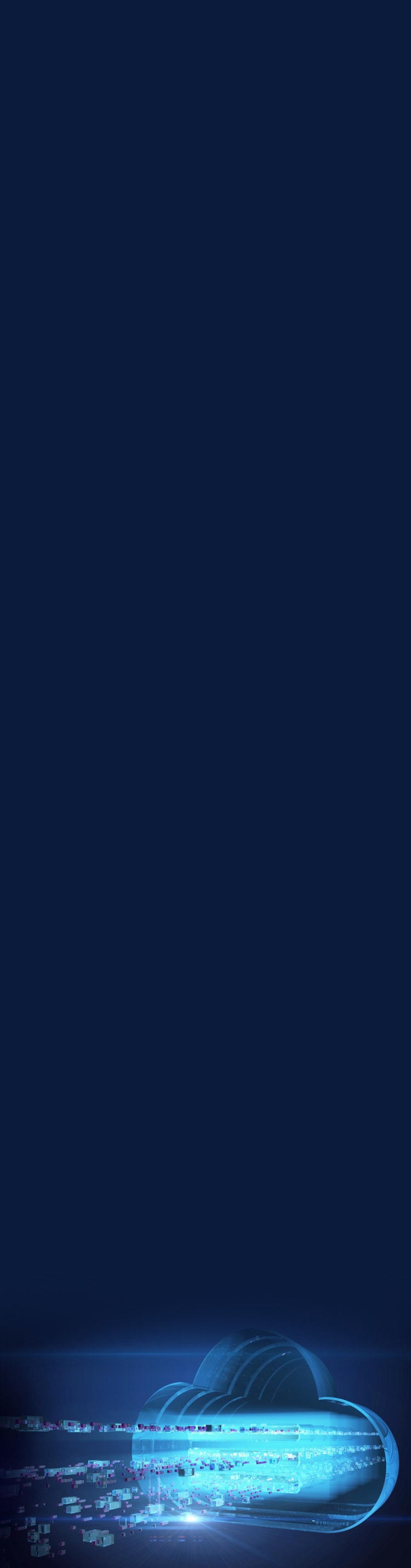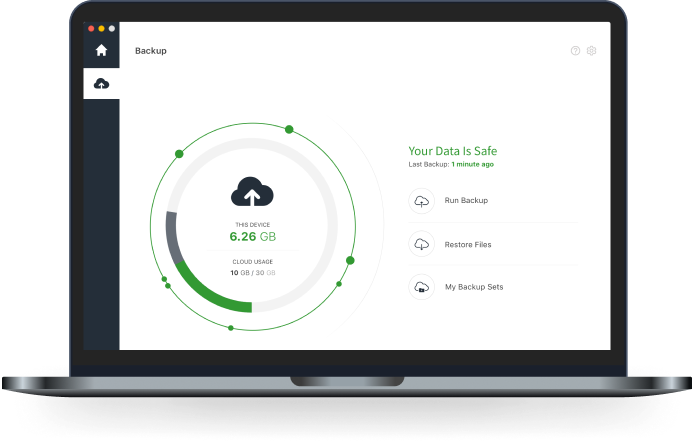What is Cloud Backup?
Cloud Backup is a way to safely store copies of your computer files so you don’t lose them if your computer gets lost, damaged, or hit with ransomware.‡‡
With Cloud Backup, you store copies of your files securely with a trusted provider like Norton on their remote servers, referred to as “the cloud.”‡‡
Backing up to the cloud means that if your computer is stolen or lost, has a hard drive crash, or gets encrypted with ransomware by a cybercriminal, you won’t lose the files you need most.