How to get free Wi-Fi
Whether you’re at home or on the move, there’s likely always a free Wi-Fi option nearby to keep you connected. Read on to learn more about how to find and connect to public Wi-Fi networks. And because public Wi-Fi is often unsecured, get Norton 360 Deluxe with its built-in VPN to encrypt your connection and secure the data you send and receive online.

As you start your search for free internet, you will likely encounter two types of services: public Wi-Fi and hotspots. Both are valid options, but there are clear differences between the two:
- Public Wi-Fi is hosted by an Internet service provider (ISP) and typically comes with more risks than mobile hotspots or private, secured networks. However, you can still use these networks safely if you take the necessary precautions like using a VPN to connect. You can find public Wi-Fi at brick-and-mortar locations like cafés, airports, and libraries.
- Hotspots are typically more secure than Wi-Fi because they rely on cellular data. Usually, travelers and mobile businesses, like food trucks, purchase these devices from phone companies (or use the hotspot features on their devices) to access the internet anywhere.
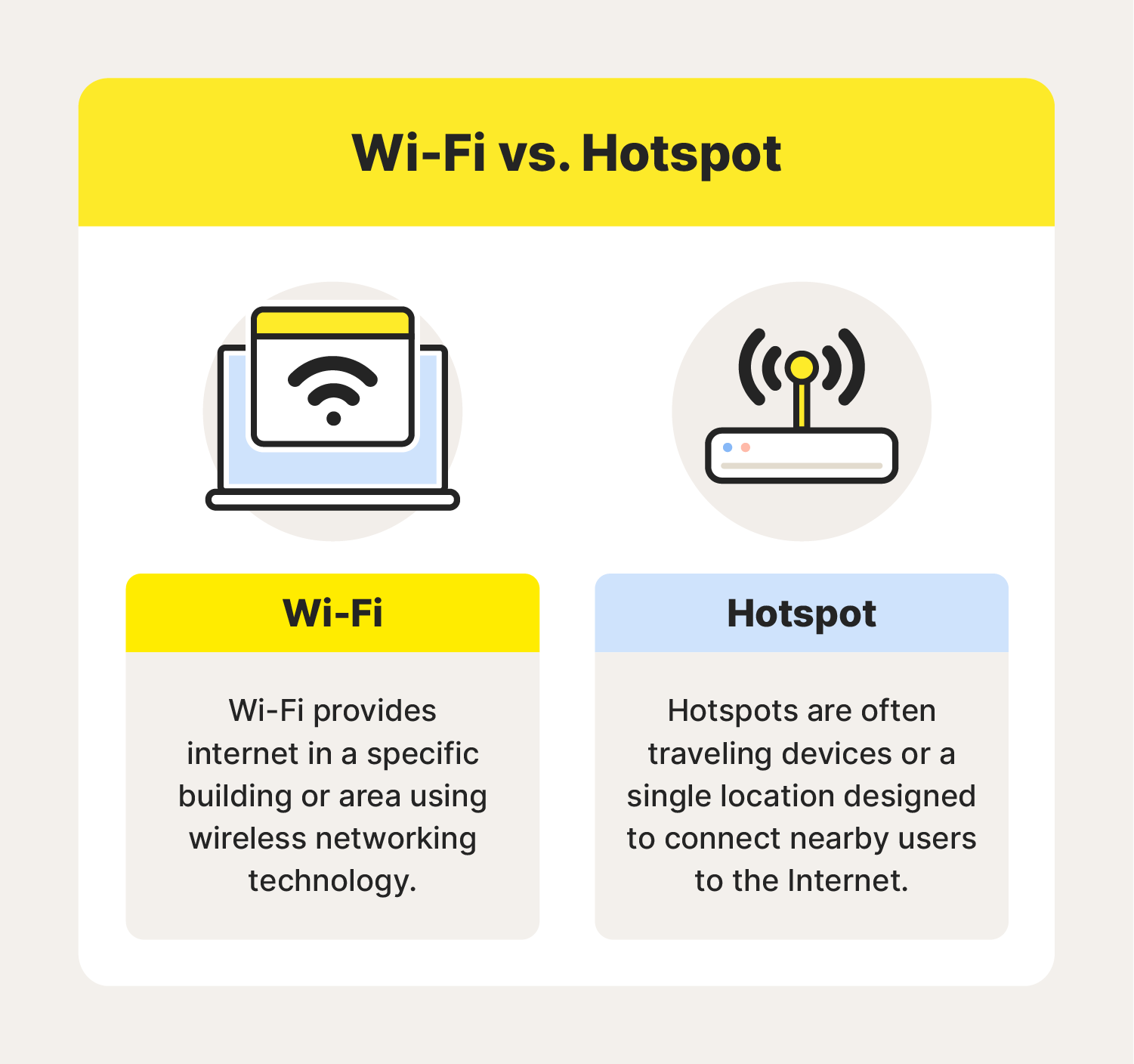
Both enable connectivity and can be safe if you know how to identify cybersecurity threats and use reputable security software. Here are a few ways you can find free public Wi-Fi and hotspots in 2024:
- Turn on your phone’s mobile hotspot
- Connect to nearby password-free Wi-Fi networks
- Use social media to find public Wi-Fi
- Leverage Wi-Fi finder apps
- Check with your internet service provider
- Apply for income-based Wi-Fi
- Sign up for free trials
- Search for student deals
So, let’s dive in and see what each of these methods entails.
1. Turn on your phone’s mobile hotspot
If you have a cell phone with service, chances are you have a built-in mobile hotspot. The downside of this method is that it will drain mobile data quickly on limited service plans, and it may not support resource-intensive activities like streaming. It’s also important to remember that this option is only free if you already have access to a phone with service.
Still, the hotspot feature of mobile phones is a savvy way to safely connect other mobile devices to the internet. Just keep in mind the steps for turning on your device’s hotspot may vary depending on the manufacturer.
Turn on your mobile hotspot on iOS devices
- Open your phone settings.
- Select “Personal Hotspot”.
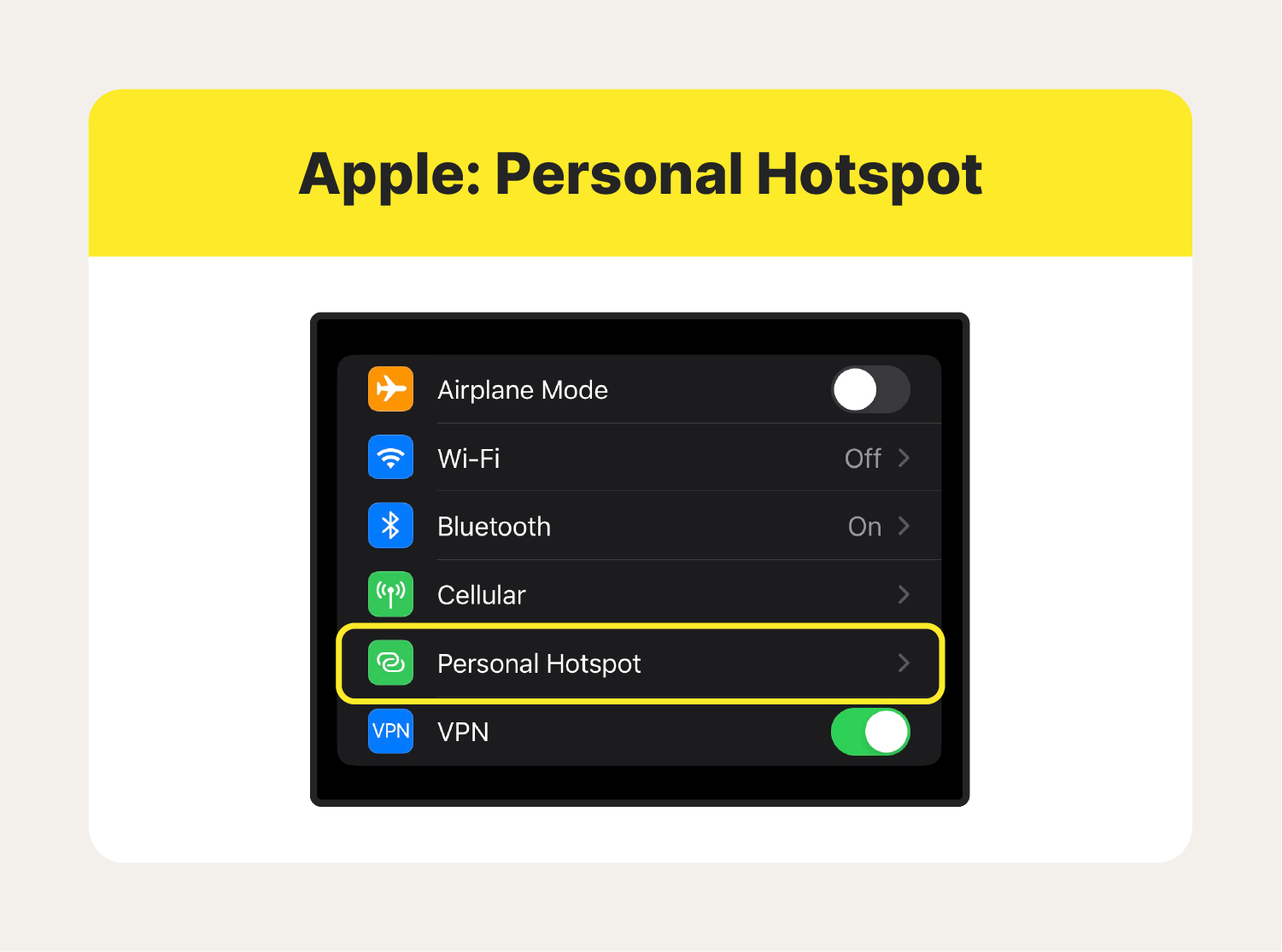
3. Set a strong password, and tap the slider to “Allow Others to Join.”

Cybersecurity tip: When using a mobile hotspot, always activate a VPN to ensure your internet connection is secure and your data remains private. You can also stop unwanted visitors from connecting to your personal hotspot by setting a strong password and enabling WPA2 encryption in device settings.
How to turn on your mobile hotspot on Android devices
Here’s a quick example showing how it works on many Android devices. Keep in mind that the process for turning on your Android’s mobile hotspot may vary depending on the manufacturer.
1. Navigate to “Settings” and tap “Connections.”
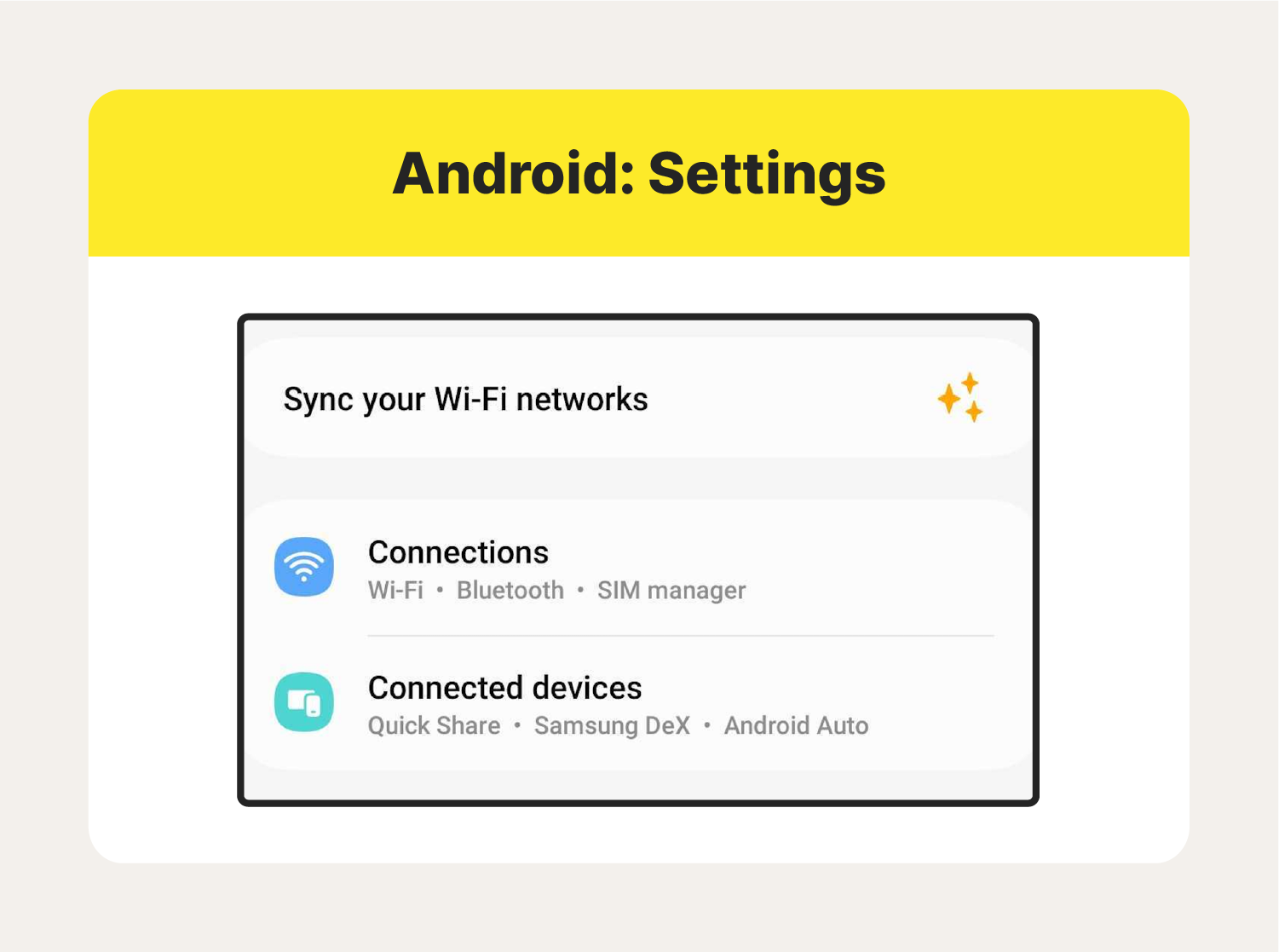
2. Open “Mobile Hotspot and Tethering” at the bottom of the screen.
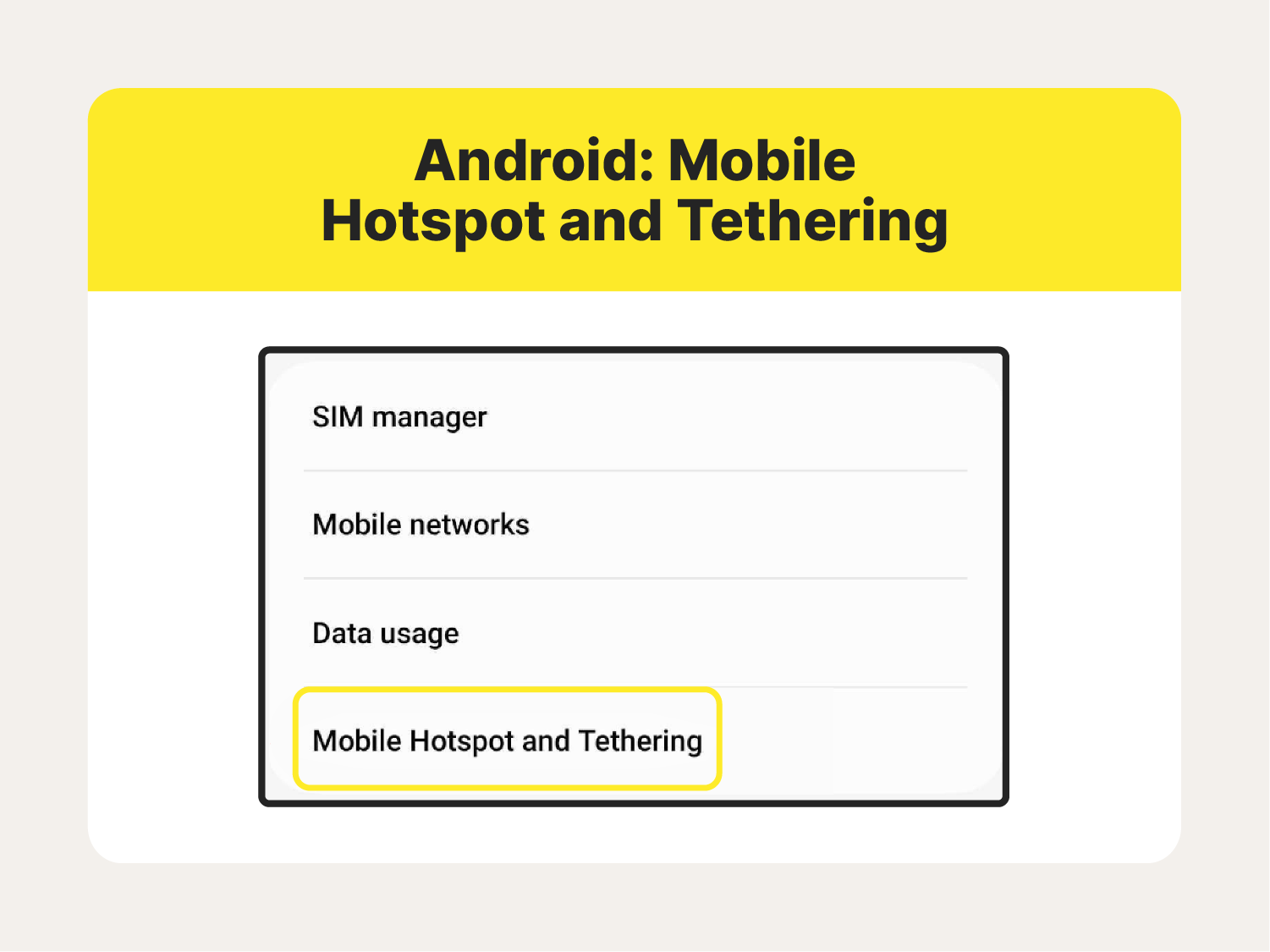
3. Select “Mobile Hotspot.”
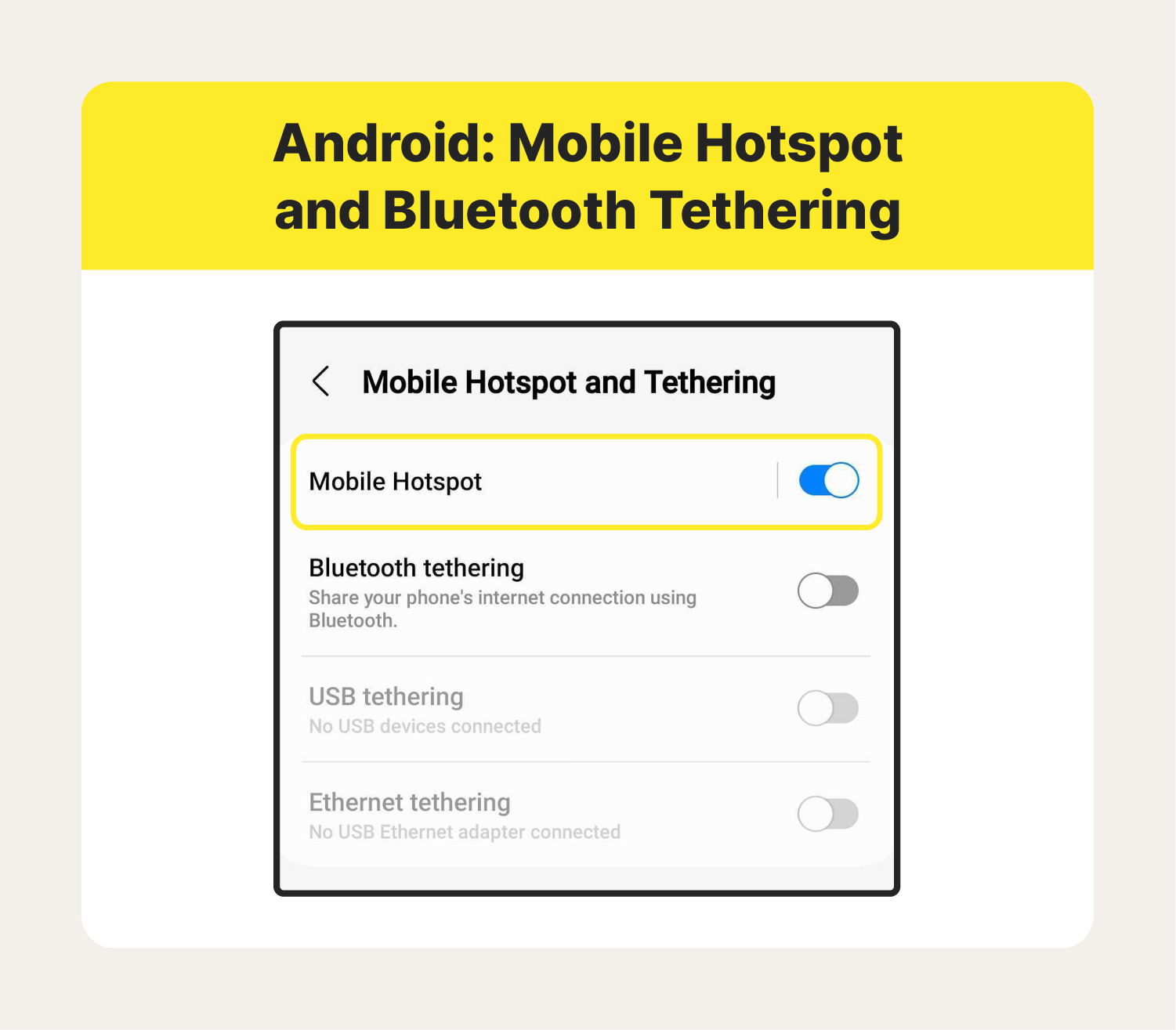
4.Select “Portable Wi-Fi hotspot.”
5.Set a strong password, then slide the bar to turn on your hotspot.
2. Connect to nearby public Wi-Fi networks
Another option is to search for nearby public networks—you can do this by selecting the Wi-Fi signal on your device or going to the device settings. There, you can see a comprehensive list of secured and unsecured Wi-Fi networks.
If you want to access a locked Wi-Fi network at a public location, try looking around for a posted password. Most times, you will have luck with this method at malls, libraries, chain restaurants, and tourist traps.
Just keep in mind that when connecting to public Wi-Fi, or any unsecured network, you are at a greater risk for cyberattacks. To keep sensitive information, messages, and your browsing history safe, try using a tool like Norton 360 Deluxe. This cybersecurity software leverages a built-in VPN to mask your IP address, blocking hackers from spying on your activities.
- Cybersecurity tip: Always be cautious when connecting your devices to public Wi-Fi networks since these networks can be less secure. You should also be on the lookout for both fake and legitimate unsecured hotspots that hackers can exploit. To maximize online security, install cybersecurity software with a built-in VPN.
3. Use social media to find public Wi-Fi
Connecting to a public Wi-Fi network can be one of the easiest ways to access the internet. An easy way to find those networks is via social media—namely, Facebook. Here’s how you can find free and public Wi-Fi on Facebook:
How to find Wi-Fi on iOS devices
To find free and public Wi-Fi on an iPhone:
- Touch the three stacked, horizontal lines in the bottom right of the Facebook app. You may see your profile picture behind it or the word “Menu” below it.
- Select “Settings & Privacy,” then click “Find Wi-Fi.”
- There, you can find a complete list of nearby businesses that offer free and public Wi-Fi.
For more details about a network, tab on a business listing.
How to find Wi-Fi on Android
To find free and public Wi-Fi on an Android device:
- Tap the three stacked, horizontal lines in the top right corner of the Facebook app.
- Touch “Settings & Privacy,” then tap “Find Wi-Fi.”
- Finally, review the list of businesses that offer free and public Wi-Fi.
If this method doesn’t work for you, seek out #WiFiNearMe or #WiFiZone on platforms like Twitter or ask for suggestions on Facebook or online forums.
- Cybersecurity tip: Anyone with a business page on Facebook can join the social media platform's Wi-Fi directory. Avoid scams by vetting the business's profile and using a mobile VPN when you connect to the listed network.
4. Leverage Wi-Fi finder apps
As the saying goes, there is an app for that—and that includes finding public Wi-Fi. Many Wi-Fi apps are free, and their databases are built on crowdsourcing, which means you can read reviews and share your own experiences with potential future users.
In no particular order, here are a few common Wi-Fi apps that are useful for staying connected on the go:
- WiFi Map
- Instabridge
- NetSpot
- Cybersecurity tip: Download Wi-Fi finder apps from safe marketplaces whenever possible and never submit private information or download apps from sites with URLs that begin with “HTTP.” Only URLs that begin with “HTTPS” have SSL certificates and are secure.
5. Check with your internet service provider
If you’re already paying for internet at your home or business, you might as well check to see if your ISP will throw in a mobile hotspot for free. Also, popular internet providers like Xfinity, Spectrum, and Cox maintain hotspot location maps or apps for their customers to find public Wi-Fi.
For example, on the Xfinity app, you can navigate to “WiFi hotspots,” enter your current location, and pinpoint the nearest “xfinitywifi” in your area.
- Cybersecurity tip: Check the ISP’s websites for details on which networks encrypt user sessions. If a network isn’t encrypted, don’t enter personal information without connecting to a VPN.
6. Apply for income-based Wi-Fi
Depending on your need, you might qualify for free or affordable internet. The most common option is the Federal Communications Commission’s Affordable Connectivity Program (ACP), which gives individuals who qualify for government aid like SNAP, Medicaid, WIC, or Pell Grants a $35 to $75 monthly stipend to pay for internet. This program also gives recipients a stipend to purchase a computer or tablet.
Several phone and internet providers offer plans in partnership with ACP to make internet accessible to underserved communities, including:
- Verizon Forward Program: In partnership with the ACP, Verizon offers free or discounted home internet service to qualifying individuals.
- Internet Essentials: Xfinity keeps costs low to ensure ACP recipients never have to pay out of pocket for internet services and also offers free equipment.
- Access from AT&T: Approved ACP recipients are eligible for high-speed internet without paying out of pocket.
- Spectrum Internet® Assist: Spectrum offers no-cost Wi-Fi service and a free modem with no data caps.
Those who need help but don’t meet the guidelines for ACP can often find connectivity resources on city websites, through local non-profits, or through programs like EveryoneOn. Students can get help by asking guidance counselors or academic advisors in their local schools.
- Cybersecurity tip: Only share private information with reputable sources and through secure websites.
7. Sign up for free trials
If you need temporary access to free Wi-Fi, you can also sign up for an extended free trial. Free trials provide full access to the Internet and are a smart solution for anyone still deciding on an Internet service or needing to save up to officially begin services.
Phone providers like Verizon and T-Mobile offer 30-day free trials for access to their 5G networks. Once the trial period ends, you can simply choose not to sign up for service.
- Cybersecurity tip: When using free trials for internet services, ensure you read and understand the terms of service, use strong and unique passwords, and monitor your account for any suspicious activity to protect your online security.
8. Search for student deals
College and K–12 students can easily access the internet at school, but there are also options to help them connect at home. Here are a couple of options for the families of students:
- Project 10 million: T-Mobile gives students who qualify for free school lunches or other government programs a free hotspot and 100 free GB of data every year for five years.
- Cox Connect2Compete: This program is for ACP recipients with K–12 students living in the home.
- Cybersecurity tip: Students should use a mobile VPN like Norton VPN to protect their privacy and should not enter financial information while connecting to public Wi-Fi.
Stay safe on public Wi-Fi networks
Using unprotected public Wi-Fi networks always comes with risks. But sometimes, it’s your only option. The good news is that by keeping our cybersecurity tips in mind and using strong cybersecurity software, you can browse more safely anywhere you roam. Norton 360 Deluxe features built-in hacking protection and a VPN to encrypt your connection and help secure the personal data you share online.
Sometimes, using public Wi-Fi is your only option. The good news is that by keeping our cybersecurity tips in mind and using security software with built-in hacking protection and a VPN like Norton 360 Deluxe, you can browse more safely anywhere you roam.
FAQs about getting free Wi-Fi
Finally, here are some answers to people’s top questions about getting and using free Wi-Fi.
Is it safe to use public Wi-Fi?
Public Wi-Fi doesn’t come with a safety guarantee. However, you’re less likely to encounter issues if you take precautions. Since most networks lack encryption, use a VPN to keep your conversations and browsing activity safe, and practice good digital hygiene like never entering sensitive information on a public network.
How can I protect my privacy when using private Wi-Fi?
There are numerous ways to protect your online privacy on private networks—here are a few of the most effective strategies.
- Choose strong passwords: Secure your accounts by using strong passwords with a unique combination of uppercase letters, lowercase letters, and numbers.
- Separate networks: Create a network for your personal use and a separate network for guests.
- Monitor devices: If a device you don’t recognize connects to your network, immediately remove it.
Can I use password-protected Wi-Fi?
Sometimes, you can use a business’s password-protected Wi-Fi. Many times, it’s secured to reduce the risk of cyber threats, but a passcode is posted somewhere inside the business. You can sometimes ask for the password at small, local businesses, especially if you’re a paying customer.
Can I improve the Wi-Fi signal when I’m far away from the source?
If you need to improve your Wi-Fi signal and can’t move closer to the router, use these strategies to improve your service:
- Keep a clear line of sight to the network source to strengthen your signal.
- Move around a bit to find the strongest signal.
- Get a Wi-Fi extender or booster.
- Limit the devices you connect to the network.
- Look for networks that are closer by.
Can I get Wi-Fi in the car?
Getting free Wi-Fi in the car can be tricky because you can’t stay connected to a single hotspot for long while moving. However, you can try accessing the internet using a mobile hotspot or by tapping into your vehicle’s built-in Wi-Fi (on newer models).
Editorial note: Our articles provide educational information for you. Our offerings may not cover or protect against every type of crime, fraud, or threat we write about. Our goal is to increase awareness about Cyber Safety. Please review complete Terms during enrollment or setup. Remember that no one can prevent all identity theft or cybercrime, and that LifeLock does not monitor all transactions at all businesses. The Norton and LifeLock brands are part of Gen Digital Inc.




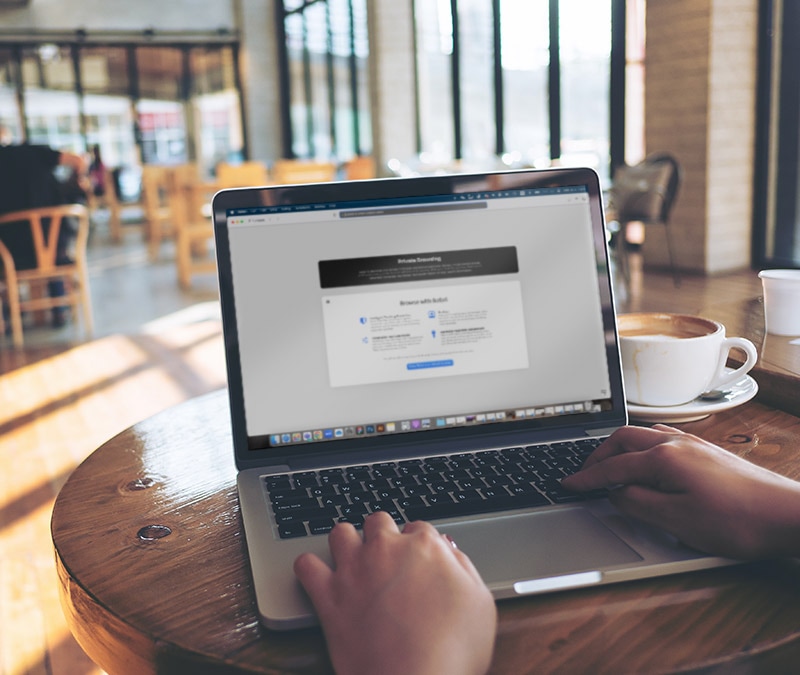


Want more?
Follow us for all the latest news, tips, and updates.