How to delete cookies from your iPhone
Cookies are small text files that websites use to track users, identify repeat visitors, and monitor more personal browsing behavior like search and shopping activity. Learn how to delete cookies to increase privacy on your iPhone, and get a dedicated anti-tracking app to help block cookies automatically and stop sites from profiling and targeting you online.
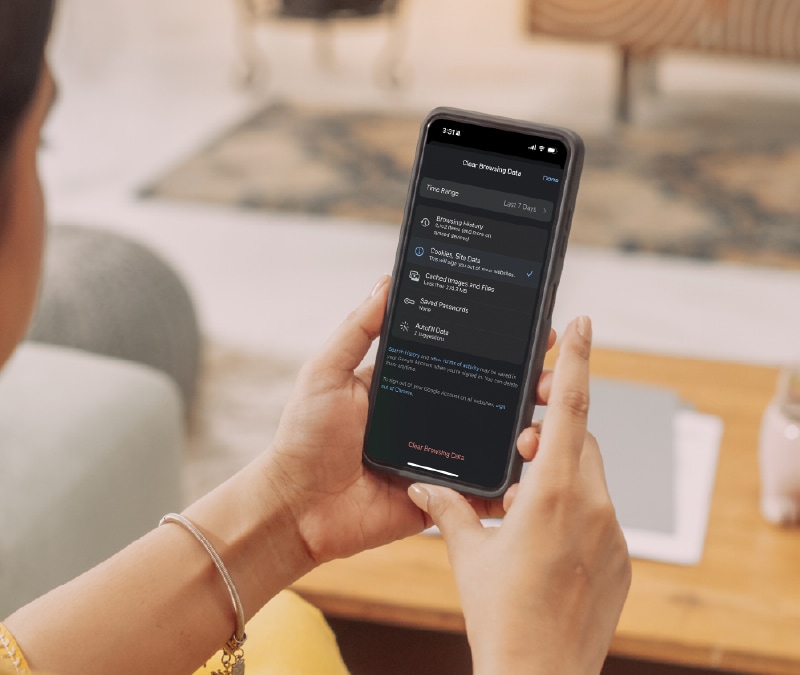
If your phone is acting sluggish, you need to free up space, or you just want to protect your privacy by preventing websites from tracking you, try deleting your cookies, which are small text files stored on your device that websites use to remember information about you, such as your logins, settings, and browsing preferences.
Deleting cookies will log you out of certain websites, but it may improve your phone’s overall performance. Here’s our comprehensive guide on how to manage cookies on your device.
How to delete Safari cookies on iPhone
Safari is the default browser on iPhones, and you can delete tracking cookies and your cache from your iPhone Safari settings—here’s how:
- Go to Settings.
- Scroll to Safari.
- Scroll and tap Clear History and Website data.
- Choose which timeframe to clear.
- Tap Clear History.
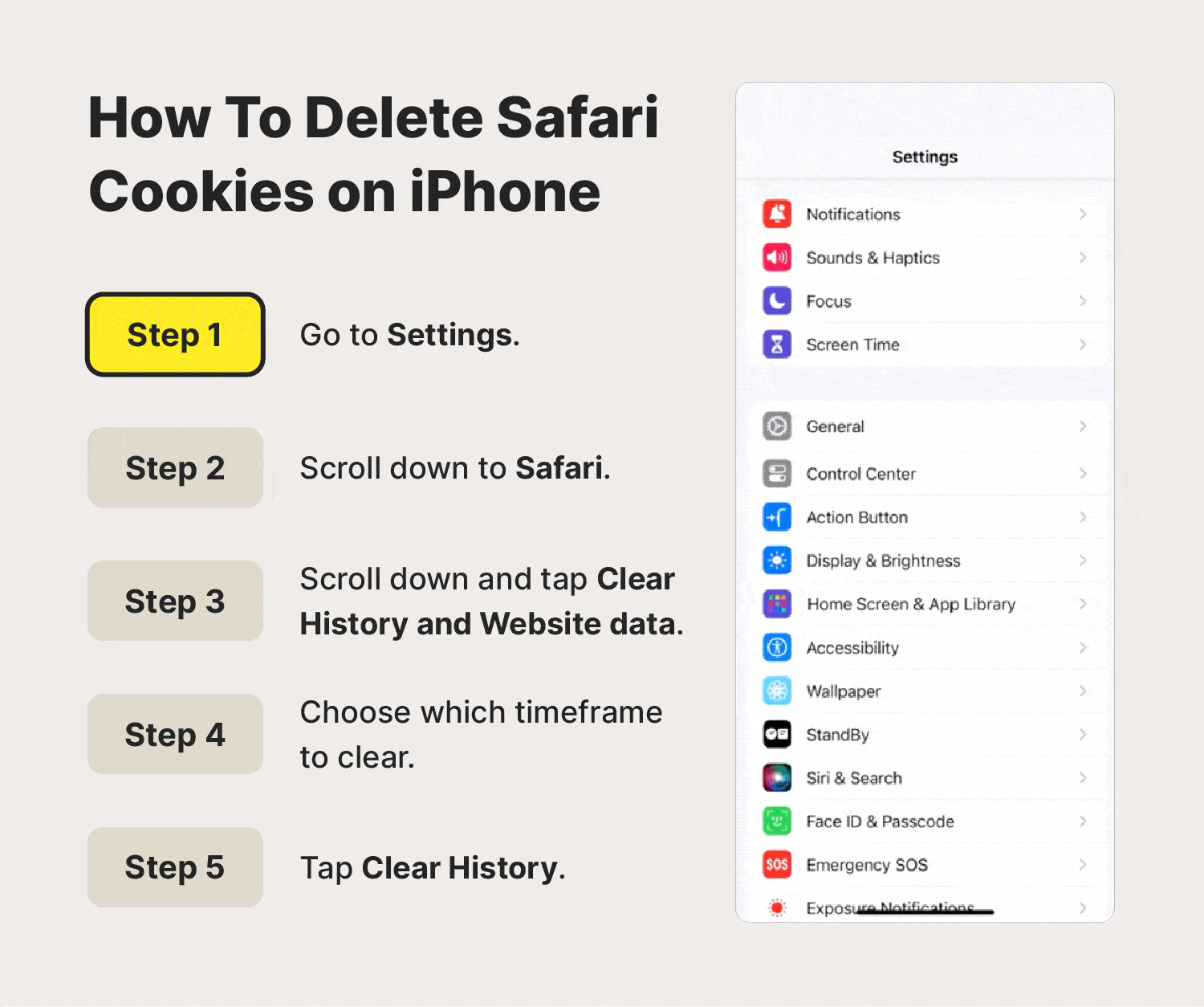
How to delete Chrome cookies on iPhone
As with other third-party browsers on an iPhone, you’ll have to delete Chrome cookies through the app. Here’s how to do it:
- Open the Chrome app on your iPhone.
- Tap More (…) in the bottom-right corner to open the settings.
- Select Clear Browsing Data.
- Set the time range you want to clear.
- Choose Cookies, Site Data to sign out of most websites. You can also select options like Browsing History, Cached Images and Files, Saved Passwords, and Autofill Data here if you want.
- Once you’ve made your selection, tap Clear Browsing Data.
- Then, tap it again when the pop-up appears.
- Select Done to return to the browser after the app is done wiping your cookies.
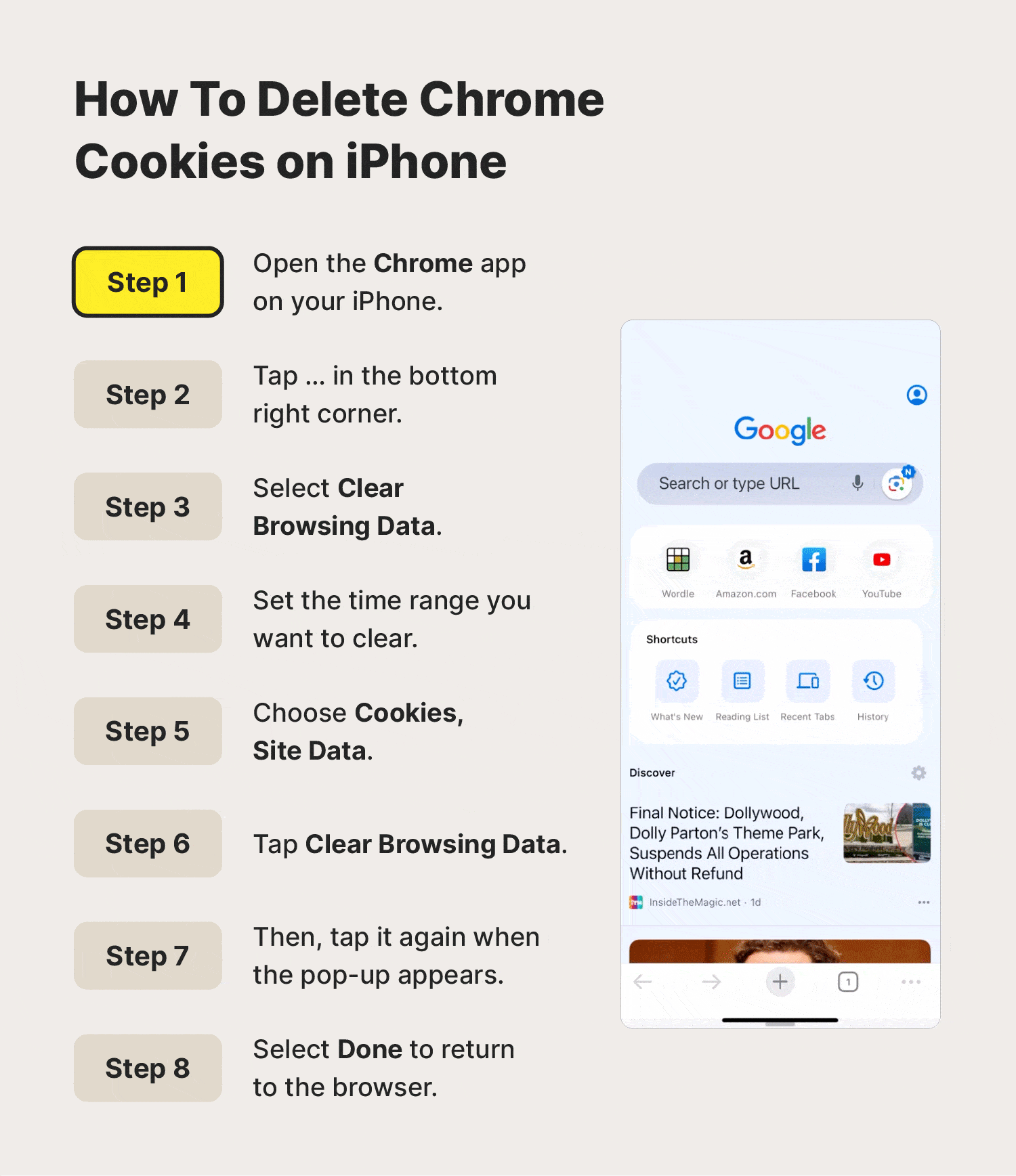
How to delete Firefox cookies on iPhone
Here’s how you can delete cookies from the Firefox app on your iPhone:
- Open the Firefox app on your iPhone.
- Tap the menu button ☰ at the bottom of the screen.
- Touch Settings.
- Scroll down to the PRIVACY category and select Data Management.
- Make sure the Cookies switch is toggled to the right. You can also choose Browsing History, Cache, Offline Website Data, Tracking Protection, or Downloaded Files, depending on your preferences.
- Tap Clear Private Data.
- Select OK.
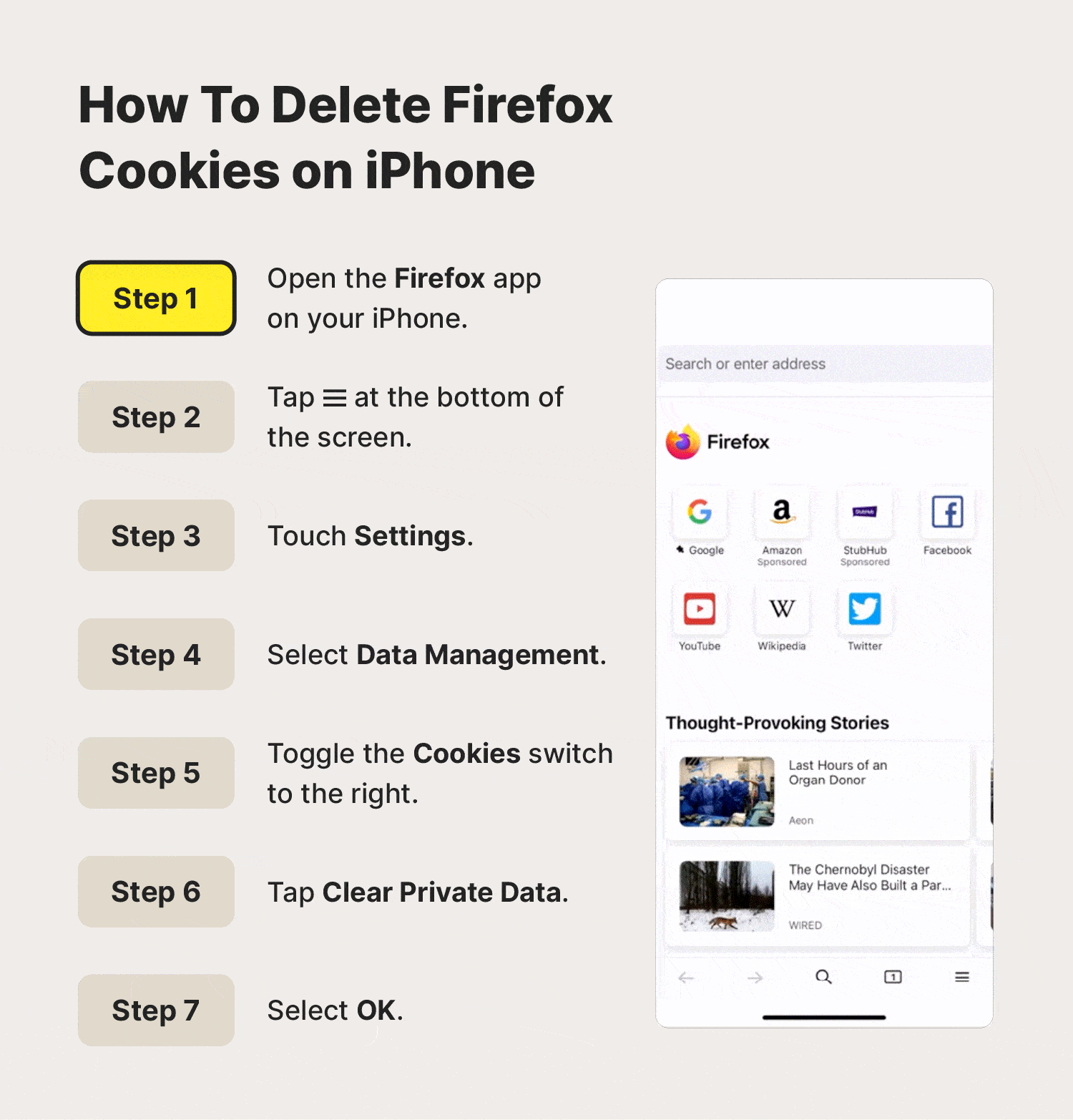
How can I block unwanted cookies on my iPhone?
You can download a content blocker app from the App Store to help block unwanted web content, cookies, and ads. Or, you can block cookies directly from your iPhone. The only exception is Chrome, which is the only major browser that doesn’t enable users to block cookies on iOS devices.
How to block cookies on Safari
Here’s how to block unwanted Safari cookies on your iPhone:
- Go to Settings.
- Scroll to Safari.
- Scroll to Advanced.
- Toggle the switch beside Block All Cookies to the right.
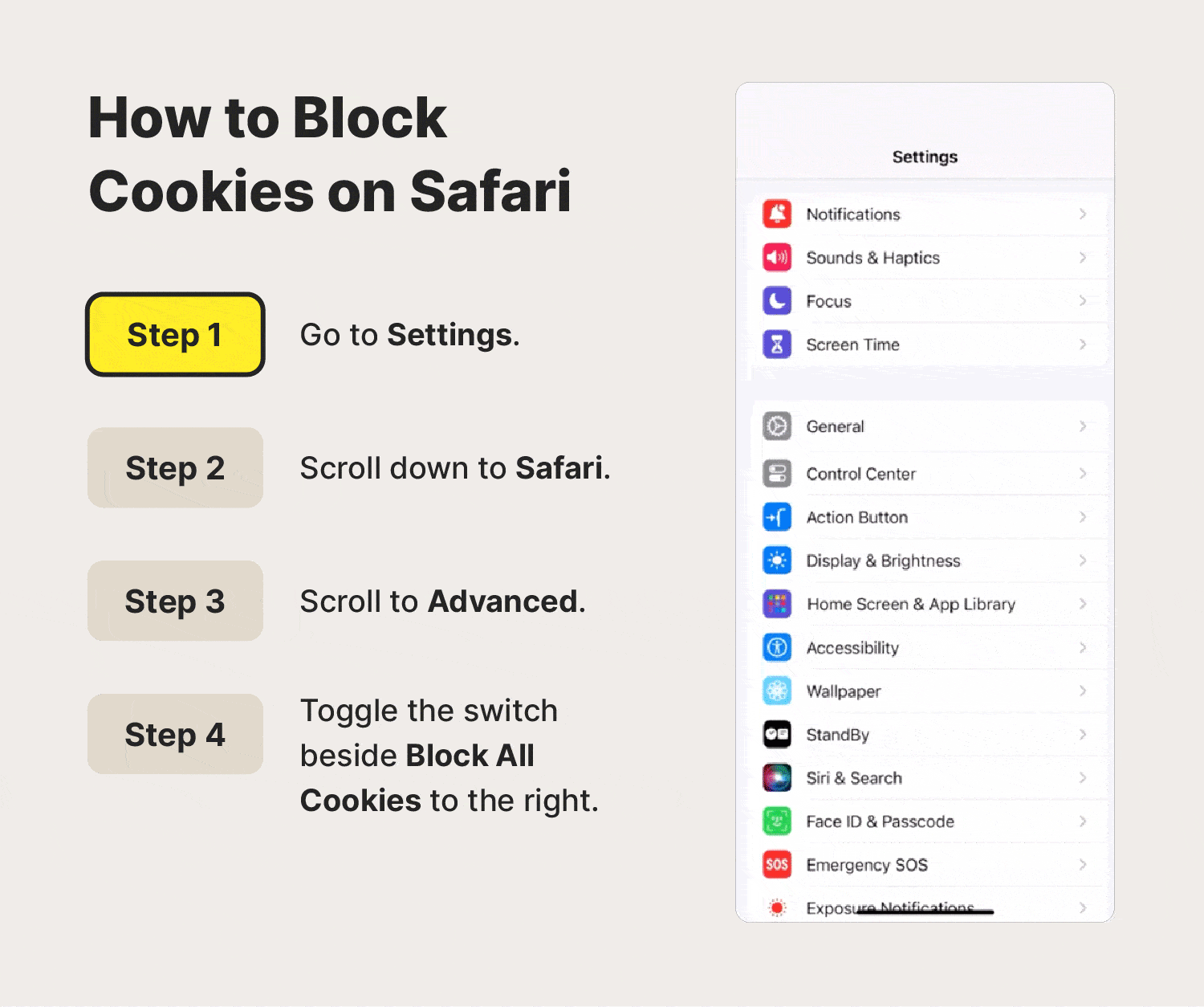
How to block cookies on Firefox
The Firefox browser automatically enables Enhanced Tracking Protection, which helps reduce targeted ads (one of the results of cookies) and stop advertisers from watching your browsing activity. However, it defaults to “Standard,” which still allows for some ad tracking.
To clear Firefox cookies on your iPhone, switch to the “Strict” setting. Here’s how:
- Open the Firefox app on your iPhone.
- Tap the menu button ☰ at the bottom of the screen.
- Tap Settings.
- Scroll to the PRIVACY category and select Tracking Protection.
- Select Strict.
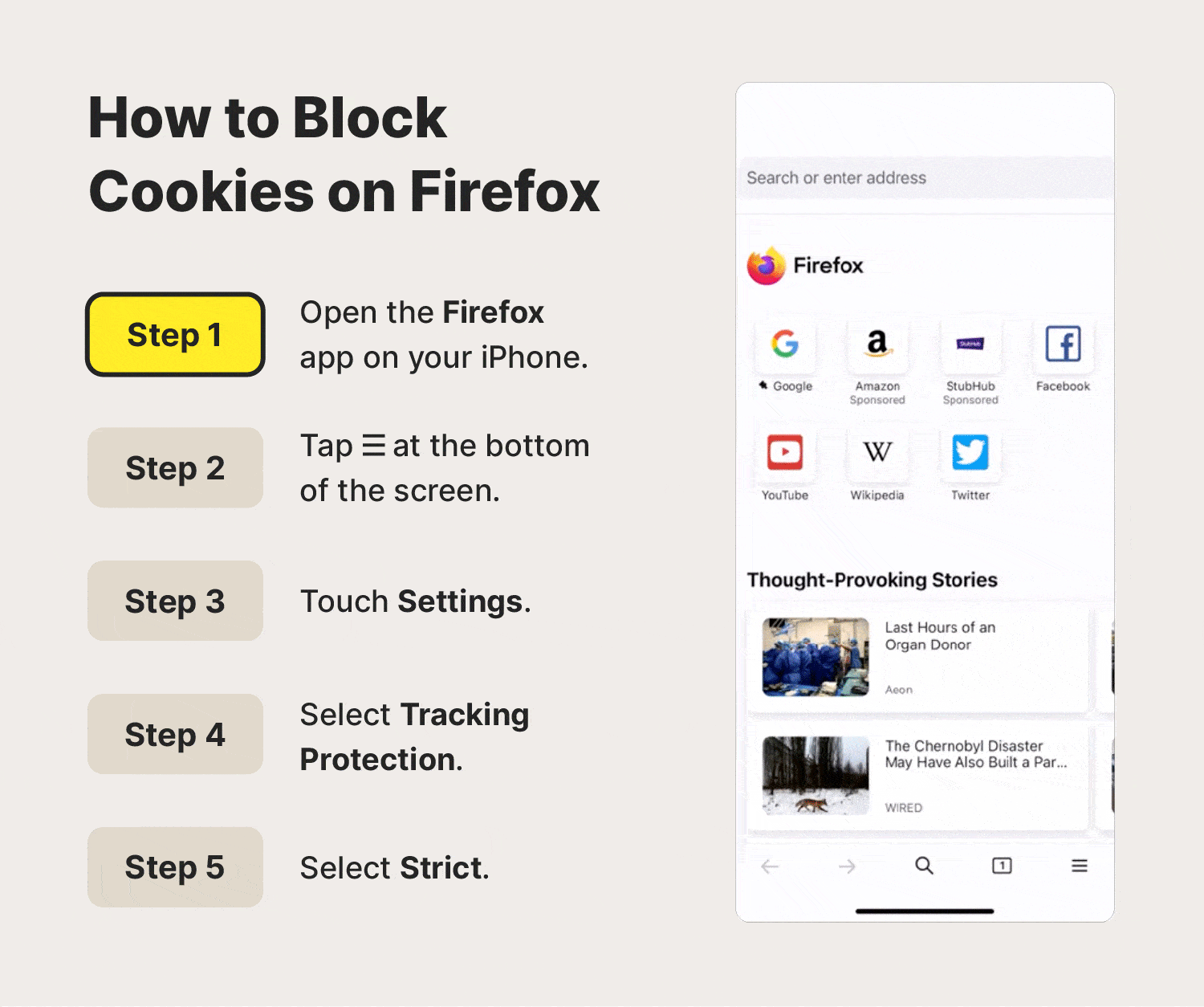
Do you need to clear cookies on an iPhone?
Yes, you should clear cookies on your iPhone periodically. Regularly deleting cookies helps optimize your phone’s performance, free up space, reduce the amount of data businesses can collect from you, and limit how much information different types of hackers could steal in a data breach.
Take control of your online privacy
While deleting cookies is a good way to stop sites you’ve visited from tracking you in the future, it’s much more convenient to use software that can help you avoid tracking altogether.
Norton AntiTrack is a privacy tool that can help you browse privately with automatic cookie clearance—and that’s just the beginning. With a comprehensive anti-tracking and web privacy app, you can take control over your digital identity, disguise your online fingerprint, monitor tracking attempts, and even create email aliases to help throw trackers off your trail.
FAQs about deleting cookies on iPhone
Still have questions about internet cookies? Here’s what you need to know.
What are cookies?
Cookies, sometimes called website cookies, tracking cookies, internet cookies, or computer cookies, are small text files sent to your browser when you visit a website. Cookies keep track of your settings (like logins) and preferences (like languages) to help you find, access, and use sites more seamlessly. However, they can also be used to track your online activity, shopping behavior, and location for profiling and advertising purposes.
Can you clear cookies on your iPhone?
You can clear Safari cookies directly from your iPhone settings. However, for other browsers that don’t come built-in, like Chrome and Firefox, you’ll have to clear cookies through the browser app itself.
Can I clear cookies without deleting my search history?
Yes. To delete cookies on Chrome and Firefox without clearing your search history, simply select Cookies or Cookies, Site Data in your browser Settings, while ensuring that the Browsing History option is deselected. However, the process is a bit more complex for Safari on iPhones. Here’s how to clear your cookies without deleting search history on Safari:
- Go to Settings.
- Scroll to Safari.
- Scroll past Clear History and Website data to Advanced.
- Tap Website Data.
- Select Remove All Website Data or tap Edit to remove individual sites.
Editorial note: Our articles provide educational information for you. Our offerings may not cover or protect against every type of crime, fraud, or threat we write about. Our goal is to increase awareness about Cyber Safety. Please review complete Terms during enrollment or setup. Remember that no one can prevent all identity theft or cybercrime, and that LifeLock does not monitor all transactions at all businesses. The Norton and LifeLock brands are part of Gen Digital Inc.




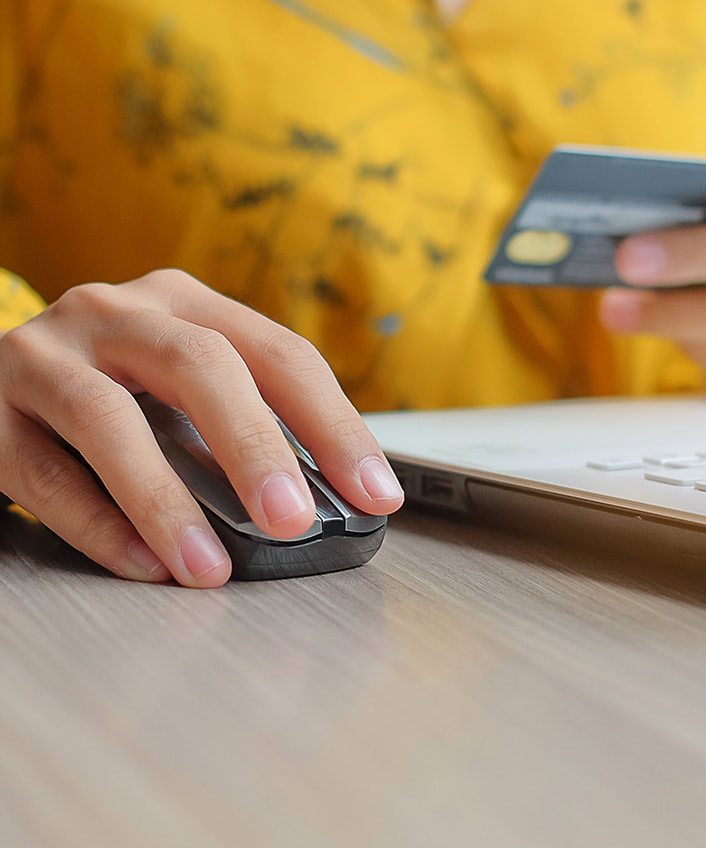
Want more?
Follow us for all the latest news, tips, and updates.