What are tracking cookies and how do they work?
Tracking cookies send targeted ads to websites you visit in an attempt to persuade you to return to those sites or buy products from advertisers you've clicked on before. To help you learn more, we’ll cover how tracking cookies work, what information they store, and how you can help keep your personal information and browsing activity private by blocking trackers with Norton AntiTrack.
Cookies are small text files that websites save to your browser. There are two main types of cookies: first party and third party. First-party cookies live on the site you are visiting, and third-party cookies originate from a site you aren't currently on.
These files contain data about you and your online browsing activity. When you visit your favorite weather site, for instance, a cookie might remember that you searched for the temperatures in Chicago last week. When you log back on, the site will show "Chicago" as a recommended city for your next weather search.
Tracking cookies are the ones that send targeted ads to websites you visit, with the goal of persuading you to return to sites you've visited in the past or to buy products from advertisers you've clicked on before.
But are they dangerous? That depends on how much you value your privacy when browsing the web.
How do tracking cookies work?
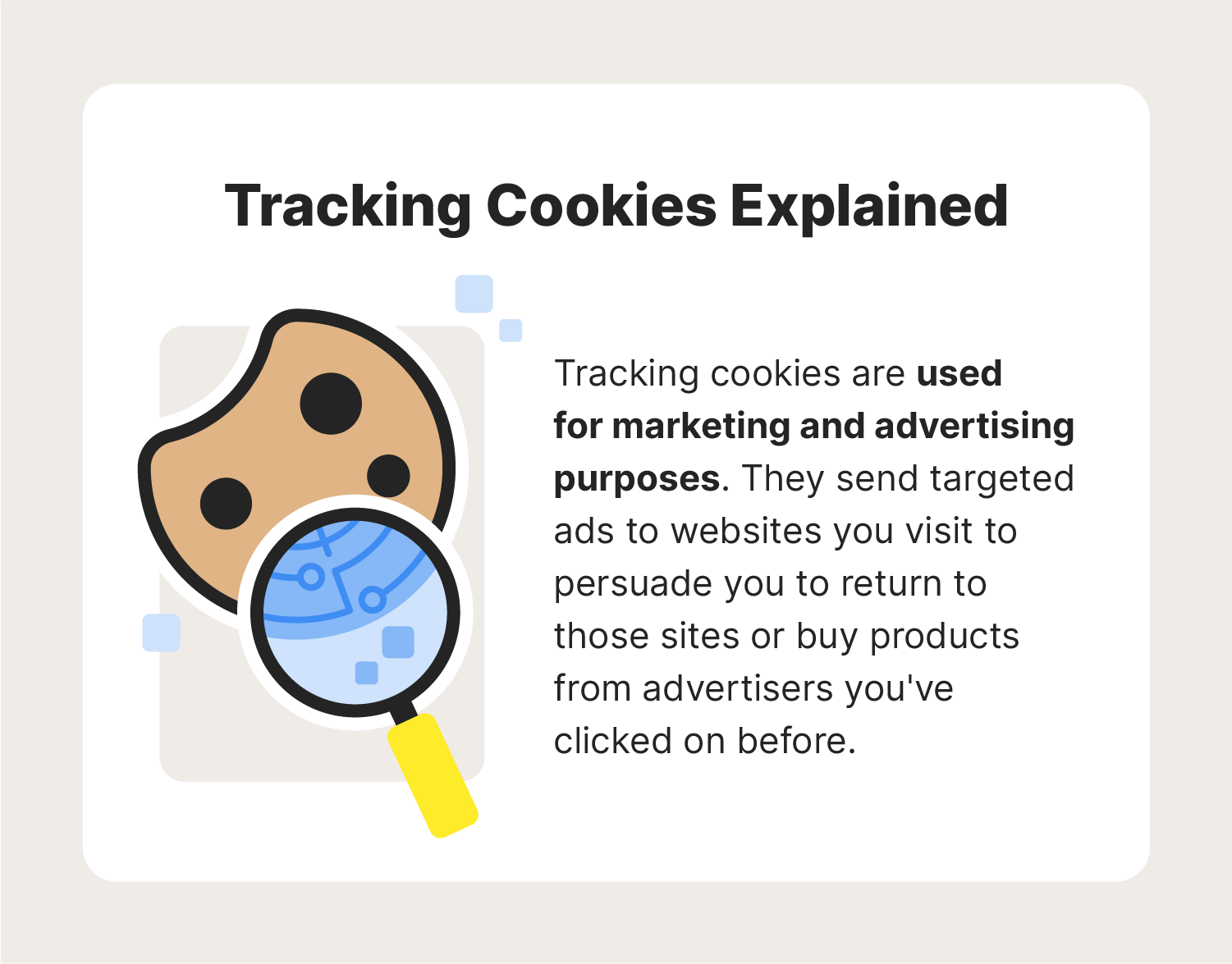
Tracking cookies are mostly used for marketing and advertising purposes. The goal is to increase the odds that you’ll purchase a product or service.
Say you are ready to take a road trip to the mountains. You might start searching the websites of communities around your destination. You might also log onto the sites of attractions, restaurants, and hotels in that area.
Then, when you surf your favorite news sites, entertainment blogs, and community sites, you start seeing ads from the same hotels and attractions. This is how third-party tracking cookies work: The sites you visit save them on your browser. They then send targeted ads to you as you scour the internet.
What information do tracking cookies collect?
Because tracking cookies are mostly used by companies that want to market their products or services to you, they primarily store information about your online browsing activity, including:
- Sites and pages you've visited
- Products you might have clicked on
- Online purchases you've made
- IP addresses
- Geographic location
Again, the goal of collecting cookies is to capture any information that will make it easier for companies to sell you their goods and services. Information such as your IP address and location is especially important for marketers who might want to show you ads for upcoming concerts or events in your area, tickets for your local baseball or football teams, or sales taking place at stores near you.
Are tracking cookies dangerous?
Tracking cookies collect plenty of information about you. But does it make them dangerous? That largely depends on what you consider dangerous.
Tracking cookies won’t damage your computer or other devices and won’t place malware or adware on them. In that respect, they are safe. But if you don’t want companies, government bodies, news organizations, or social media sites tracking your browsing activity, you might consider tracking cookies a violation of your privacy.
How to block tracking cookies
Fortunately, if you don’t like the idea of cookies tracking your online activity, you can disable them.
Typically, when you visit any website, it will store at least one cookie—a first-party cookie—on your browser. This cookie remembers your basic activity on the site. When you visit a site for the first time, it will also give you the option to limit cookie activity.
Some sites will allow you to disable all third-party cookies. If you want to keep your browsing activity away from the eyes of companies and social media sites, select this option when sites give you the choice.
You can also set up your browser so that it will automatically disable third-party tracking cookies. How to do this differs depending on the browser you are using. To learn how to block tracking cookies on your browser, follow these instructions:
Google Chrome
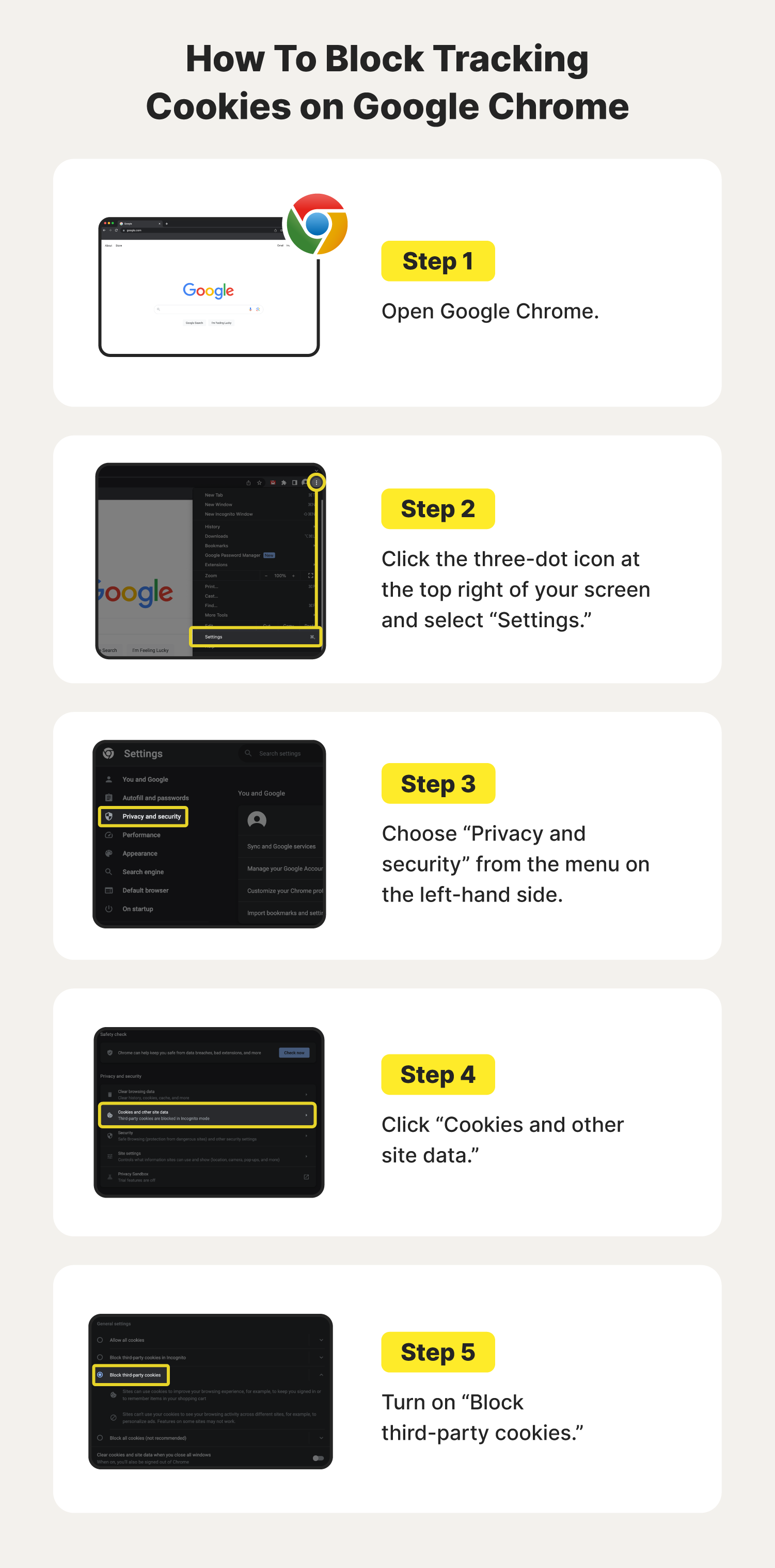
- Open Google Chrome.
- Click the three-dot icon at the top right of your screen and select “Settings.”
- Choose “Privacy and security” from the menu on the left-hand side.
- Click “Cookies and other site data.”
- Turn on “Block third-party cookies.”
Safari
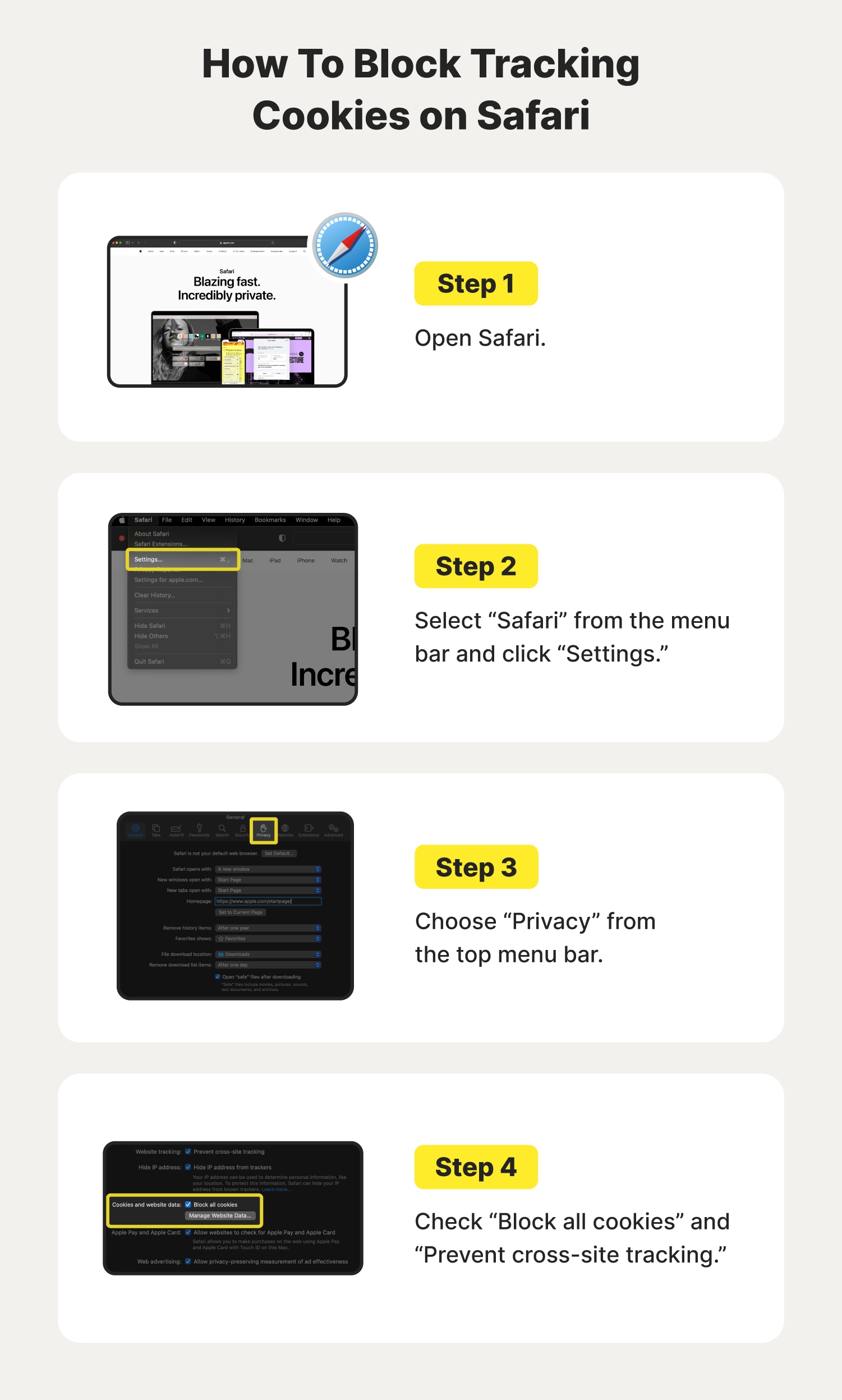
- Open Safari.
- Select “Safari” from the menu bar and click “Settings.”
- Choose “Privacy” from the top menu bar.
- Check “Block all cookies” and “Prevent cross-site tracking.”
Microsoft Edge
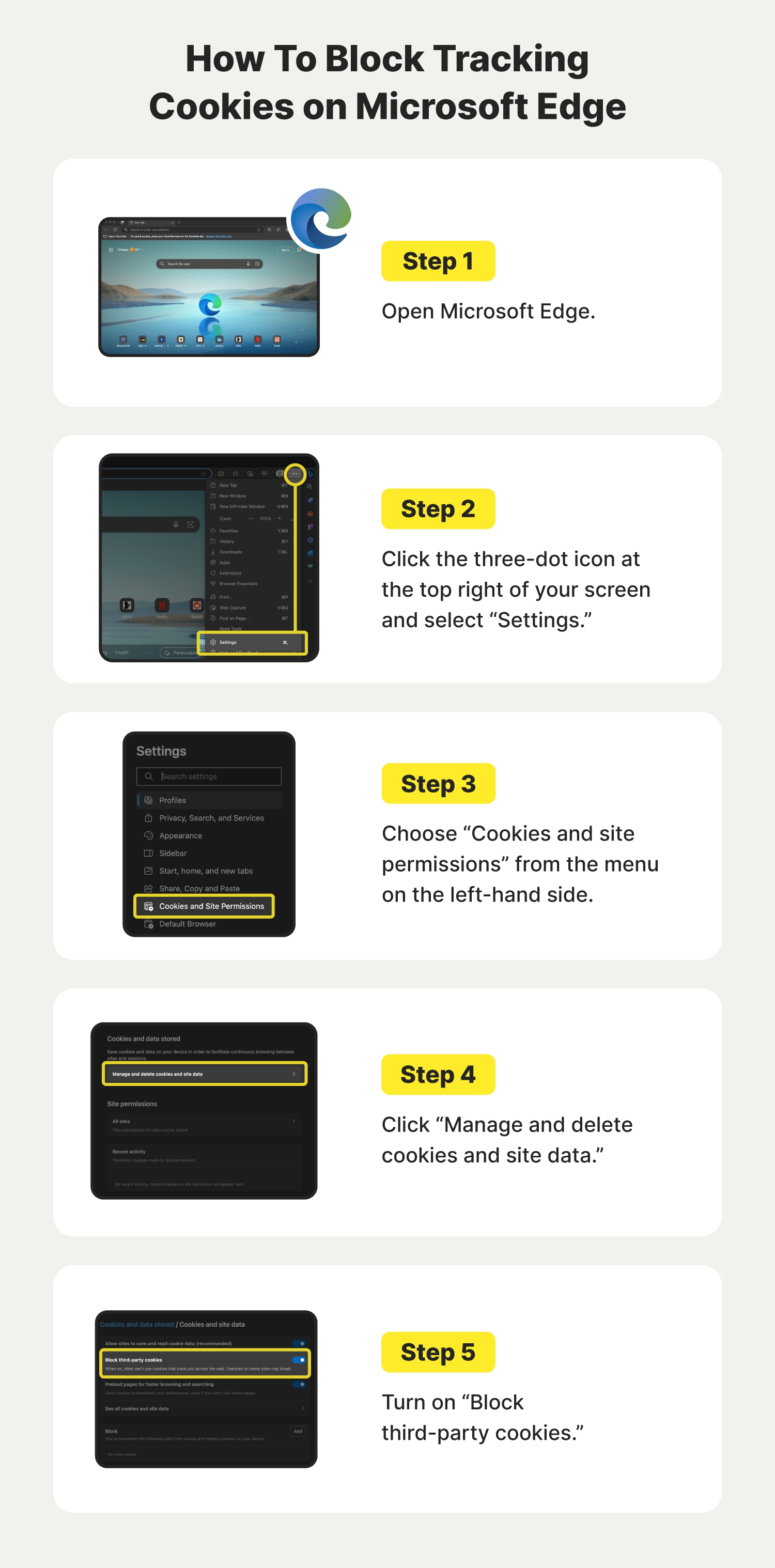
- Open Microsoft Edge.
- Click the three-dot icon at the top right of your screen and select “Settings.”
- Choose “Cookies and site permissions” from the menu on the left-hand side.
- Click “Manage and delete cookies and site data.”
- Turn on “Block third-party cookies.”
Firefox
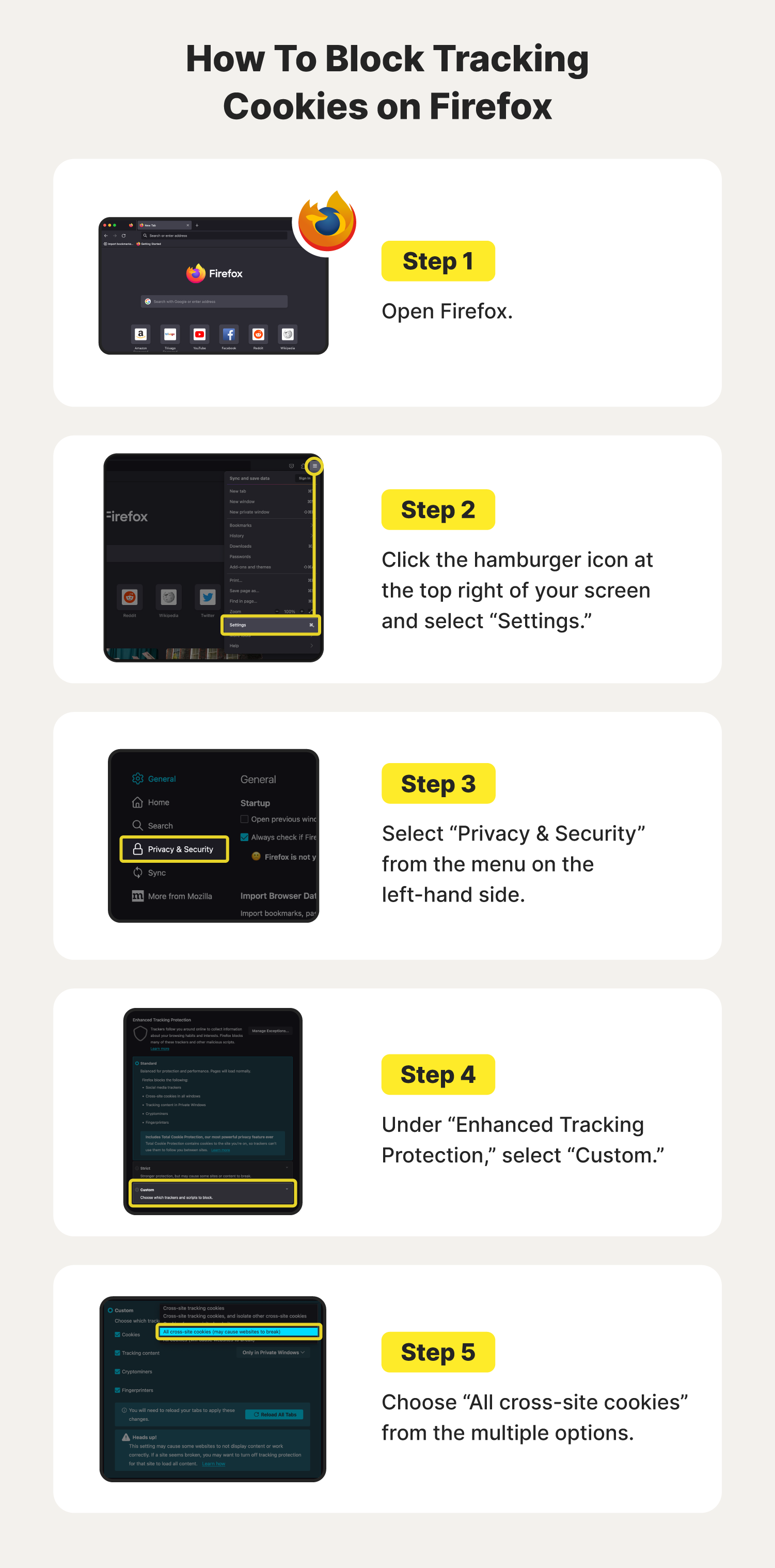
- Open Firefox.
- Click the hamburger icon at the top right of your screen and select “Settings.”
- Select “Privacy & Security” from the menu on the left-hand side.
- Under “Enhanced Tracking Protection,” select “Custom.”
- Choose “All cross-site cookies.”
Norton AntiTrack
Adjusting your browser settings isn't the only option to block tracking cookies. With an antitracking tool like Norton AntiTrack, you can block tracking cookies and improve your online privacy by adding the extension to your favorite web browsers.
Additionally, Norton AntiTrack does more than just block tracking cookies. With anti-fingerprinting technology, Norton AntiTrack automatically disguises your digital fingerprint and blocks access to unique identifiers. On top of that, it comes with a tracking dashboard with real-time data about which trackers are blocked, ranked by level of concern.
Follow the following instructions to block tracking cookies with Norton AntiTrack and help improve your online privacy:
- Sign up for Norton AntiTrack.
- Follow the setup instructions and add the extension to your favorite web browsers.
- Browse the web anonymously and disguise your digital footprint wherever you go, without worrying about cookies or internet tracking.
Laws regulating tracking cookies
The days of third-party cookies might be coming to an end. Google, for instance, has announced that it will begin phasing out third-party tracking cookies on its Chrome browser by 2024. That’s big because Chrome is such a widely used web browser.
But it’s not just private companies that are taking steps to limit third-party cookies. Governments, too, have enacted legislation to create civil and criminal penalties for companies, marketers, and others that don’t inform consumers that their websites are using cookies. This includes:
- Europe’s General Data Protection Regulation, or GDPR, which regulates how personal information is collected, stored, used, and eliminated by multinational companies.
- California’s Consumer Privacy Act, or CCPA, is designed to protect the privacy of California consumers.
Companies that violate these laws by not telling consumers that their sites are tracking them with cookies can face hefty fines.
Browse the web anonymously with Norton AntiTrack
If you’d like to go beyond tracking cookie removal by disguising your digital fingerprint and surfing the web anonymously, Norton AntiTrack can help. By seamlessly integrating it with your current web browser, you can browse the web in peace without sacrificing privacy or speed.
FAQs about tracking cookies
If you still have questions about tracking cookies, we’ve got you covered.
What does “Do Not Track” mean?
Do Not Track (DNT) is an internet browser setting supported by browsers such as Google Chrome and Firefox. When enabled, your web browser will add a DNT header to your web traffic. This will inform websites that you don’t want to be tracked and help prevent you from being tracked by advertisers.
Are tracking cookies illegal?
No, tracking cookies are not illegal. But, those who use tracking cookies must follow specific privacy regulations, including providing clear information about the cookies, displaying a consent banner, providing the option to separate cookies by their specific type, and the option to deny or revoke consent.
Are tracking cookies spyware?
No, tracking cookies are not considered spyware. This is because tracking cookies are not used secretly and can be easily disabled. On the other hand, spyware is a type of malware that secretly infects your device and is used maliciously to snoop on your personal information.
What happens if I block all cookies?
If you block all cookies, you may notice a change in your browsing experience. For example, you may have to re-input your login details whenever you revisit a site. And sites that usually provide you with tailored information, such as events in your area, will have no idea where you live if all cookies are blocked.
Editorial note: Our articles provide educational information for you. Our offerings may not cover or protect against every type of crime, fraud, or threat we write about. Our goal is to increase awareness about Cyber Safety. Please review complete Terms during enrollment or setup. Remember that no one can prevent all identity theft or cybercrime, and that LifeLock does not monitor all transactions at all businesses. The Norton and LifeLock brands are part of Gen Digital Inc.


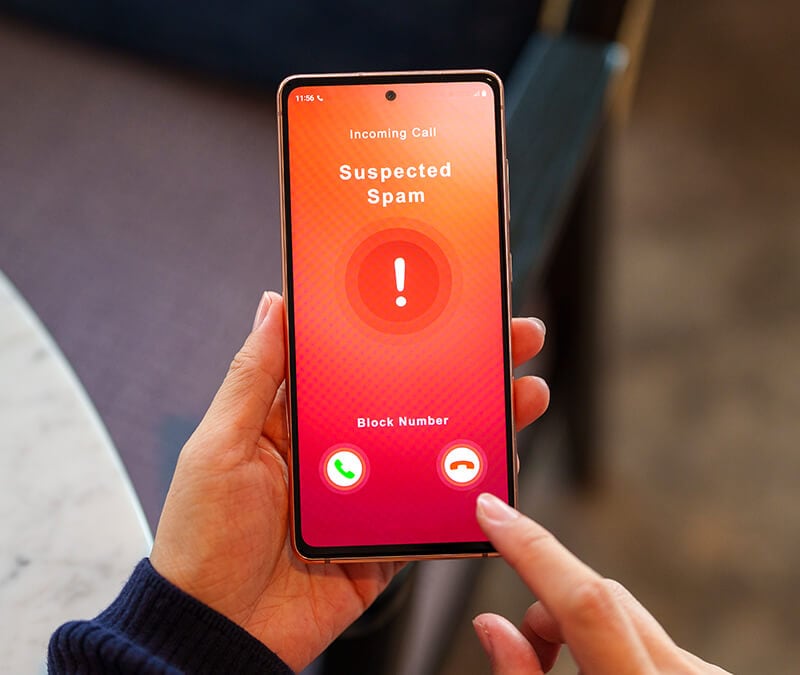
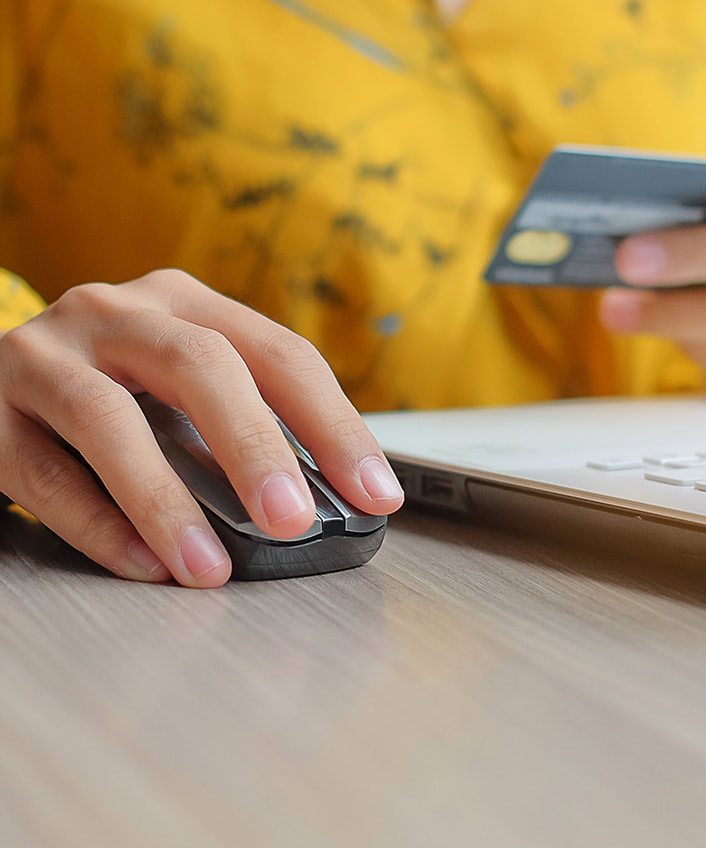


Want more?
Follow us for all the latest news, tips, and updates.