10 critical steps to help protect yourself online
Learn how to stay safer online with tips on updates, backups, public Wi-Fi, protecting personal information, and more.

You can help protect yourself online by using strong passwords, avoiding dangerous links, backing up your data, and more. Here are our 10 most important tips for staying safe online.
1. Don’t open mail from strangers
If you get a phishing email with malware attached, you don’t have to download the attachment for it to do damage to your home network. That’s because drive-by downloads can install malware on your hard drive without you even agreeing to download them.
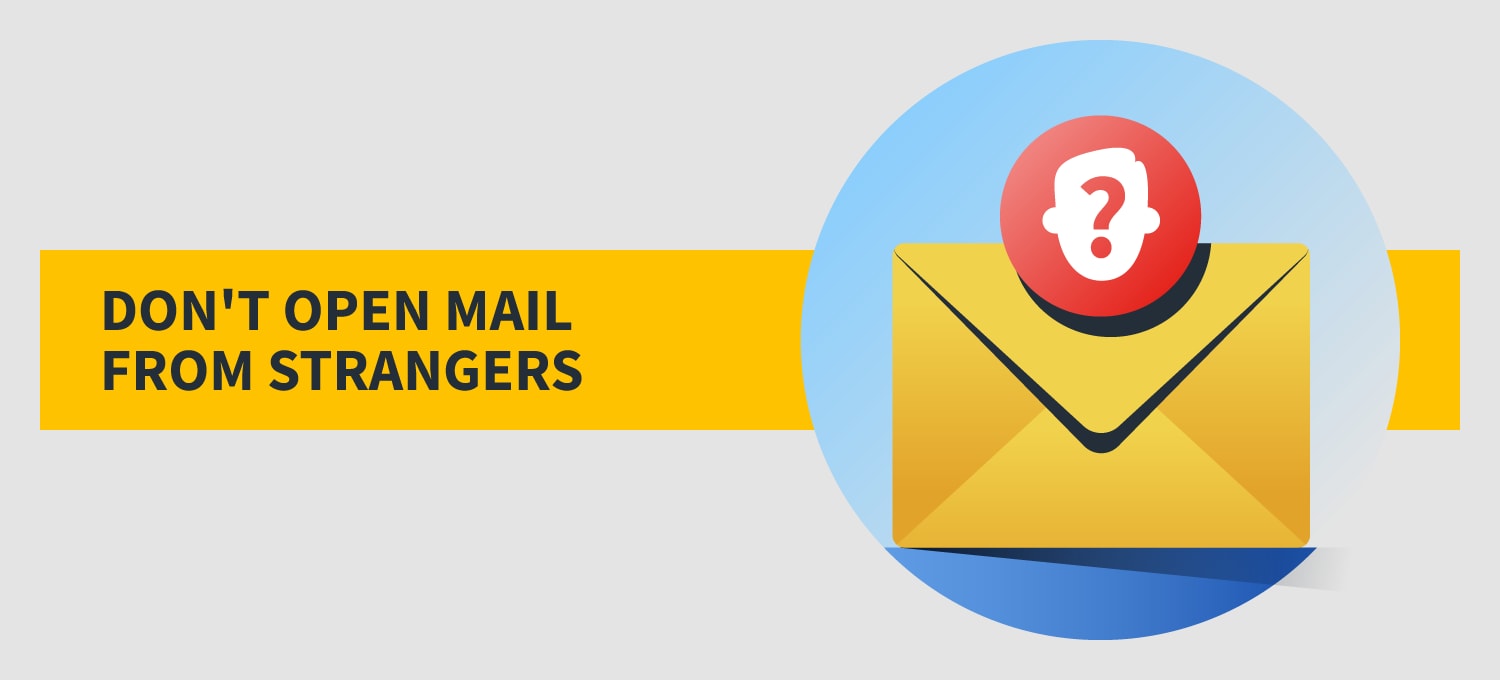
In some cases, a drive-by download might disguise itself as a standard system update or another innocuous “yes / no” question, and even the most cyber-savvy among us can be fooled. For this reason, it’s a good idea to refrain from opening any emails from addresses you don’t know.
2. Make sure your devices are up to date
If you don’t have your security software, web browsers, and devices set to update automatically, turn on those automatic updates now. Updates often include critical fixes for any security holes that may have been detected in your programs or devices.
3. Use strong passwords
There are several ways to protect yourself from identity theft online, and using strong passwords is one of them. Unfortunately, even now, people still use passwords like “12345678” or “password.” Don’t use those, and also don’t use your dog’s name or your kids’ birthdays.
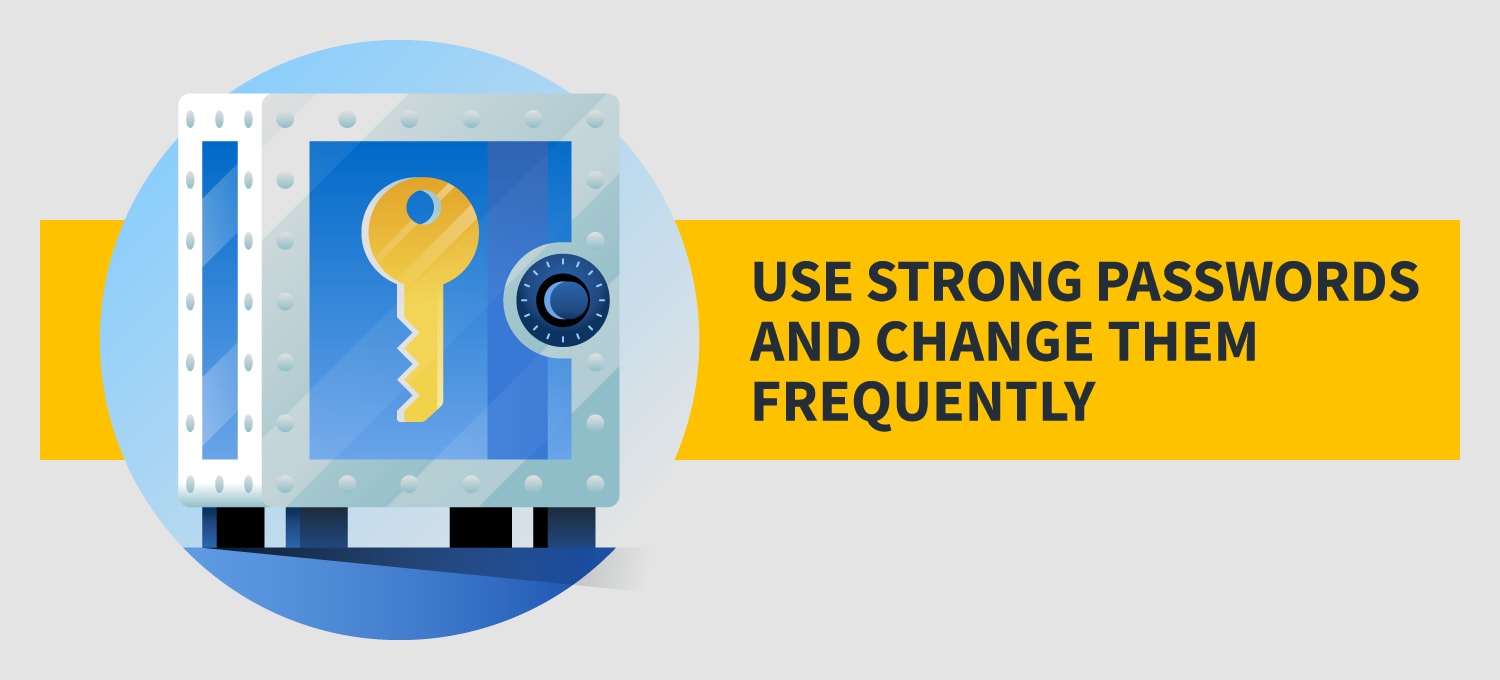
The best password is one that you can remember, but one that will be hard for other people, even malicious programs that try every password combination under the sun, to guess. An abbreviated sentence, or passphrase, is often better than a single word with numbers and symbols inserted. Or you can use a password management app to generate and store your passwords for you. A password manager can also help you generate unique passwords for each of your online accounts. For extra security, change your passwords several times per year.
4. Use two-factor authentication
Two-factor authentication requires you to verify your identity after you’ve logged in using your username and password. In some cases, you’ll be asked to verify your identity by entering a code sent by text to your phone or by email. Other times, you’ll have to answer a security question. Whenever two-factor authentication is available, opt in. It may take you a couple of extra seconds to log in to your accounts, but it can make it less likely that other people will be able to log into your accounts, too.
5. Don’t click on strange-looking links
Viruses and other forms of malware often spread because you click on a link from someone you know. If you receive a link that looks strange (for instance, it may have typos in it) from a trusted friend or family member, contact them to ask if the link you’ve received was sent on purpose. You might have to wait a bit to watch that funny viral video, but better safe than sorry.
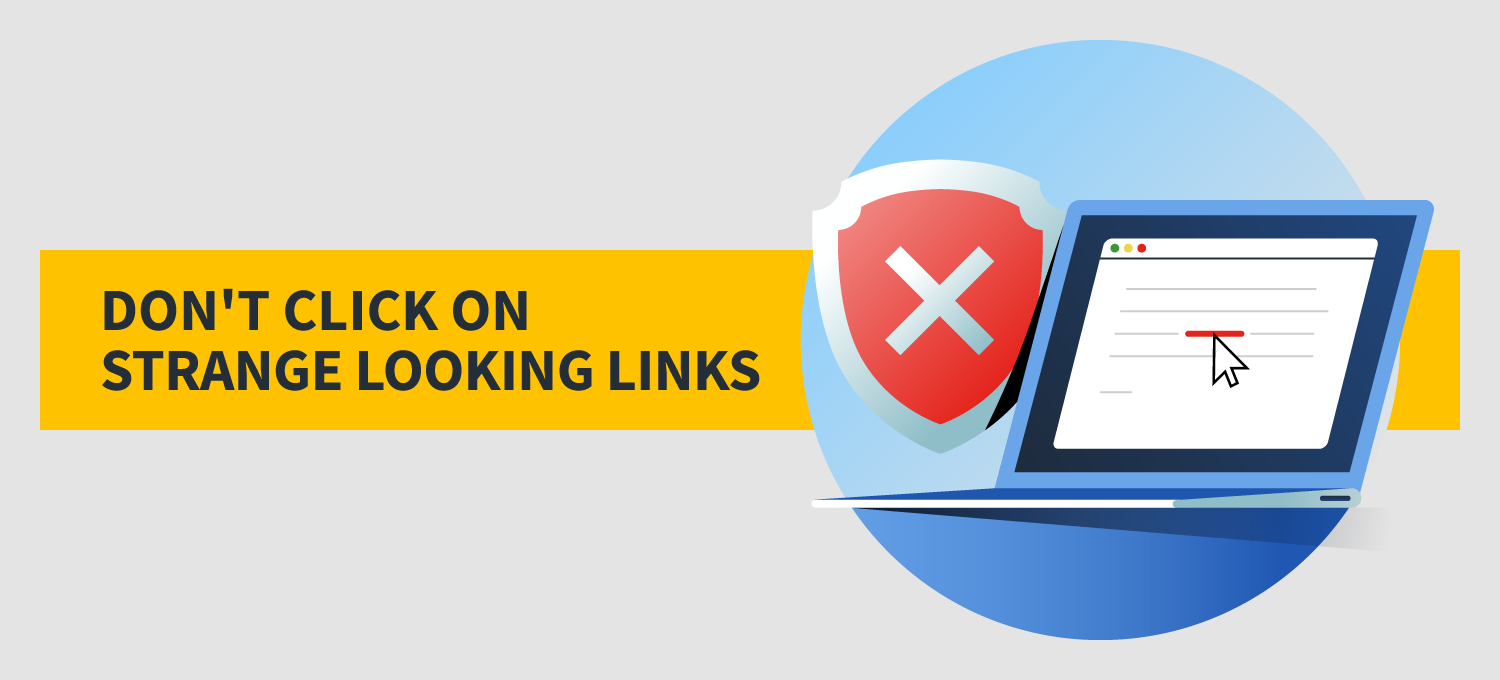
If you don’t want to wait for a response from your friend or family member, copy and paste the link into a reputable link checker. But remember: Don’t click on the link.
6. Avoid using unsecured public Wi-Fi
If possible, try to avoid accessing unsecured public Wi-Fi on your devices. Using it can make you vulnerable to predatory practices. And if you must use it, avoid entering compromising information, like your Social Security number or financial information, on any websites. Better yet, use a VPN, or virtual private network, to do your browsing when you’re not at home. This will encrypt the data you send and receive, making it much harder to intercept.
7. Back up your data regularly
If you become a victim of malware, such as ransomware, you might not be able to get your data back. That is, unless you’ve backed up your data.
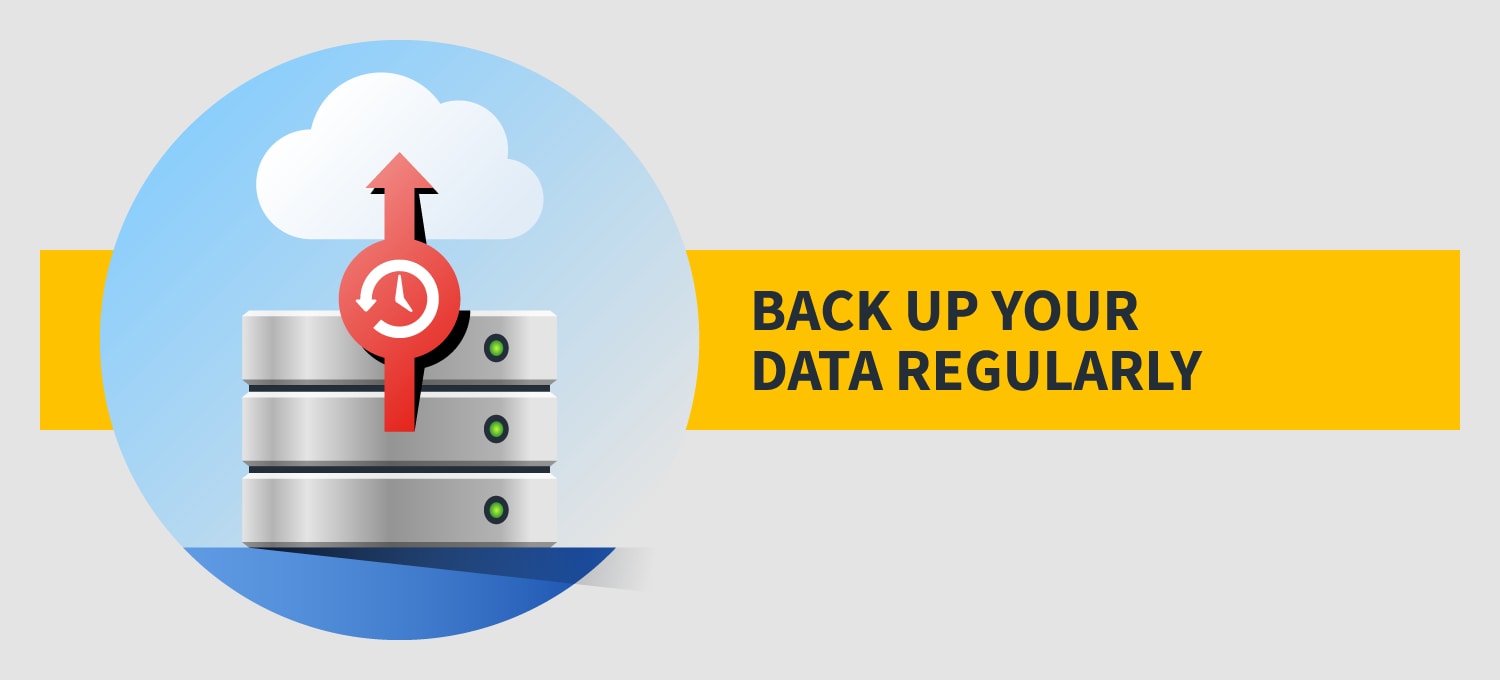
When you back up your data, you can make certain kinds of security breaches less problematic. If a hacker encrypts your data and demands a ransom to unencrypt it, it’s not going to be that big of a deal if you backed it up a week ago.
8. Be smart with financial information
Be mindful of where you enter information like your credit card number online. Before you purchase anything on a website, ensure that the website’s URL starts with “https://.” The “s” at the end is critical, because it indicates that your connection is encrypted. Don’t purchase anything from a website that doesn’t have this. Also, you should think twice about saving your financial information to websites you buy from, even if you shop with them frequently. Storing your information on their site could make it easier for hackers to access in the event that company’s website or network suffers a data breach.
9. Educate your family
You can be taking all the right precautions on your home security network, but if your family and other people using your network aren’t doing their part to keep everything secure, your efforts might not be enough.
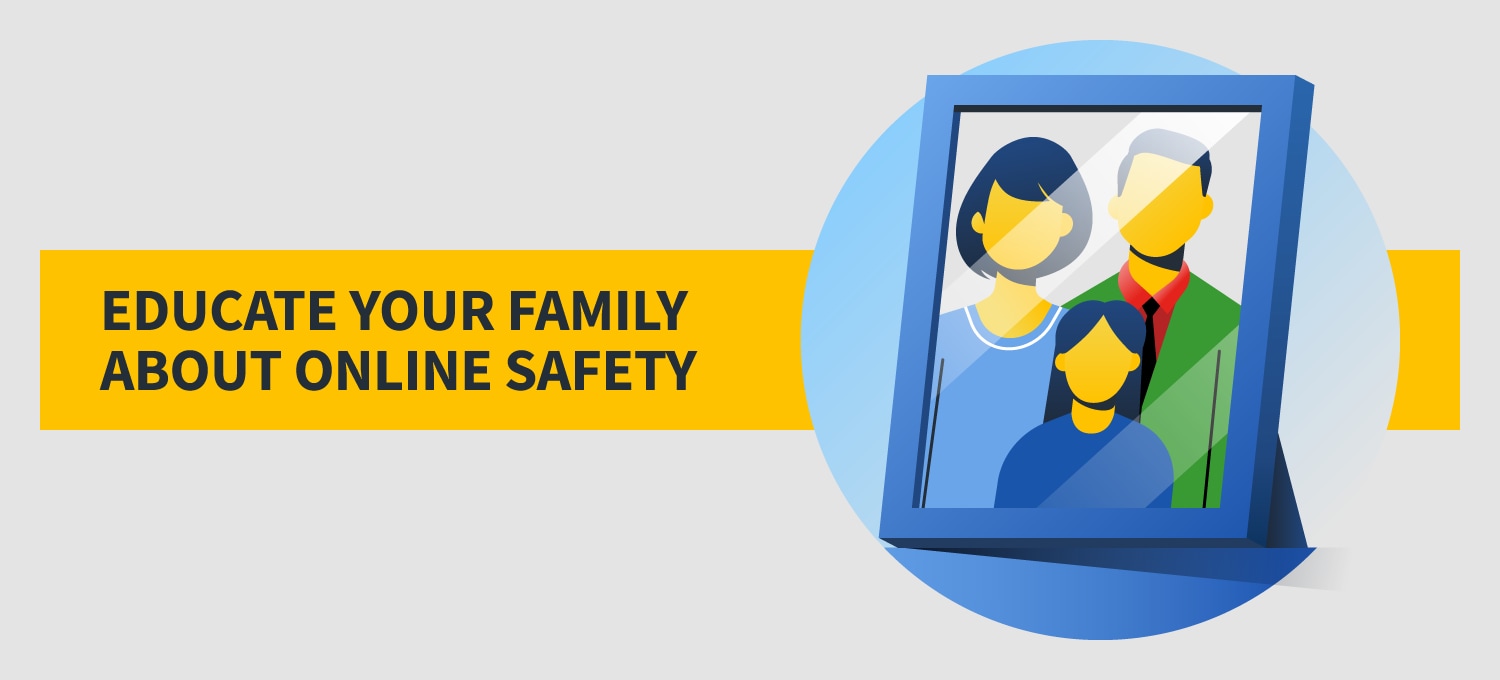
Make sure that everyone who regularly uses your network knows how to help keep it secure. Kids can learn about cyber safety, too.
10. Avoid sharing personal information
It’s easy to get comfortable with sharing a little too much personal information online. But you may be surprised at how much damage cybercriminals can do with just a little bit of information.
To keep it safe, never share identifying details, like your full name, address, or financial information with strangers you meet online. You should also be careful about the usernames you create for websites — there’s no need for them to include your real name. And be sparing with the amount of information you share in online surveys or forms. Most of the time, little to no personal information is genuinely needed to complete them.
Staying safer online can feel like a challenge, but it doesn’t have to be. If you’re still learning how to protect yourself against online predators or scams, just treat interactions online the same way you would treat interactions with a stranger walking down the street. That is, you probably wouldn’t open anything they give you, hand them your credit card, or lead them to your home address. The same rules can help you stay safer online.

Try Norton 360 FREE 7-Day Trial* - Includes Norton VPN
7 days of FREE* comprehensive antivirus, device security and online privacy with Norton VPN.
Join today. Cancel anytime.
*Terms Apply
Editorial note: Our articles provide educational information for you. Our offerings may not cover or protect against every type of crime, fraud, or threat we write about. Our goal is to increase awareness about Cyber Safety. Please review complete Terms during enrollment or setup. Remember that no one can prevent all identity theft or cybercrime, and that LifeLock does not monitor all transactions at all businesses. The Norton and LifeLock brands are part of Gen Digital Inc.
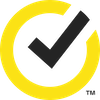
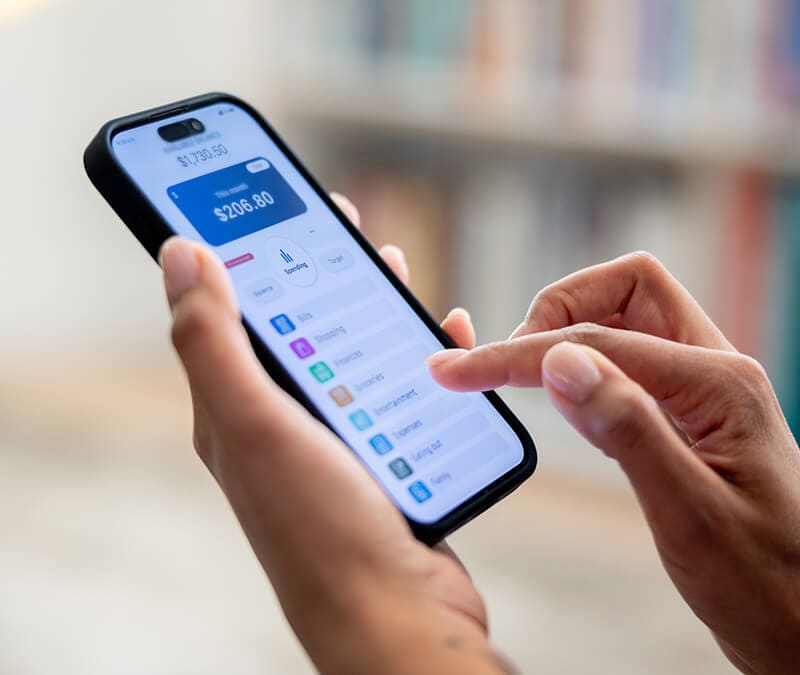
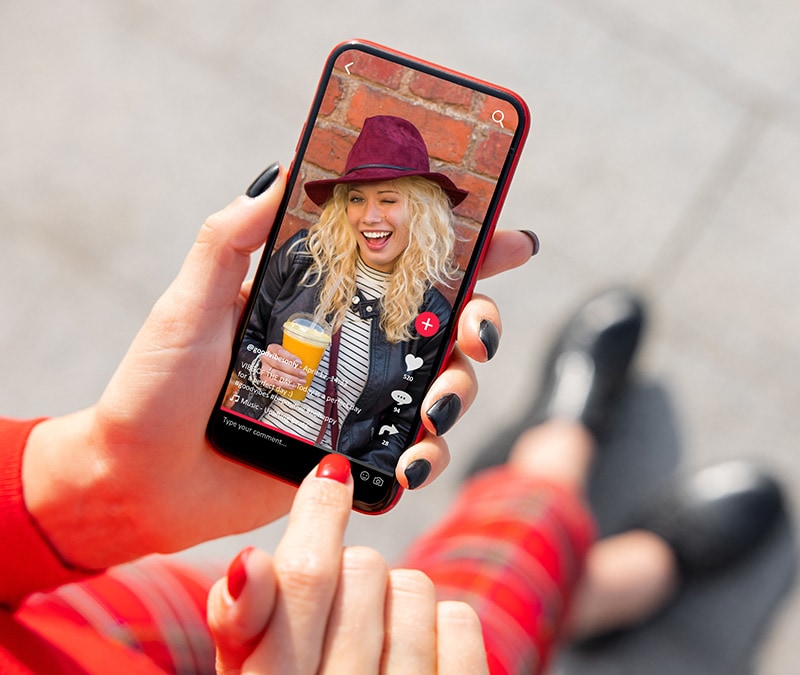


Want more?
Follow us for all the latest news, tips, and updates.