How to cancel a PayPal account and what to do before you delete it
With so many payment apps and methods to choose from these days, it’s a good idea to close the accounts you don’t use anymore. Learn how to cancel your PayPal account on a computer or in the app. Then, get Norton 360 Deluxe to help keep your online transactions secure and protect the data you send and receive.

How to delete your PayPal account on a computer
You can use any browser to delete a PayPal account on your computer. Here’s how to close your account:
- Log in to PayPal.
- Click Settings (the gear icon).
- Scroll down to Account options and click Close your account. Follow the prompts to confirm that you want to close your account.
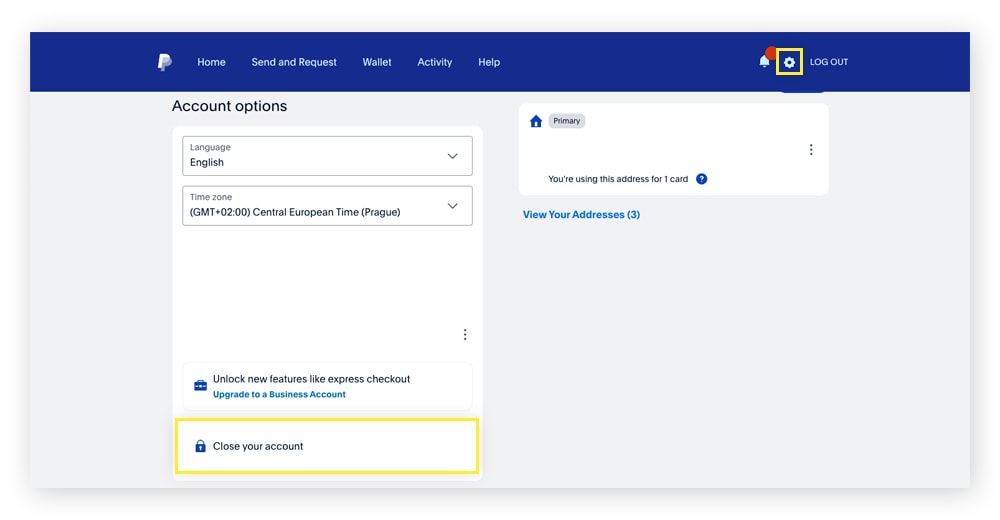
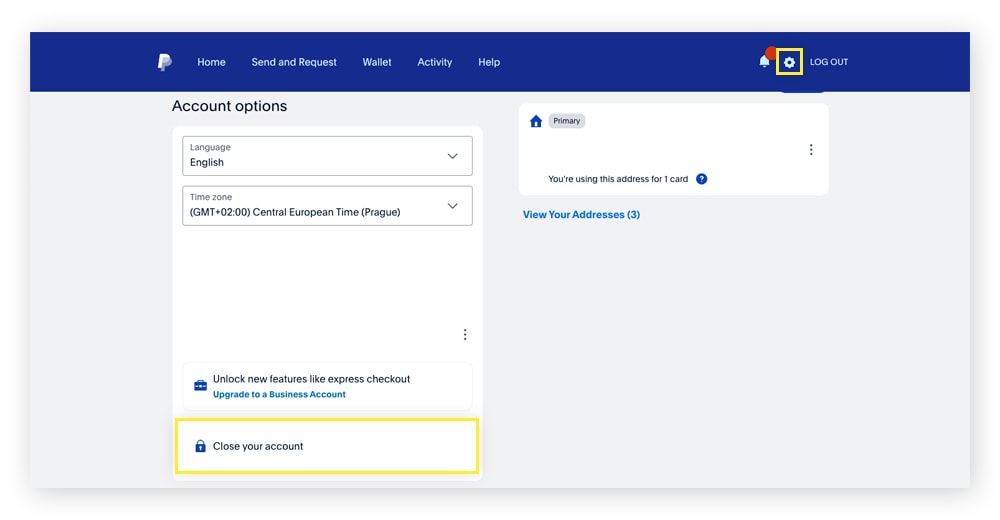
How to delete your PayPal account in the mobile app
You can also delete a PayPal account using the mobile app. Here’s how to close your account:
- Open the PayPal app and tap your Profile icon.
- Tap Close your account and follow the prompts to confirm that you want to cancel your account.
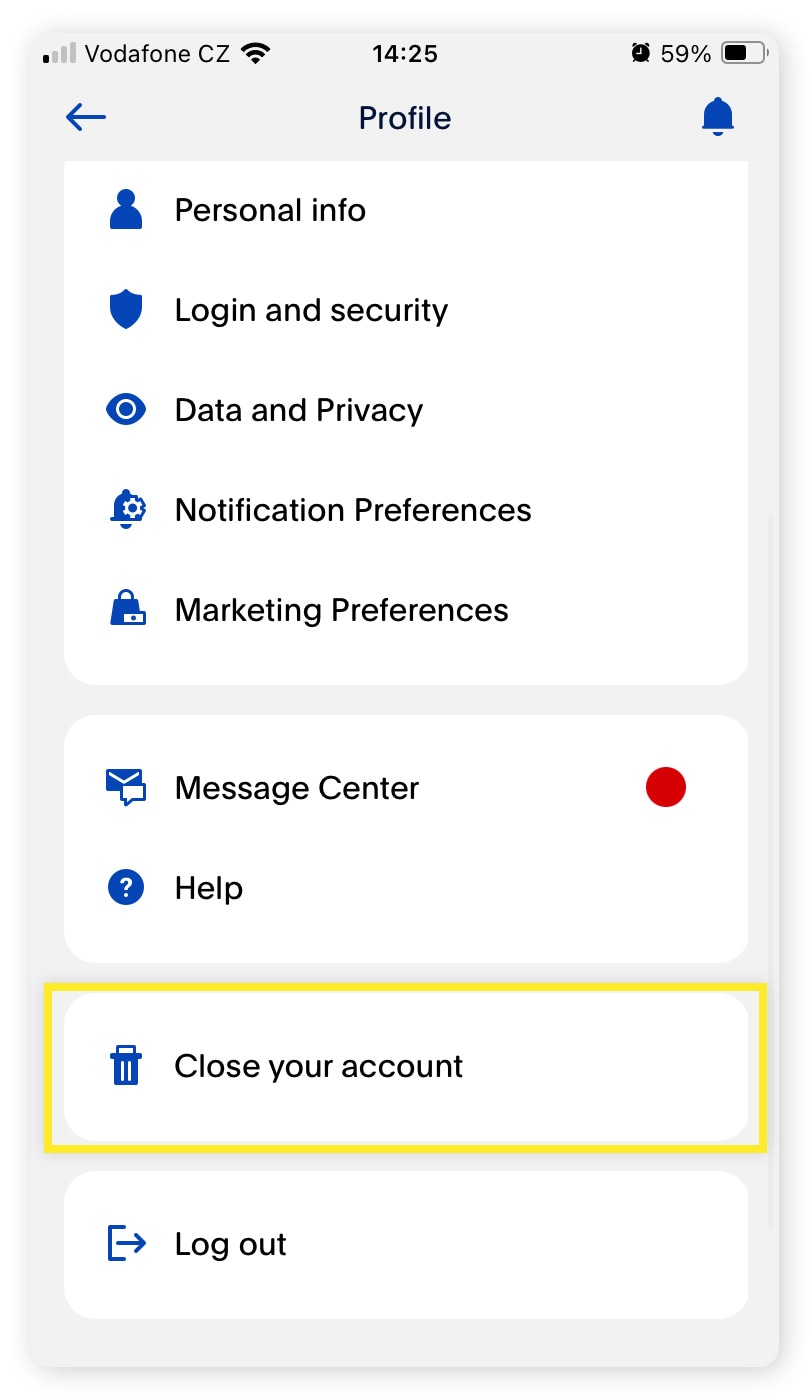
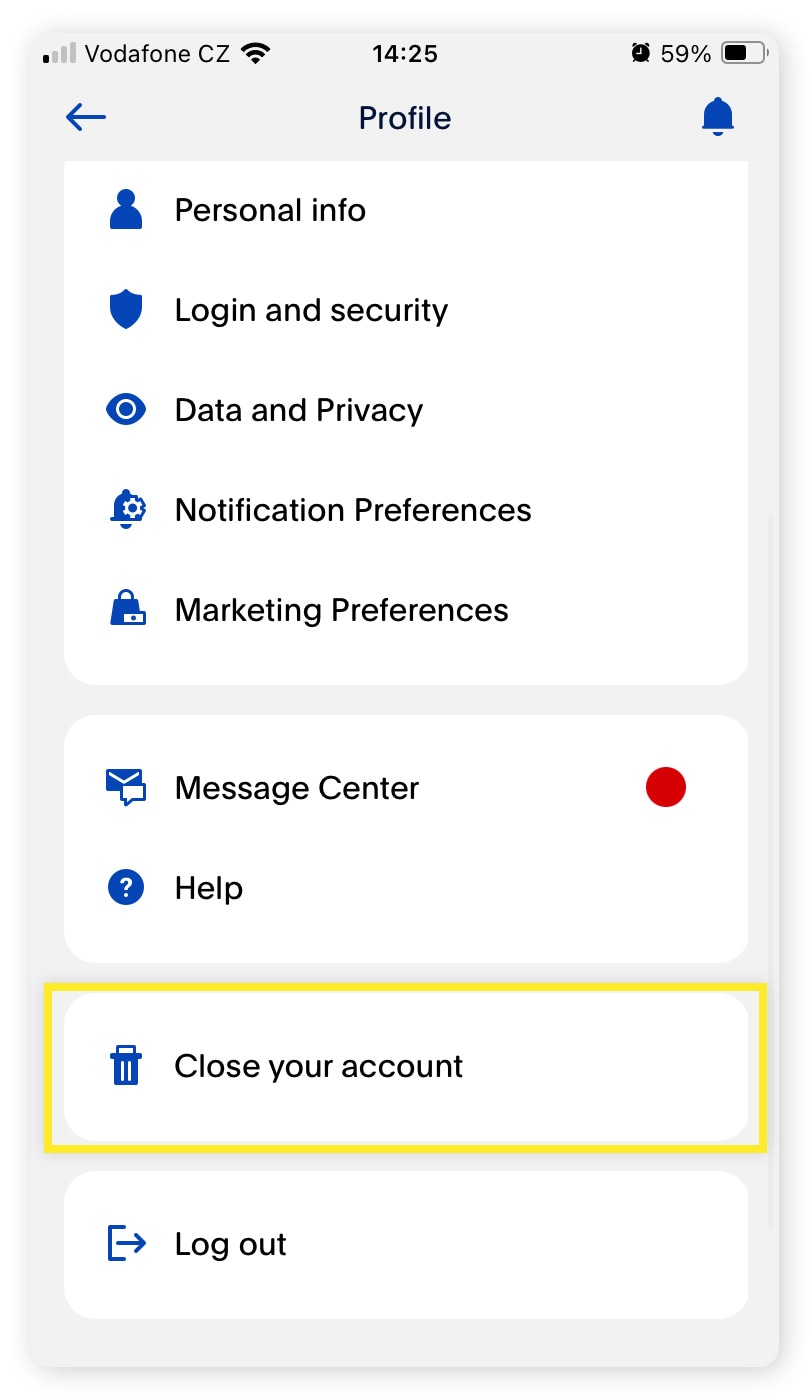
What to do before you cancel your PayPal account
Before closing your PayPal account, transfer any remaining funds to another account outside of PayPal, cancel subscriptions or automatic payments, pay off any outstanding balances, and save your transaction history if you want to keep a record.
Closing unused accounts and payment apps is an important step to help protect your privacy and online safety. Scammers exist on every platform and will try anything from PayPal scams to Venmo scams. Generally, the fewer old accounts you keep open, the better.
Transfer your PayPal balance to your bank account
Any remaining money in your PayPal account will prevent you from closing it, even just a few cents. Here’s how to transfer your funds to an existing bank account:
1. Log into PayPal.
2. Go to the Wallet tab on a desktop or tap the Wallet icon at the bottom of the mobile app. Hit Transfer Money.
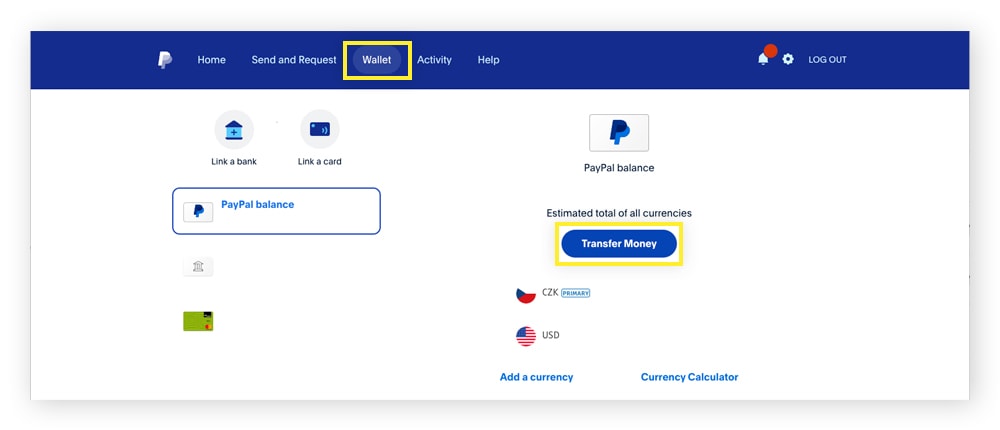
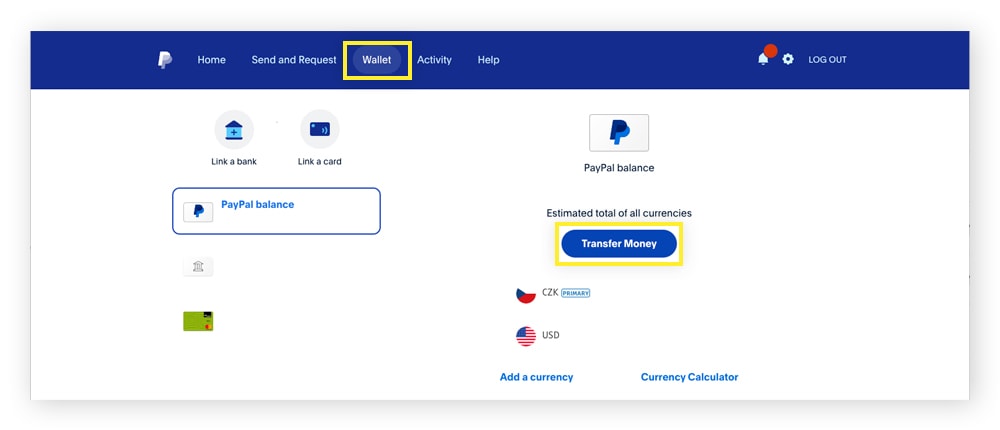
3. Select the option to Transfer to your bank, then choose the bank account to transfer money to.
4. Enter the amount you wish to transfer, then hit Next.
5. Review the details of the transfer and confirm to finish the transaction.
Stop recurring subscriptions and other automatic payments
Active recurring subscriptions and other automatic payments may prevent you from canceling your PayPal account. Cancel them on PayPal, then don’t forget to set up a new payment method for your subscription or bill elsewhere. Here’s how to cancel recurring subscription payments on PayPal:
On desktop
- Log into PayPal.
- Click Settings (the gear icon), then open the Payments tab.
- Scroll down and click Automatic payments. Choose the payment you want to cancel on the left and click Cancel.
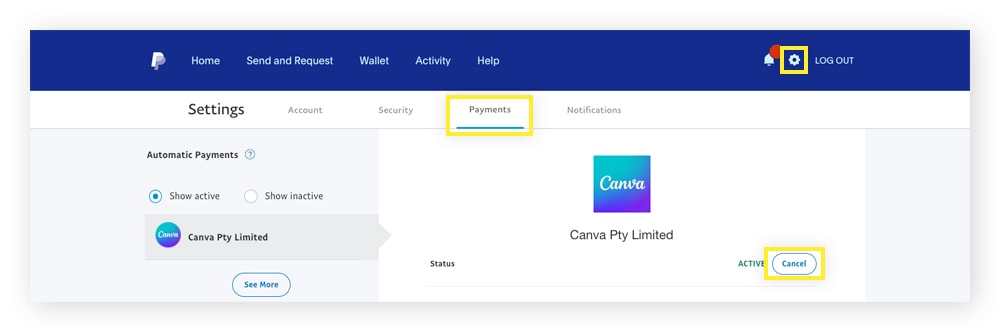
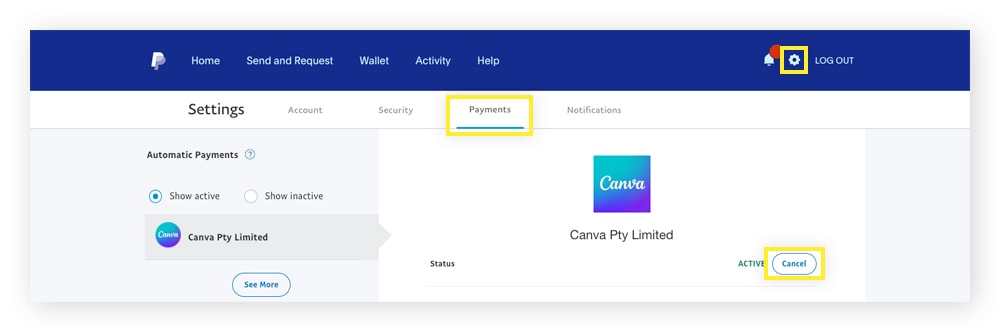
In the mobile app
1. Open the PayPal app.
2. Tap the Wallet icon, then scroll down and tap Automatic payments.
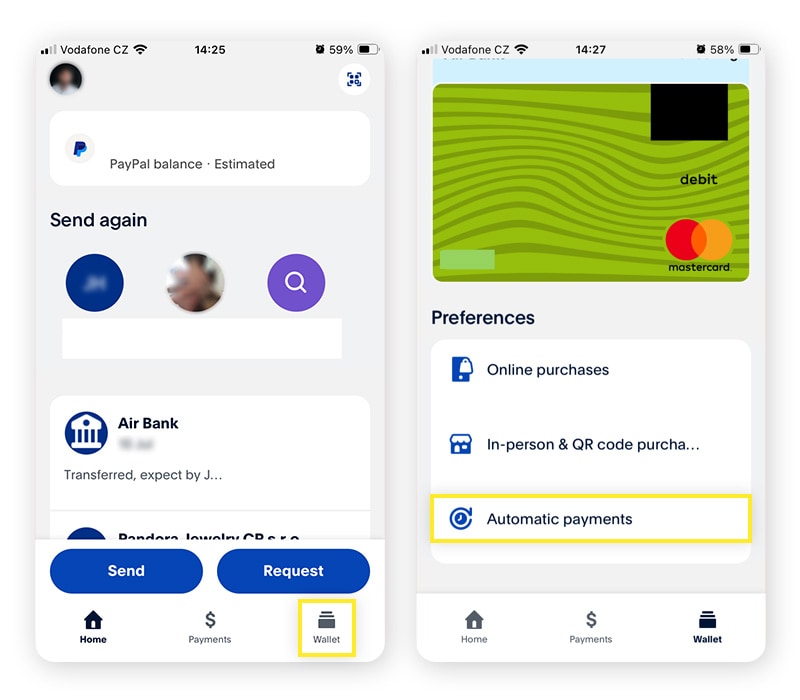
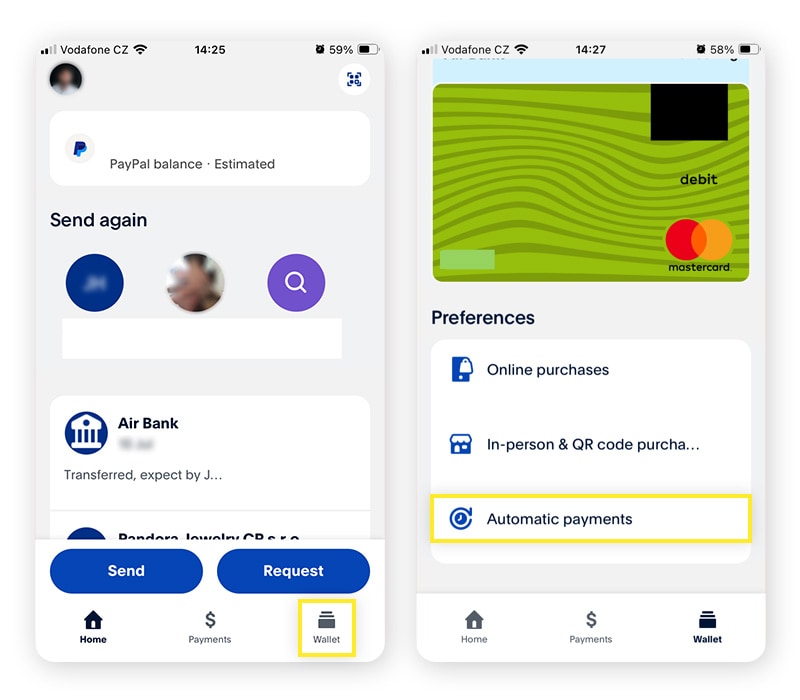
3. Choose the automatic payment you want to cancel then tap Remove PayPal as your payment method.
Pay off any outstanding balance
Before canceling your PayPal account, you’ll need to pay off a negative balance. If you owe money to PayPal, bring your balance to zero by adding money to your PayPal account electronically or mailing a check, money order, or cashier’s check to PayPal.
Download a copy of your transaction history
Downloading a copy of your PayPal transaction history might be necessary for tax purposes and proof of payments. Once your PayPal account is closed, you can no longer access your payment history. Here’s how to download a copy on desktop and mobile:
On desktop
1. Log into PayPal.
2. Click Settings (the gear icon), then open the Data & Privacy tab.


3. Under Manage your data, click Download your data.
4. Choose the file format and click Submit a Request. PayPal will prepare your data and send it to you via email.
In the mobile app
1. Open the PayPal app and tap your Profile Icon.
2. Tap Data and Privacy.
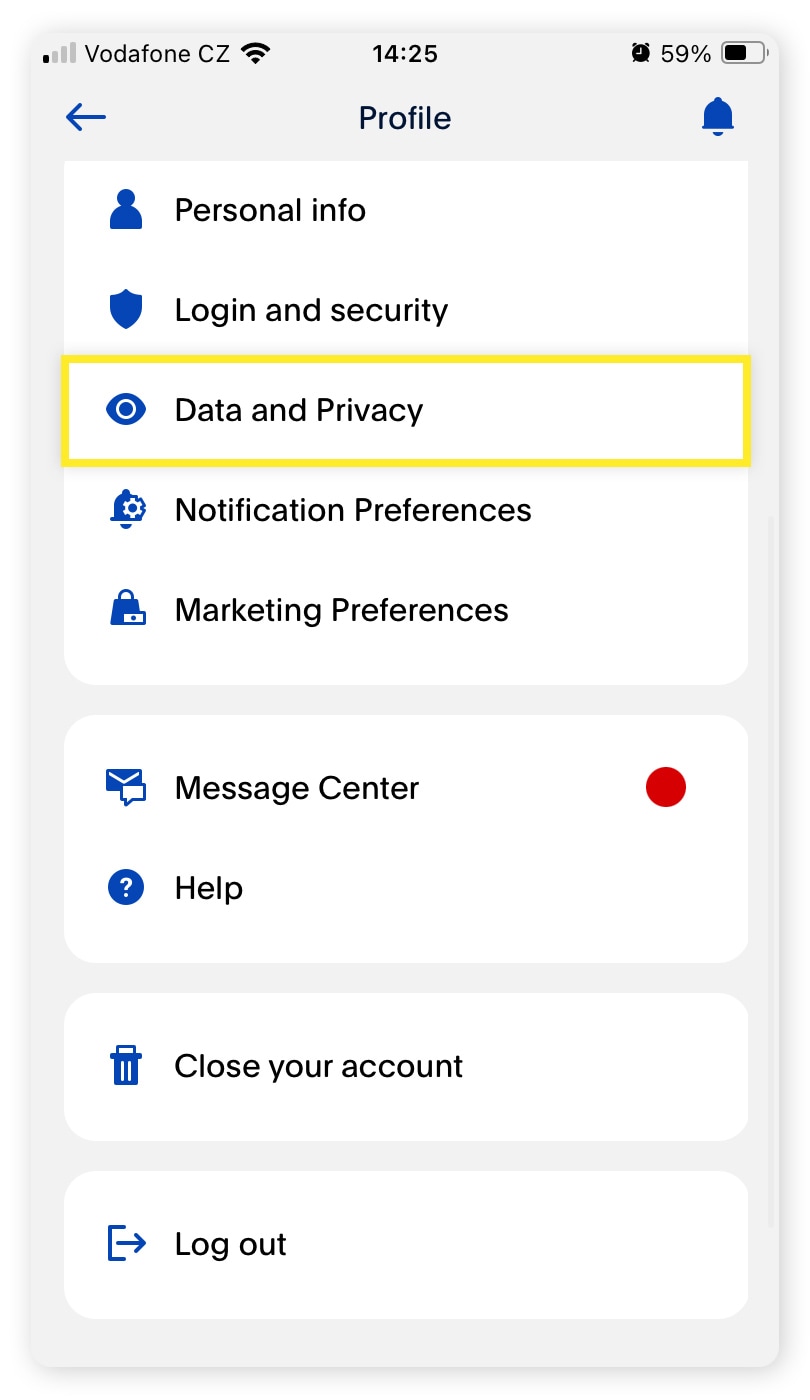
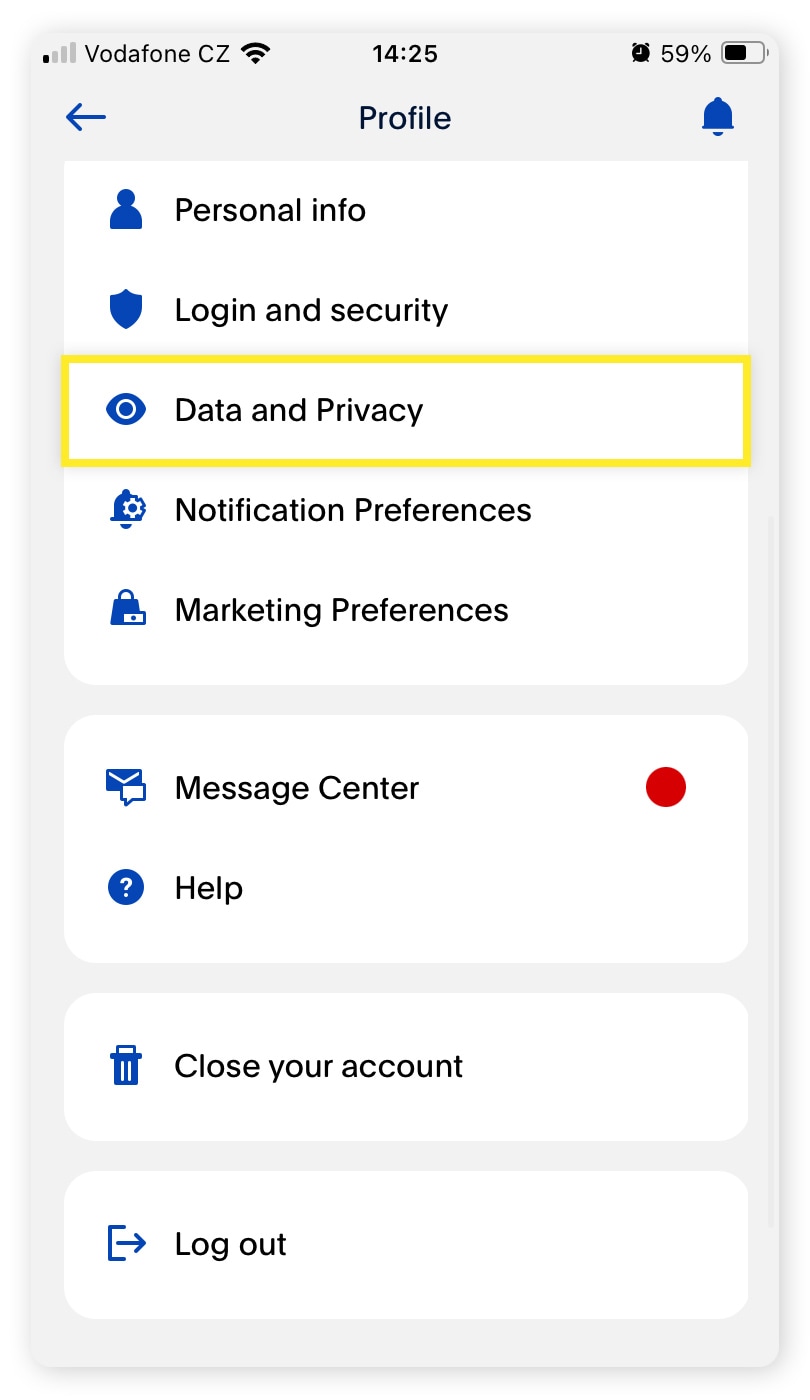
3. Under Manage your data, tap Download your data.
4. Choose a file format and tap Submit a Request. PayPal will prepare your data and send it to you via email.
Help protect your data and finances online
While PayPal is considered a safe payment platform, it may still be vulnerable to hackers who can use phishing attacks, brute force techniques, and other nefarious schemes to try to gain access—especially to an old account that you don’t regularly update with strong passwords or other security measures.
That’s where Norton comes in. Norton 360 Deluxe is a robust cybersecurity tool that helps keep you safer online, whether you’re banking, posting memes, or just surfing the web.
Norton 360 Deluxe helps block malware and fake sites that could steal your login credentials. It also comes with other powerful security and privacy features like a VPN to encrypt your connection and help keep your internet activity and the data you send and receive more private. Enjoy powerful protection that’s easy to use, in just a few clicks.
FAQs about canceling a PayPal account
Still have questions about canceling a PayPal account? We have answers.
Is PayPal safe?
PayPal and other reliable digital wallets are safe if you use them correctly and practice good digital hygiene. Always be on the lookout for scams like phishing emails pretending to be from PayPal, and use quality anti-malware software on your devices to help block threats in real time.
How do I remove a bank account from PayPal?
Here’s how to remove a bank account from PayPal:
- Log into PayPal.
- Go to your Wallet, then choose the bank account you want to remove.
- Hit Remove.
Can PayPal just close your account?
PayPal may limit or close your account if you violate certain terms in their user agreement. PayPal may also close your account if you don’t log in for two years.
Does PayPal delete all my information when I close my account?
While your account will be permanently deleted, PayPal has to retain some data for legal and regulatory requirements. Some data, like marketing information, is deleted immediately.
Why can’t I delete my PayPal account?
If you can’t delete your PayPal account you could have a negative or positive balance (it must be zero to close your account). PayPal also requires you to cancel active recurring payments or subscriptions before deleting your account. So if you still have active subscription payments set up through PayPal, you won’t be able to close your account.
Can I reopen a closed PayPal account?
No, you cannot reopen a closed PayPal account. However, you can create a new account using the same email address.
Editorial note: Our articles provide educational information for you. Our offerings may not cover or protect against every type of crime, fraud, or threat we write about. Our goal is to increase awareness about Cyber Safety. Please review complete Terms during enrollment or setup. Remember that no one can prevent all identity theft or cybercrime, and that LifeLock does not monitor all transactions at all businesses. The Norton and LifeLock brands are part of Gen Digital Inc.



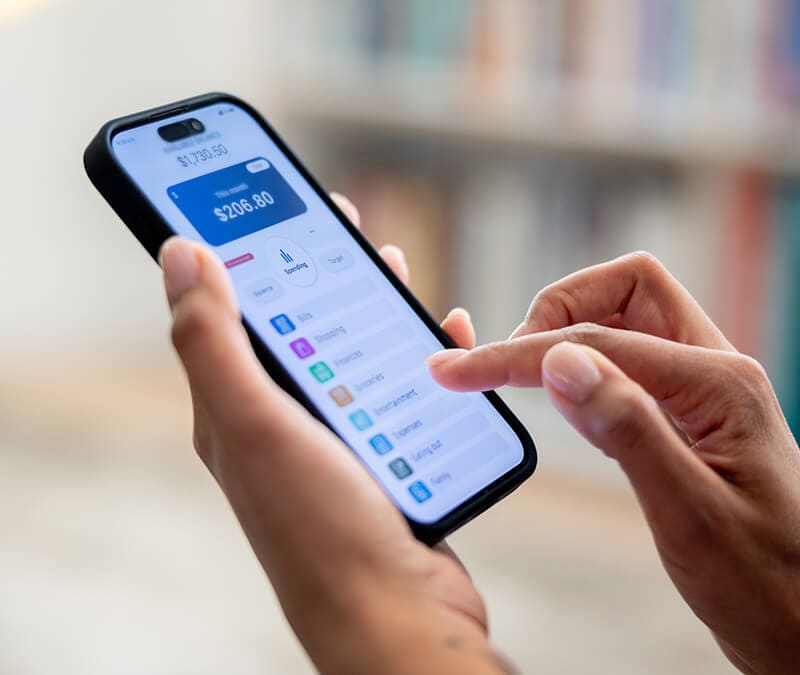



Want more?
Follow us for all the latest news, tips, and updates.