How to delete your X (formerly Twitter) account
Tired of Twitter bots, overwhelmed by too many tweets, or concerned about the security of your account? We’ll show you how to delete an X (formerly Twitter) account in a few easy steps. Then get Norton 360 Deluxe to help block malicious links and protect against online scams.

It’s easier than ever for someone to hijack your attention or grab hold of your information online. That’s why it’s so important to take control over your digital life. Sometimes, that just means knowing when to put down your phone. Other times, that means bidding farewell to platforms that no longer serve your needs and interests. Learning how to delete an X (formerly Twitter) account is simple with this step-by-step guide.
Update: A threat actor has posted a massive dataset that it claims comes from a new data breach at X (formerly Twitter), allegedly exposing metadata from nearly three billion user profiles — ranging from screen names and bios to follower counts. While this breach appears not to include sensitive info, the data could potentially be matched with email addresses leaked in a 2023 incident. The new breach, which seemingly includes information from both active and inactive accounts, could expose users to a variety of threats, including targeted phishing attacks. If you’re rethinking your presence on the platform, it may be time to delete your X account.
How to delete your X account on mobile (iPhone and Android)
You can’t instantly delete your Twitter (now known as X) account. You need to follow the Twitter deactivation process, which will temporarily disable your account. If you don’t log back into X within 30 days, your account will be deleted. You can easily reactivate your account by signing in during the 30-day period.
The X app offers a consistent experience across Android and iOS platforms, so you can follow these steps regardless of your device. We’ll show you how to download your data first, in case you want to keep your archive, then how to delete your account.
If you want to download your Twitter data before your delete your account, here’s how:
- Tap your profile picture.
- Tap Settings and privacy.
- Choose Your account.
- Select Download an archive of your data.
- Enter your password and tap Request archive.
Here's how to delete your X account on your phone:
1. Open your account, tap your profile photo, tap Settings & Support, and select Settings and privacy from the drop-down menu.
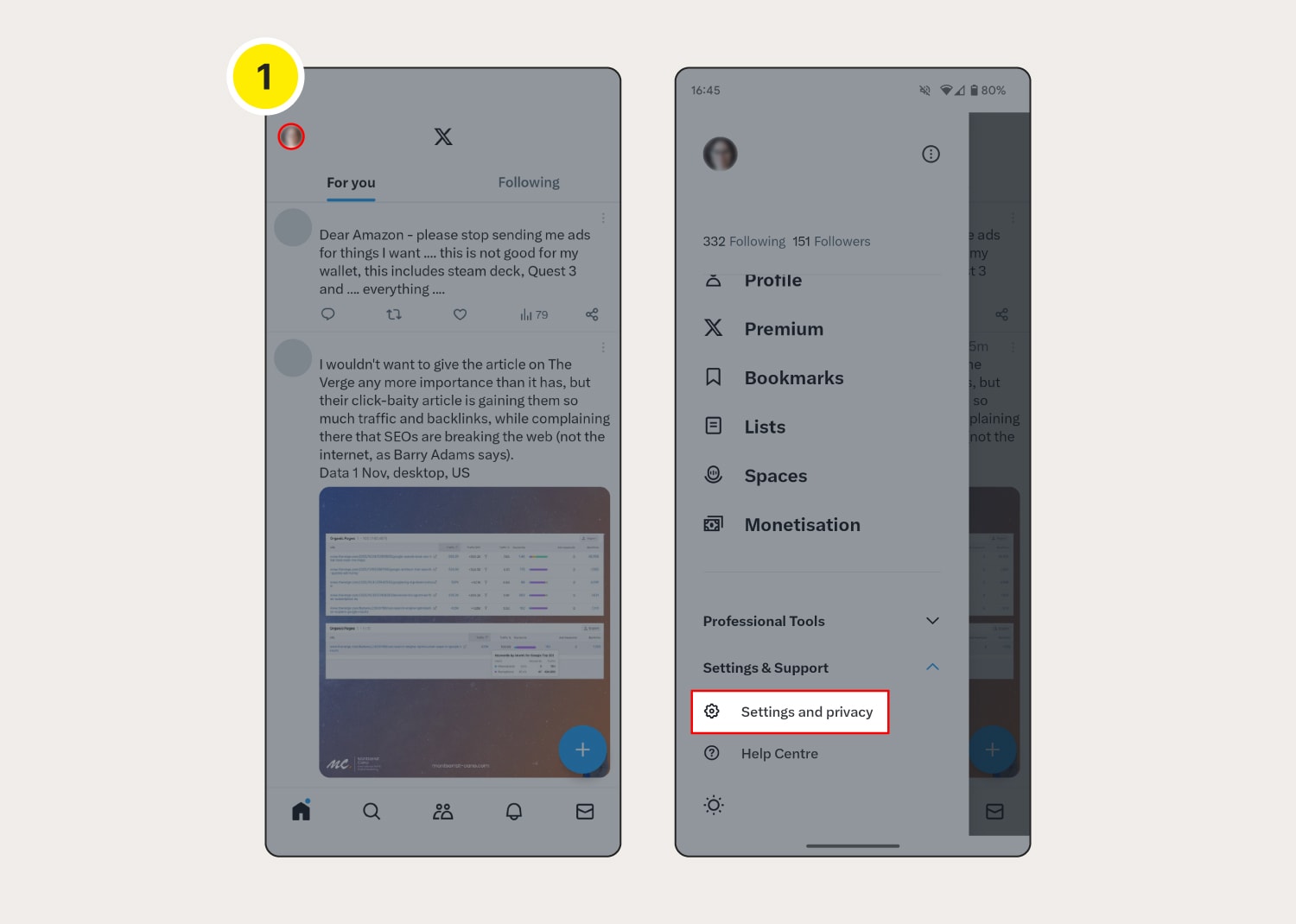
2. Tap Your account, then Deactivate Account.
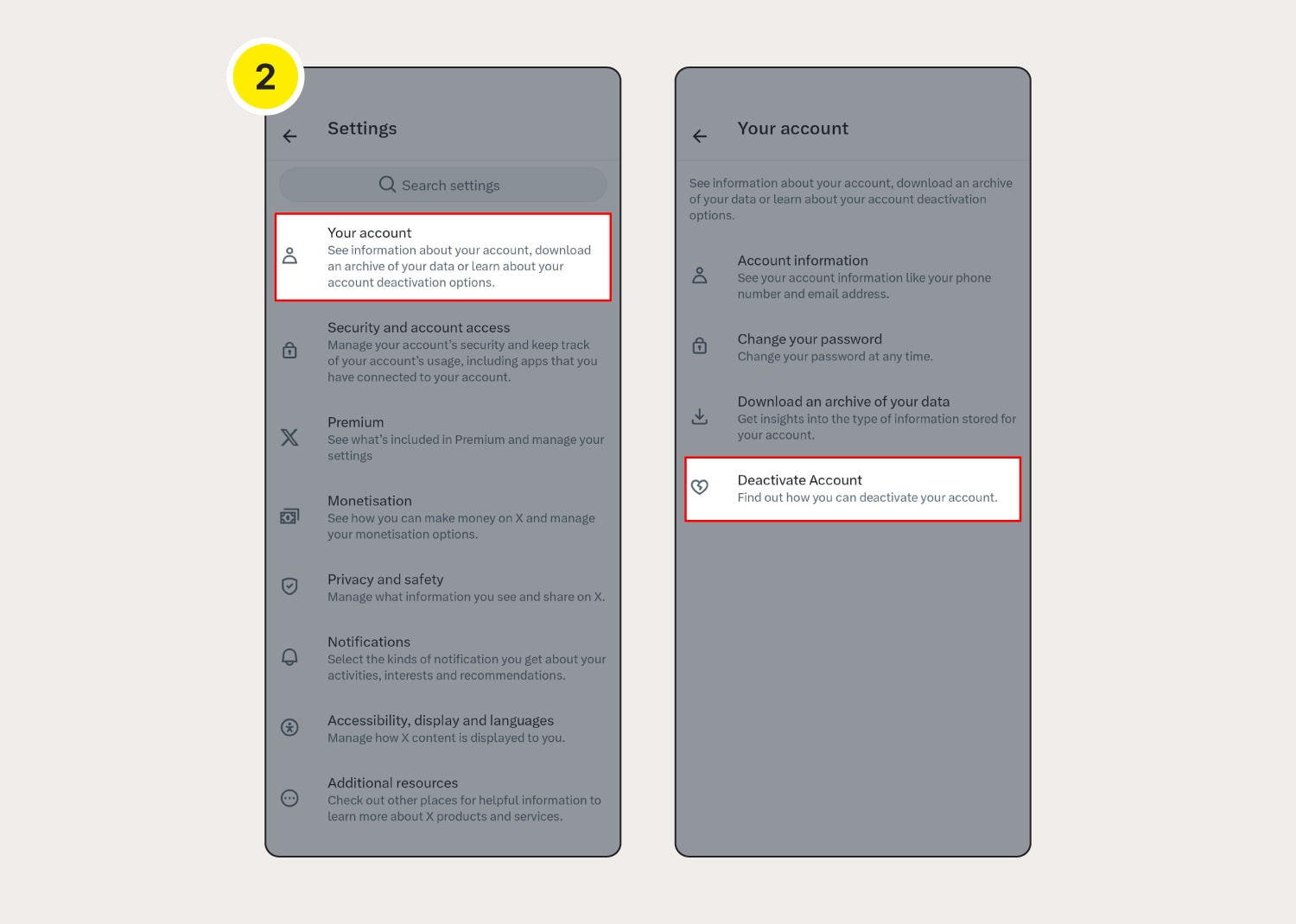
3. Tap Deactivate, then confirm your decision by entering your account password and tapping Deactivate again.
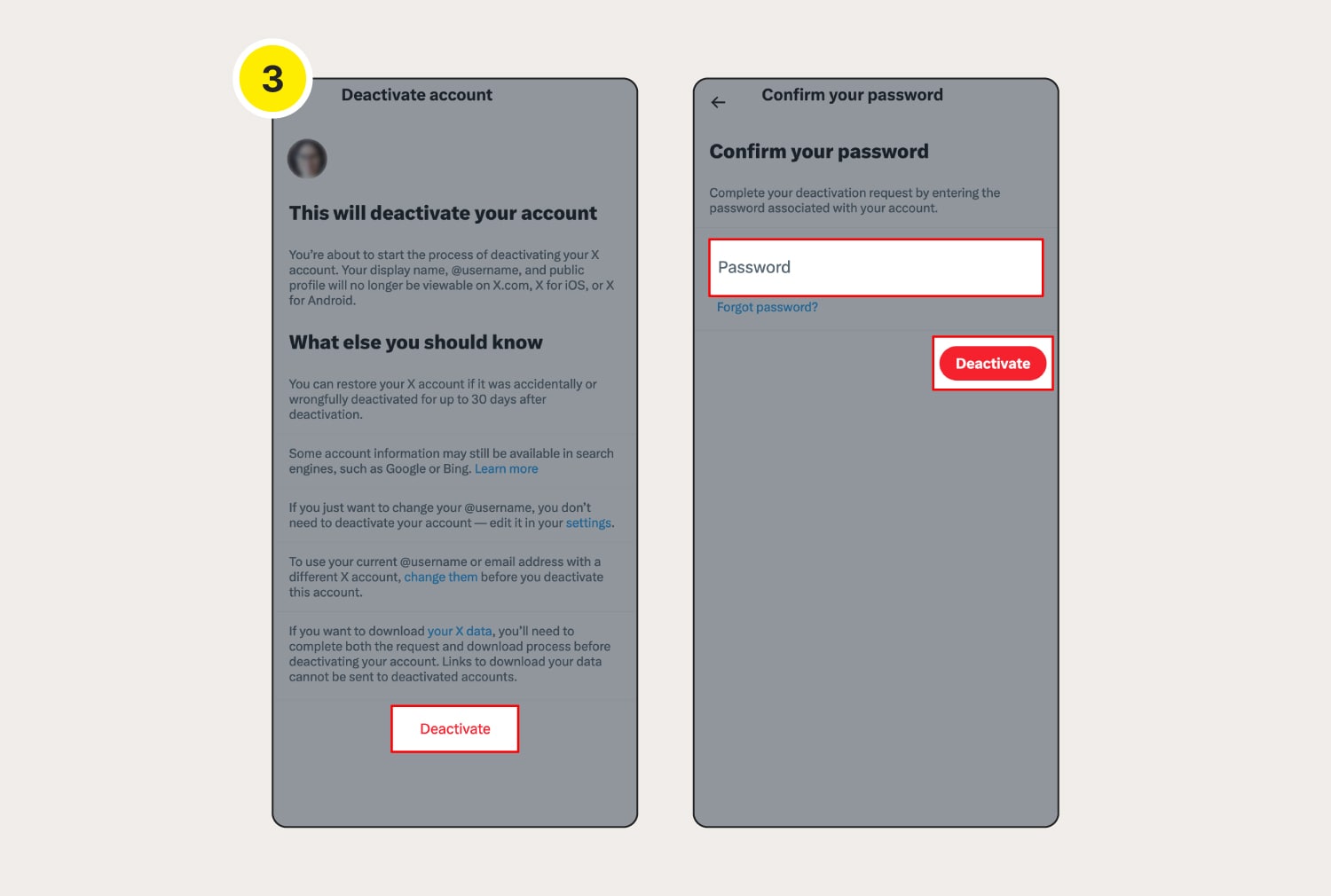
How to delete your X account on your computer
To delete your Twitter account on a computer, go to X’s login page and sign in, then choose Deactivate your account in your account menu and follow the instructions. If you don’t log back in within 30 days, your account will be permanently deleted.
Deleting Twitter from a computer uses X’s web version and it’s the same for Windows or Mac users. Before deactivating your account, create a backup of your data if you want to keep it.
Here are the detailed steps on how to delete X on a computer:
1. Log in to your X (Twitter) account and download your data
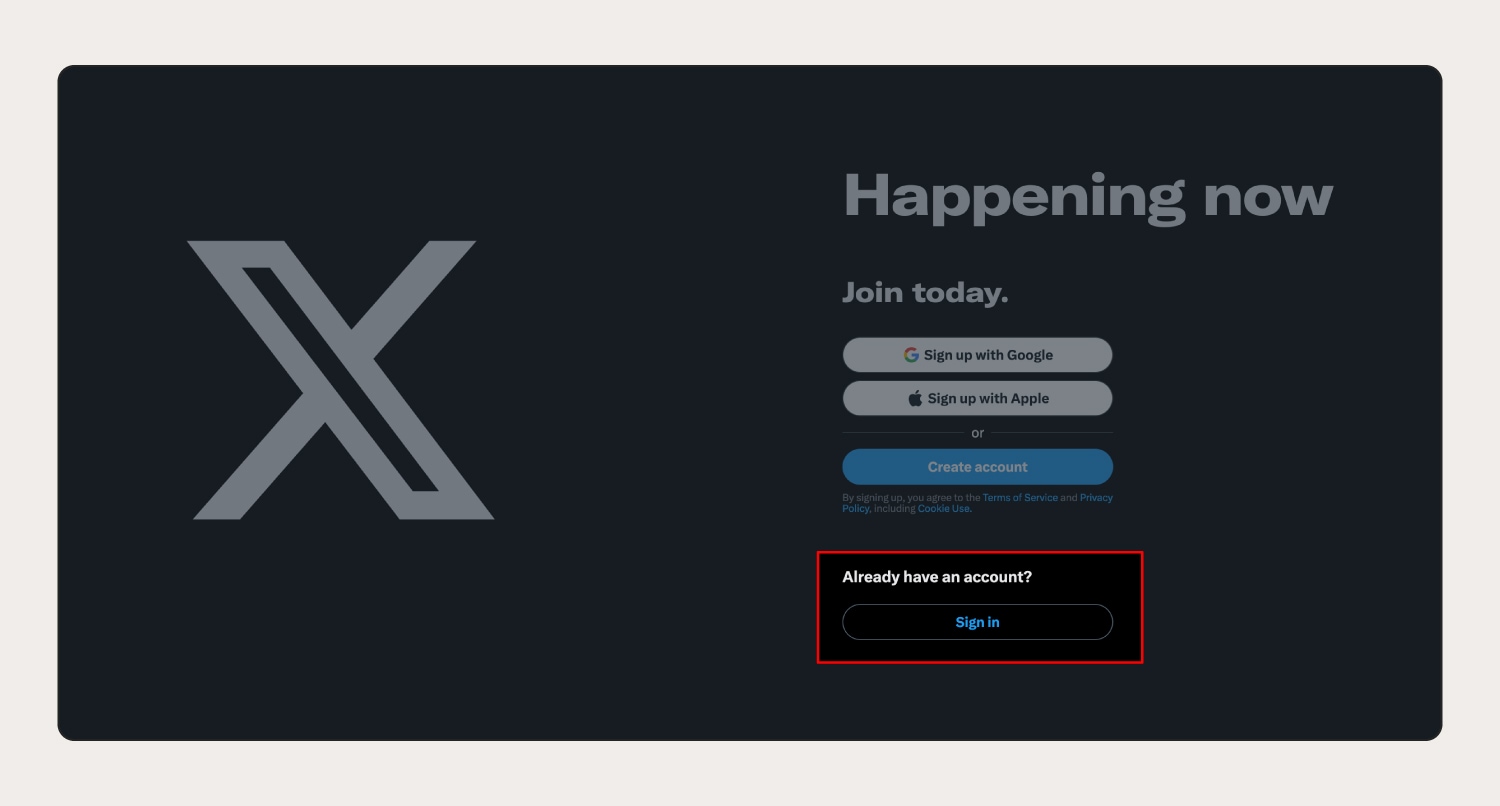
- Sign in to your Twitter account.
Before you delete your X account, download an archive of your data if you want to keep it for future reference. The archive includes your posts, the media you’ve attached to posts, and a list of your followers.
Here’s how to download your X account data:
- Click the more icon (three dots).
- Choose Your account at the top of the menu.
- Click Download an archive of your data, then Confirm.
- X will ask you to verify your identity—follow the onscreen instructions.
After downloading your data (if you want to keep it), proceed to the next steps to delete your Twitter account.
2. Click “More”
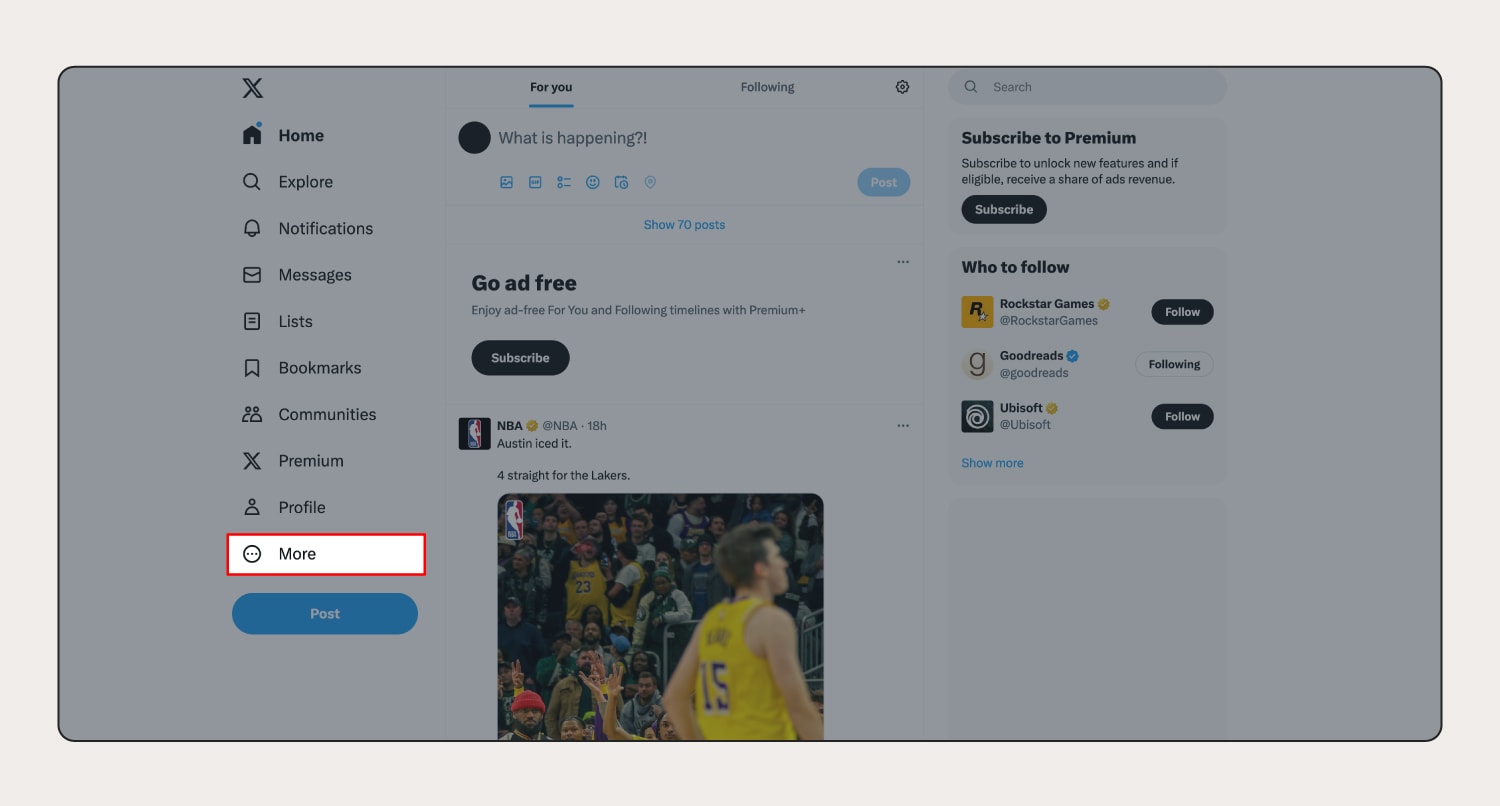
- Click More (the three-dot icon), which will bring up a drop-down menu.
3. Select “Settings and privacy”
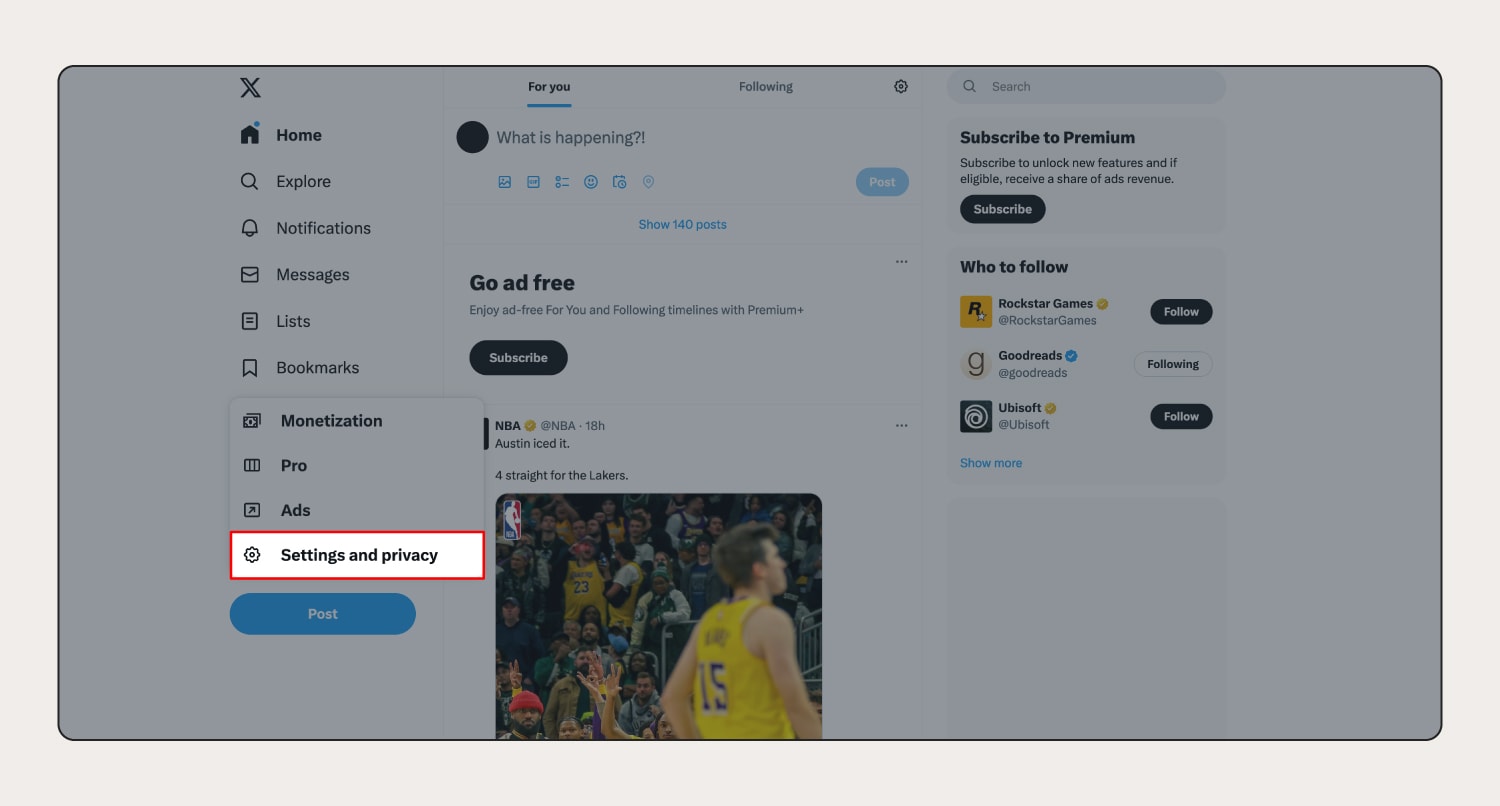
- Click Settings and privacy to access the settings panel of your X account.
4. Choose “Deactivate your account”
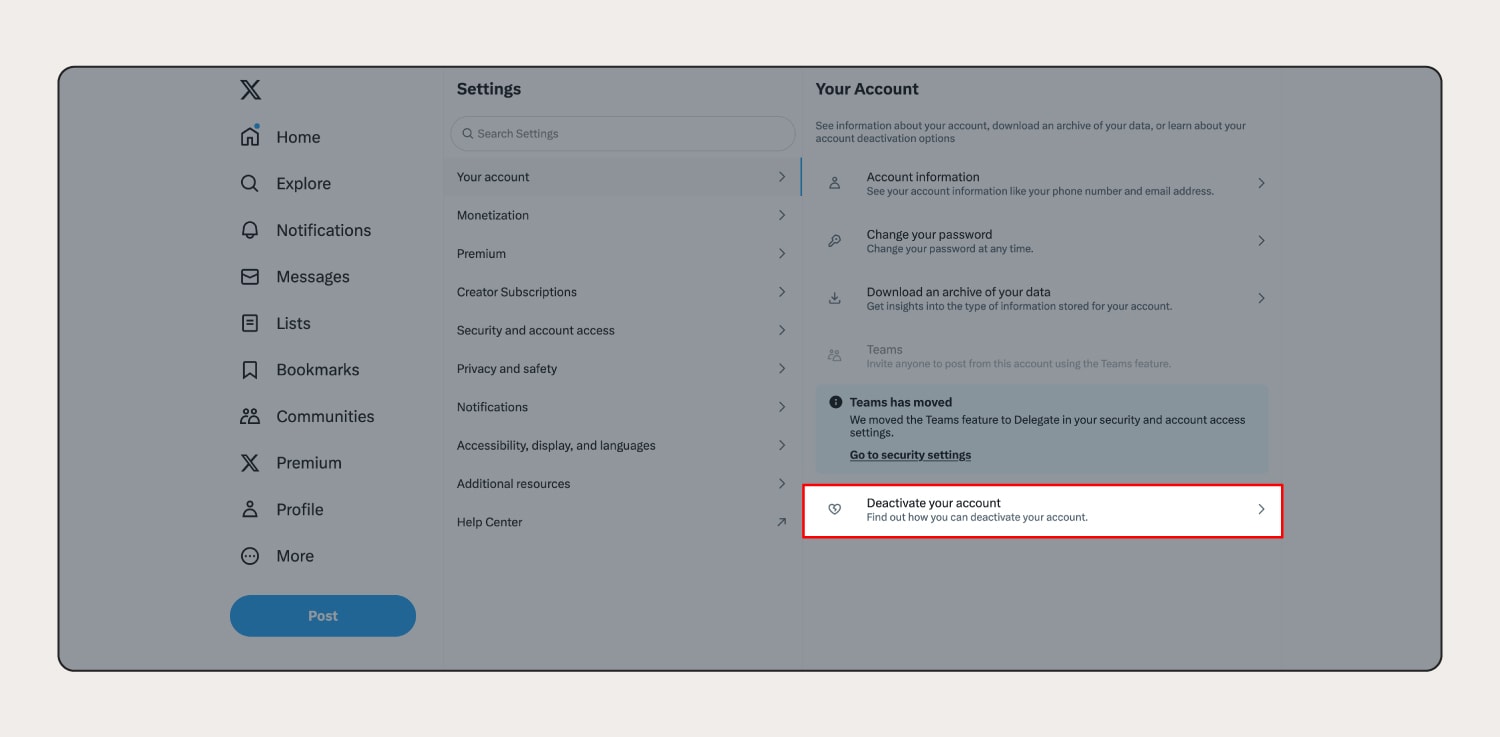
- In Your account, click Deactivate your account.
5. Click “Deactivate” to have your account deleted in 30 days
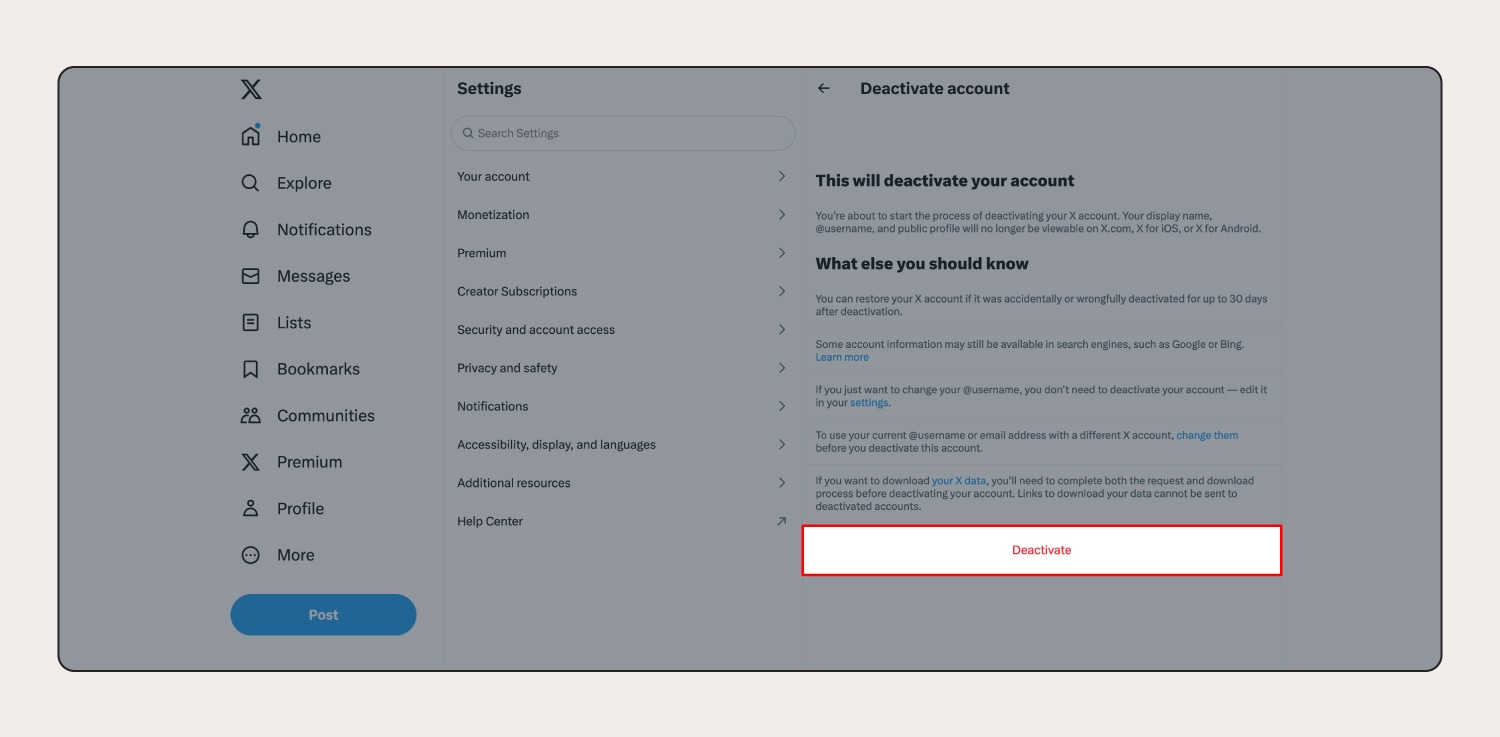
- Read the account deactivation information provided, then click Deactivate to proceed.
6. Re-enter your password to confirm
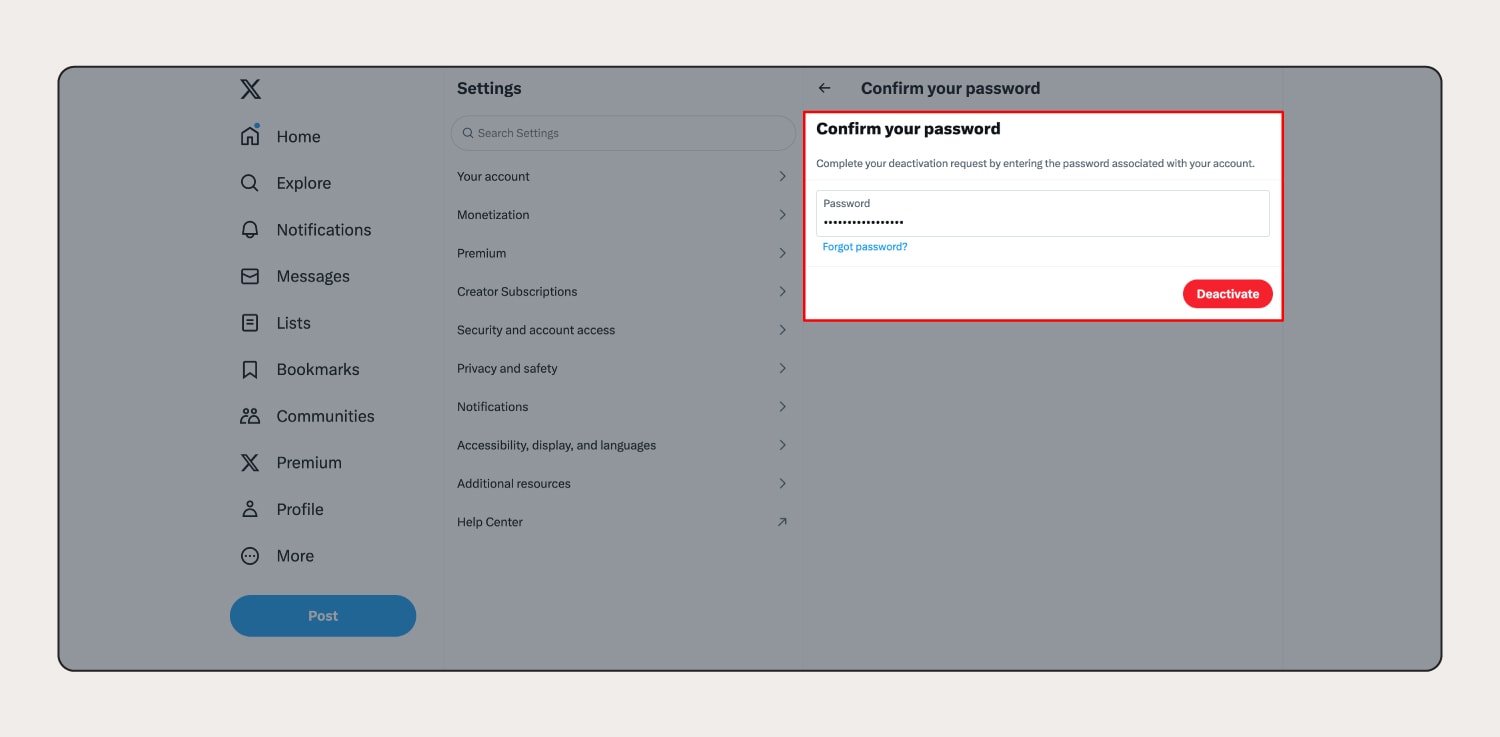
- Re-enter your password to confirm, then click Deactivate again.
Remember, you'll still have 30 days to reactivate your account if you change your mind. After this period, X will permanently delete your account.
Reasons why people leave X (Twitter)
Numerous factors can prompt users to delete their X accounts, and you may consider it as well if:
- You're feeling inundated by the sheer volume of information. Sifting through significant news stories amid a sea of posts can be challenging.
- Your feed has been overrun by Twitter bots.
- X has become too addictive, consuming an excessive amount of your time.
- You've discovered a different platform and don’t use X anymore.
- You’re worried about clicking a link that takes you to a malicious website and are trying to scale back your online presence in general.
If your concerns are around your online privacy, you can clean up your social media accounts instead of deleting them. For example, you can help protect your social media privacy by changing your account settings and monitoring what you share online.
Help protect yourself online
Having multiple social media accounts can take up a lot of your time. It can also present a privacy risk if you’re an avid oversharer. Sometimes deleting accounts like Twitter can feel like an easy option.
But even if you delete all your social media accounts, scams and malicious links abound. That’s why you need to use cybersecurity software. Norton 360 Deluxe offers powerful protection against hacking, helps block malicious links and malware, and even includes a built-in VPN to encrypt your connection and help protect your online activity.
FAQs about how to delete X (Twitter) account
Still have questions about how to delete your X account? We’ve got answers.
What’s the difference between deactivating vs. deleting my Twitter (X) account?
Deactivating is temporary, while deleting an account is permanent, although you have to deactivate an account before it’s deleted. Deactivating your X account makes your profile and tweets invisible to others while retaining your account data. Once you deactivate your account, it will be deleted 30 days later if you don’t log back in.
How do I deactivate my locked or suspended X account?
If your account is locked, you’ll first need to verify your account. If your account is suspended, you’ll need to file an appeal before you can deactivate or delete your account.
How do I delete my X account on a desktop?
To delete your X account on a desktop, log in, go to Your account, and click Deactivate your account. Follow the instructions to complete the request. If you don’t log back in within 30 days, your account will be permanently deleted.
Why can't I delete my X account?
There could be several reasons why you can't delete your X account, such as being logged in on multiple devices, having a locked or suspended account, or encountering technical issues. Ensure you meet all requirements and troubleshoot any obstacles before attempting to delete your account.
X (formerly Twitter) is a registered trademark of X, Inc.
Editorial note: Our articles provide educational information for you. Our offerings may not cover or protect against every type of crime, fraud, or threat we write about. Our goal is to increase awareness about Cyber Safety. Please review complete Terms during enrollment or setup. Remember that no one can prevent all identity theft or cybercrime, and that LifeLock does not monitor all transactions at all businesses. The Norton and LifeLock brands are part of Gen Digital Inc.




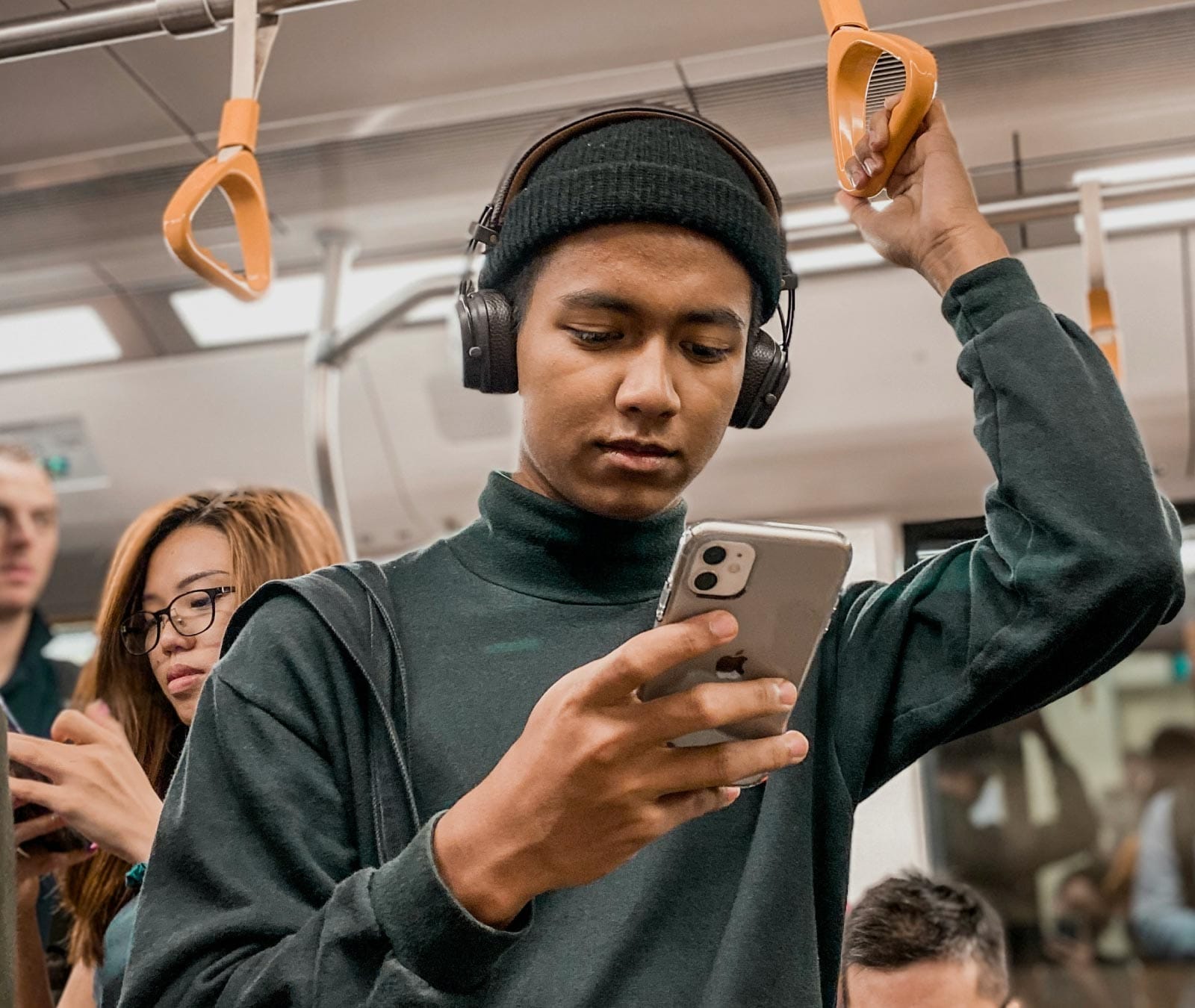

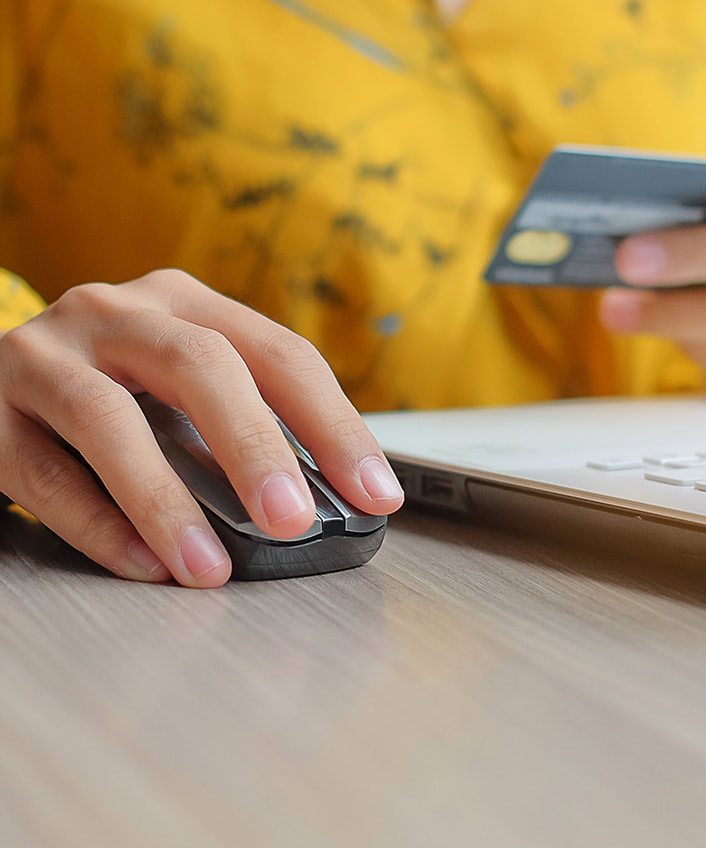
Want more?
Follow us for all the latest news, tips, and updates.