Why is my computer fan so loud + how to quiet it
If your computer is making a lot of loud humming noises, it’s likely the fault of the fan. Don’t ignore your computer’s cry for help — learn how to fix a loud computer fan and get Norton Utilities Ultimate to help clear system junk that could be affecting your computer’s performance.

Reasons your computer fan is loud
Occasional loud fan noise isn’t uncommon, but if your fan is louder or more persistent than usual you need to find out why. Leaving it unchecked could result in big issues for your PC.
Here are some common causes of a noisy computer fan:
- Dust buildup: Dust can build up on a computer’s fan blades and vents, causing the fan to work harder.
- Poor ventilation: Your computer needs adequate airflow so that it doesn’t overheat. Loud laptop fans are often a result of poor ventilation and laptop placement (e.g., on your lap).
- Fan malfunction: Your fan may have a mechanical issue that needs to be fixed. It might even need to be replaced by an expert technician.
- CPU overload: If you’re running intensive tasks and the CPU is working too hard for too long, your fan will be pushed to the limit trying to cool down the sensitive electrical components.
- Malware infection: Many types of malware hog your computer’s resources, which can overload the CPU, or worse.
How to make your computer fan quieter
Whether it’s your PC fan making noise or a loud laptop fan, there’s plenty you can do at home to try and fix the issue. Work your way down the list, because we’ve left the hardest solution for last.
Make sure your computer is properly ventilated
Your computer needs proper ventilation to help it avoid getting too hot. If your computer overheats it can seriously impact hardware components, leading to a system slow down, crash, or even the dreaded blue screen of death.
If your desktop computer’s fan is loud, make sure nothing is obstructing it and clear some space around it to help give it access to cool air. Laptops also need the same care but it’s even easier for them to overheat because they get moved around more, often in bags or cases. When using your laptop, make sure it’s on a hard flat surface, or use a laptop cooling pad.
Shut down demanding applications
The more applications you have open, and the more demanding they are, the harder your fan has to work. Close any programs you aren’t using or that are consuming too many resources.
Use Task Manager to check which apps are open and running in the background. Here’s how:
1. Start typing Task Manager into the Windows search bar, then click the app when it appears.
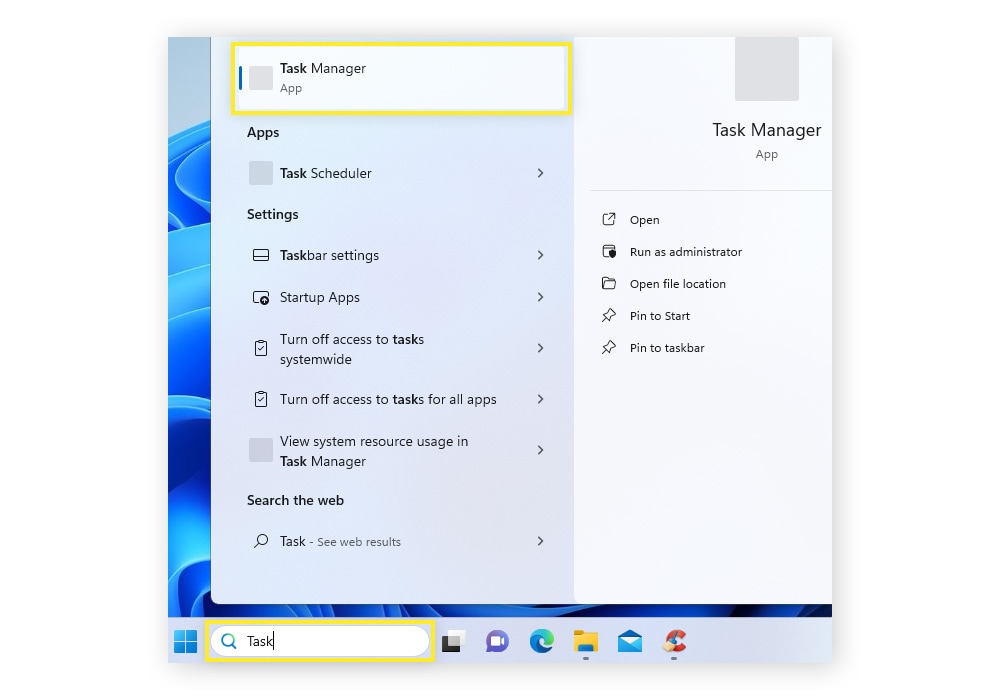
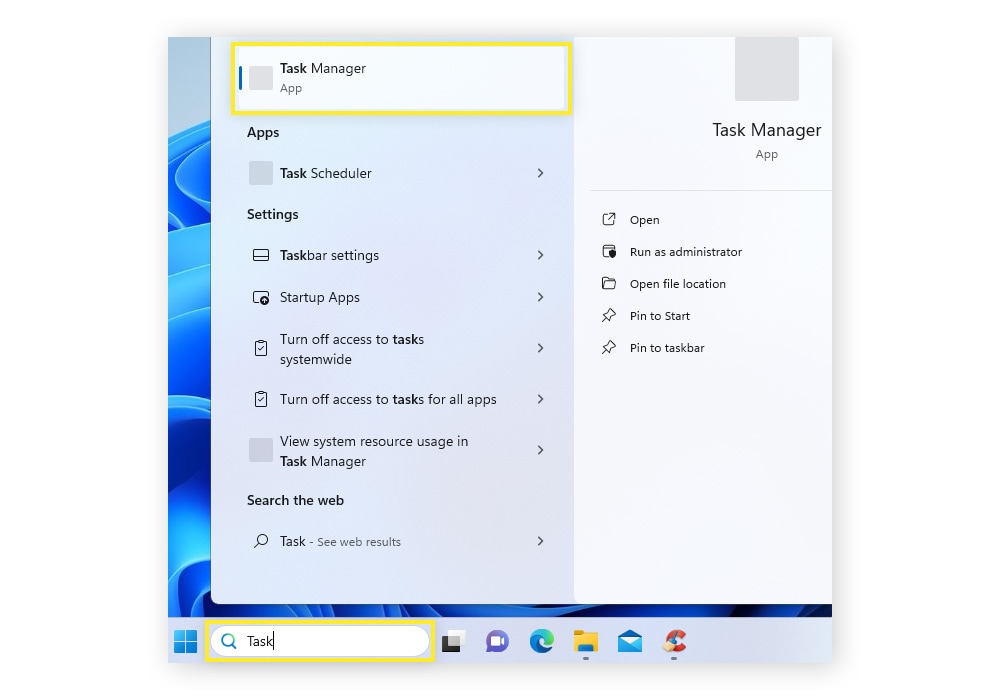
2. On the Processes screen, you can see which apps are using the most CPU and Memory.
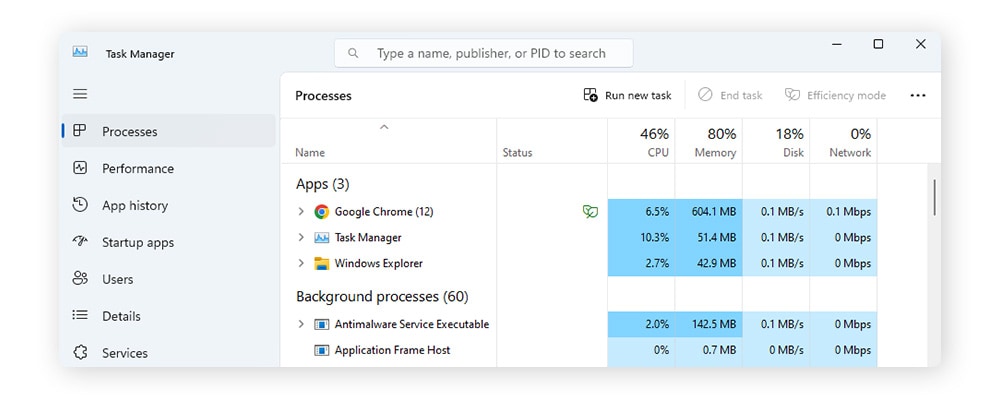
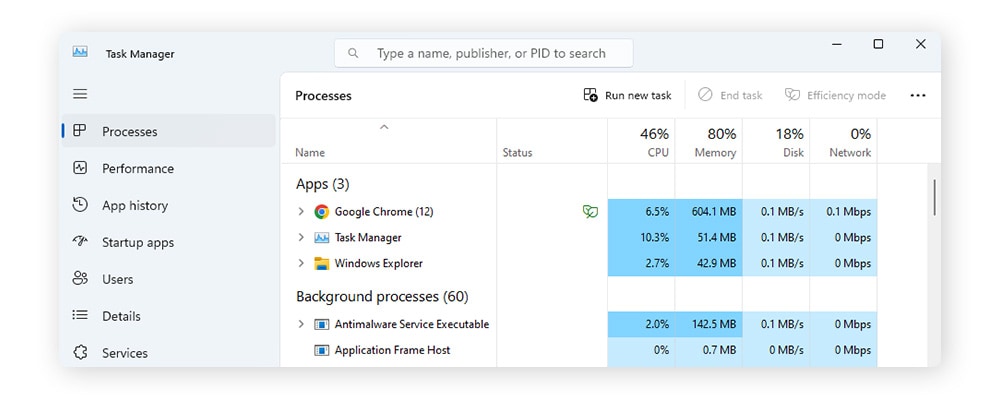
Manually close any apps that shouldn’t be open or are too demanding. You can also use PC cleaning software like Norton Utilities Ultimate to help monitor and turn off unnecessary apps running in the background.
Close unnecessary tabs
Every browser tab you have open uses some of your system’s memory. The more tabs you have open, the harder your web browser, and therefore your fan, has to work. By keeping as few tabs open as possible, you’ll also enjoy a faster browsing experience.
Scan your device for malware
A loud computer fan is also one of the signs of malware to look out for on your device. Some types of malware (such as cryptojackers) are particularly likely to impact your fan, because the high-intensity processes they’re running in the background can make your PC overheat. Run a full-system virus scan with a trusted security tool to detect and remove malware infections.
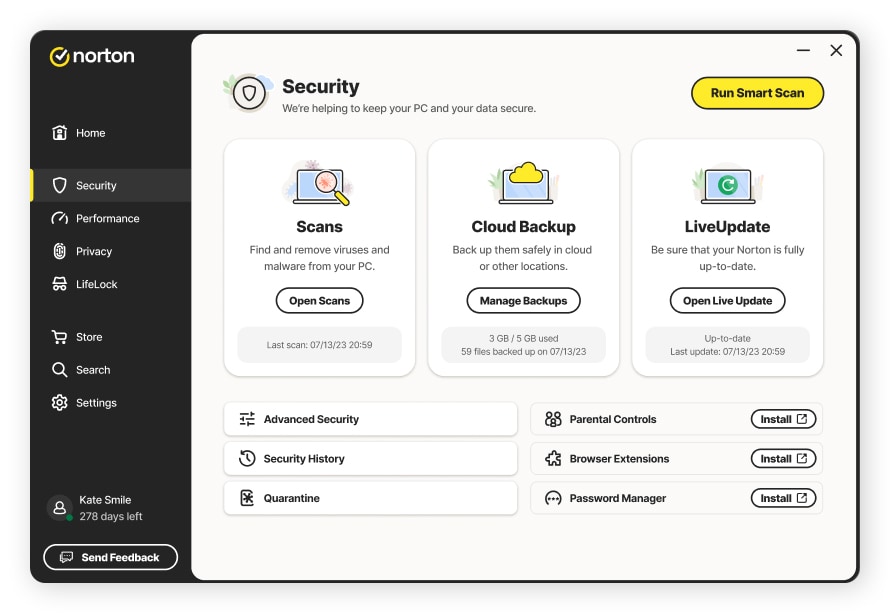
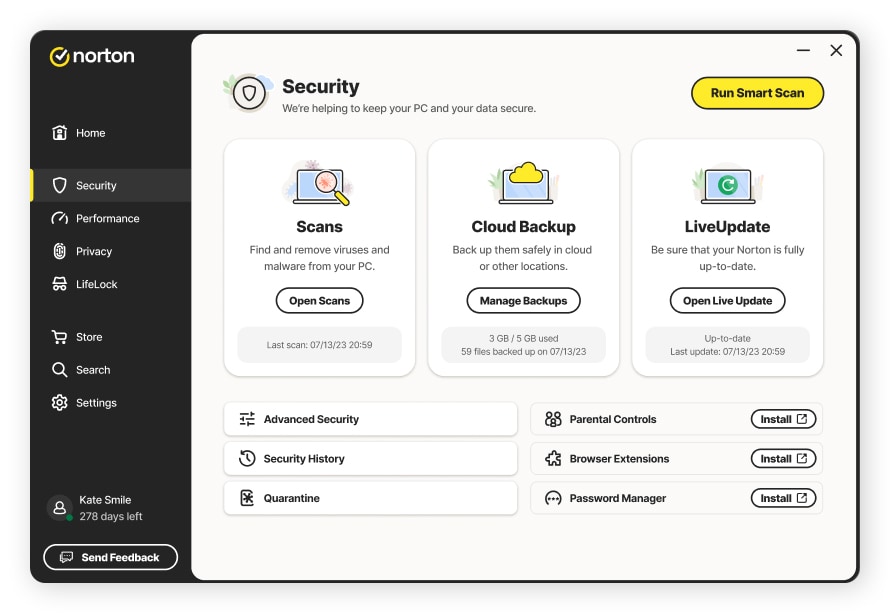
You should always have a robust antivirus on every device you use. Norton 360 Deluxe has essential built-in safety and privacy features that work together to help keep you more secure online. Prevention is always better than cure, so download Norton 360 Deluxe to help block malware that can consume critical resources and slow down your machine.
Shut down your device and let it rest
The classic IT solution of restarting your computer for any problem often works. The same goes for fixing a computer fan that’s loud — switch it off and give it time to cool down. While it’s resting, try and raise it off a table or flat hard surface with a stand so that it has plenty of airflow around it.
Clean your PC fans and vents
Another solution is to clean your computer fans if they get really loud. When dust builds up, it makes your fans work harder and less effectively, preventing them from cooling your hardware properly. A simple clean is sometimes all they need. Try compressed air, or canned air, as this is a budget-friendly solution that you can easily do at home.
Turn off your computer, then spray the air into the ports and vents at an angle to prevent the dust and debris from blowing back inside your PC. If that doesn’t improve things, try opening your machine to access and clean the fans directly. Physically cleaning hardware is harder on a laptop because you have to take it apart. If you’re not comfortable doing this, or if it will void your warranty, have a professional help you.


Run a computer cleaner and optimizer tool
The secret to minimizing fan noise is regular computer maintenance. It’s also how to make your computer faster without splurging on new hardware. Look for advanced cleaning software that will remove system junk, clear your browser data, identify and uninstall unnecessary software, and turn off programs that run automatically in the background.
Norton Utilities Ultimate does all of this and more. You can even schedule regular cleaning so that you never forget again. It can’t quite clean the outside for you, but you can be sure it will find hard-to-reach clutter on the inside so that you can reclaim valuable space and enjoy a faster, more reliable machine.
Check your fans for damage
If your PC fans are still loud, check them for damage — you’ll be looking for obvious signs such as cracks or broken wires. Checking your fans on a desktop is usually quite simple; use a screwdriver to undo the screws holding the side panel in place and remove the panel. The process is a bit trickier on a laptop, so do your research or take your machine to a professional for help.
Replace your fans
If your fans are damaged, aren’t working at all, or need to be upgraded, you’ll need to replace them. Upgrading your fans can reduce noise considerably. Just be careful when you’re choosing new fans, because there are multiple specifications to consider like diameter, thickness, and rotational speed. And unless you’re an expert, this is best left to a professional.
Help keep your computer running quietly with Norton Utilities Ultimate
Regular computer maintenance goes a long way in supporting your device’s speed, performance, and longevity. Not only will it reduce the risk of a noisy fan, but it will also help keep your machine running smoothly. Install Norton Utilities Ultimate to automatically schedule device maintenance and revitalize your computer’s performance.
FAQs about noisy computer fans
How can I keep my computer fan running normally?
Your computer fan works hard to keep your hardware cool. You can take some pressure off it by keeping your PC well-ventilated, out of direct sunlight, and at a comfortable temperature. Regular maintenance is also crucial, not just for your fan but for the overall performance of your PC too. Use a dedicated cleaning app like Norton Utilities Ultimate to automate the process.
Is it bad if my computer fan is loud?
It’s not necessarily bad if your computer fan is loud sometimes — as long as it’s for a short period of time and it’s no louder than usual. If you notice negative changes to your fan, find the cause because it could be a symptom of a serious problem or lead to one if left unchecked.
What should my PC fan speed be at?
Your ideal fan speed is going to depend on factors like dimension — larger fans rotate more slowly than smaller ones, even when pushing the same amount of air. As an example, the speed of 140mm fans ranges from around 400-1200 RPMs, while 80mm fans range from around 800-2500 RPMs.
How long do PC fans last?
The lifespan of a computer fan depends on many factors like quality and type. The industry average is around 50,000 hours of constant use. Fans should last at least three years, with some over 10 years. Keeping your fan well-ventilated and free of dust, and ensuring your other PC hardware is in good working order, will go a long way toward extending the lifespan of your fan.
Editorial note: Our articles provide educational information for you. Our offerings may not cover or protect against every type of crime, fraud, or threat we write about. Our goal is to increase awareness about Cyber Safety. Please review complete Terms during enrollment or setup. Remember that no one can prevent all identity theft or cybercrime, and that LifeLock does not monitor all transactions at all businesses. The Norton and LifeLock brands are part of Gen Digital Inc.






Want more?
Follow us for all the latest news, tips, and updates.