Kids and social media: Online safety tips every parent should know
Social media safety for kids is a concern for parents. Here are a few online safety tips to help teens and parents navigate social media.

This article was originally published on June 3, 2022, and updated on June 22, 2023.
As connected as kids are today, it can be a full-time job for parents to know everything they’re doing online.
Many kids may seem comfortable with technology and the internet, but you might forget that they’re still learning and may not be prepared to spot the risks and pitfalls of being constantly connected — especially when it comes to social media.
That’s why it’s a good idea to help keep kids safe. Here are some helpful tips so you and your children can enjoy social media more safely.
Communicate with your kids about social media safety
Talk to your kids. Have conversations about how to avoid strangers, how to prevent revealing too much about themselves, and general internet safety. Teach them about some of the social media safety tips in this article to help them learn about what could be red flags. And encourage them to come to you for guidance when questionable content or situations arise.
Social media safety tips for kids and parents
- Educate yourself about social media. Start by finding out what kind of apps and sites your child is interested in. Read app reviews, age limits, and fine print.
- Get a head start. If you don’t have an account on the social media site your child wants to use, get one. Teach yourself the ins and outs of the site. Make sure you know exactly what they can and cannot do, and decide what they should and shouldn’t do.
- Teach your kid about posting on sites. Deleting a post does not mean it’s permanently gone. All their online posts, comments, likes, and shares are a part of their digital footprint. Posting inappropriate content could impact their online reputation. It may not seem like a big deal now, but it could potentially hurt them when they get older and enter college or the job market.
- ** Let your kids know the importance of privacy. Many social media sites request names, dates of birth, school names, and hometown. To help keep kids safe, teach your children how much personal information is too much information online. And remember that these types of personally identifying information, if exposed in a data breach, could make them vulnerable to identity theft.
Avoid “Sharenting”
With the excitement of being a parent, especially a new one, you may be eager to share your child’s milestones with friends and family on social media. Though it’s generally fine to post a photo from a family gathering on Instagram, be weary to not engage in “Sharenting” – the practice of oversharing your child’s life on social media, through posting videos and photos. Sharenting has experienced a recent reckoning and parents often overlook the fact that what they share has a permanent digital presence. Oversharing about your child’s life online, whether that be personal information like name and age to location or more, exposes your child to cyber threats and risks having sensitive information about them saved, shared or exploited.
Luckily, parents are now more aware of the dangers of Sharenting, as shown in data from a recent Norton report:
- Nearly 4 in 5 parents of minors (79%) say they have stopped sharing details about their child online because of safety concerns. Moreover:
- 62% do not want their child’s personal information or pictures of their kids online
- 55% of parents are not sharing their child’s location in a post
- 42% are not sharing their child’s full name
- 30% do not post about their children at all
- Parents are taking steps to keep their kids safe online, such as:
- 53% are talking to their kids about Cyber Safety
- 47% are limiting overall screen time
- 36% monitor and keep track of their kids’ friends online
Here are five tips to make sure you’re doing your due diligence to protect you and your child from the dangers of Sharenting:
- Look at and lock down your privacy settings on your social media platforms. They aren’t bulletproof, but it serves as a solid first step in maintaining you and your child’s privacy.
- Think before you post. Be considerate of your child and try to put yourself in their shoes, would they be happy if they read or saw what you’re posting about them when they’re older?
- Educate yourself on social media. Be fully aware of the implications of different platforms and apps, and make sure you know exactly what the potential threats are before you post.
- Use Apple’s shared albums or Google photos (both of which are encrypted), or Footprint, a mobile app made for families to store and share feelings, memories, and important information for their children in one safe place.
- Talk with your children about what you post about them. You don’t need to clear every picture that you post, but you should be sensitive about what kinds of things they are uncomfortable about you sharing and understand why.
Monitoring your kids’ social media accounts
You keep an eye on your child in the real world. It’s smart to be aware of their digital life, too. Here are a few tips for monitoring your child’s social media accounts.
- Most apps have an age requirement. Enforce it. If you want to hide such apps on iPhone, the Content & Privacy Restriction feature allows you to restrict what apps your child can view and download. If you want to hide apps on an Android phone, there is a fairly wide selection of app-hiders available.
- Check the privacy setting on apps regularly. Companies often update their privacy policies. Make sure you read the fine print.
- Consider using a trusted security suite with parental controls on your child’s device. Enable all safety features that prevent children from accidently being exposed to inappropriate content online.
- Make sure you change the settings on their devices to ask your permission before installing an app.
- Learn their dialect. Kids have a language of their own when it comes to communicating online. Make sure you know what they’re talking about.
Helpful information about social networking sites frequented by teens
Here are some popular social media sites and the facts you should know about them.
1. Instagram
Minimum age: 13 years
Users can snap, edit, and share photos and short videos. Privacy settings allow content to be private or public. The platform allows sharing and commenting. As long as the account is private, no one can view or comment on a post. Risks include sharing inappropriate content among friends and sharing location publicly by using the location tags.
2. WhatsApp
Minimum age: 16 years
A widely popular messaging app, WhatsApp allows users to send text messages, audio messages, videos, and photos to one or many people with no message limits or fees. It limits access to only those people in your contact list. But people in a group chat who aren’t on your contact list can communicate with you.
3. Snapchat
Minimum age: 13 years
A popular photo-sharing app, Snapchat lets users share pictures and videos for a preset length of time. Content will self-destruct when that time runs out. But keep in mind, people can still take screenshots and save the content, and scammers sometimes exploit kids on Snapchat. It gives a false sense of permanent deletion. The Discover feature may allow kids to have access to inappropriate content.
4. Twitter
Minimum age: 13 years
A microblogging site that has the option to keep ‘tweets’ private or public. It can help teens keep up with their friends and favorite celebrities. Even though Twitter has the option to delete a tweet, the posted content could have been copied or stored.
5. Facebook
Minimum age: 13 years
This widely used social media app lets users share pictures, videos, and comments. It also has an instant messaging feature. Facebook helps teens catch up with friends, family and events.
6. TikTok
Minimum age: 13 years TikTok is social media app that specializes in sharing letting users watch, create, and share short-form videos. TikTok defaults accounts to private and users must approve followers and comments. Parents can link their accounts to their teen's to enable privacy settings.
Social media safety first
Here are some online safety tips to help your child minimize their exposure on social media.
- Know your network. Advise your child never to approve friend requests or add people that they don’t know in real life. Be sure they know never to meet anyone in person that they have only met online.
- Beware of imposters. Catfishing is a form of cyberstalking where the user sets up a fake profile and poses as someone else — often as another child — to try to engage contact with your child. Educate yourself about catfishing and cyberstalking, and then teach your child the red flags to look out for. Some of these include a limited number of photographs that look staged, asking for intimate photos or money, moving away from social media sites that are capable of catching catfishing.
- Avoid questionnaires. “Free” giveaways and contests, or online quizzes, can be tempting. They can also be phishing scams that will try to trick your children into giving away personal information or to allow hackers to try to inject malware onto their computers.
Educate yourself about phishing scams. If your child really wants to enter a contest, review it first and make sure it’s legitimate.
- Guard your location. Here’s a popular practice: personalizing social media status updates with a live location taken from a mobile device’s GPS. Kids may have fun tagging posts or photos with a location, but parents may not want their child’s precise whereabouts broadcast to the world.
Here’s what you can do. Go into the settings menu on your child’s device and disable location services. This can be done just for specific apps while still allowing maps and other useful tools to access location data.
- Watch out for apps within sites. Your kid may want to use games and other third-party apps within social networking sites. But such apps can share or post information by default without you knowing about it. Good ones will state clearly that they’ll never post on your behalf. For lesser-known apps, consider whether you want your child to allow the apps to access social media accounts at all.
Set ground rules for your kids on social media
It’s no secret that teens and preteens are very active on social media, which can make it a challenge for parents to keep an eye on their social media activity. Setting up a few rules can help keep kids safe and may help relieve some of the stress that comes with parenting and social media.
Here are a few tips for parents on kids’ internet safety
- Keep the computer in a common area of your home — like your living room or kitchen. Have designated areas to use tablets and cell phones. This can help you monitor what sites your child is visiting. Plus, they may be less tempted to visit sites or perform activities they’re not allowed to if you’re nearby.
- Only allow your child to access the internet for a limited, set time each day. Homework might be an exception. Social media sites can be a time suck, and you don’t want your child spending all of their free time online.
- If your child wants to join a social media site, request that you have access to their account credentials. This can help you check for undesirable activities, such as adding suspicious friends, receiving questionable messages, or posting unkind content.
- If your child is an older teen, they may think giving you full access to their account is too invasive. Consider a compromise. Require them to add you as a friend so you can monitor their activities via your own account.
- Stick with age-appropriate sites. Most social networking sites such as Facebook, Twitter, and Instagram have an age minimum of 13 years. Some of these sites have additional security settings for minors, as well. Facebook, for example, automatically imposes stricter privacy settings for kids than for adults, so be sure your child is using the correct birth year upon signup. Twitter gives a user the option for an account to be private. In that case, the user approves all follow requests.
- And don’t forget, always review the privacy settings on your child’s profile.
Most kids will use the internet eventually. That’s why it’s smart to know the risks and benefits of social media. Your knowledge and supervision can help provide an extra layer of protection when they go online.
Editorial note: Our articles provide educational information for you. Our offerings may not cover or protect against every type of crime, fraud, or threat we write about. Our goal is to increase awareness about Cyber Safety. Please review complete Terms during enrollment or setup. Remember that no one can prevent all identity theft or cybercrime, and that LifeLock does not monitor all transactions at all businesses. The Norton and LifeLock brands are part of Gen Digital Inc.


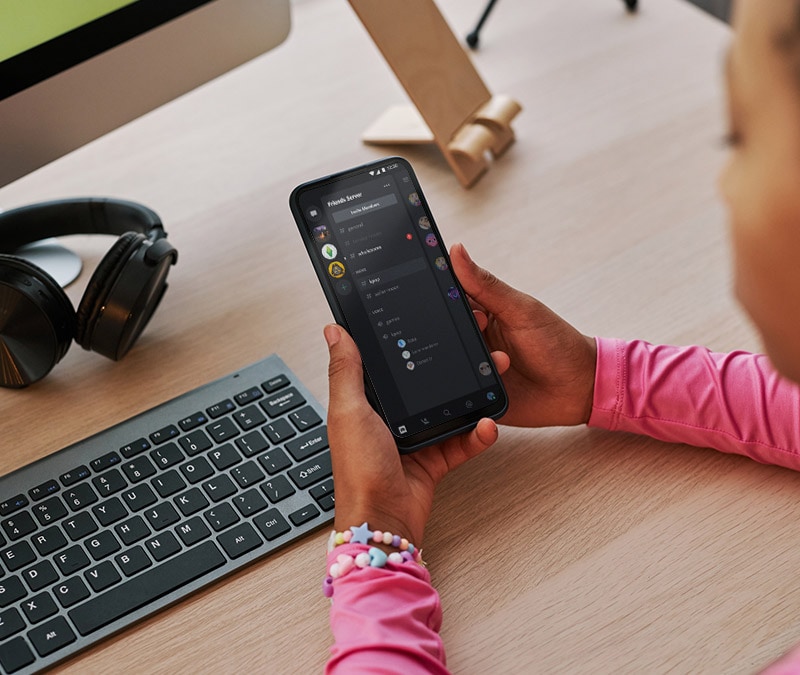


Want more?
Follow us for all the latest news, tips, and updates.