Internet privacy: A guide to online privacy
Take steps to boost your privacy online. Here’s what to do and why it’s important.

Think no one’s spying as you surf online shoe shopping or as you research hotels for your next road trip? Then why is your browser suddenly showing ads from shoe sellers and hotel chains?
The truth is, plenty of ISPs and companies may be analyzing your online activity. Your web browser regularly collects data about the sites you visit, while search engines such as Google can track your browsing activity, too, sometimes providing that information to third parties. Even the U.S. government could be reviewing your online searches.
As an example, Statista reported that during the first half of 2018, U.S. federal agencies and courts filed over 20,000 requests to Google to access the search engine’s user data. In the second half of 2017, Statista reported, federal agencies and courts filed 5,094 requests to Snapchat for user data.
Does this mean you should toss your computer and never access the Internet again? That’s unrealistic. Here’s a look at why online privacy is so important, and some steps you can take to boost your privacy online — from changing your search engine to signing up for a virtual private network to encrypting your emails.
Why is internet privacy so important?
It might seem annoying that advertisers immediately know when you’re searching for laundry soap, pants, or a new computer. But that’s not really dangerous, is it? Maybe not. But online snoops with malicious intentions could affect you in far more serious ways. Cybercriminals could be the ones spying on you. If you’re not careful about shielding your online activity, they might gain access to your personal information, bank accounts, and credit cards, causing chaos in your financial or personal life.
It’s important, then, to take the steps to protect your privacy online. As we spend more time online, it makes sense that the risk of someone accessing our personal information could increase.
Here are some of the important steps you can take to boost your privacy while scanning the web.
What are the risks of not guarding your privacy online?
Although you share your personal information with a lot of organizations, you might think identity theft won’t happen to you. Sometimes it can be related to a data breach, where your personal information is exposed.
The Identity Theft Resource Center, in its 2018 End-of-Year Data Breach Report, said that the number of U.S. data breaches last year hit 1,244. These breaches exposed more than 446 million consumer records containing sensitive, personally identifiable information.
You can’t guarantee that identity thieves won’t ever steal your personal or financial information offline. But by guarding your privacy while online, you may decrease your likelihood of being a target.
Online privacy — recent trends
Cybercriminals continue to evolve their methods and tactics to access your personal information. Microsoft released its Security Intelligence Report recently and found that phishing attacks — in which thieves send emails meant to appear as if they are coming from legitimate companies but meant to trick recipients into providing personal and financial information — increased by 250 percent during 2018.
A good example of a recent phishing scam? Hackers are sending fake receipts from iTunes to victims, receipts for purchases that the recipients didn’t make. The receipts contain a link at the bottom that recipients can click on to see the full invoice and dispute the charge.
Clicking on that link takes victims to a website designed to look like it’s run by Apple. The site requests that visitors provide personal and financial information, including their Social Security number.
Those who fall victim to this scam are violating the No. 1 rule of online privacy: They are providing private information online. Don’t do this. If you are concerned about a purchase, log into your online account. You’ll be able to see legitimate purchases there.
How to protect your privacy online: 13 steps to internet privacy
Here are some steps you can take to help protect your internet privacy, whether you go online from home or on the go.
1. Secure your Wi-Fi network and router
Take this step immediately after setting up a new router in your home or office: Change your username and password. Why? Many routers come with both a default username and password. And often, it’s “admin” for both of those. Replace those with usernames and passwords that are far harder for cyberthieves to guess. A strong, complex password will contain random letters, numbers, and symbols.
You’ll also need to set the right security option when enabling your router and Wi-Fi network. Usually, you can choose from three types: WEP, WPA, and WPA2. Choose WPA2 if you have that choice. This is currently the best encryption method available to secure your connection and will do the most to help keep hackers away.
2. Use a VPN
Another important step in protecting your online privacy? Connect to the web through a secure virtual private network, better known as a VPN.
A VPN keeps the data you transmit and receive over your Wi-Fi connection private. VPN providers typically offer a number of servers through which to route your internet traffic. When you search online, your computer will connect to this server first before it connects to the web. This keeps your browsing private. No-log VPN services generally do not collect, or “log,” any information transmitted through the network. While using a VPN, not even your Internet Service Provider will be able to track your online activity.
Using a VPN is especially important when you’re using public Wi-Fi. Taking this step will make it more challenging for online thieves to access your passwords or steal the personal or financial information you enter when accessing accounts or making purchases.
Finding a VPN isn’t difficult. There are plenty out there. Finding the most secure VPN provider? That’s more of a challenge. It’s best to check out online reviews and recommendations from tech sites.
Some general guidance? Start by considering the price tag when looking for the right VPN. If a VPN doesn’t charge user fees, it may pay for the cost of running its service in other ways. That might include income from advertising or from gathering and selling your data to third-parties.
3. Use browsers that don’t track your search history
It’s easy to rely on popular browsers such as Google Chrome, Internet Explorer, and Firefox to search the web. Thing is, these browsers track your search history. Even searching in an incognito window won’t keep your searches completely anonymous. Your employer, ISP, and the individual websites you visit can see your search history.
There are browsers that do keep your online activity private, Tor Browser being the most famous of them.
4. Use a screen lock to help protect your devices
What if someone stole your phone or laptop? What personal information could they access? The thought is a frightening one. But you can ease some of your fears by password-protecting your devices.
When you do this, your device’s screen will be locked when you turn it on. You’ll need to enter a password, a code, or swipe a specific pattern every time you turn on your laptop, smartphone, or tablet. Those who don’t have access to these codes, patterns, or passwords won’t be able to access your device.
Yes, this does mean that logging onto your device will take more effort. But protecting your devices in this way, and all the data you store on them, will offer more protection should they be lost or stolen.
To screen-lock your devices, click on Settings and look for the security option. You can change and set your screen-lock procedure here.
5. Clear your browser’s search history
Your web browser will store your searching history indefinitely. This could be embarrassing depending on what sites you’ve visited and who’s peeking at your search history. Even worse, though, is if someone gains access to your computer, smartphone, or tablet, views your search history, and decides to use it against you somehow.
Fortunately, deleting your search history is a simple step. You can usually erase your history by visiting the history section on your browser. You’ll then find an option for clearing your search history or browsing history. Click on that choice to erase your digital footprints.
Remember, though, that your browser will save your search history anew as you continue surfing the internet. Keep erasing that history if you want to remain private.
6. Turn off “Location Services” on your devices
Many of the apps on your phone or tablet will track your location. This is just another example of how our favorite devices can intrude upon our privacy. Apps can use or sell this information to make us better targets for advertisers.
You can regain some of your privacy, though, by turning off the “Location Services” options on your devices.
If you’re using an iPhone, you can do this by opening your Settings, tapping on “Privacy” and selecting “Location Services.” If you turn “Location Services” off, all of your apps will stop tracking you.
You might want to be a bit more selective, though. You can also scroll down a list of all your apps and set their tracking services individually. You have the choice to allow apps to track your location always, only while using them, or never.
For most apps, you can set “never.” For some, such as Google Maps or Uber, you might want to allow location tracking only when you are using them.
On an Android phone, again open your Settings. Then tap “Advanced.” Once the new screen appears, tap “App permissions” and select “Location.” You’ll now see a list of apps that are tracking your location. You can turn location tracking on or off for each app.
7. Avoid torrent or piracy web sites
It can be tempting: You want to watch your favorite movie or TV show. Or maybe you want to download a specific song or book. You know you can find it from a piracy or torrent site, which will allow you to download your entertainment for free.
Stealing entertainment is, of course, illegal. But downloading from torrent and piracy sites can also infect your computer with malware — tainted software that cybercriminals can use to access your computer and steal your personal information.
In 2018, Carnegie Mellon University in Pennsylvania released a paper stating that the more time users spend on piracy sites, the more likely they are to suffer a malware attack. According to the paper, every time users doubled their time spent on these sites, the amount of malware on their computers increased by 20 percent.
The lesson is clear: Don’t download from torrent or piracy sites if you value your online privacy.
8. Install an antivirus security suite
You might think you don’t need to install antivirus software if you are careful online. If you don’t visit piracy websites, fall for phishing emails, or download suspicious files, you don’t need security software, right?
Wrong. Consider antivirus your device’s last line of defense. Even if you do practice safe computing, you might make a mistake and accidentally click on a suspicious link in an email or visit a website riddled with malware. Your security software increases the odds that malware won’t sneak onto your device.
9. Rethink your social media presence
We get it, you keep up with your friends and family members through Facebook and other social networking sites. But regularly posting to any sharing platform could compromise your privacy.
Maybe you’re up for a new job. Do you want those inappropriate jokes you posted six years ago popping up when potential employers search your name? What if an ex is trying to track you down even though you’re happily married? It’s far easier for that former flame to find you if you post personal information such as your city or employer or places you frequent on social media networks.
If you can’t break free from social media sharing, be mindful about what you post. Try not to fill your profiles with personal photos or information. And tweak your privacy settings so that only those you invite can visit your networking profiles.
10. Empty cached files and images
Your browser caches, or stores, files and images that you access while online. If you’d rather this information be hidden from prying eyes, you can clear your browser’s cache fairly easily.
With the Google Chrome browser, for instance, you can click on the three-dot menu icon in the upper-right-hand corner of your screen. Then you can click on the “History” option to bring up a small screen showing sites you’ve visited recently. Click again on the word “History,” which will be at the top of this small box. Then click the “Clear browsing data” option. This will erase your history and remove any cached images and files.
For Internet Explorer, select the Gear icon on the upper-left-hand side of your browser. Then select “Internet Options.” You can then click the “Delete” button to remove history and cached images and files. You can also click on a box that will force Internet Explorer to delete your browsing history and cached files every time you exit your browser.
For Firefox, click the hamburger icon (which looks like ≡) atop your browser and select “Options” and “Privacy & Security.” You can then delete your history and cached files.
11. Use caution when connecting to public Wi-Fi
The free Wi-Fi offered at coffee shops, public libraries, airports, and hotels is a nice convenience. It allows us to get our work done on the go. But public Wi-Fi also comes with risks and, if you’re connecting to such a system, you need to be cautious.
The big problem with public Wi-Fi is that it can be easy for prying eyes to access any information you send and receive while online.
When you’re accessing public Wi-Fi, then, avoid doing anything that involves sensitive information, like entering your bank account password or credit card information. And never send personal information in email messages. If you do, strangers might be able to easily intercept that information.
12. HTTPS everywhere
Need to connect to your bank, credit union, or credit card provider? Make sure to check the web address in the top of your browser. If it doesn’t start with “https,” don’t log in.
The “https” in front of a web address means that a website is secure and uses encrypted data. If a site’s address starts with “http” instead — no “s” — that means the site is not secure. It could be easier for hackers to access and steal personal information or track your online activity if you are visiting unsecured sites.
The good news is that HTTPS protocol is now standard. The web addresses of your bank, credit card provider, and other financial institutions should all start with it. If you log onto your bank and you don’t see ”https”? Do not open your account, and do not use the site to pay bills or transfer money.
13. Opt out of personalized ads from Google
It can be unsettling: You’re planning a trip to Miami, so you spend an hour online searching hotels, restaurants, and museums. Suddenly, ads from various airlines show up on your home screen, promising reduced flights to the city.
This is an example of personalized ads, and they’re a reminder of just how closely ad networks, such as the major one run by Google, track your online activity.
If you’d like a bit more privacy, you can instruct Google to stop displaying personalized ads. If you do this, you’ll still see ads when browsing online, but they won’t be related to anything in your search history.
The easiest way to do this is through your Google account. Once you’re online and your browser is open, log onto https://myaccount.google.com/. This should pull up your Google account page. If you’re not logged in, you might have to first enter your password.
Look for the “Personal Info & Privacy” box. Then click on “Ads Settings” in that box. When the “Ads Settings” box opens, click on the link for “Manage Ads Settings.” This will bring up the “Ads Personalization” box. Click the toggle bar in the upper-right-hand corner, turning it from “ON” to “OFF.”
This will bring up one more popup box, this one asking if you really want to turn off personalized ads. If you do, click the “TURN OFF” option at the bottom right-hand corner. Once you do this, Google will no longer send you personalized ads.

Introducing Privacy Monitor Assistant
Take control of your information on data broker sites!
Data brokers publish and sell information about your personal life including family, address, employment and more. With Privacy Monitor Assistant our Member Services & Support Team will help request deletion of your personal information from these sites for you.
Editorial note: Our articles provide educational information for you. Our offerings may not cover or protect against every type of crime, fraud, or threat we write about. Our goal is to increase awareness about Cyber Safety. Please review complete Terms during enrollment or setup. Remember that no one can prevent all identity theft or cybercrime, and that LifeLock does not monitor all transactions at all businesses. The Norton and LifeLock brands are part of Gen Digital Inc.

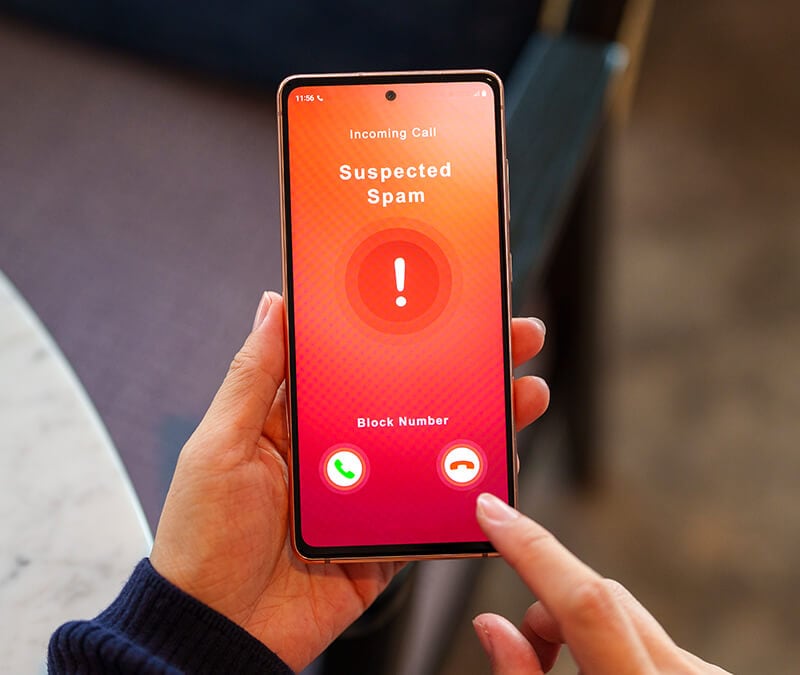
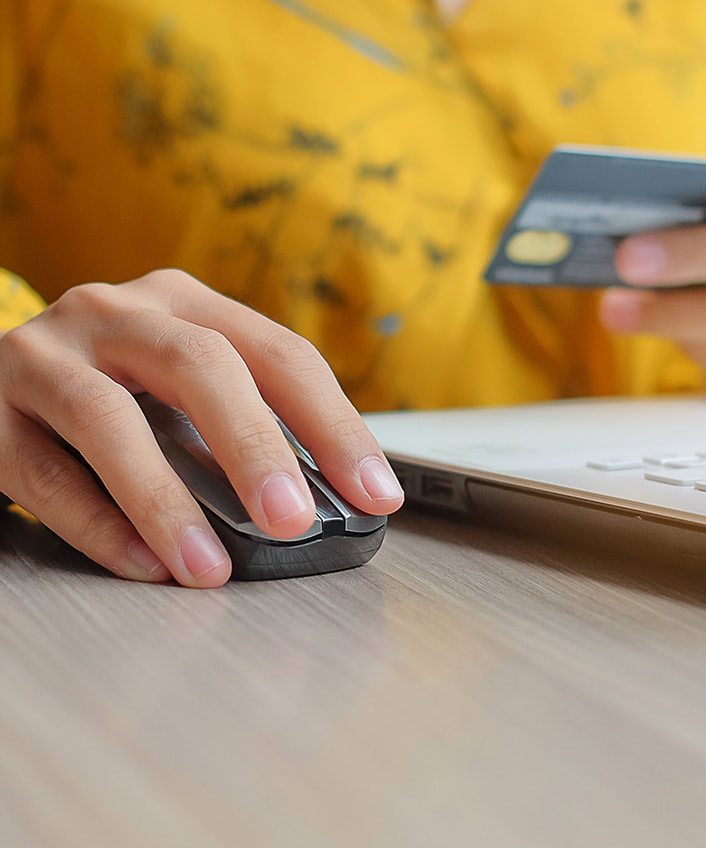


Want more?
Follow us for all the latest news, tips, and updates.