How to clear the cache on Android phones and tablets
Clearing your cache won’t just boost your phone’s performance — it also helps safeguard your privacy and security by removing lingering traces of sensitive data in outdated files. Learn how to reduce your exposure to digital threats by clearing cache on Android. Then get a mobile security app to help protect your phone and keep it running smoothly.
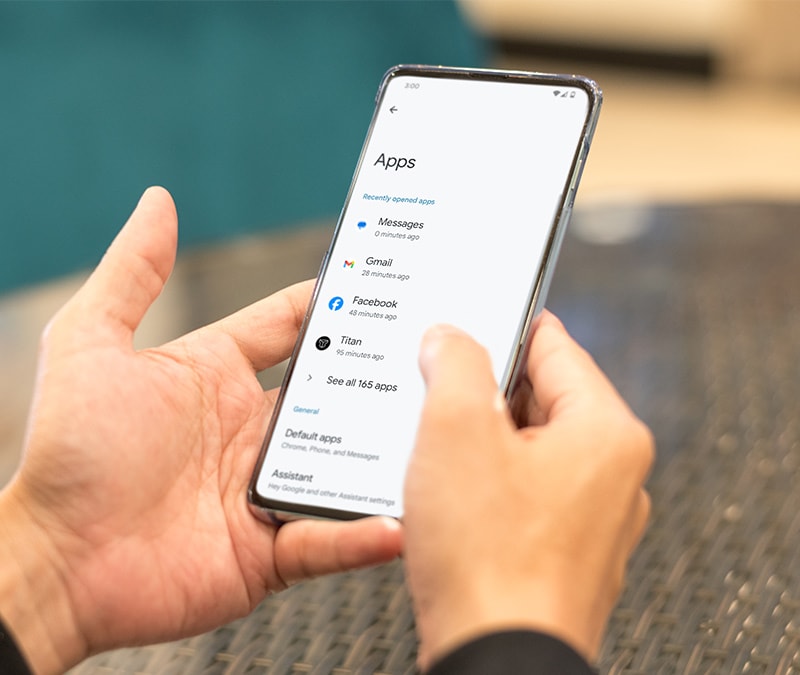
Whenever you visit a site or use an app, your device stores files in a cache to speed up future access. Over time, cached data accumulates, taking up storage, slowing performance, causing app errors, and potentially making a juicy target for hackers seeking sensitive information.
To prevent these issues, follow this step-by-step guide to clearing your cache on Android devices across browsers and apps.
How to clear your cache on Android (Chrome)
To clear the cache on Android’s default browser, Chrome, open the app and go to the Settings menu under the three-dot menu. Just like with other apps, clearing your browser cache can free up space and improve your phone’s performance.
Here’s how to clear your cache on Chrome for Android phones and tablets:
- Open your Chrome browser and tap the three-dot menu in the upper-right corner.
- Tap Delete browsing data and then select More options within the pop-up.
- Check Cached images and files, then tap Delete data in the bottom-right corner.
The same menu lets you delete your search history, site settings, third-party cookies, and passwords. To do so, simply check these items before clicking the delete data button in the bottom-right corner.
How to clear app cache on an Android phone
To clear an app's cache on Android, find the app within the Settings app and select the option to Clear Cache within the Storage and Cache menu. As well as boosting your data security, clearing your Android app cache can also help fix technical issues like slowdowns or app errors.
Here’s how to clear your app cache on Android:
- Open Settings, tap Apps, and pick a recently used app. Or, tap See All # Apps.
- After tapping the app you want to clear, select Storage & Cache and choose Clear Cache on the right.
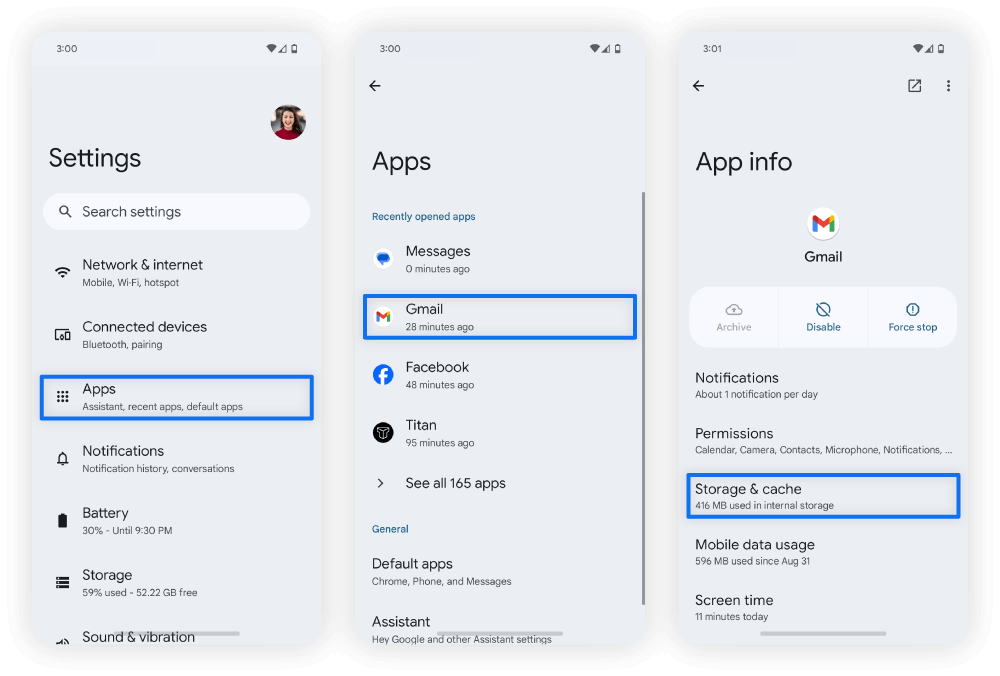
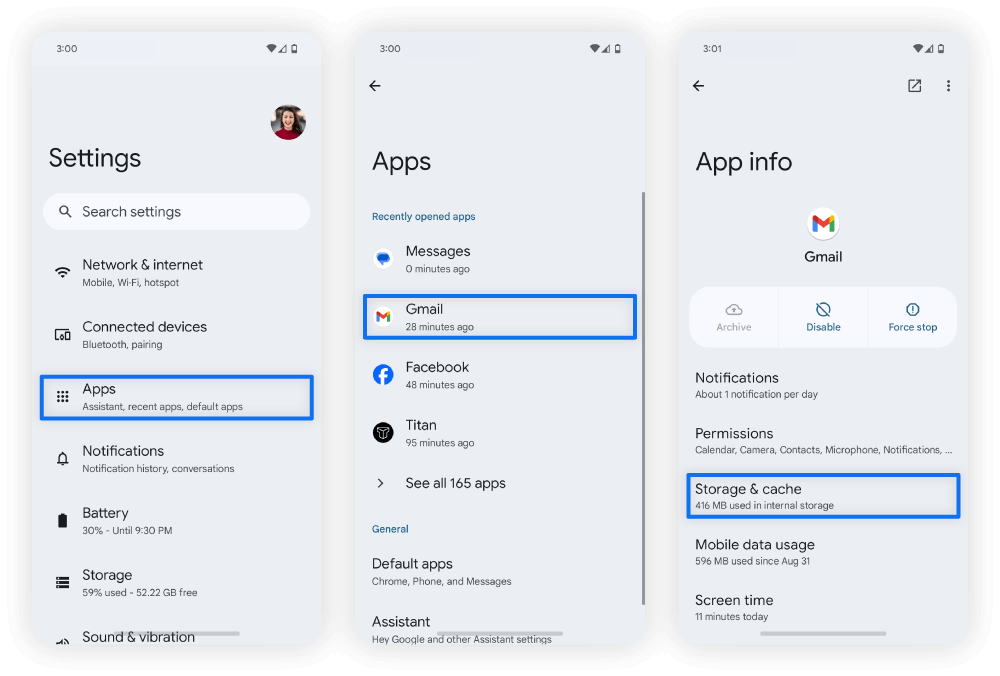
How to clear Android app data
To free up even more space and wipe potentially sensitive data stored within the app itself, you may need to clear your Android app data. This will delete all user data from the app, not just the cache, resetting the app to its default state.
To clear Android app data, go to Settings > Apps > See all # apps. Then, select the relevant app and tap Clear storage.
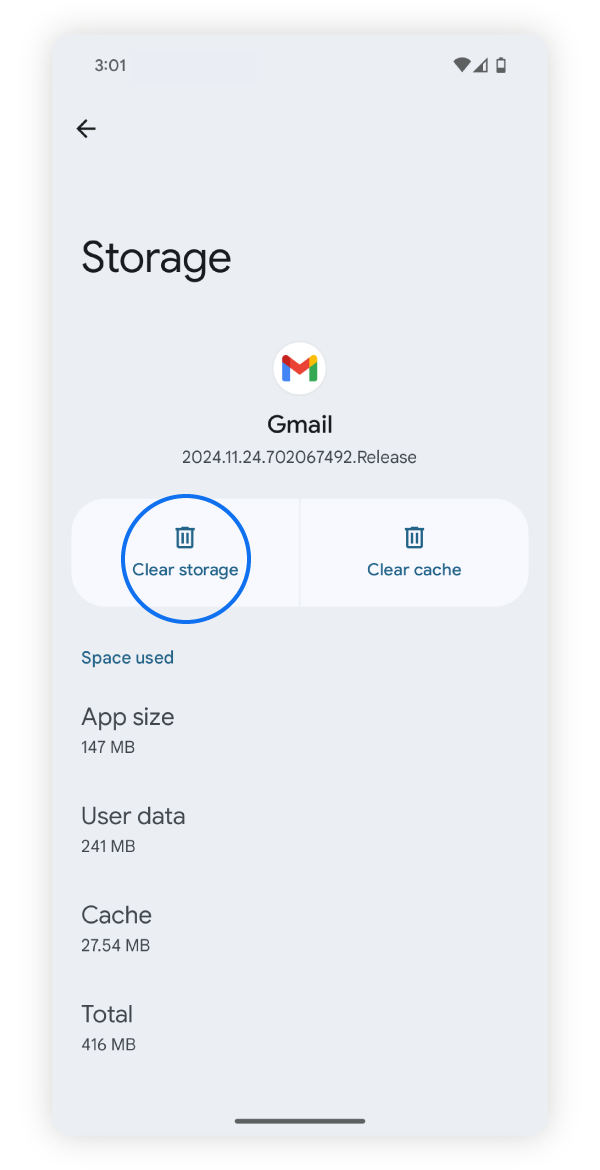
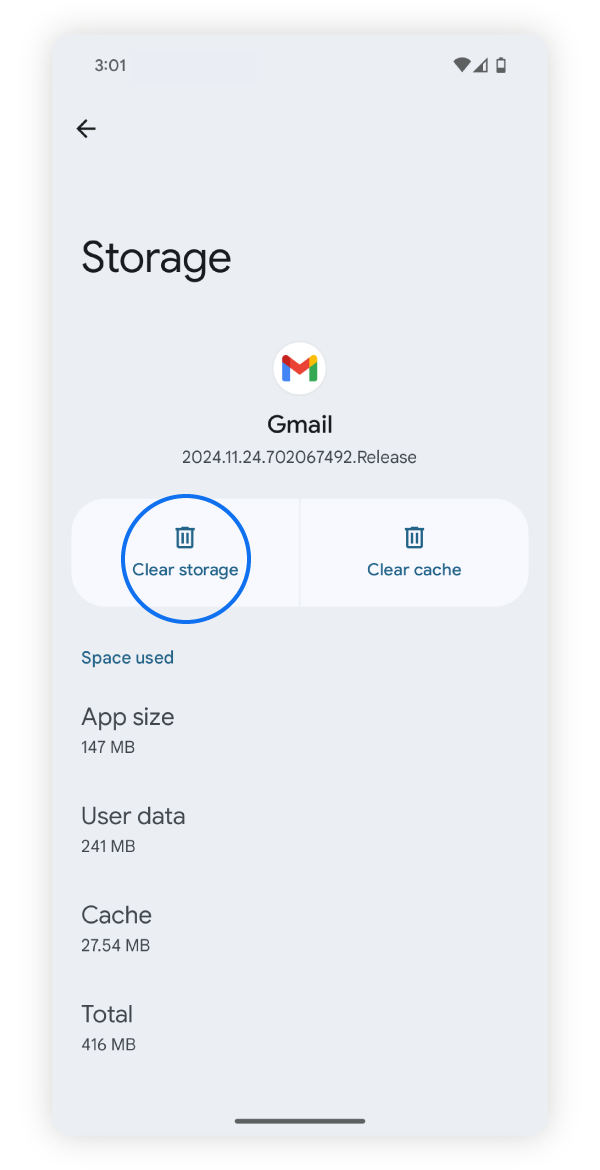
How to clear app cache on Android all at once
To clear your app cache all at once on Android, you'll probably need a third-party app, as most of the latest versions of Android lack built-in automatic cache-clearing tools. Without an app, you’ll need to clear each app's cache individually.
How to clear your cache on Samsung
The way to delete cache on Samsung phones is similar to other Android devices, but the menu navigation differs slightly. To clear the cache on a Samsung device, go to Settings > Apps > select the app you want to clear > Storage > Clear cache.
And, unlike other Android phones, Samsung devices are unique in having a built-in utility to clean your app cache simultaneously.
Here’s how to clear your Samsung cache all at once:
- Under Settings, find and tap Device care (or Battery and Device care).
- Select the Optimize now button found at the top of the screen.
Allowing Samsung Device Care to optimize your phone will clear your cache, check for device errors, and review your battery health if your battery is draining too fast. You can even schedule it automatically through Auto optimization under the same Device care menu.
What happens when you clear your cache?
Clearing your cache removes temporary files stored on your device during app or site usage. This can enhance device performance, fix app errors, free up storage, and improve your online privacy and security by removing potential traces of personal data.
Here are the main effects of clearing your cache:
- Removing trackers: Clearing your cache can remove third-party cookies that companies use to target you with advertising and track your browsing data. These cookies can be a vector for malicious ads if they come from compromised sources.
- Deleting personal information: Cookies and cached data can include session and personal information. So clearing your cache can help keep this data out of the hands of cybercriminals.
- Signing you out of your accounts: Clearing your cache and cookies will also log you out of accounts, as this information is typically stored in first-party cookies. It also helps prevent login information from being stolen by spyware.
- Impacting loading speed: Cached data speeds up loading by storing frequently accessed elements of websites or apps. After clearing the cache, your next visit may be slower, but the cache will rebuild quickly, improving loading times on subsequent visits.
- Protecting your privacy: Deleting cached data helps reduce the traceability of your online activities, keeping you more private.
How often should you clear your cache?
You should clear your cache once or twice a month as part of your regular phone and computer maintenance for good cyber hygiene. If you’re experiencing app issues or browser slowdowns, you might want to clear your cache more often.
Stop cybercriminals from stealing your cached data
Sensitive information stored in the cache or elsewhere on your phone is a potential gold mine for would-be data thieves and other cybercrooks.
Get Norton Mobile Security to help secure your Android device with a powerful layer of protection that can detect and remove malware in real time, and keep hackers shut out from the sensitive data stored on your phone.
FAQs
What is cached data?
Cached data are temporary files stored by apps and websites such as images, scripts, and other elements that allow your device to load content more quickly. While useful, cached data can accumulate over time, taking up storage space and potentially affecting performance.
What is hidden cache data?
Hidden cache data refers to temporary files stored on your device that are not directly visible to users. Otherwise, hidden cache data works like standard cache data, storing images, scripts, and other resources to speed up app and website loading.
Will clearing my cache delete passwords?
Clearing your cache will not delete your saved Chrome passwords in Google Password Manager or other password managers. However, if you clear your cache and cookies, this will delete your stored login information on sites, meaning you’ll need to re-enter your credentials.
Is it good to clear your Android cache?
Yes, regularly clearing your Android cache is beneficial because it frees up storage space, improves device performance, and helps boost your data privacy and security. However, clearing your cache may result in slower load times initially, as the device will need to re-cache data for apps and websites.
Editorial note: Our articles provide educational information for you. Our offerings may not cover or protect against every type of crime, fraud, or threat we write about. Our goal is to increase awareness about Cyber Safety. Please review complete Terms during enrollment or setup. Remember that no one can prevent all identity theft or cybercrime, and that LifeLock does not monitor all transactions at all businesses. The Norton and LifeLock brands are part of Gen Digital Inc.



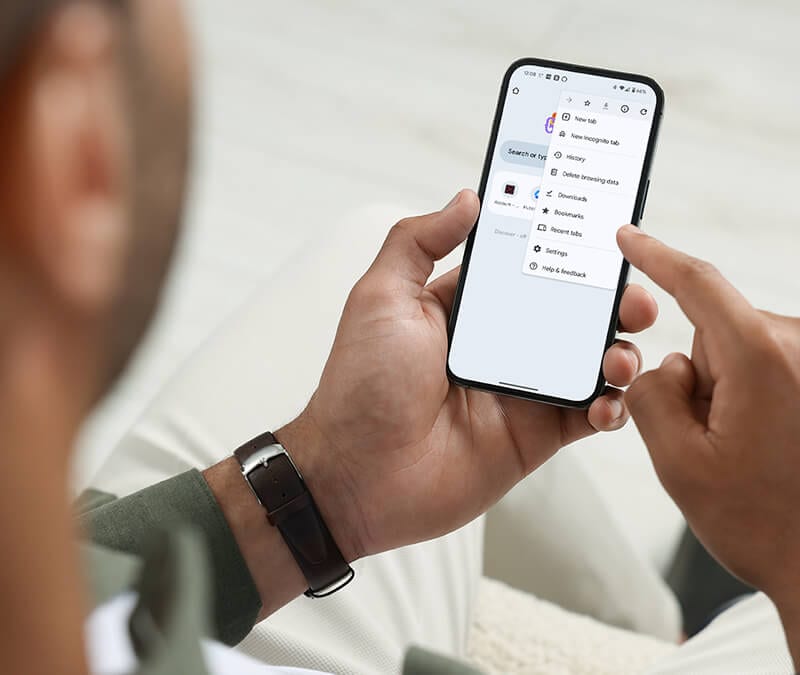





Want more?
Follow us for all the latest news, tips, and updates.