How to delete search history on nearly everything
If you want to keep advertisers and snoops from tracking your online activity, regularly deleting your search history can help. Learn how to delete your search history on your phone, laptop, browsers, and even on social media. Then, get Norton AntiTrack to lighten your digital footprint, help block cookies and trackers, and strengthen your online privacy.

Most internet browsers keep track of every website you visit and every search you perform. You can use an anti-tracking app to help prevent this data from being logged in the first place. Or, you can periodically clear your search history to remove the data from your device. Let’s dive deeper into how to delete your search history.
How to delete Google search history
Google tracks much of what you do online—the sites you visit, your online purchases, the videos you watch, and even the places you visit in the real world. And while that data is used to deliver you more personalized services that reflect your interests and preferences, it’s also used to target you with ads from Google and third-party sites and services.
Google tracks your search engine history as well as your browser history. You need to delete each separately, as well as deleting cookies and clearing your cache, to more effectively remove your saved browser history.
Here’s how to delete your Google search history on your Google account:
1. In your Google account, click your profile icon or picture, then choose Manage your Google Account.
2. Go to Data & privacy, scroll, and click the My Activity button.
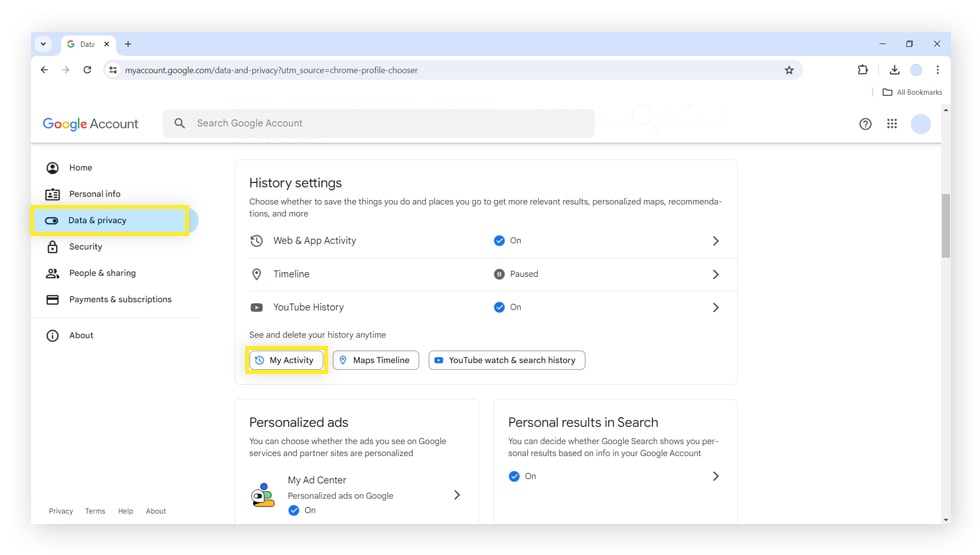
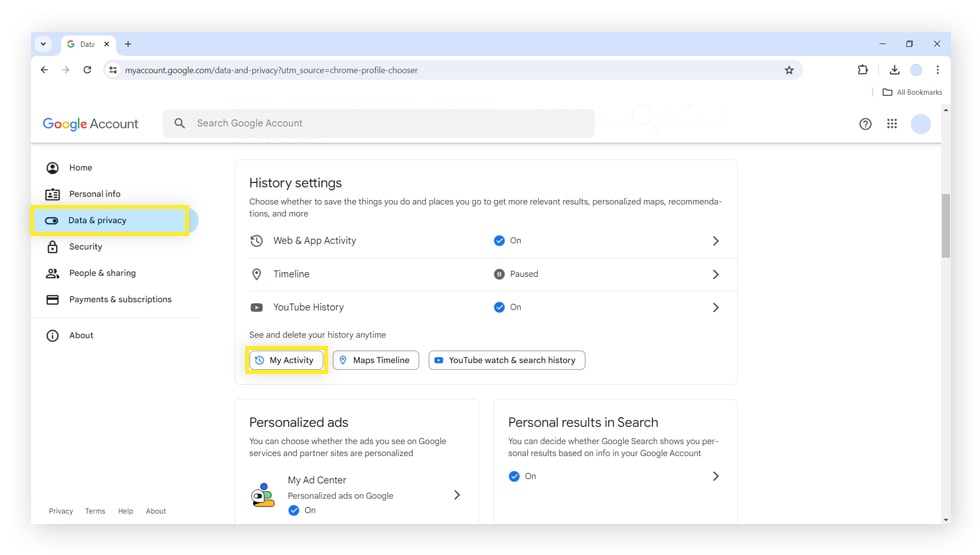
3. Click Delete, then choose whether to delete your activity within the last hour, last day, all time, or for a custom range. Confirm by clicking Delete.
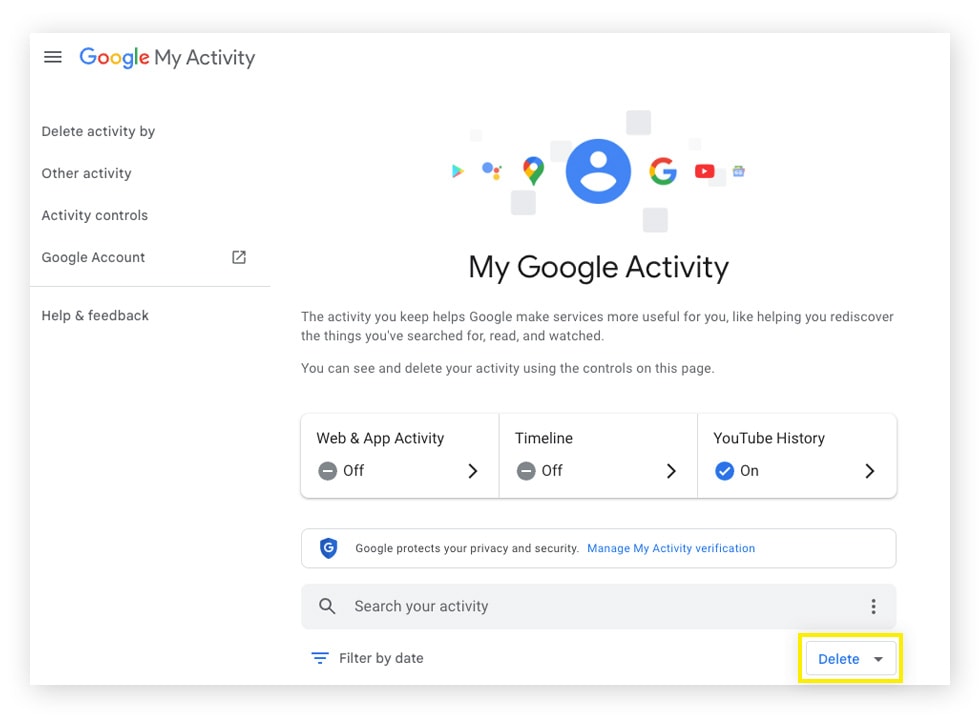
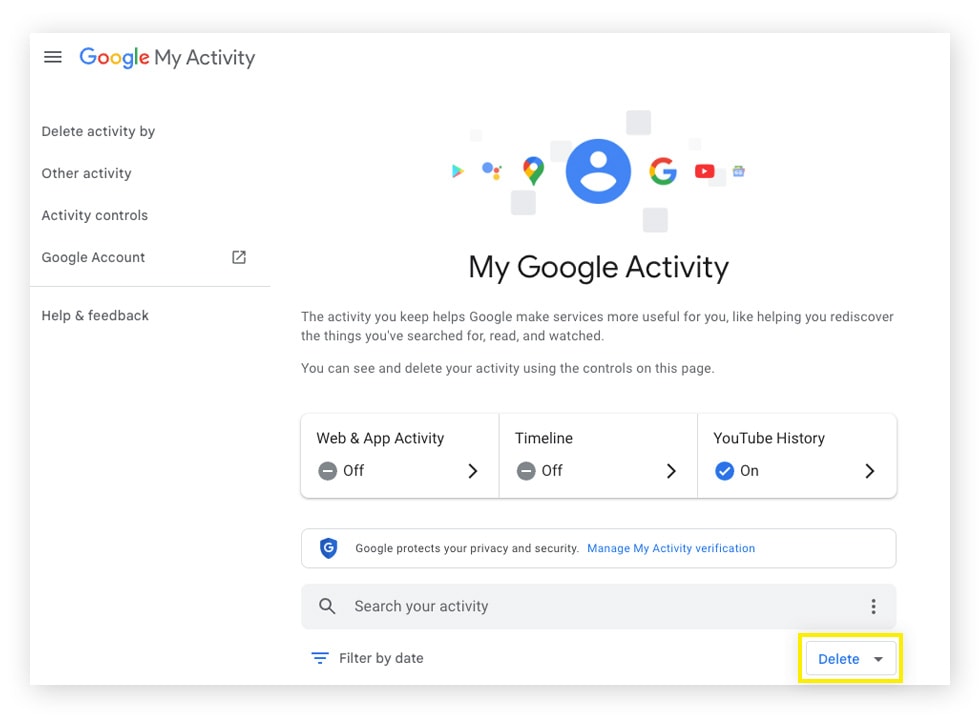
4. Select the types of activities you want to delete or check Select All. Then hit Next and confirm your selection by clicking Delete.
How to delete search history on Chrome
When you use the Google Chrome browser, your activity is logged. Chrome keeps track of the sites you visit, your online searches and purchases, and even the information you enter, such as your passwords and payment details. This can be helpful to auto-fill passwords and forms, but many users prefer to keep their data private, especially secure passwords. You can start by deleting your Chrome search history.
Here’s how to delete your Chrome search history:
1. Open the Chrome browser, click the three dots menu, and click Clear Browsing Data.
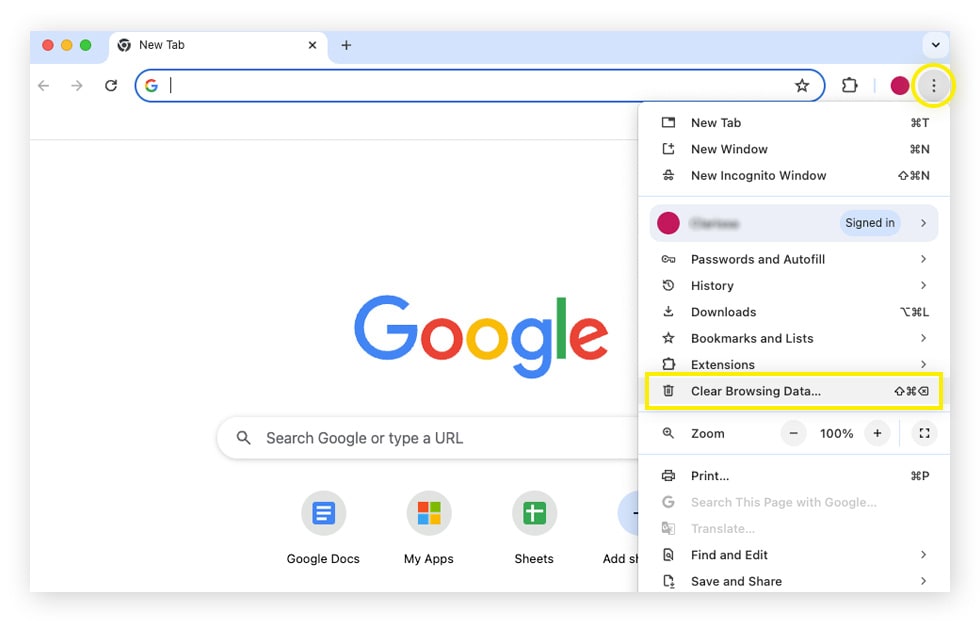
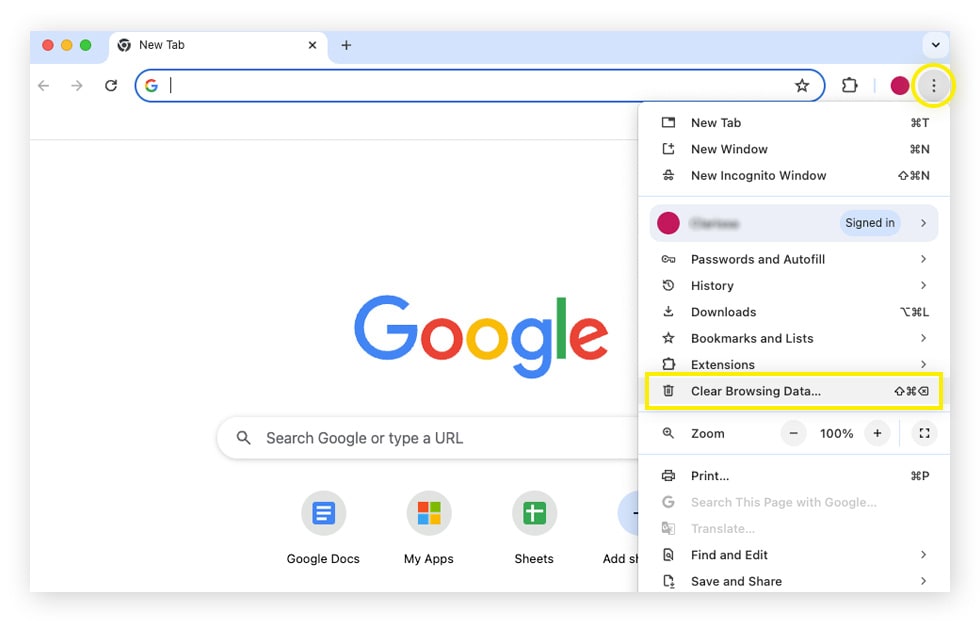
2. Select the time range you want to delete the data for (choose All time to completely clear your history), and then click Clear data.
How to delete search history on Bing
Bing is Microsoft’s search engine, and it also saves your searches.
Here’s how to delete your Bing search history:
1. Open Bing, click the three lines, then choose Search history.
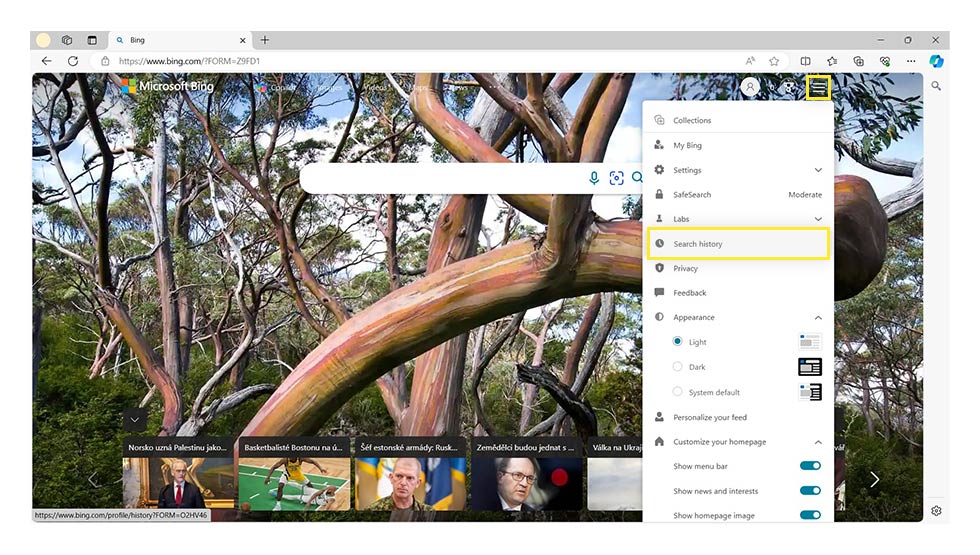
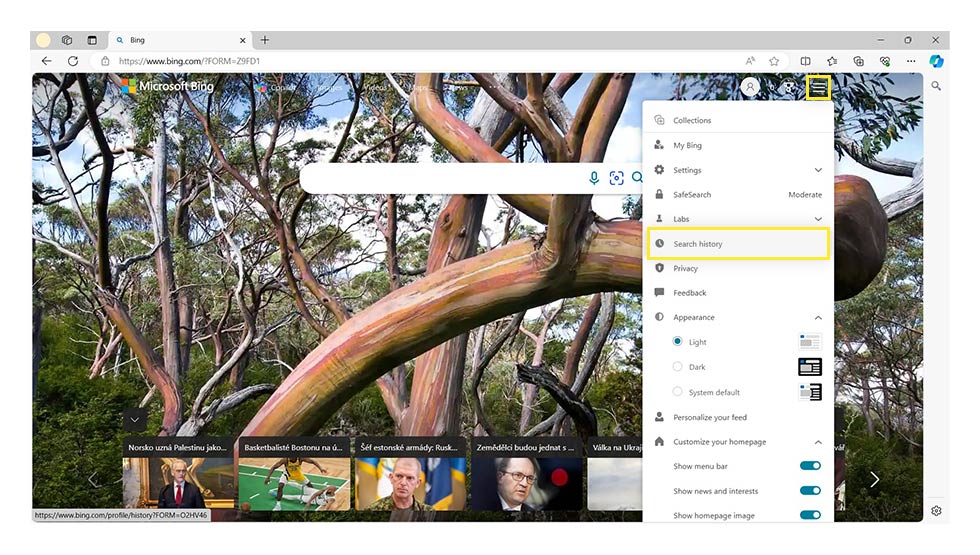
2. In the “Manage or clear your search history” panel, click Clear all.
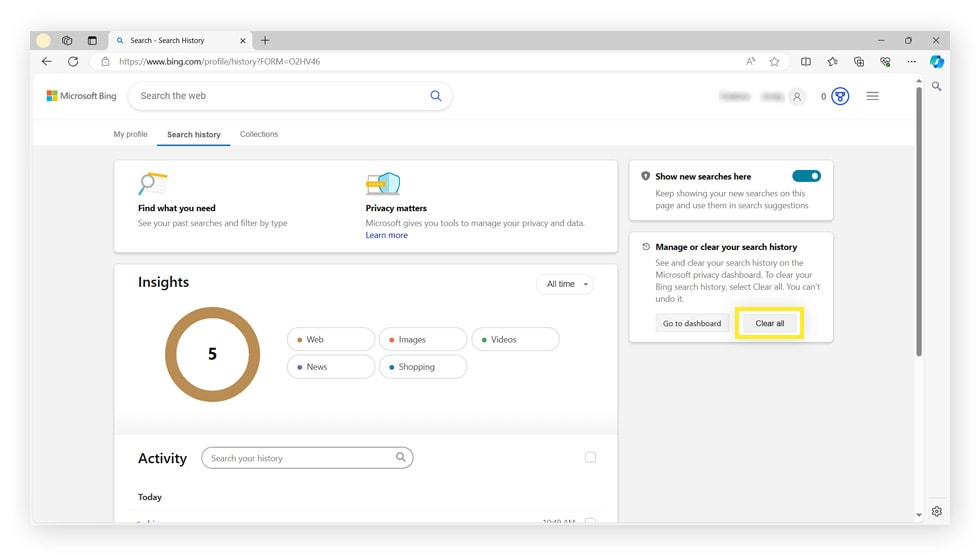
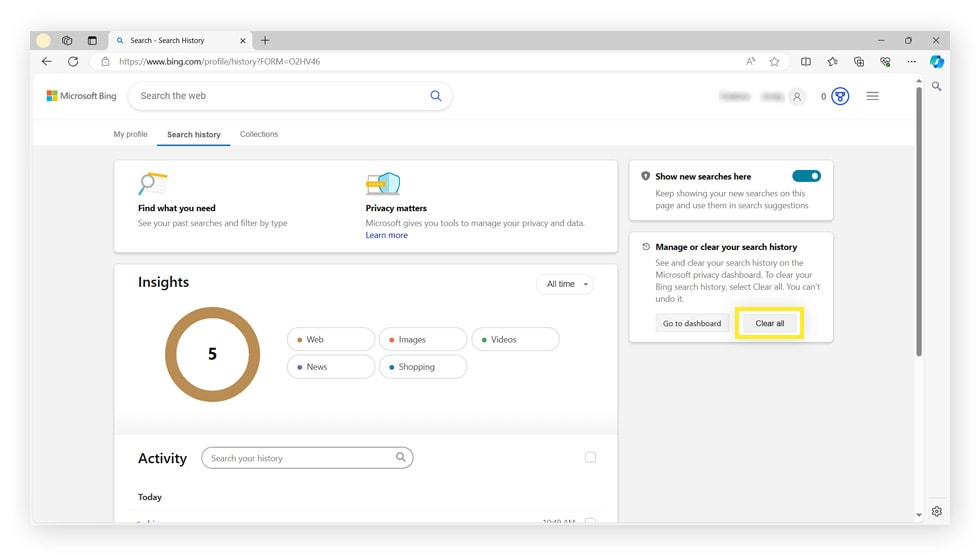
How to delete search history on Edge
Edge is Microsoft’s default browser. To keep you logged into various websites, remember your passwords and usernames, and auto-fill forms, Microsoft Edge keeps a record of your online activity and personal data. That also means that it may store sensitive info you’d rather delete.
Here’s how to delete your Edge search history:
1. Open Microsoft Edge, click the three dots menu, then hit Settings.
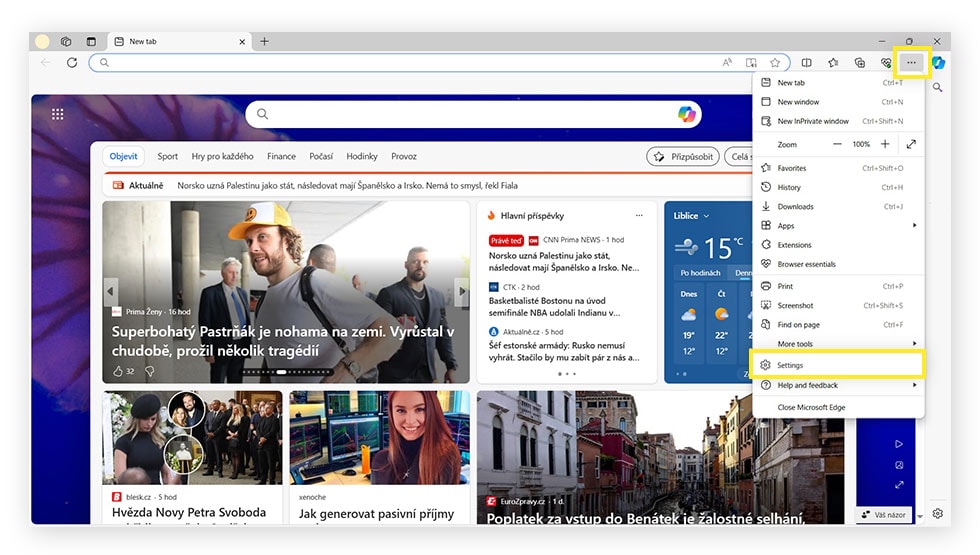
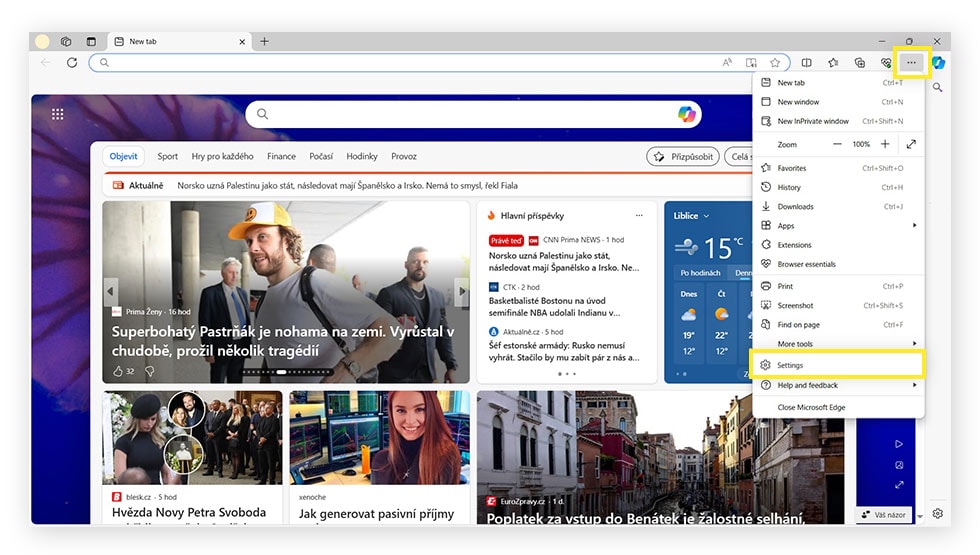
2. Choose Privacy, search, and services, then scroll down to Clear browsing data now and click Choose what to clear.
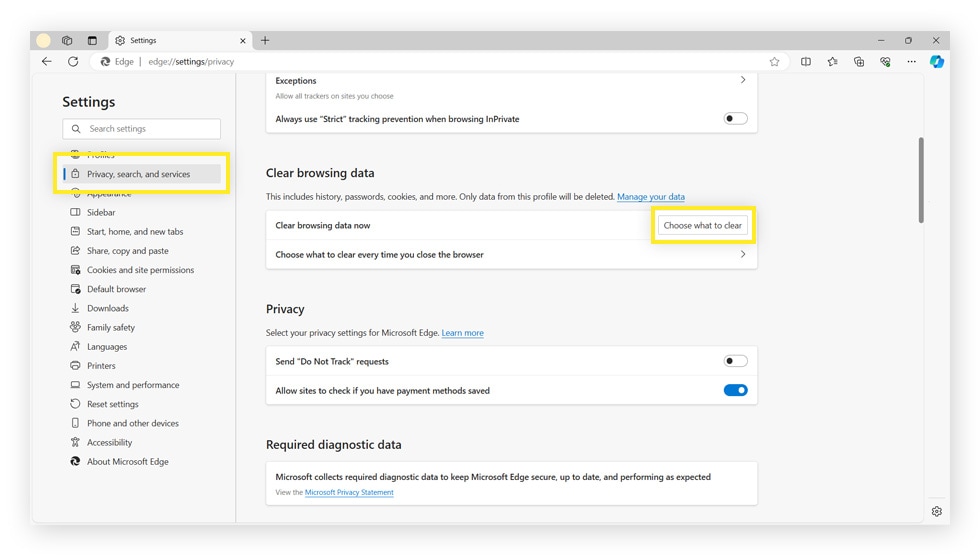
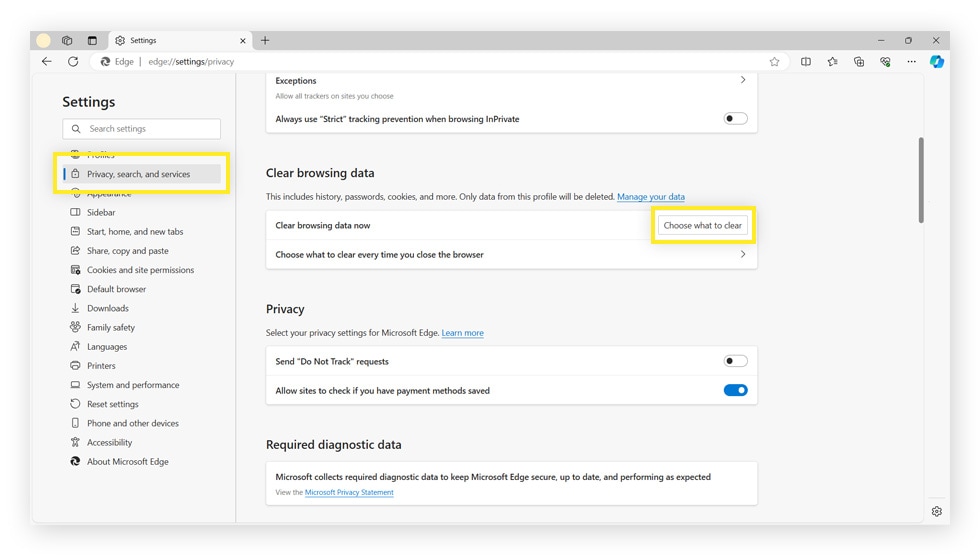
3. Select a time range and the data you want to clear. Then click Clear now.
How to delete search history on Safari
Like most browsers, Apple Safari records data of your online activity. This includes your browsing and download history, site cookies, and cached images and data. Safari may also remember your usernames and passwords.
Here’s how you can delete your Safari search history:
1. Launch Safari, click History, then select Clear History.
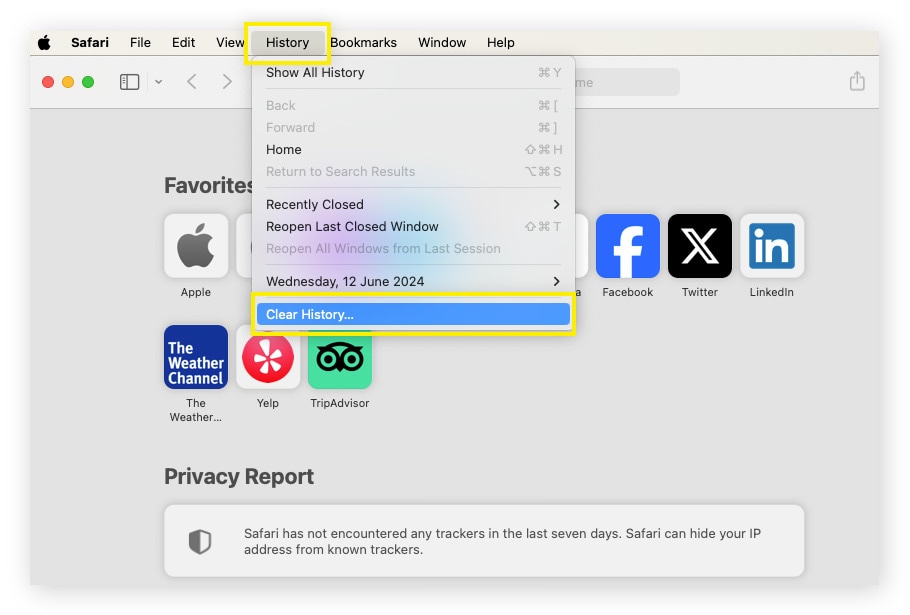
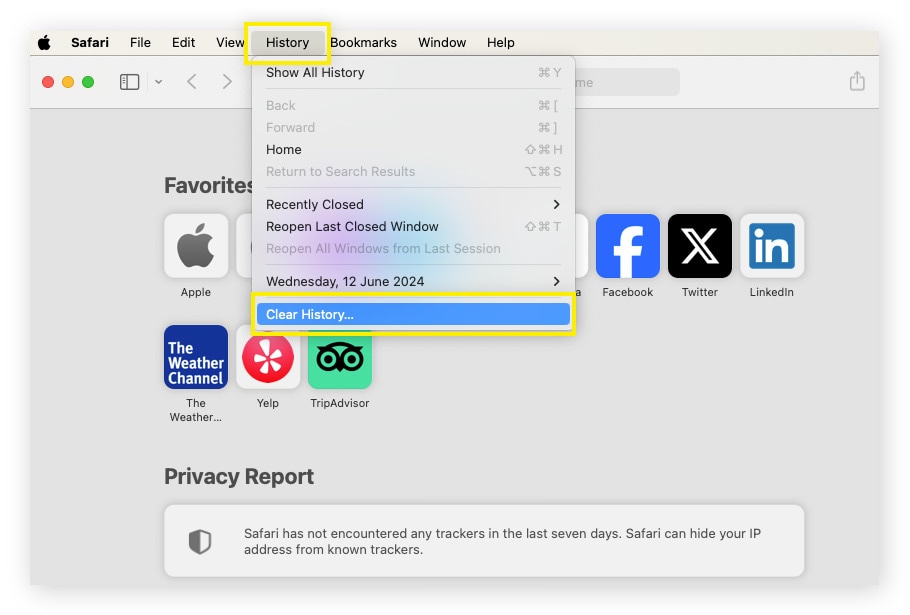
2. Choose a timeframe from the dropdown next to Clear, then click Clear history.
How to delete Facebook search history
Facebook tracks and saves a lot of data so it can tailor ads, recommend friends, highlight events, and more based on your personal preferences and location. Facebook gathers information on you based on the groups you join, posts you like or comment on, and the searches you make. Even if you make your Facebook private, the company knows a lot about you—possibly more than you want it to.
Here’s how you can delete your Facebook search history on the mobile app:
1. Tap your profile pic, scroll down, and open Settings & Privacy.
2. Then tap Settings and select See more in Accounts Center.
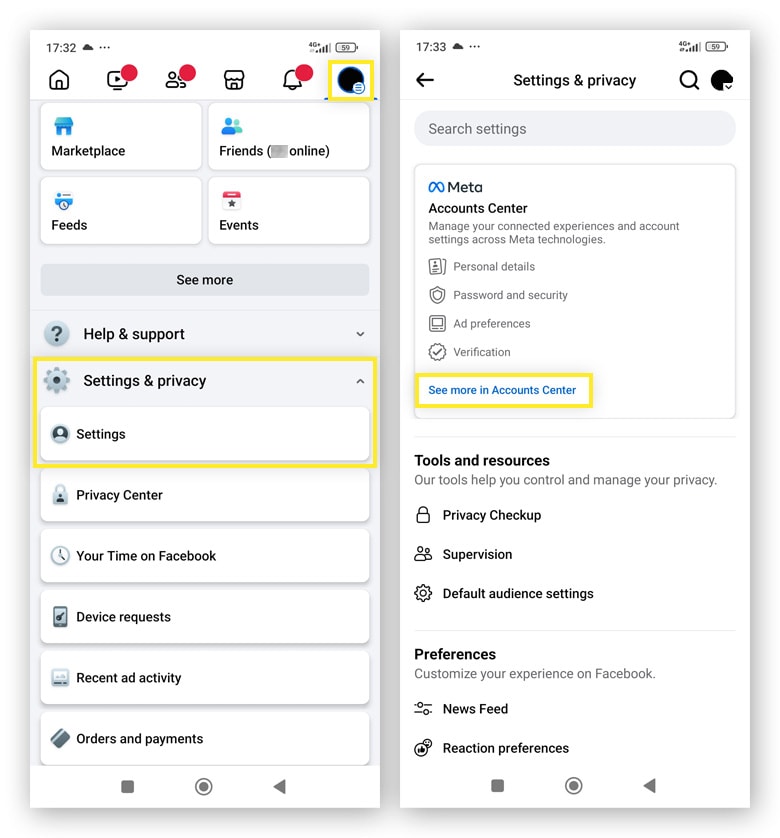
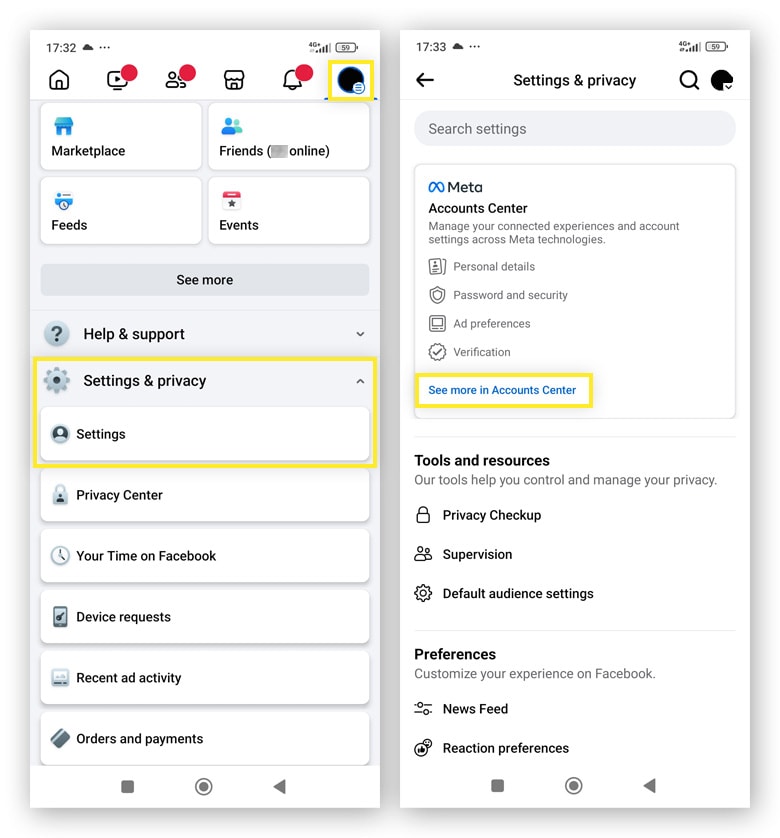
3. Tap Your information and permissions and then select Search history.
4. Tap Clear all searches, choose a timeframe to clear all your searches, then tap Clear all searches again to confirm.
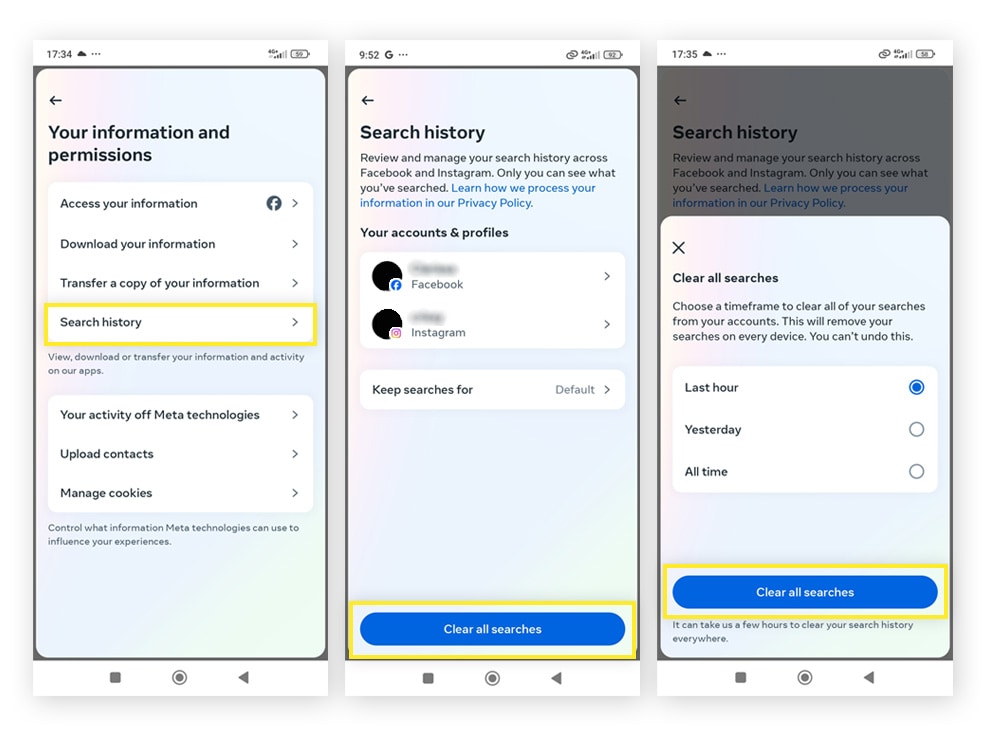
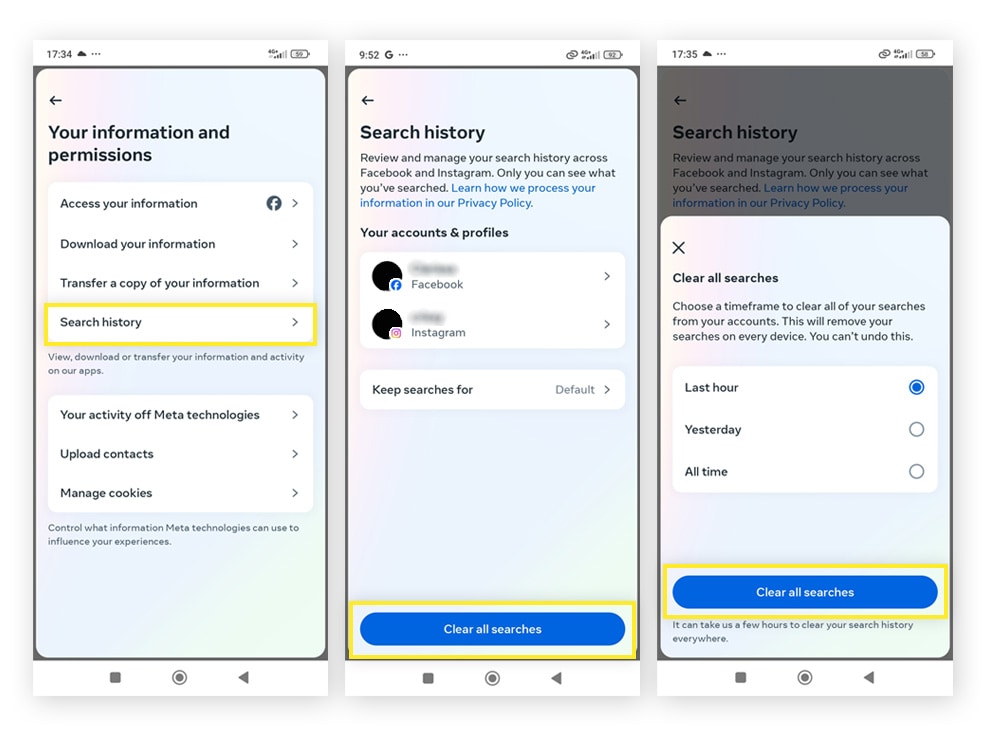
How to delete Instagram search history
Like Facebook, Instagram tracks and saves a lot of personal data so it can learn about your habits and interests. Every time you search for something on Instagram, the app keeps a record of it.
Here’s how you can delete your Instagram search history:
1. Launch Instagram and tap your profile picture in the bottom right.
2. Tap the three lines in the top right and select Your activity.
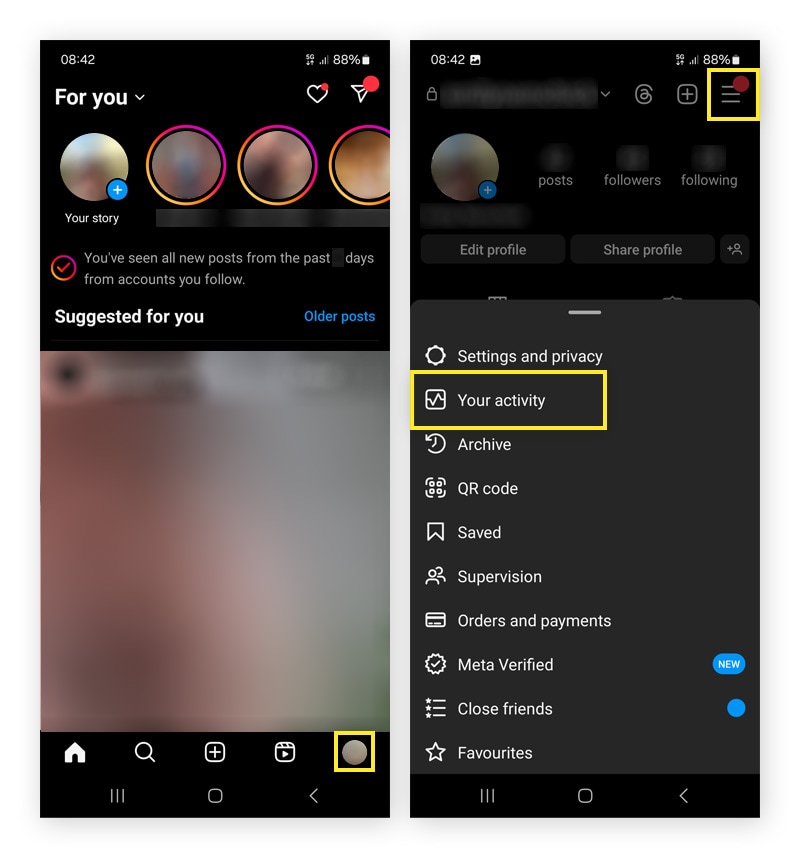
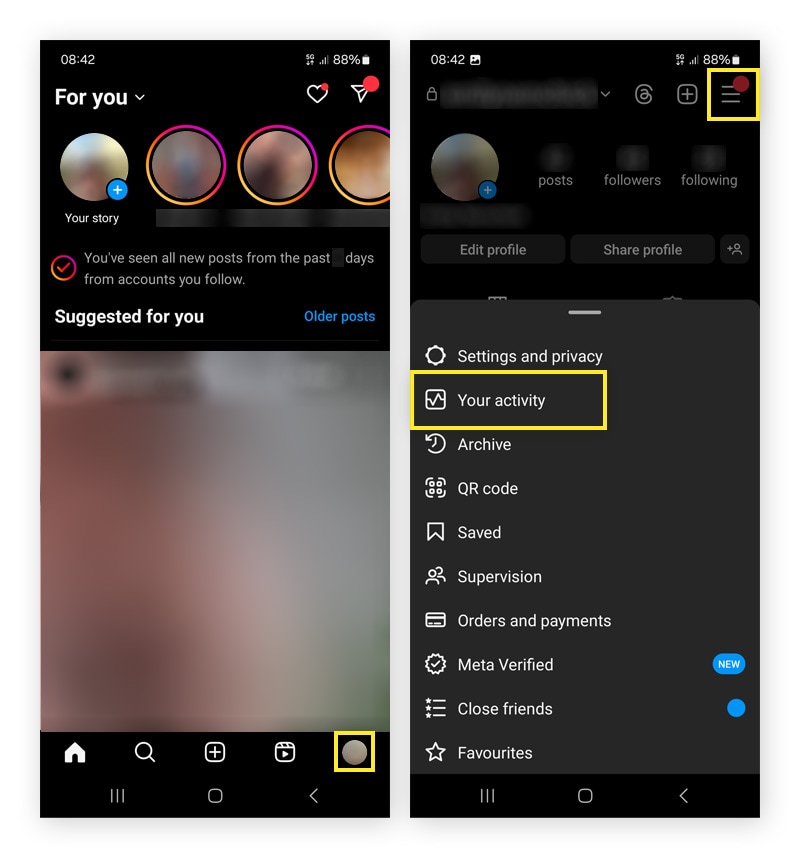
3. Scroll down and tap Recent searches, then tap Clear all.
How to delete X (Twitter) search history
X, formerly known as Twitter, tracks your search history so it can tailor its recommendations to you for hashtags and accounts to follow. That means Twitter keeps a record of every search you make.
To delete your X (Twitter) search history, launch the X app and tap the search bar. Tap x next to Recent, then tap Clear to remove all recent searches.
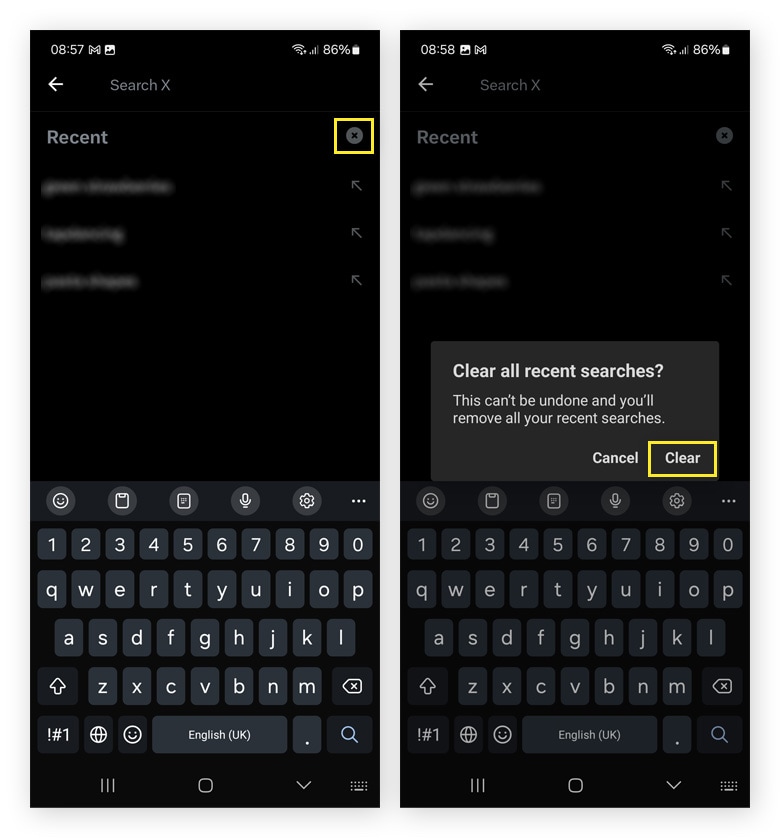
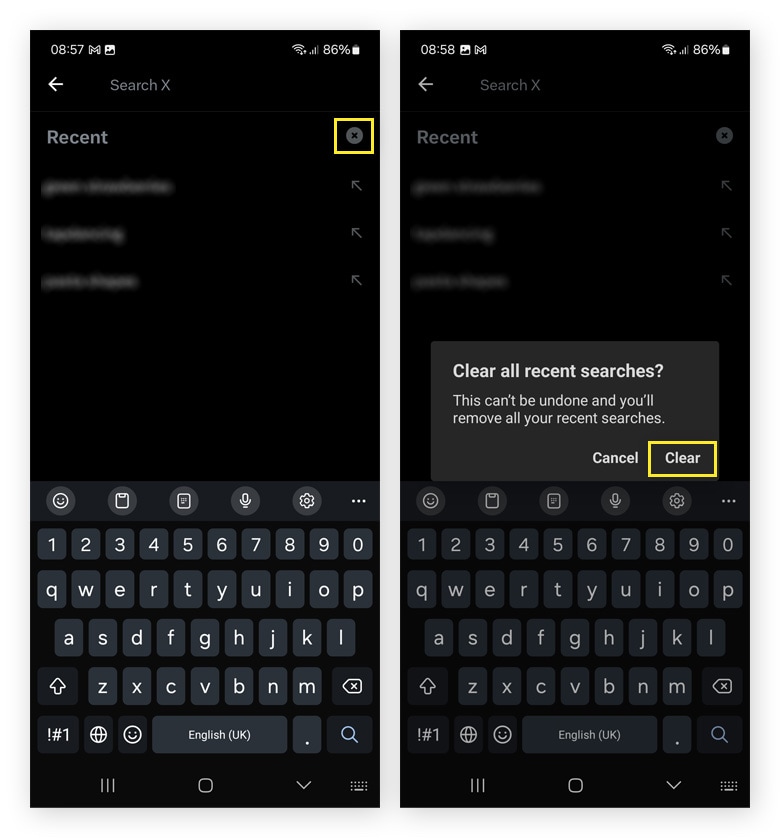
How to delete search history from your devices
Unfortunately, there’s no way to delete all your search history from a device in one fell swoop. To ensure that your device’s search history is wiped clean, you’ll need to delete your search history on each individual browser and social media platform you use.
However, there are some device settings you can tweak to limit tracking in the first place.
How to delete your search history on iPhones, Macs, or iPads
Even though you can’t delete all your search histories at once, you can alter some Apple settings to help limit your search history from being tracked.
If you’re using the Safari browser, open it and go to the Safari menu. Choose Settings and select Privacy. Then, turn on Prevent Cross-Site Tracking to stop Safari from collecting your history.
You can also delete your Siri search history on your iPhone or iPad by going to Settings > Siri & Search > Siri & Dictation History > Delete Siri & Dictation History.
How to delete your search history on Android devices
You can’t delete all of your search history in one place on Android devices. But, you can alter a Google Chrome setting to help stop some of your search history from being collected in the first place.
Launch Chrome and go to Settings > Privacy and security. Scroll down and turn on Send a Do Not Track request. This request isn’t guaranteed to work, but it’s a good option for proactively trying to prevent tracking. To delete your Android search history, follow the instructions above for clearing your search history in the browsers and search engines you use.
How to delete your search history on a PC
The best option is to turn off a device-wide setting that logs your PC activity history. To do this, go to Start > Settings > Privacy & Security > Activity History. From there, toggle off Store my activity history on this device.
Keep your browsing habits private
Clearing your search history is great if you remember to do it and have the time, but a proactive approach is better. Norton AntiTrack is a powerful online privacy tool that helps stop advertisers and data-collection companies from tracking your online activity, profiling you, and using that information to target you with ads. Get Norton AntiTrack to start minimizing your digital footprint today.
FAQs about how to delete search history
Here are some commonly asked questions about how to delete your search history.
Can I delete individual items from my search history?
Usually, yes, but it depends on where you’re trying to clear search history. In Google, click the three dots in the top right corner of your screen, hover over History, then select History in the dropdown menu. Click the three dots next to an individual item and click Remove from history.
Can I recover deleted search history?
There are ways to recover recently deleted search history. On Windows, one of the easiest ways to do this is by typing system restore into the search box next to the Windows Start menu. From there, you can select a recovery option.
How often should I delete my search history?
How often you should delete your search history on your own device depends on your activity and privacy preferences. If you use a public computer, always clear your search history after each session (if you’re not using incognito mode or another private browsing mode already). If you're selling or recycling your computer, skip search history deletion and jump to wiping your hard drive clean.
What happens if I delete my search history?
Deleting your search history removes the record of the websites and pages you visited online, which means that others using the same device won't be able to see your search history. That can also reduce the amount of data that advertisers collect to tailor ads to you.
But advertisers and websites can still use other methods to track your online activity, such as using tracking cookies. They may also check your IP address, so use a VPN if you want to encrypt your connection and keep private the data you send and receive.
Who can access my search history?
Unless you’re using a VPN to encrypt your online activity and keep your browsing data private, your search history may be accessible to third parties like internet service providers, the websites you visit, and the search engines you use.
Is incognito mode private?
Incognito mode isn’t completely private. While using incognito mode stops your browsing history from being stored on the device you’re using, it doesn’t hide your activity from third-party entities like the sites you visit or your internet service provider. If you’re looking for enhanced privacy, you need a VPN to encrypt your connection and hide your IP address.
Is deleting search history the same as clearing the cache?
No, clearing your cache removes the records of web pages, images, and other data that your browser stores to help those sites load more quickly when you revisit them. By contrast, clearing your search history removes the record of the keywords you’ve searched for and the websites you’ve visited through a search engine.
Clearing your cache is a performance measure that can help resolve formatting or loading issues you may be experiencing with certain websites. And while it can log you out of your accounts, it also ensures that you’re seeing the most up-to-date website content. Deleting your search history is a privacy measure that removes records of your searches from your browser, which helps prevent others who use your device from seeing what you were searching for.
Editorial note: Our articles provide educational information for you. Our offerings may not cover or protect against every type of crime, fraud, or threat we write about. Our goal is to increase awareness about Cyber Safety. Please review complete Terms during enrollment or setup. Remember that no one can prevent all identity theft or cybercrime, and that LifeLock does not monitor all transactions at all businesses. The Norton and LifeLock brands are part of Gen Digital Inc.


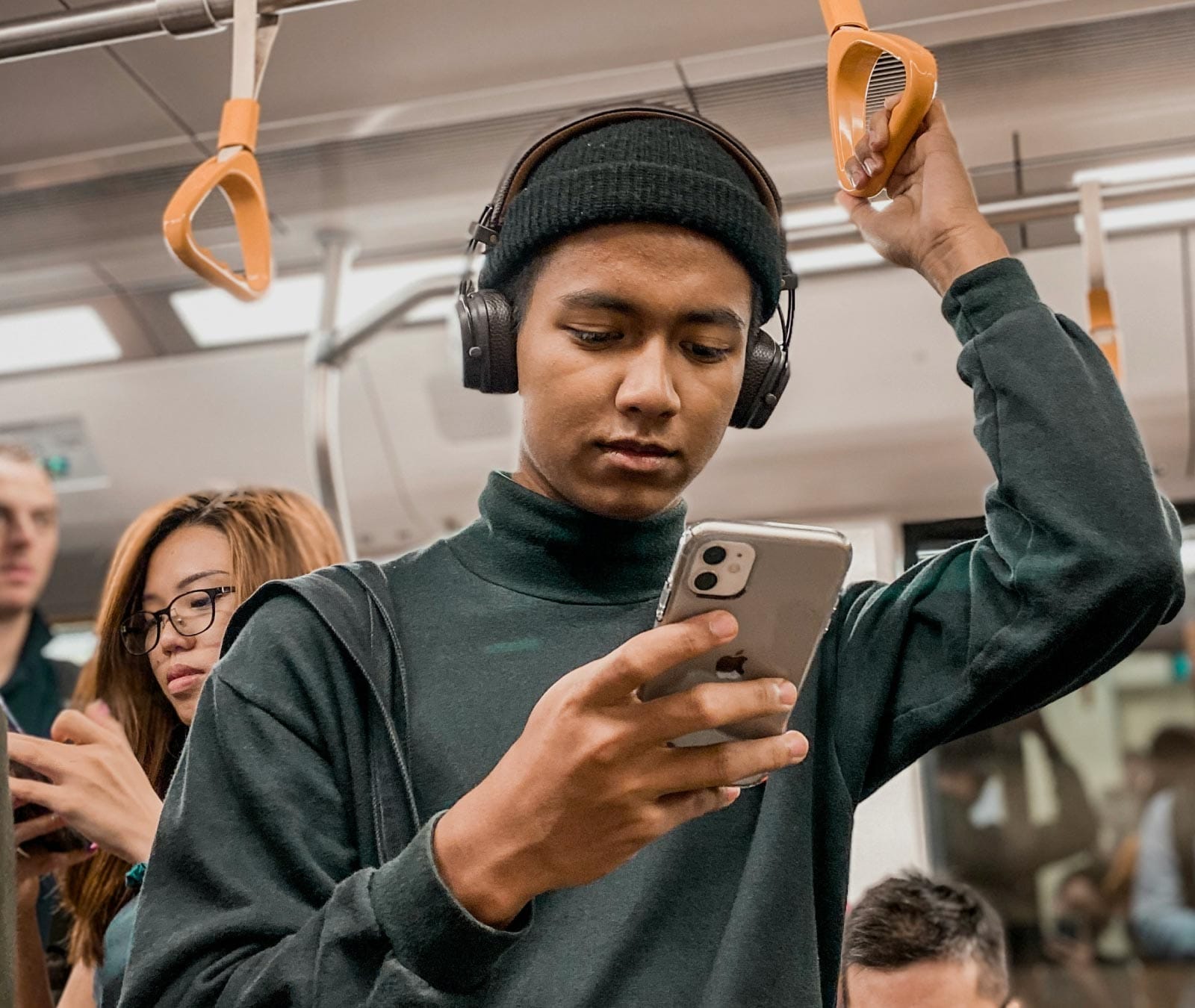



Want more?
Follow us for all the latest news, tips, and updates.