How to change your default browser
If you’re frustrated with your current browser or just want to try something new, it’s time for a change. Learn how to change your default browser on any device, and sign up to test drive Norton Neo to see how an AI browser can transform your web experience.
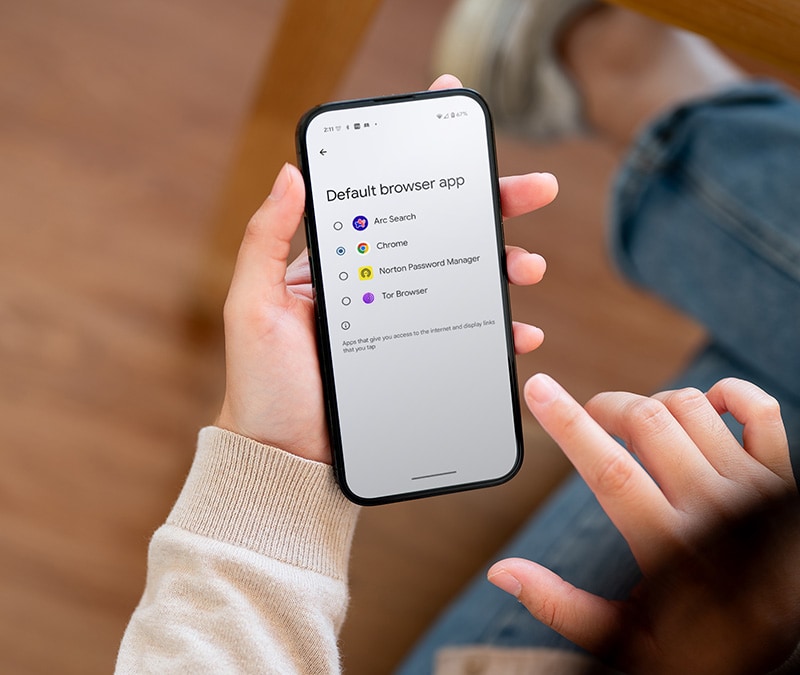
The easiest way to change your default browser is to click the Make Default button that appears when you open a new browser for the first time. But if that ship has sailed, read on for more detailed instructions on how to change your default browser on Windows 11, Mac, iOS, Android, or Windows 10.
How to change your default browser on Windows 11
The default browser of Windows 11 is Edge. Considered by some Reddit users to be bloatware, it was designed to replace the equally-maligned Internet Explorer. Some good alternatives to Edge include Chrome, Firefox, or Norton Neo.
Here’s how to change your browser on Windows 11:
- Open the Start menu and choose Settings (or press Windows + i).
- Navigate to Apps (in the left navigation bar), then Default apps.
- Scroll until you find your desired browser and select it.
- Click Set default to make it your primary browser.
Verify the change by opening a link from another app, like Outlook. It should now open in your new browser.
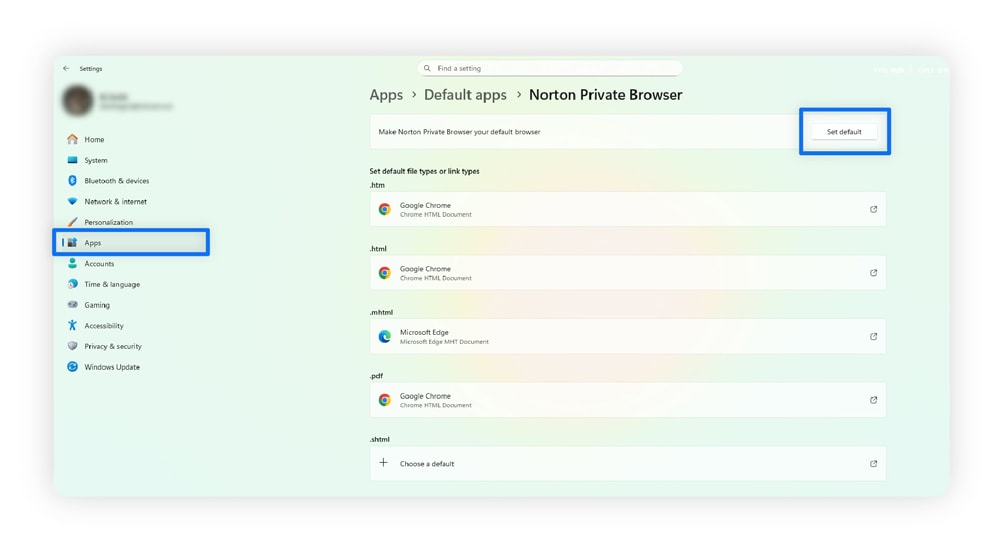
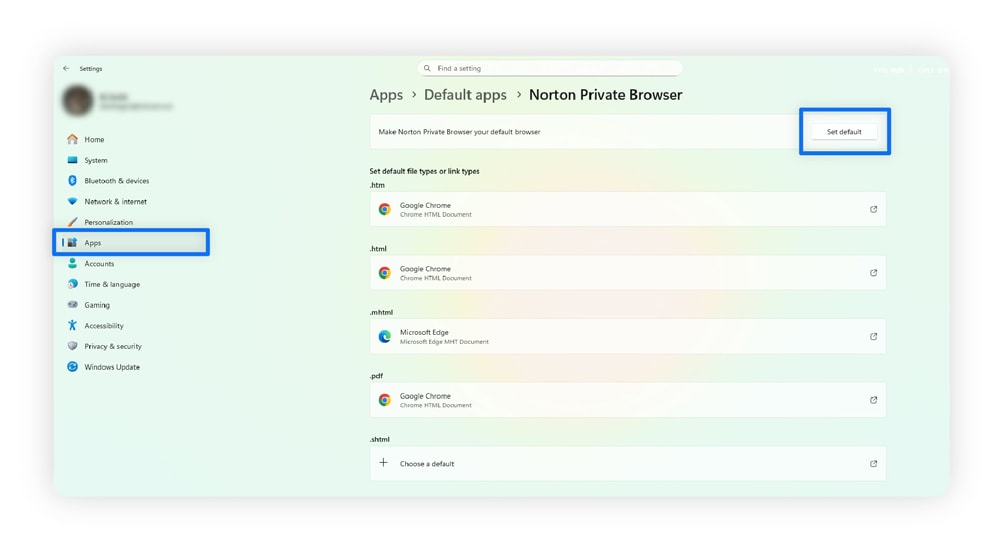
Some links may still open in Edge, like when you click an email link (MAILTO). To fix this, go back to your browser’s default apps page and scroll through the list. Change any items that still default to Edge, so they open in your new browser instead.
How to change your default browser on Mac
A Mac’s default browser is Safari, but you can easily switch to another one. If you already use Chrome or Firefox on other devices, changing your default browser can help keep your bookmarks, passwords, and settings in sync.
Newer Macs (Ventura or later)
Here’s how to change your default browser on newer Macs (Ventura or later):
- Go to the Apple menu (the Apple icon in the upper-left of your screen).
- Select System Settings.
- Click Desktop & Dock from the left navigation menu.
- Scroll down to Default web browser and select your preferred one from the dropdown menu.
Verify the change by opening a link from another app.
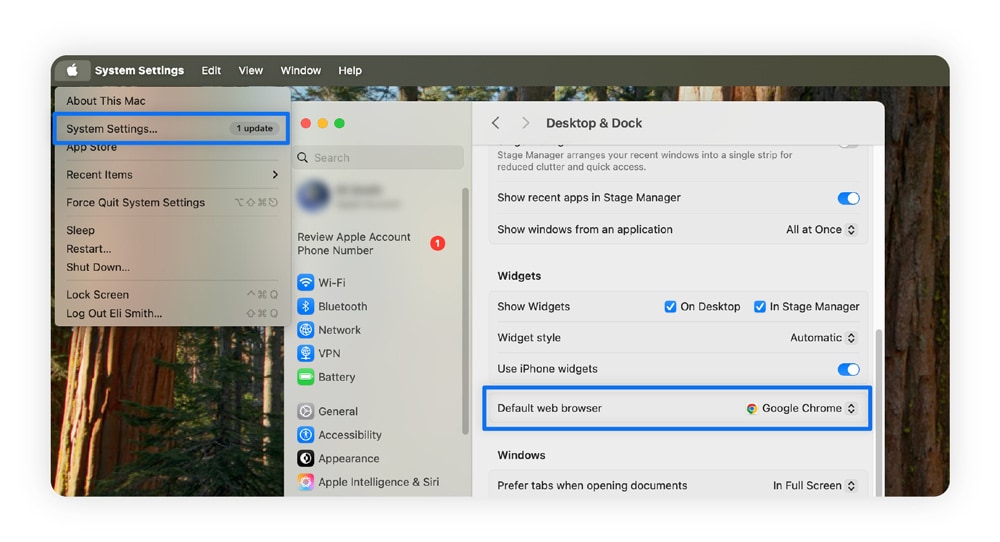
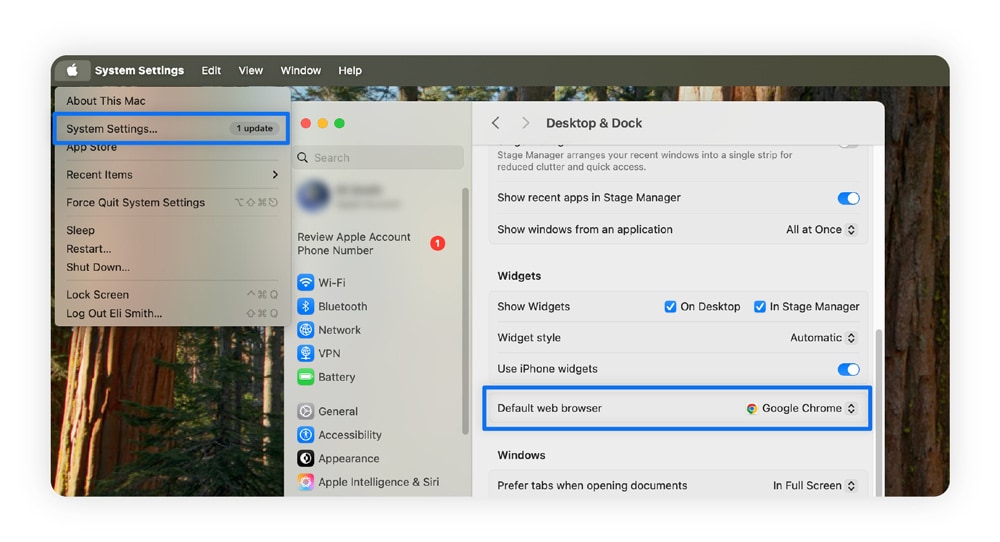
Older Macs (Monterey or earlier)
Here’s how to change your browser on older Macs (Monterey or earlier):
- Go to the Apple menu (the Apple icon in the upper-left of your screen).
- Select System Preferences.
- Navigate to General from the left navigation menu.
- Pick your preferred browser from the Default web browser dropdown.
Verify the change by opening a link on another app.
How to change your default browser on iPhone and iPad
Like Macs, iOS devices use Safari as their default browser. Consider switching if you want to sync your preferences with software outside Apple’s ecosystem.
Newer iPhones and iPads (iOS/iPadOS 18 or higher)
Here’s how to change your default browser on iPhones or iPads:
- Go to Settings.
- Scroll down and open Apps.
- Tap Default Apps at the top.
- Select Browser App and choose your preferred browser.
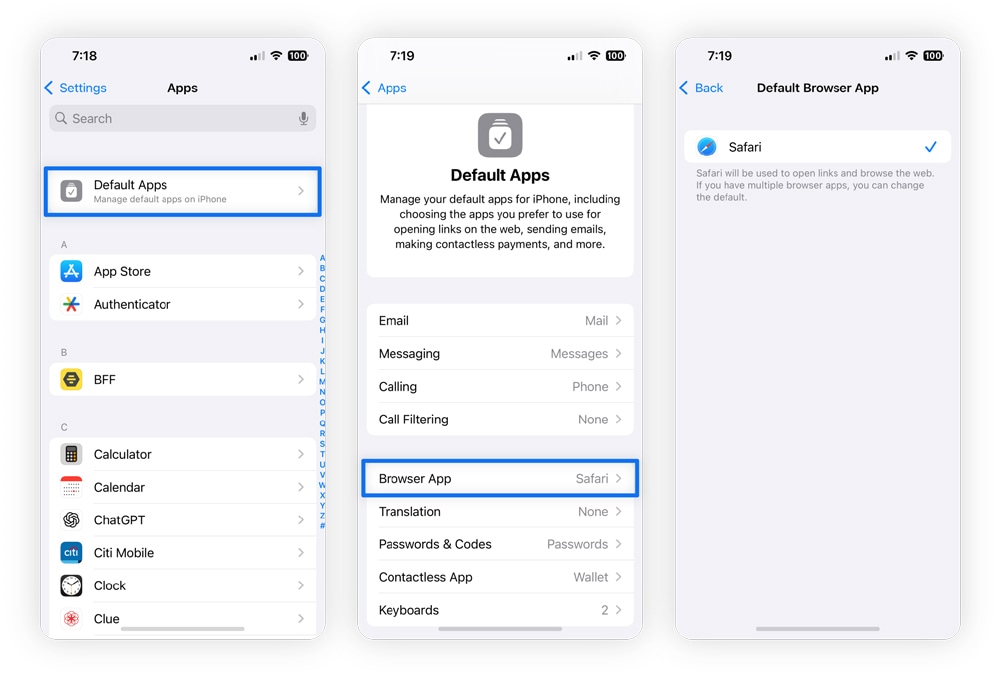
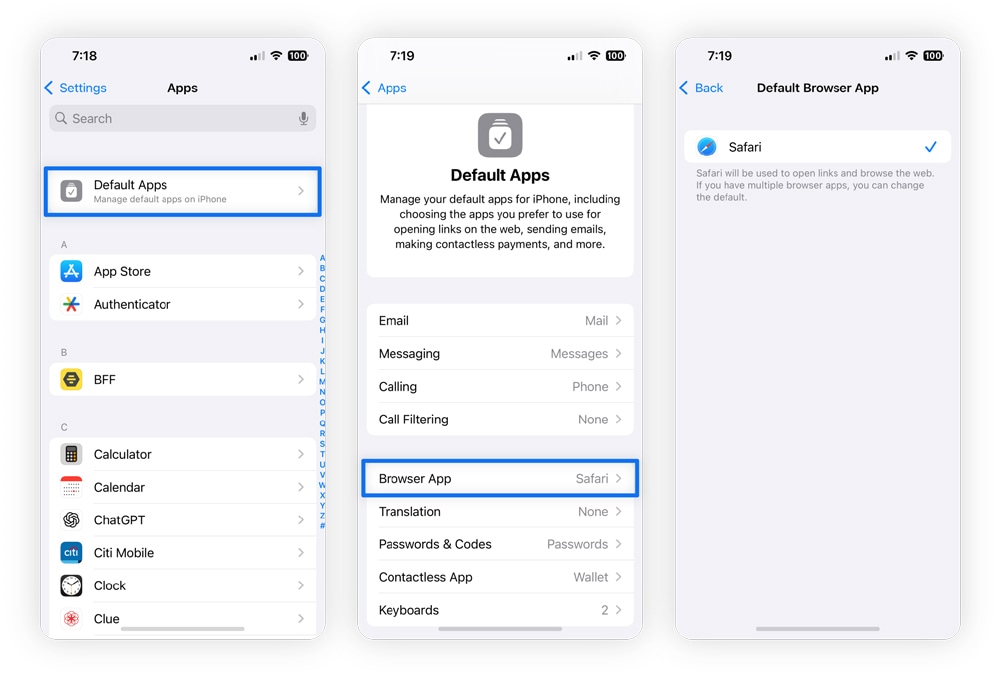
Older iPhones and iPads (iOS/iPadOS 14-17)
The process for changing your default browser is slightly different on older iOS devices:
- Open Settings and scroll down.
- Tap your current browser.
- Select Default Browser App.
- Choose your preferred browser.
Safari is tightly integrated with iOS, macOS, and iPadOS devices, meaning it performs well, works with Apple’s parental controls, and doesn’t drain your battery. However, if you’re seeking better privacy features, you may want to select an alternative browser.
Norton Private Browser for iOS has a built-in ad blocker, robust tracking protection, and a secure file vault. Install it free to experience a more secure, private internet.
How to change your default browser on Android devices
Android phones and tablets come with various browsers, often including Chrome or Samsung Internet. Here’s how to change your default browser on Android. These steps may vary slightly depending on your device’s make and model.
- Open Settings, scroll down, and tap Apps.
- Select Default apps or Choose default apps.
- Tap Browser app.
- Choose your preferred browser.
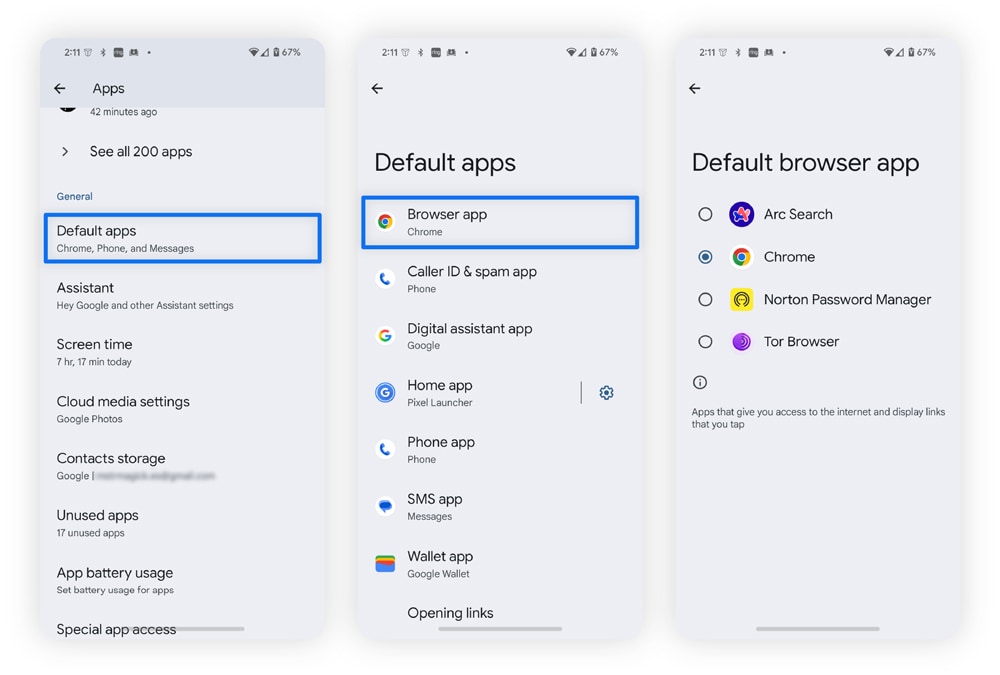
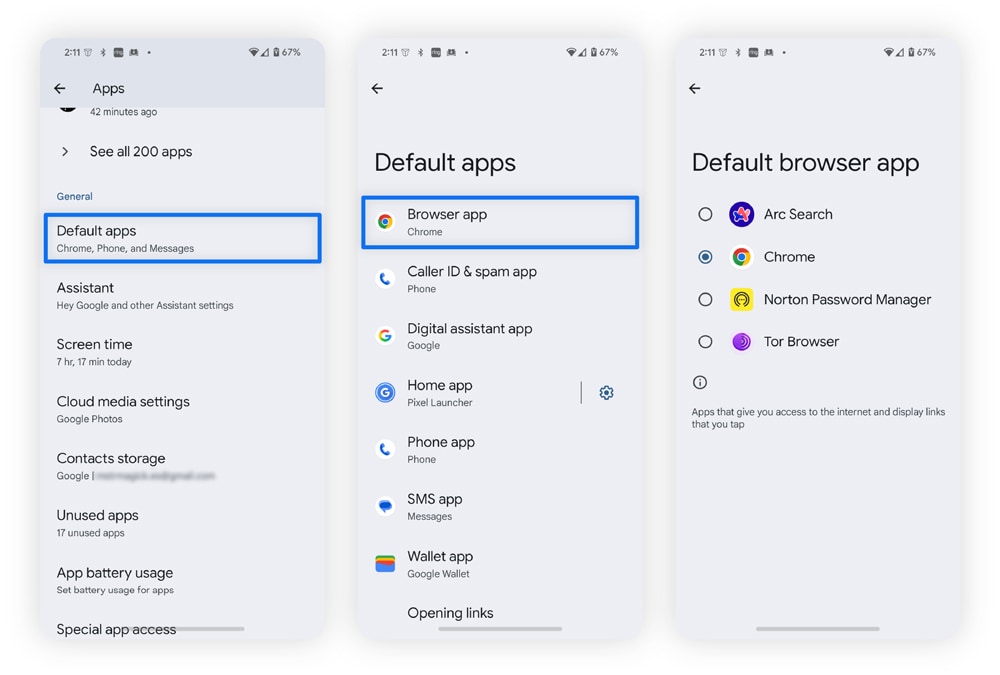
If you’ve been considering switching to a secure browser, Norton Private Browser for Android automatically blocks ads and trackers to make your browsing experience faster, safer, and smoother. It also includes other features like Passcode lock and unlock, and full data encryption. Install it for free and make it your default browser today.
How to set default browser on Windows 10
Windows 10’s default browser is Edge, but you can change it easily. Here’s how:
- Open the Start menu and choose Settings (or press Windows + i).
- Click Apps.
- Choose Default apps.
- Under Web browser, select the browser currently listed, then choose your preferred one from the menu.
If you’re still using Windows 10, consider upgrading to Windows 11 to enhance your PC’s security. Microsoft ended support for Windows 10 on October 14, 2025. This means your Windows 10 computer will no longer receive security updates, making it more vulnerable to malware that targets outdated and unsupported operating systems.
Troubleshooting browser change issues
Discover how to troubleshoot and resolve common issues when changing your default browser settings.
The browser resets after restart
A computer restart or software update may cause your device to switch back to the original browser. This may be due to your OS enforcing system defaults, conflicting software, or even malware hijacking your browser.
Here are some tips to fix unwanted browser resets:
- Make sure your preferred browser is fully installed, then set it as default after a clean reboot.
- Restart your device, then set your preferred browser again.
- Check for software that manages or “optimizes” system settings and turn off browser-related controls.
- Keep your operating system and browser up to date.
If these issues persist after following our troubleshooting steps, your computer may have a virus.
Install Norton AntiVirus Plus for award-winning protection from the most trusted name in consumer Cyber Safety. Its real-time protection helps stop malware from changing your settings on Windows computers, Macs, and Android devices. It even scans your home network for changes to your router’s settings.
You can’t see the new browser
If your new browser doesn’t appear as an option, or it’s grayed-out so you can’t select it, it usually means the system hasn’t recognized the browser yet. Or, administrator restrictions could be in place. Try these steps to remedy the issue:
- Open the browser once, then restart your device.
- Reinstall the browser if it still doesn’t appear.
- Make sure you downloaded it from an approved source (like the App Store, Google Play, or the browser’s official site).
- If you’re using a work or school device, ask your administrator whether third-party apps are blocked.
- Ensure parental controls aren’t blocking setting changes.
On Windows, you may be limited by S mode, a security-focused setting that limits third-party applications so you can only download from the Microsoft Store. To find out if S mode is on, open your PC’s About page and look for S mode.
Here’s how to disable S mode on Windows:
- Open Settings and select System.
- Click Activation and expand the dropdown about S mode.
- Select Open Store in the dropdown menu, and click Get under the “Switch out of S mode” prompt.
Some links open in your old browser
Certain types of links or apps may continue to open in your previous browser. This happens when specific link types or app settings haven’t been updated.
Try this to fix the issue:
- Revisit your default app settings and check if web links and file types, like HTM, HTML, or PDF are all assigned to your new browser.
- Look in apps like your email client or messenger, as some have their own “open in browser” setting.
- Restart your device after making changes.
Errors or freezes while changing browsers
If your computer freezes while changing your default browser, you might have an issue with your operating system. Update your device to see if the latest version can solve this issue.
- Restart and make sure you’ve installed all system updates.
- Close other apps before changing your default browser.
- If the issue continues, uninstall and reinstall the browser.
- Persistent errors may point to deeper system problems or even security issues, so running a malware scan can help rule that out.
Try tomorrow’s browser, today
Explore the internet with the AI-driven browser, Norton Neo. Neo keeps everything organized, so you don't have to. From quick web searches to deeper conversations, Neo gets what you need and acts fast. With features like tabless browsing and smart link summaries, it keeps your digital life simple, focused, and effortless.
FAQs
Can I disable Edge permanently?
You can’t permanently remove Edge (at least on Windows) because it’s built into Windows 11 as part of the operating system. You can change your default browser and update file associations in Settings, but major Windows updates may occasionally reset Edge as the default.
How do I set Chrome as my default browser?
You can set Chrome as your default browser by installing it and clicking the “set as default browser” button that pops up below the address bar when you open it for the first time. You can also change your default browser in your app settings.
How do I set Safari as my default browser?
You can set Safari as your default browser from the General tab in Safari’s settings on Macs. On iPhones, you can change your default browser from your Default Apps menu. Safari is not available on Android or Windows devices.
Why would I want to use two browsers?
People may use multiple browsers for different purposes, such as one for security and another for productivity. For example, some browsers have a built-in VPN that blocks internet service providers (ISPs) from seeing your search history — which could be great for streaming, but unnecessary for work.
What’s the safest web browser?
The safest web browsers are those with built-in features to help block malicious sites and trackers to give you secure, private browsing, like Norton Private Browser or Norton Neo. Other secure browsers include DuckDuckGo browser, Tor, and Brave.
Editorial note: Our articles provide educational information for you. Our offerings may not cover or protect against every type of crime, fraud, or threat we write about. Our goal is to increase awareness about Cyber Safety. Please review complete Terms during enrollment or setup. Remember that no one can prevent all identity theft or cybercrime, and that LifeLock does not monitor all transactions at all businesses. The Norton and LifeLock brands are part of Gen Digital Inc.



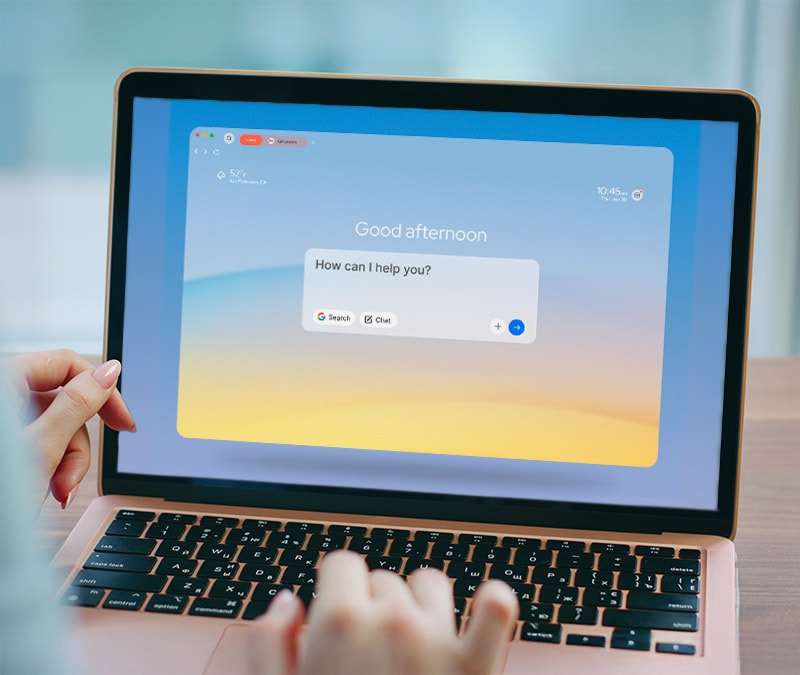
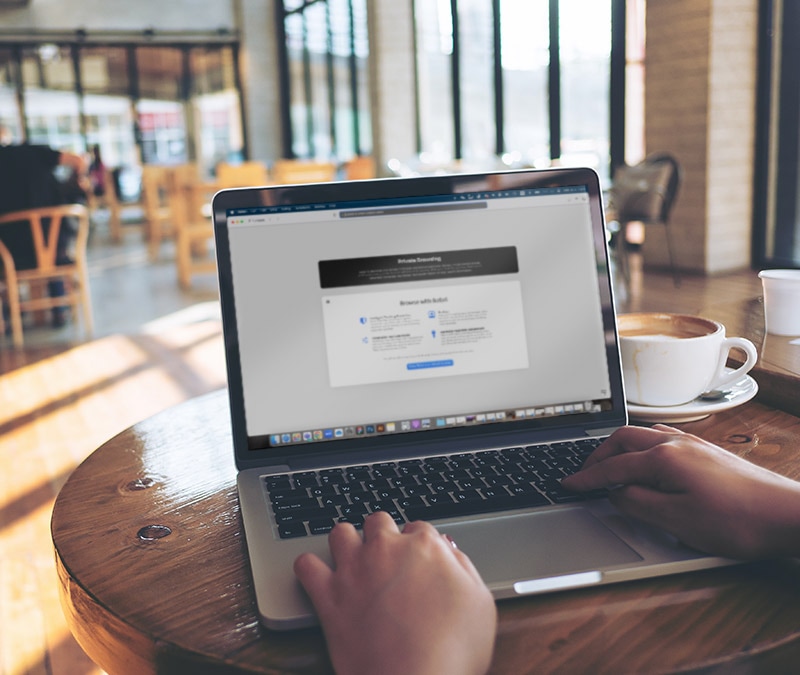
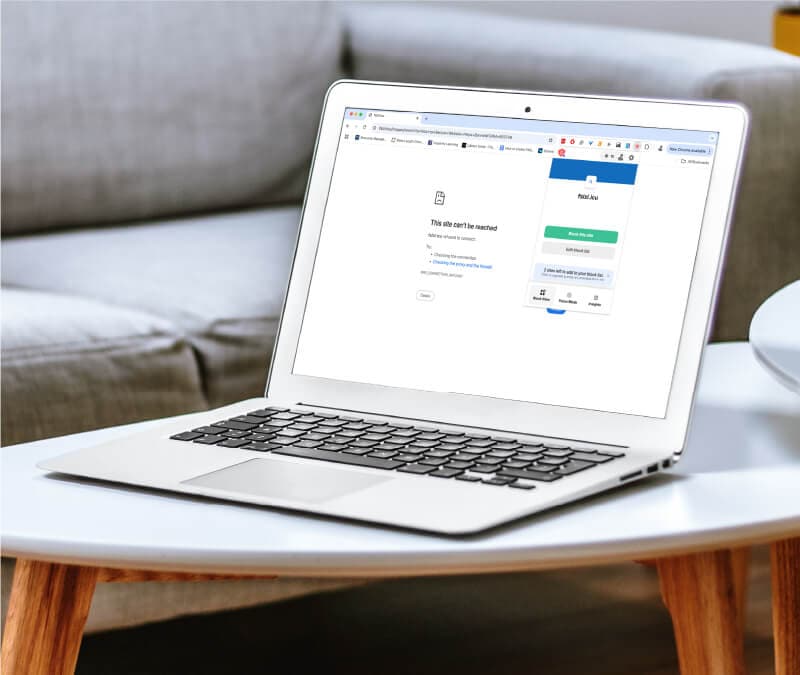

Want more?
Follow us for all the latest news, tips, and updates.