Why is my battery draining so fast? Top reasons and tips
If it's the middle of the day and your device’s battery is nearly empty, you may have a problem. Learn how to troubleshoot why your phone, laptop, and tablet batteries are draining so fast. Then, install Norton Utilities Ultimate to help clear system junk, delete duplicate files, and get your phone running almost like new.

Key takeaways
- Common battery drains include high screen brightness, poor cell reception, leaving Bluetooth on, faulty chargers, and extreme temperatures.
- Always-on background apps, outdated software, and malware can also cause your battery to drain faster.
- Help conserve battery by limiting background apps and notifications, using low power mode, keeping your OS updated, and using a stable Internet connection.
Your mobile phone, Apple Watch, tablet, laptop, or other mobile device battery may be draining quickly due to inefficient device settings, a software problem, or a hardware issue with the battery itself. We’ll go through detailed troubleshooting tips and teach you how to better optimize device settings to keep your battery from losing its charge so fast.
Here’s why your device’s battery might be losing its charge so fast:
Your screen brightness is too high
When it comes to a fast-draining battery, your screen brightness may be to blame. After all, as your screen brightness increases, so does the energy required to keep it on. Luckily, many devices include auto-dimming features that can help adjust the brightness of your screen based on the brightness of your environment.
Your screen stays on too long
The timeout setting on your phone or tablet screen can also impact your battery life. If you’re wondering why your iPad battery or other mobile device is draining so fast, customizing this setting to prevent your screen from staying on too long when you aren’t using it will help conserve battery life.
You’re using the wrong connection
Using cellular data on your mobile device can drain your battery quicker than using a Wi-Fi router, because your phone automatically searches and connects to different cell towers to provide you with the best connection. But connecting to a strong Wi-Fi signal reduces the energy needed for the device to maintain a stable connection.
However, switching to cellular data might actually conserve battery life if you’re struggling with a poor Wi-Fi connection, such as spotty public Wi-Fi. To maximize battery efficiency, prioritize the strongest and most stable connection available, especially if your battery is already running low.
You left the Bluetooth on
From wireless headphones to fitness trackers, Bluetooth technology is an integral part of device usage today. While many modern devices minimize battery drain by automatically disabling unused Bluetooth radios, you can further conserve battery life by adjusting settings to reduce how often Bluetooth devices sync.
For example, the Fitbit app on your smartphone allows you to manually sync with your wearable device so the connection doesn’t need to be constant. This can not only help conserve battery life in a pinch, but it can also help reduce the risk of Bluetooth security threats.
You’re using a faulty charger
The charger you use to keep your battery topped up could be to blame for your device dying fast. In some cases, a counterfeit or damaged charger or cable could end up harming your device’s battery. Other times, a slow or faulty charger could lead to your battery draining faster than it can charge.
Luckily, most devices have built-in features that prevent your battery from being damaged or overcharged. But, to be safe, it’s best to stick with the charger that came with your device and get replacements from a trustworthy manufacturer.
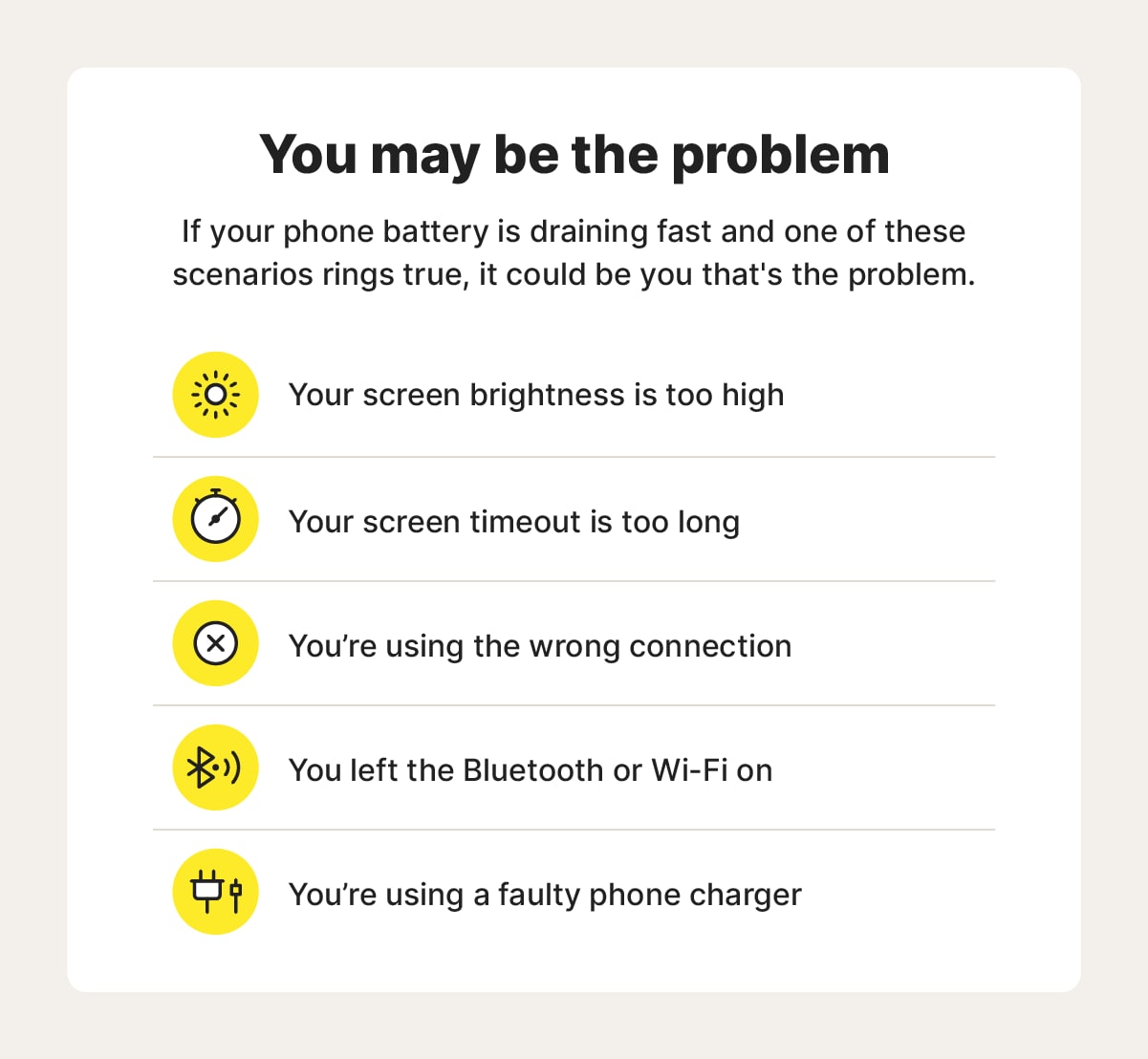
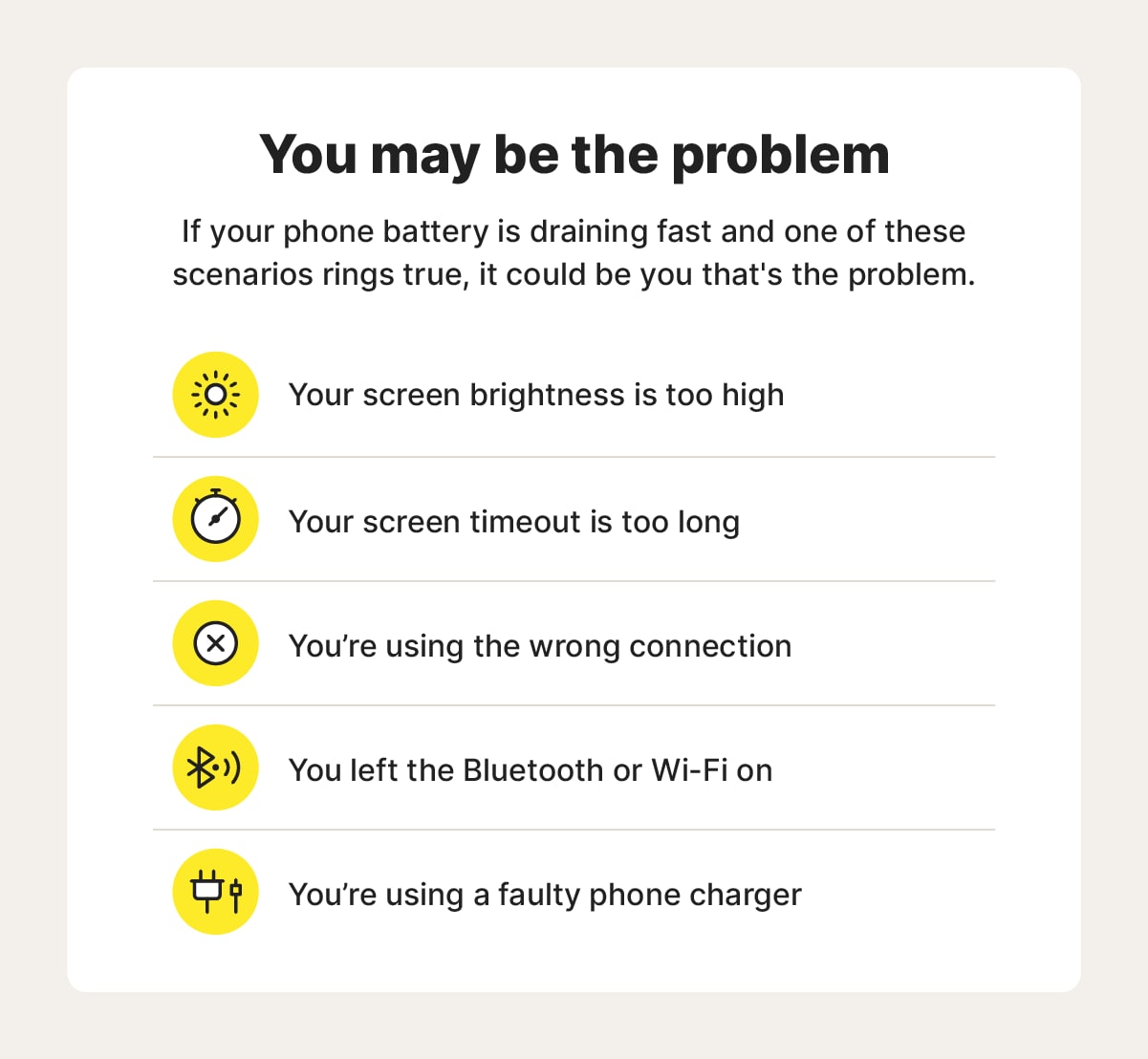
Your phone has poor cell reception
If you’re in an area with poor reception, you may notice your phone battery (or any device battery connected to mobile data, such as an iPad or Apple Watch) suddenly draining faster. This is because your device is constantly searching for a connection or switching towers often, which is common in remote or mountainous areas.
For this reason, it’s a good idea to turn off your mobile data to conserve your battery whenever you’re in an area with little to no coverage.
Extreme temperatures are affecting your device
Whether you’re an avid skier or can’t keep yourself away from the beach, extreme temperatures can lead to your device’s battery dying fast. More specifically, exposure to extremely hot or cold temperatures can negatively affect your battery’s ability to hold a charge, leading to poor battery performance.
Your operating system is outdated
An outdated operating system can also cause your battery to drain faster. Software updates often include optimizations to improve battery efficiency or fix flaws in the current OS that might be contributing to rapid battery depletion. If your PC, MacBook, or other device is losing charge quickly, updating your OS could help resolve the issue.


Apps are running in the background
These days, there’s an app for almost everything. Whether it’s an app you use every day or bloatware you didn’t even install, these apps may be performing tasks in the background that can cause a significant strain on your battery life.
Some of these tasks may be useful, such as push notifications from your email or favorite social media apps. But there are some apps you may not need to have running in the background all the time. To fix this, review your application settings and disable any unnecessary background features.
Your phone was infected or hacked
When your battery suddenly starts dying fast, it could be a sign that somebody hacked your phone. You may even have unknowingly installed malware onto your device via a phishing email, smishing text, or spoofed website.
To help protect against malware and hacking, always practice good mobile security on all your devices and avoid downloading apps from third-party app stores, as they could contain malware in disguise.
A trusted security solution like Norton 360 Deluxe can help you detect potential malware infections, block hackers, and stop malicious threats that may be draining your battery or slowing your device down. And if Norton can’t remove the battery-draining virus from your device, you’ll get your money back.*
Your battery needs to be replaced
All batteries, including those in laptops, tablets, and other devices, degrade over time. Most modern devices use lithium-ion batteries, which also naturally deteriorate with exposure to extreme temperatures and repeated charging cycles, and typically last about two to three years before a noticeable performance decline.
While your battery may still function after a few years, its capacity will likely diminish, leading to noticeably shorter battery life compared to when it was new. In such cases, resolving battery issues may require replacing the battery or upgrading to a new device.
13 ways to make your battery last longer
There are several ways to help your battery last a little longer before giving up on your device completely — from customizing brightness and screen timeout settings, to replacing your charging cable.
Follow these tips to keep your battery from dying so fast:
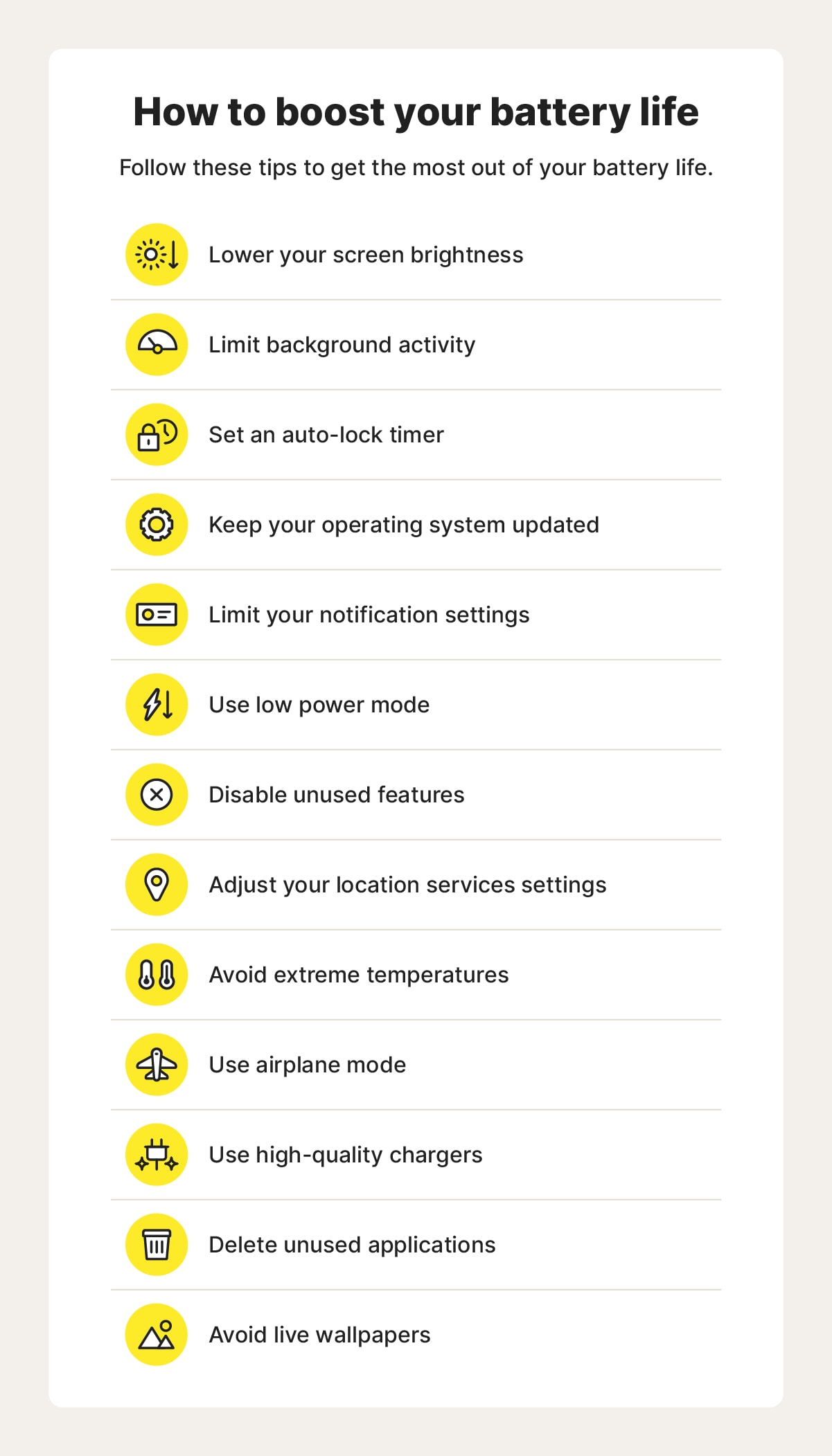
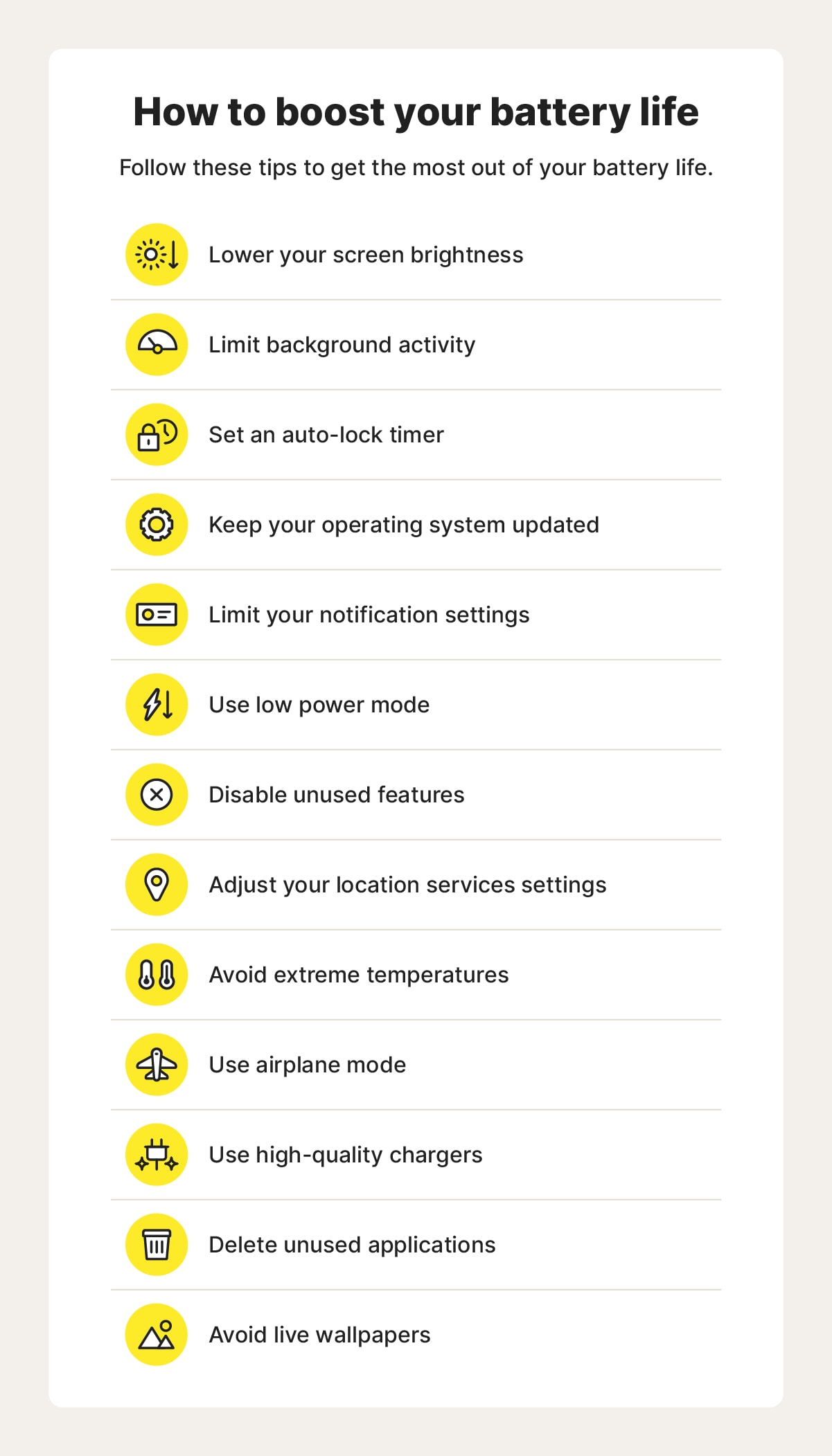
1. Lower your screen brightness
Set your device display to automatic or adaptive brightness, to adjust the brightness based on the light conditions of your surroundings and conserve battery life on your phone, tablet, or computer.
Open your device settings and search for adaptive brightness. Toggle the setting on or customize your screen brightness manually depending on how bright your current environment is.
2. Limit background activity
Disabling or limiting background activity for individual apps can help reduce battery consumption. In your device settings, search for background app refresh and switch the updates to manual or Wi-Fi only to ensure that any background activities — such as email inbox updates or current weather statuses — only sync when you actively sync them, or when you’re connected to Wi-Fi.
3. Shorten your screen timeout
Amid daily distractions, setting a shorter screen timeout can help conserve battery life by preventing your display from staying on unnecessarily after you finish using it. Even if you forget to turn your screen off manually, this simple adjustment ensures your device isn’t wasting energy.
To customize how long your device screen stays on, open your device settings and search for Screen timeout. For some wearable technology, you may need to do this in the accompanying mobile app. Once you’re in the screen timeout settings, choose how long the display will remain on.
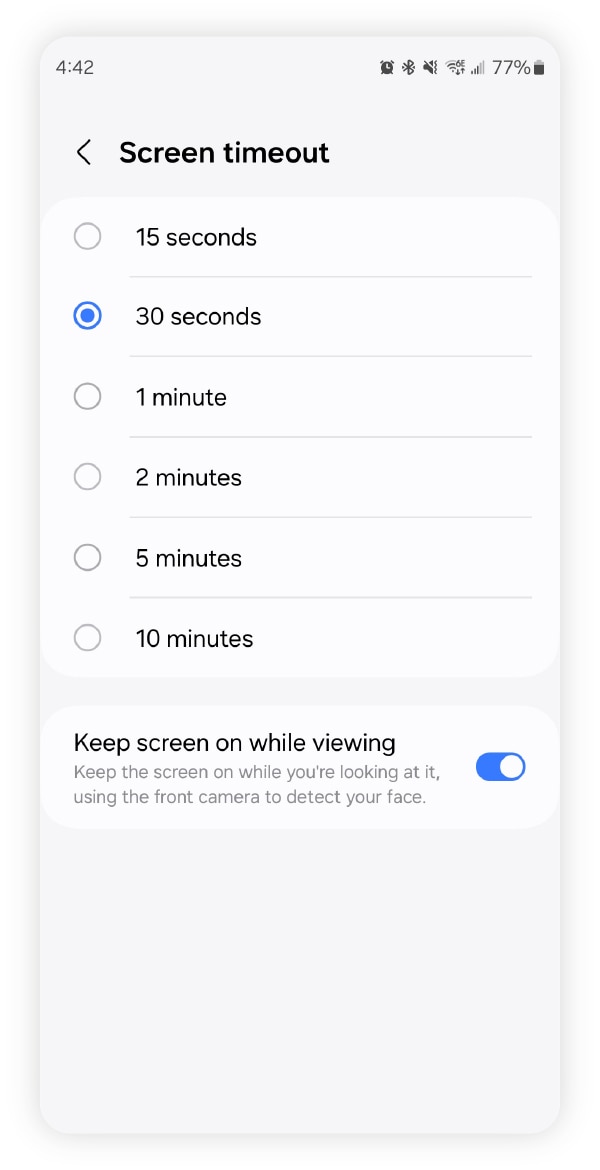
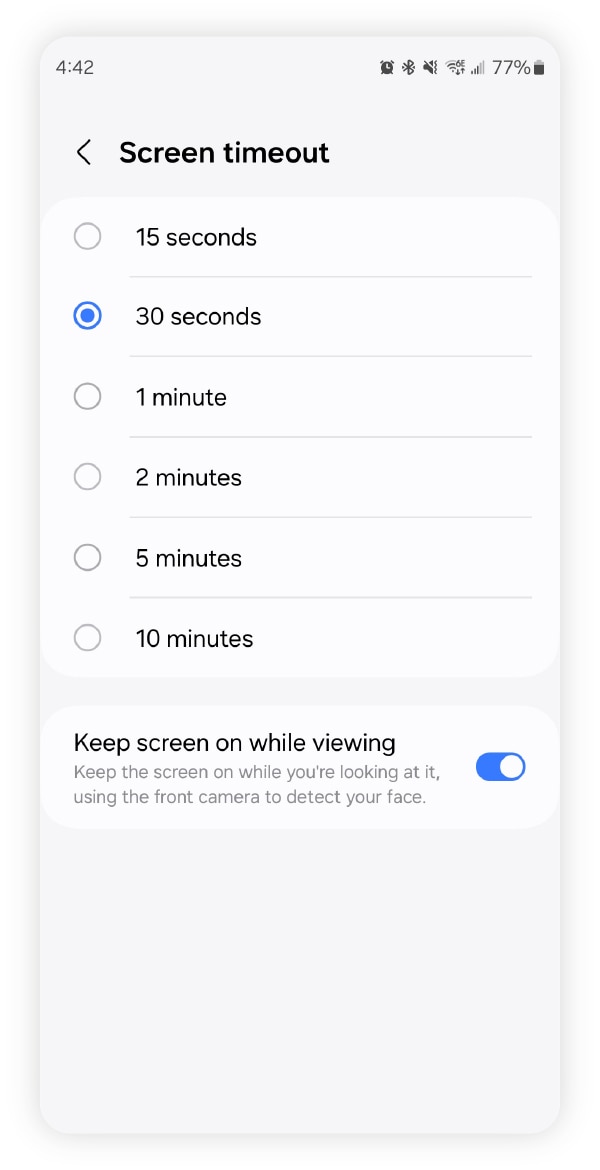
4. Keep your operating system updated
A quickly draining battery might signal the need for an operating system update. Beyond adding new features and defending against mobile security threats, updates often include performance tweaks and bug fixes to improve battery efficiency. Since many devices prompt or auto-update, there’s no excuse not to run updates promptly to help ensure better performance and longer battery life.
5. Limit your notification settings
Almost every app uses some form of notification. Whether it’s to keep you updated on your fantasy football team or to alert you of inclement weather in your area, these notifications require battery life to keep you informed.
To maximize battery life, review your app settings and disable any unnecessary notifications, or (at least) turn off vibration notifications and prevent them from lighting up your screen. This can also help you spring clean your phone and prevent your lock screen from becoming too cluttered.
For extra battery savings, turn your phone, tablet, or Apple watch to Do Not Disturb mode. Not only will this completely turn off notifications, it will (hopefully) limit the distractions that compel you to look at your device, turn it on, and drain your battery.
6. Use low power mode
When it comes to extending your battery life, power saving or low power mode is an ace up your sleeve that’s available on most mobile devices. This battery-conserving mode limits certain features that normally use up your battery life, including email fetch, background app refresh, and demanding visual effects.
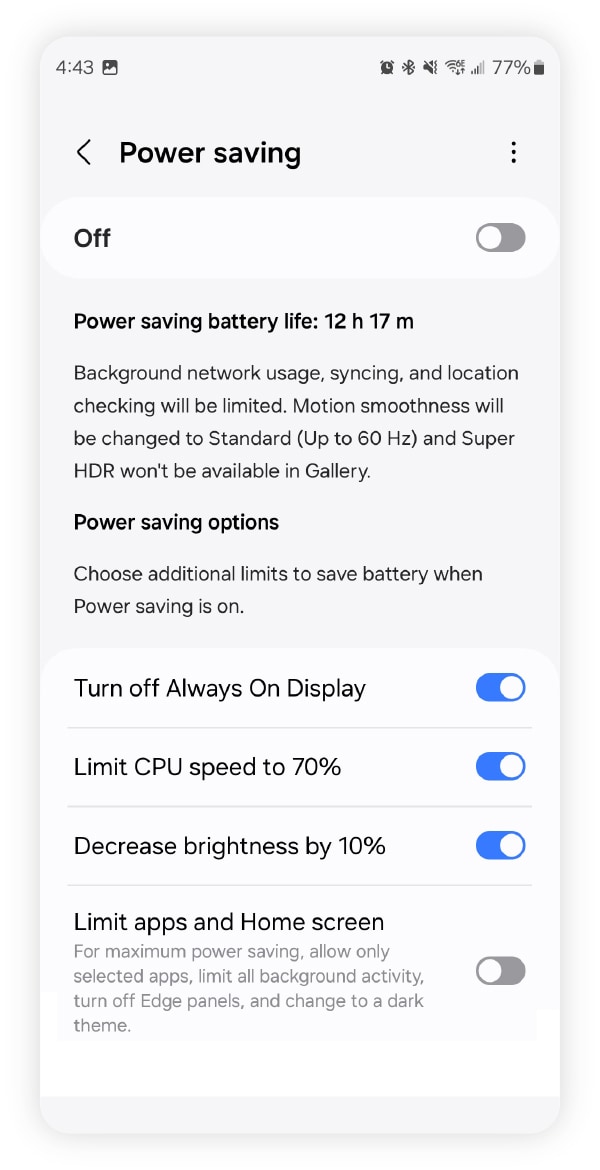
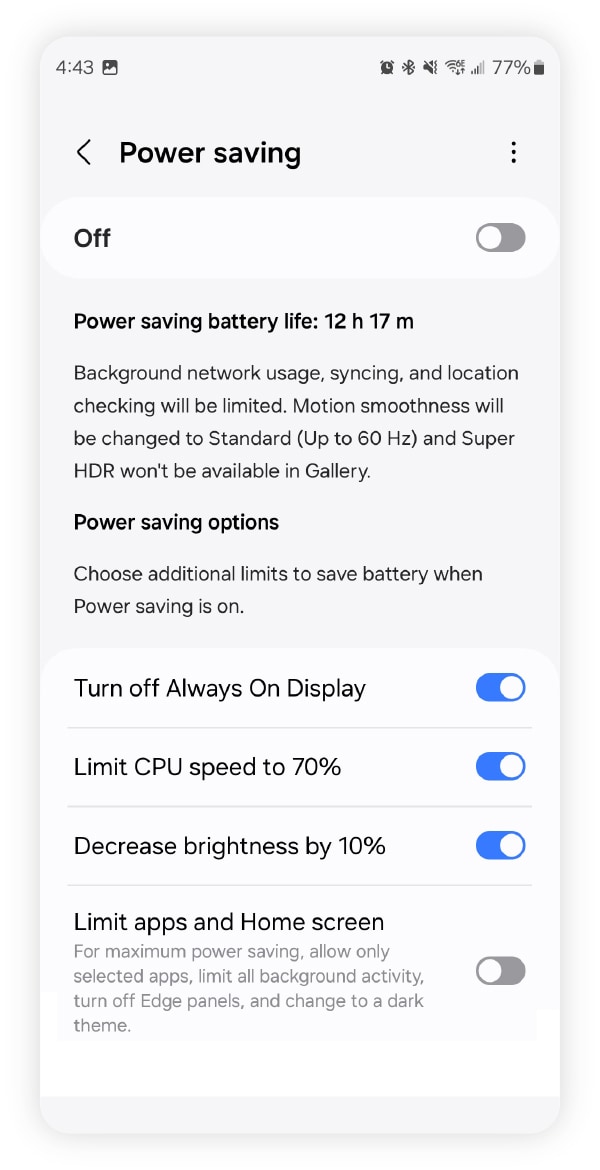
7. Disable unused features
Wi-Fi, Bluetooth, and GPS can drain your battery even when idle. To save power, turn off these features when not in use. On most mobile devices it’s as simple as accessing your notification drawer from the Home screen and tapping the settings to disable them.
8. Adjust your location services
From online dating apps to ride-hailing services, lots of mobile apps may track your location. In some cases, these apps can track you even when you aren’t using them. And these location-tracking background tasks can be taxing on your battery.
You can combat this by turning off location services altogether in your settings or adjusting them based on your preferences on an app-by-app basis.
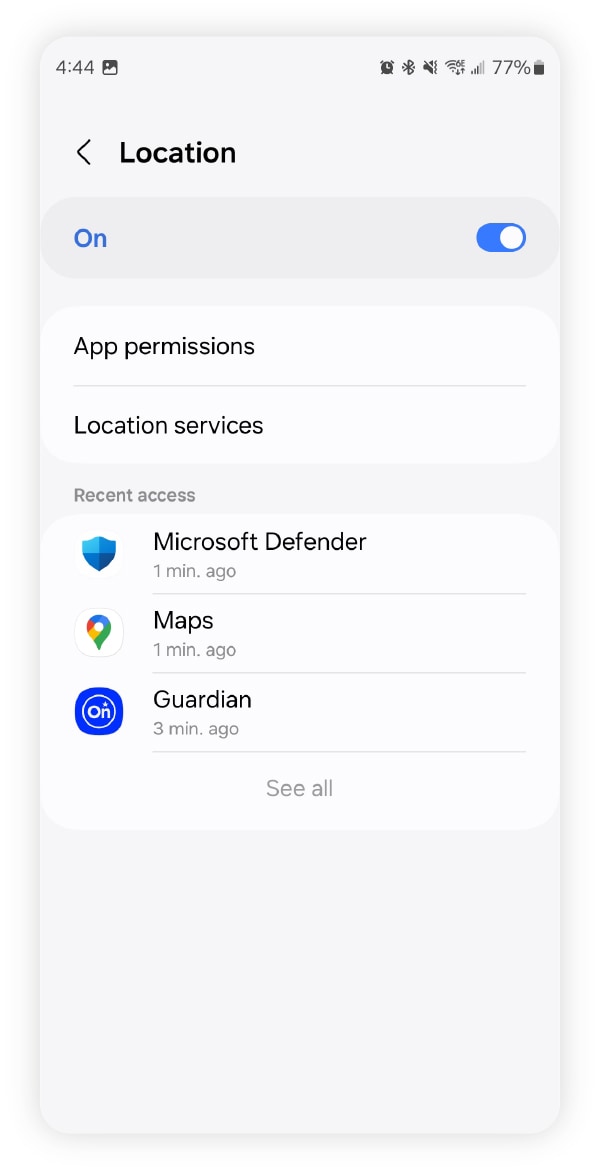
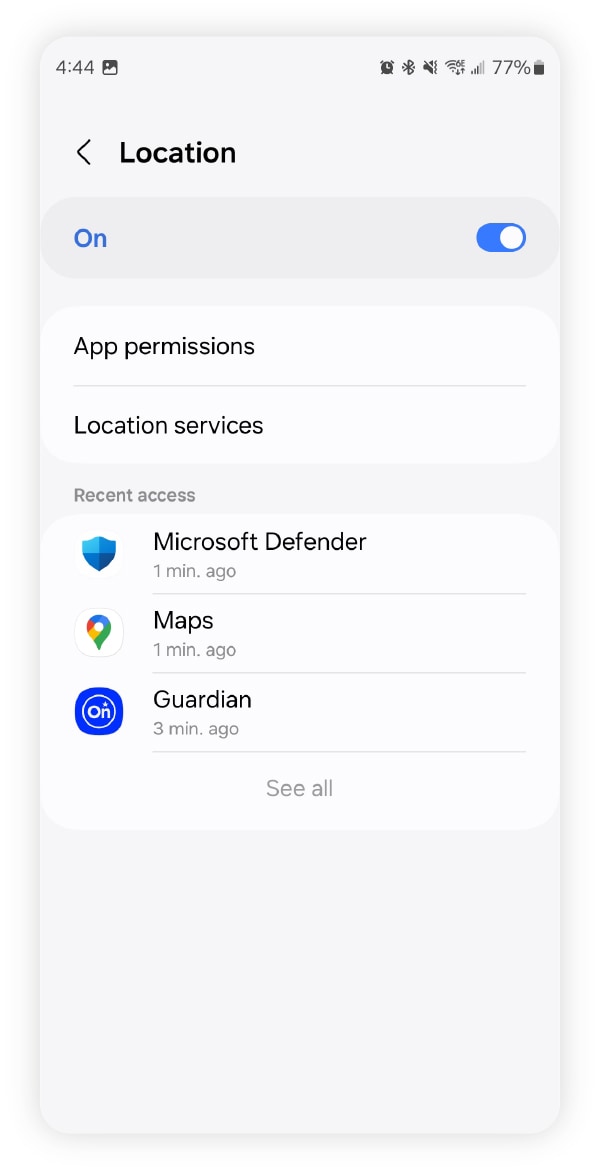
9. Avoid extreme temperatures
Protecting your device from extreme temperatures is essential for maintaining battery performance and preventing hardware damage. On hot days, keep your device in the shade to avoid overheating, and in cold weather, leave it in a room-temperature environment while you hit the ski slopes. This helps reduce the risk of condensation buildup or damage caused by rapid temperature changes.
10. Use Airplane Mode
Whenever you’re looking to extend your battery life, Airplane Mode is your friend. By enabling Airplane Mode, you’ll automatically cut the connection to Wi-Fi, Bluetooth, and cellular service. While this will prevent you from receiving calls and texts or from connecting to the internet, it will help to eke out extra battery life.
This can be convenient for situations such as long car rides or hikes, as you can still use all your device’s offline features, including the camera, music, notes, photos, and some games. You can also reconnect to Bluetooth once Airplane Mode is enabled.
11. Use high-quality chargers
To play it safe, it’s best to stick with the charger that came with your device. Although most devices have technology to prevent your battery from becoming damaged or overcharged, a counterfeit charger or cable could harm your battery. In addition, an off-brand charger may charge your device more slowly than the one that was made for your device.
12. Delete unused applications
One of the best ways to prevent your battery from draining so fast is to simply get rid of any unused applications. By doing so, you’re reducing the number of apps you’re digitally hoarding on your device that may be performing unnecessary background tasks. After all, if you never use the app, there’s no reason to have it on your phone or tablet.
13. Avoid live wallpapers
If your phone battery dies quickly, ditch your live wallpaper. While it may look good, your device is essentially always playing a video, which can drain your battery much quicker than your regular photo background.
Refresh your devices with Norton Utilities Ultimate
Delete junk files slowing down your phone with Norton Utilities Ultimate — trusted performance software that works on Windows, Mac, iOS, or Android.
Give your device a fresh start by stopping performance-draining apps, cleaning up cluttered photos and videos, and organizing your cloud storage. With automatic scheduled cleanups, you’ll free up space and keep your phone running smoothly, like it’s brand new.
FAQs
Does dark mode save battery?
Yes, dark mode can help save some battery power. When used on an OLED display, dark mode saves 3% – 9% power on average when the screen is set at 30% – 50% brightness, and can be helpful for saving the last remaining battery when it’s already low.
How do phone batteries work?
Phone batteries work by storing electrons from your connected power source. While you charge your phone, electrons attract lithium ions. These ion particles move inside the battery from the cathode to the anode, powering your device. As you use your phone, the ions return to the cathode; once they’ve all returned to there, your battery is “dead.”
How long do phone batteries last?
On average, the estimated life of a lithium-ion battery is around two to three years, or 300 – 500 charge cycles. One charge cycle is when you charge your phone battery and then use it until it dies and needs to be recharged.
Do notifications drain battery?
Just like any other type of activity, push notifications can drain the battery on your device. Notifications can be especially draining if they cause your device’s screen to light up with each alert. Depending on your settings, each alert may also trigger a ringtone or vibration, which also uses battery life.
* Requires an automatically renewing subscription for a product containing antivirus features. For further terms and conditions, please see norton.com/virus-protection-promise.
Editorial note: Our articles provide educational information for you. Our offerings may not cover or protect against every type of crime, fraud, or threat we write about. Our goal is to increase awareness about Cyber Safety. Please review complete Terms during enrollment or setup. Remember that no one can prevent all identity theft or cybercrime, and that LifeLock does not monitor all transactions at all businesses. The Norton and LifeLock brands are part of Gen Digital Inc.





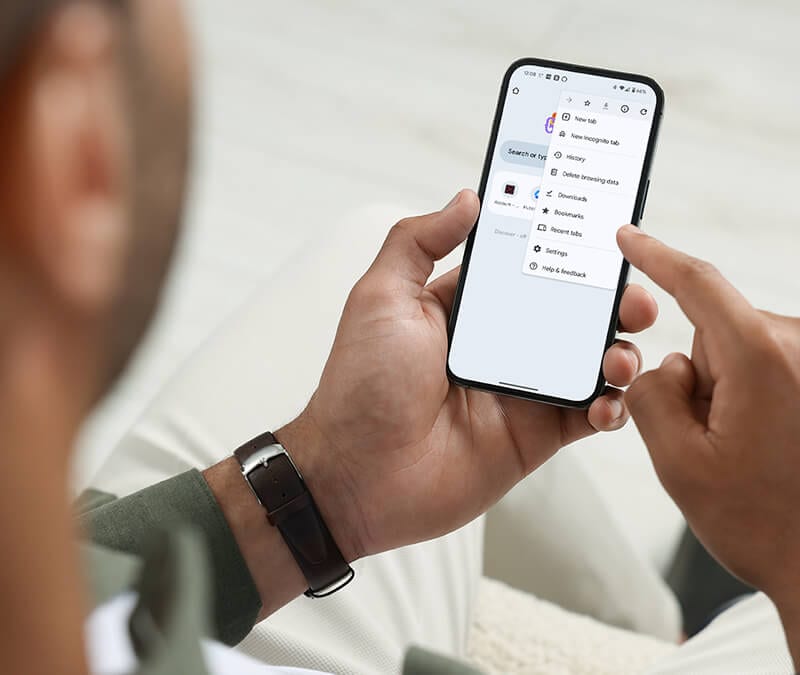


Want more?
Follow us for all the latest news, tips, and updates.