How to remove a virus from an Android phone in 6 steps
Is your phone slowing down or overheating? Unusual behavior could be a sign you have a virus. Learn how to remove viruses from your Android, and discover how Norton can help stop scam attempts and malware from stealing your information or money.
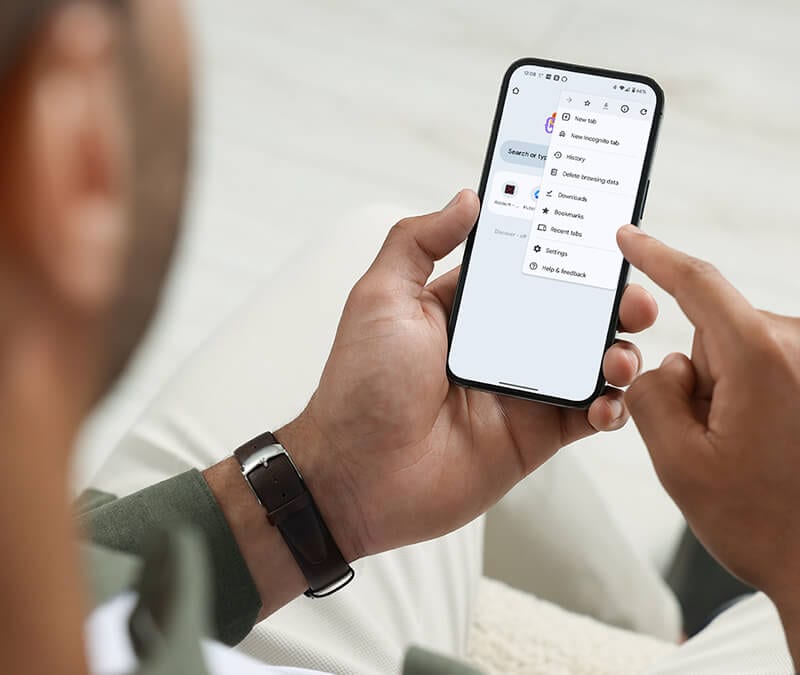
Key takeaways
- The simplest way to remove a virus from an Android device is to use trusted antivirus software.
- To try to remove a virus manually, clear your browser data, reboot in Safe Mode, and delete suspicious apps and files.
- Activating Google Play Protect and performing a Google account security checkup can also help deal with viruses on Android phones.
Threat intelligence researchers estimate that as of March 2025, there are almost 36 million instances of malware on Android devices. Viruses, one common type of malware, lurk in downloadable files and apps that you can unknowingly install on your device. While removing them might seem daunting, you can often get rid of viruses on your phone in just a few simple steps.
This step-by-step guide will show you how to remove viruses. Plus, you’ll learn some warning signs of an infection and tips to help keep your phone or tablet safe from malware.
1. Run an antivirus scan
An antivirus app like Norton Mobile Security can be your Android’s best friend. Often, a quick scan is all it takes to identify and eliminate unwanted malware.
To run an antivirus scan, open your antivirus, click the scan button, and follow the on-screen instructions. Some antivirus programs let you schedule regular scans, while others offer real-time protection. A good antivirus will help eliminate any virus from your device.
2. Clear your cache and cookies
If your phone has malware, you should clear your browser’s cache and cookies. This can help remove hidden malicious files or data that malware might use to operate.
Here’s how to clear the cache and cookies on Chrome, one of the most popular browsers for Android users:
- Open Google Chrome.
- Tap the three-dot menu in the upper-right corner.
- Select Delete browsing data.
- Choose All time from the drop-down menu, then select Delete data in the bottom-right corner.
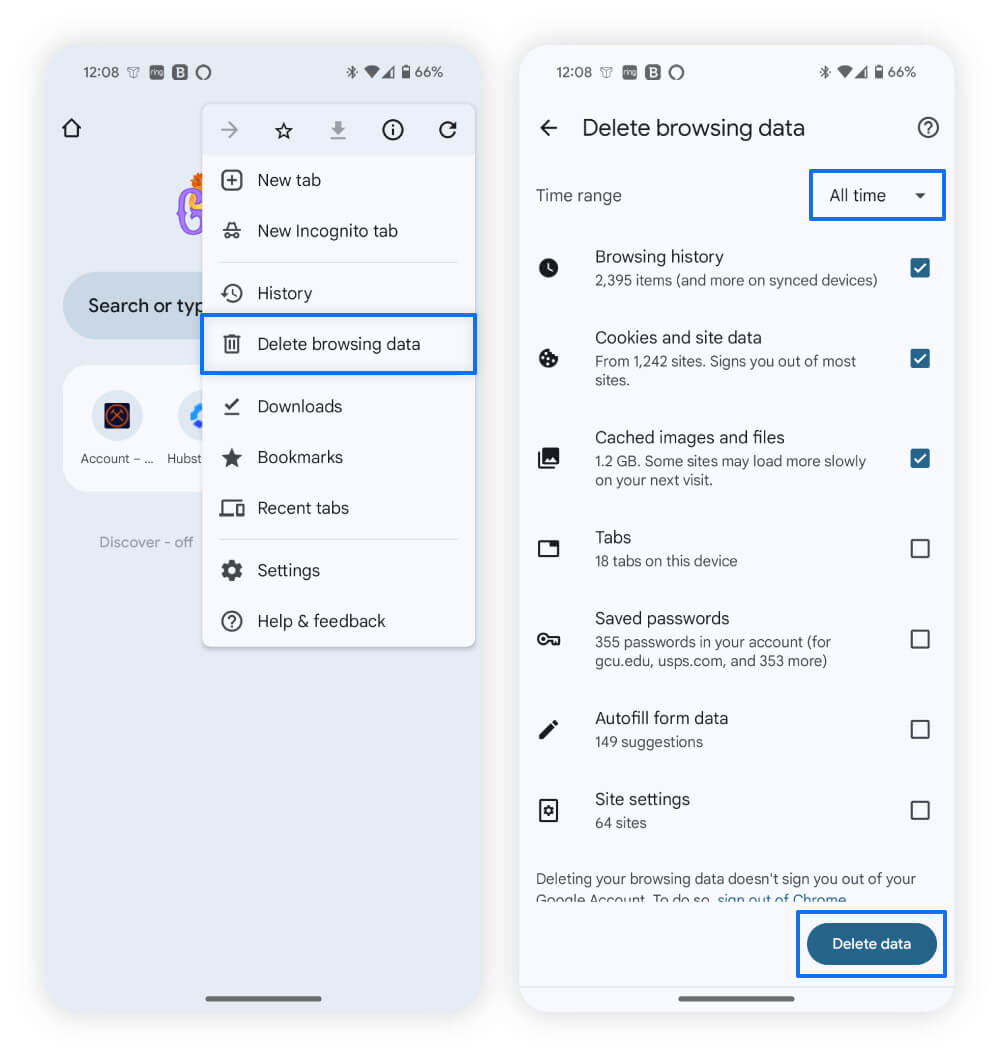
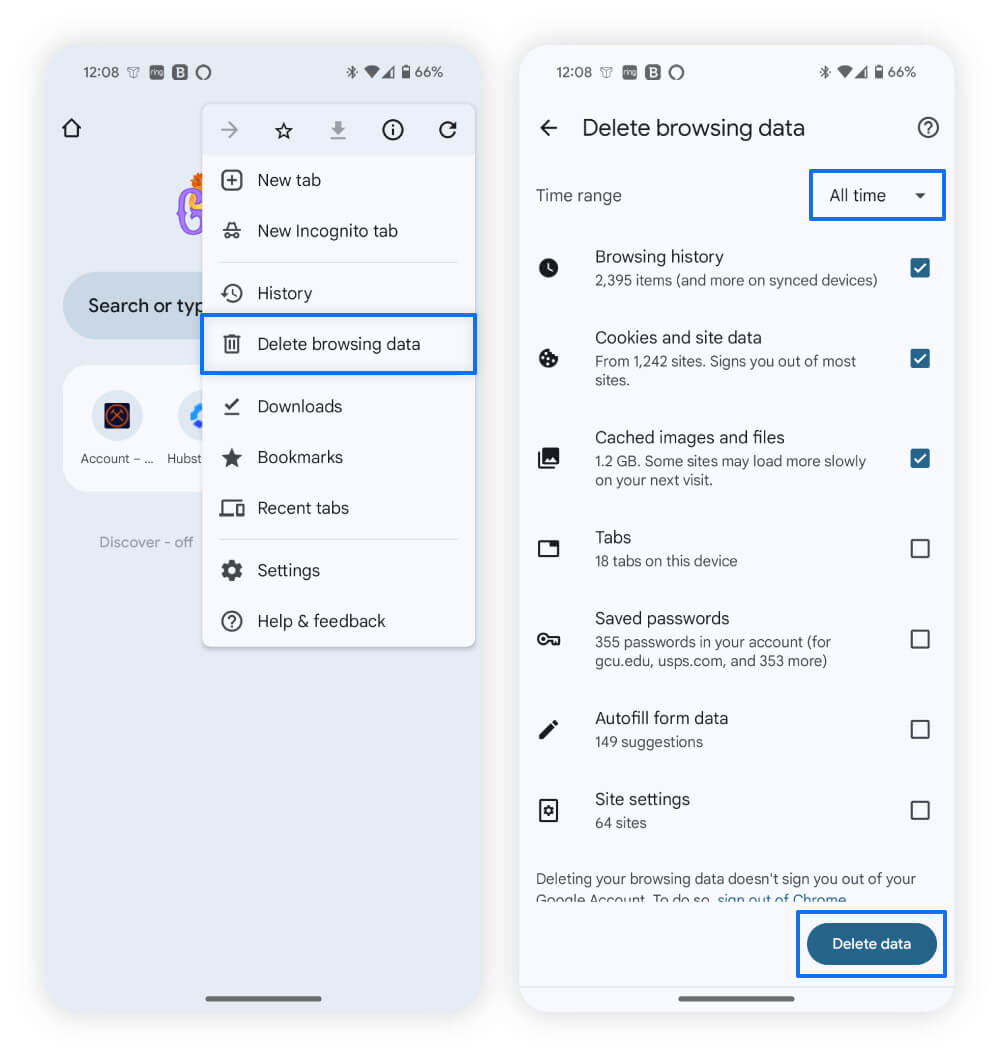
3. Reboot your device in safe mode
Rebooting your device in safe mode — a stripped-down version of your operating system used for troubleshooting — disables third-party apps (the ones you’ve installed yourself) and prevents them from accessing features like your camera or maps. This can stop malware, such as spyware, from running through those apps while you’re trying to remove it.
Here’s how to reboot your Android device in safe mode:
- Hold down the power button on the side of your device.
- Press and hold the Power off button on your screen.
- Press OK to confirm you want to enter safe mode.
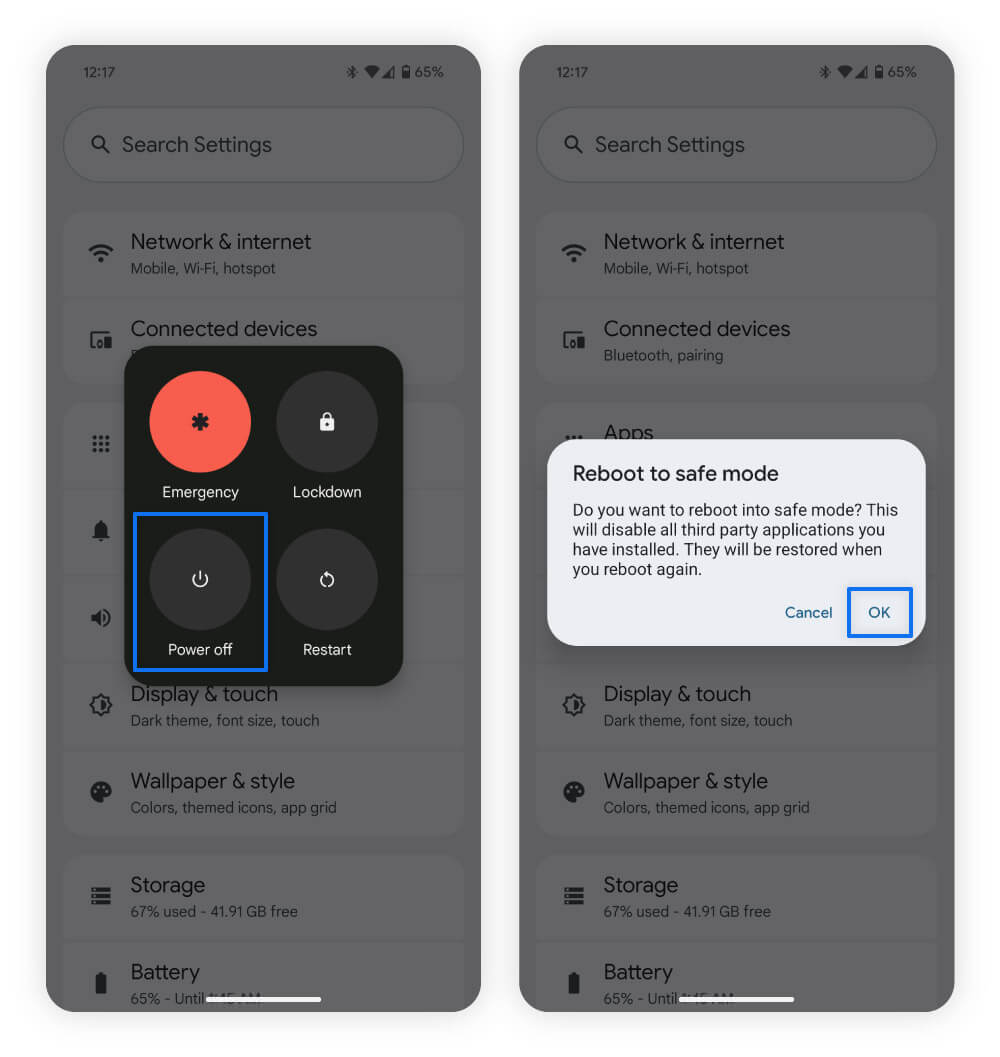
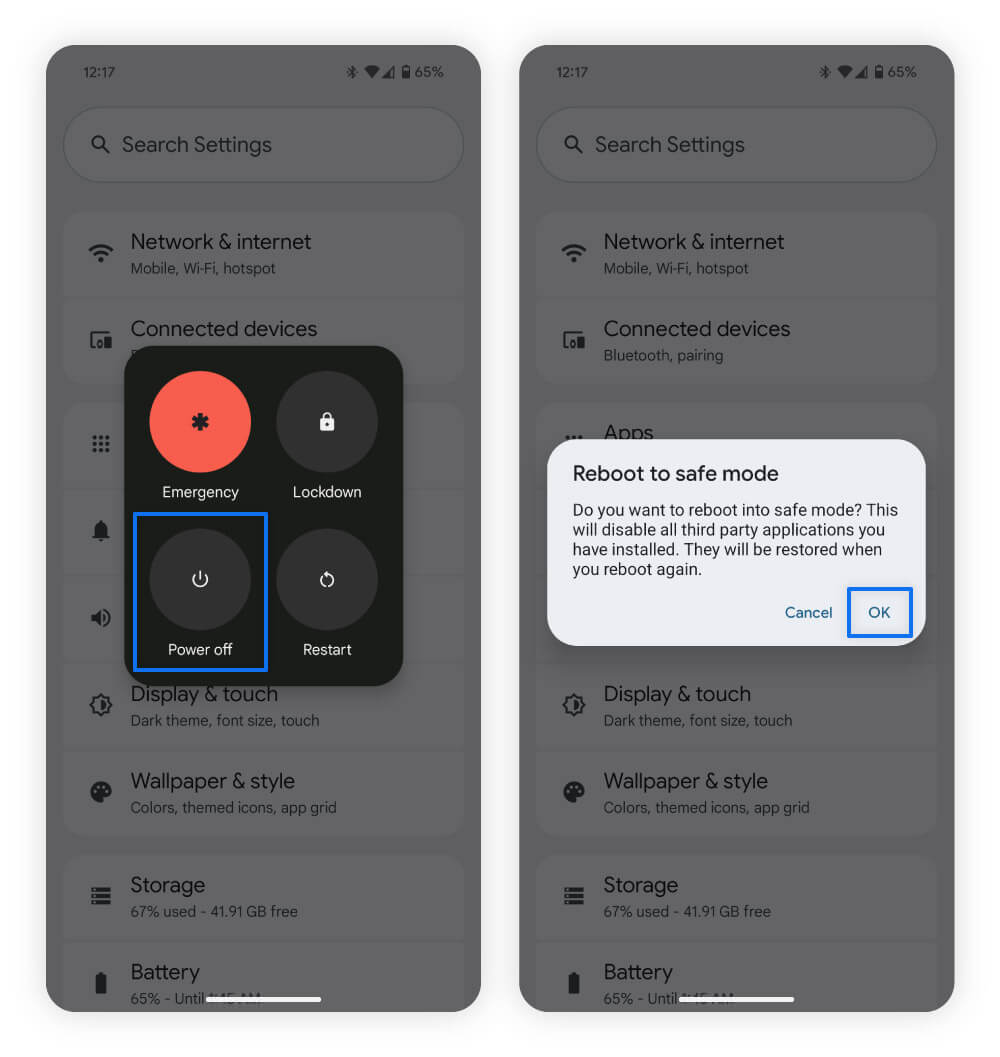
If your phone behaves normally in safe mode, it could indicate that malware is hidden in a third-party app. Signs of malware include slow performance, overheating, or apps opening and closing suddenly.
4. Remove infected apps and files
Search for unfamiliar files or apps you don’t recognize — delete anything suspicious. To remove an app, long hold it until it starts jiggling, then tap uninstall.
Fake apps that may contain malware should be the first thing you remove. Look for these signs when reviewing your apps:
- Unusual permissions: Check your app permissions and ask yourself whether you actually granted them. If an app has access you don’t remember approving, consider removing it.
- Duplicate apps: If you see two apps with the same name and icon, one might be fake. Remove them both, then re-download a trusted version from the official Google Play Store.
- Non-official sources: Apps downloaded from unverified websites are more likely to contain malware. Look for apps you didn’t install from a developer’s official website or the Google Play Store.
- Negative user reviews: Check customer reviews to see if others have reported malware. If they have, uninstall the app.
- Unusual design: Apps with odd layouts, broken features, or that mimic others may be spoofed. These are more likely to contain malware — best to delete them.
After checking to see if you have suspicious apps, move on to your files. You can review your files using Google’s built-in Files app to explore system folders.
If you find any suspicious files, look them up before deleting them, as removing vital files could cause additional problems for your phone. If you’re unsure if a file is malware or a crucial system file, it’s best to use dedicated antivirus software, like Norton Mobile Security, which will help identify and remove harmful files for you.
Spotting unsafe Android files or apps:
- Look for strange file names made up of gibberish or odd symbols.
- Check files with extensions like .exe or .apk as malware can hide in them, but they can be legitimate, so verify the source before removing any.
- Look for folders you don’t remember creating, but remember some system folders often look unfamiliar.
- When in doubt, use antivirus software to identify malicious apps or files.
5. Activate Google Play Protect
Google Play Protect provides you with a free extra layer of protection against sneaky malware. It’s a built-in defense system that scans apps and warns you if something looks suspicious. It could help you avoid installing dangerous apps in the first place.
Here’s how to turn on Google Play Protect:
- Open Google Play and select your profile icon in the upper-right corner.
- Select Play Protect, then the gear icon in the upper-right corner.
- Toggle on Scan apps with Play Protect and Improve harmful app detection.
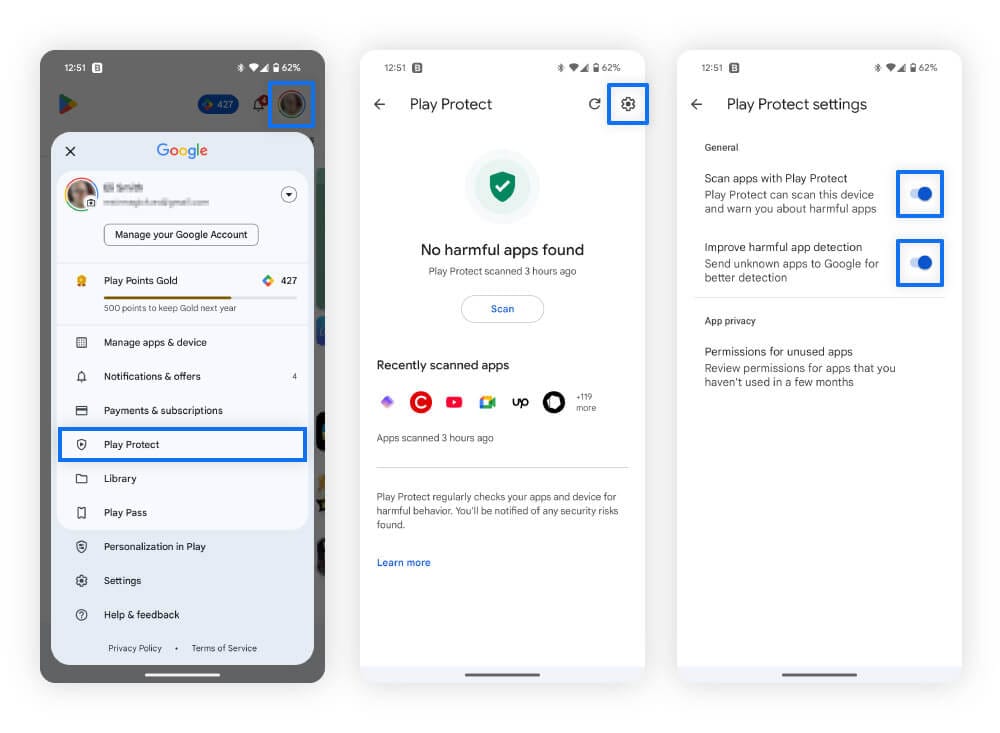
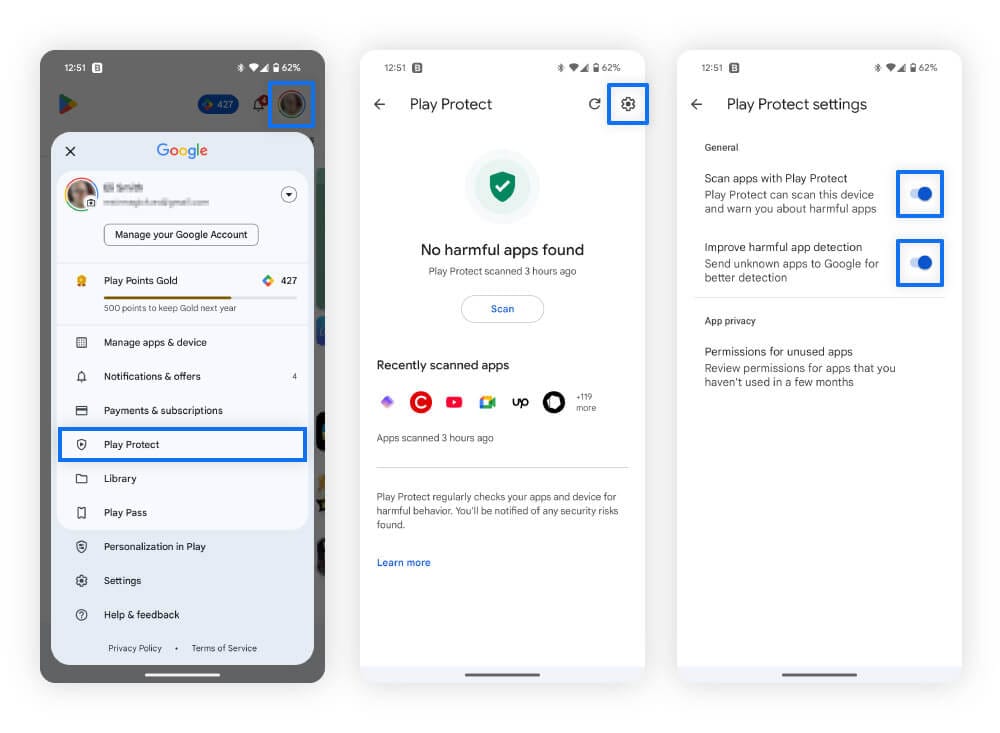
Enabling “Improve harmful app detection” will scan apps downloaded directly from websites. While this feature adds an extra layer of protection, it's still essential to verify the developer and ensure you're downloading apps from their official website.
6. Perform a Google account security checkup
Once you’re sure your device is free of malware, perform a Google account security checkup. Malware can collect your Google account credentials or take control of your account. A quick security checkup could help lock down your account and keep your information safe.
Here’s what you should review during the Google security checkup:
- Saved passwords: If you use Google Password Manager, review your passwords to see if any are weak or compromised. Change them to strong, unique passwords to keep your passwords secure.
- Devices logged in: Review the devices connected to your Google account. If you find an unauthorized device, remove it immediately and update your account password.
- Security activity: Check for any unusual activity, like login attempts from places you don’t recognize. This could be a sign your account has been compromised through malware or a data breach.
- Two-factor authentication: Enable two-factor authentication (2FA) to add an extra layer of security, protecting you from account takeovers. This makes it much harder for hackers to access your account, even if they have your password.
- Third-party apps: Review the apps that have access to your Google Account. If you don’t recognize any or haven’t used them in a while, revoke their access to prevent unwanted data collection.
Last resort: Factory reset your device
If you’ve tried everything and your phone still has malware, factory reset your device. This will erase all the apps and files on your phone, so don’t forget to back up your important data first.
Here’s how to factory reset your Android phone:
- Open Settings, scroll down and tap System.
- Scroll down to the bottom and select Reset options.
- Select Erase all data (factory reset).
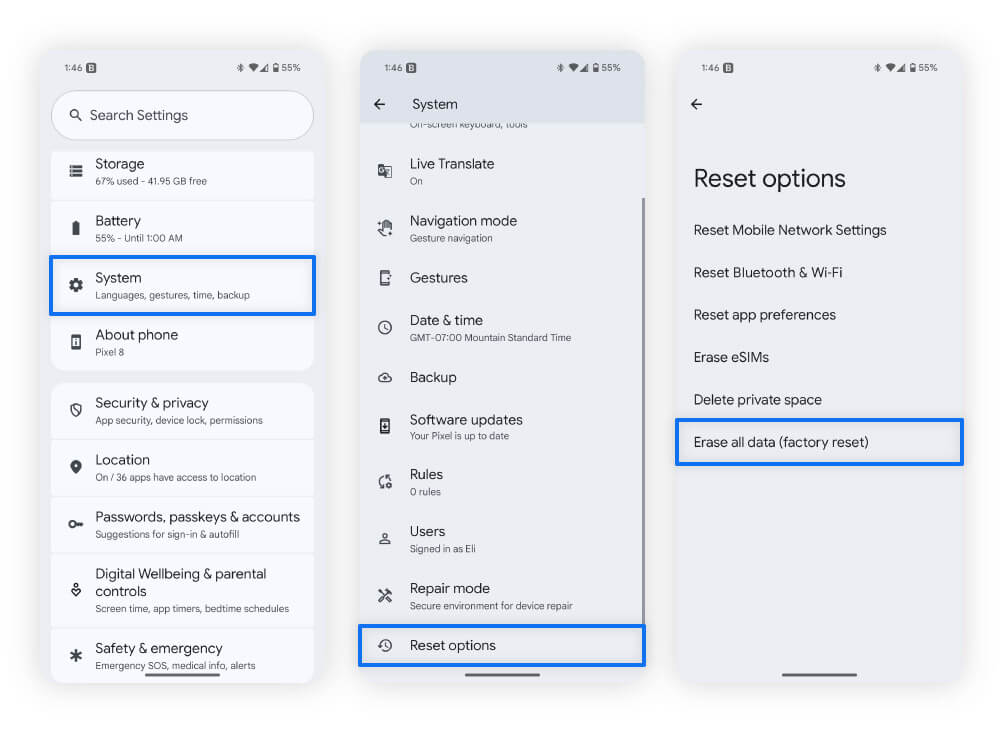
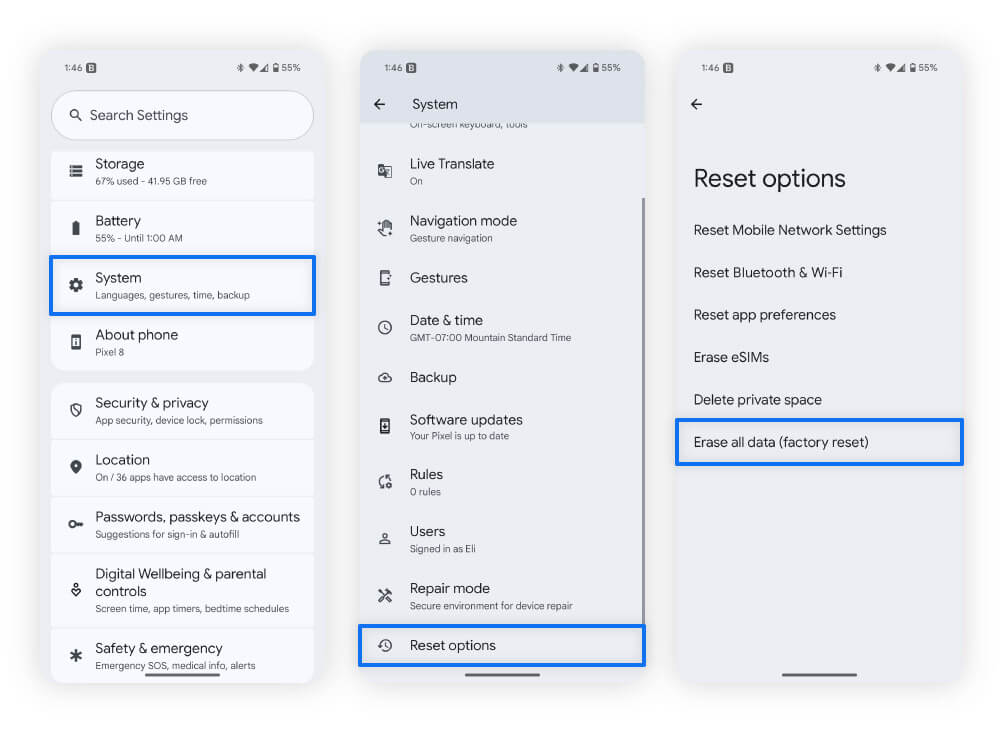
In case you missed the very first step, run an antivirus scan like Norton Mobile Security for Android before attempting a factory reset. It could save you from losing all the files on your phone and the hassle of having to set it up again.
Signs your Android phone may have malware
If your phone is overheating or running slowly, or its battery drains quickly, it might have malware. Act immediately to stop hackers from collecting your data or encrypting your files and holding them for ransom.
Here are some signs your Android device has malware:
- Your device is behaving strangely: Phone slowdowns, overheating, or fast battery draining could be signs malware is putting excessive strain on your device. You’ll want to reset your phone in safe mode to find out if an app is causing this.
- You’re getting too many pop-up ads: Seeing too many pop-up ads may be a sign your phone has a specific type of malware known as adware. Adware can collect your information, sell it to other companies, and bombard you with annoying advertisements.
- Your phone has unrecognized apps: Look at your app list to see if you have any apps you don’t recall installing yourself. These could be malware that snuck onto your phone and self-installed without you knowing.
- You have unusually high data usage: A sudden spike in data use could be a sign that malware is sending information from your device to cybercriminals. Check your data usage in your phone’s settings or on your bill (if you have data limits), and disconnect from the internet if anything seems off.
- You’re receiving unsolicited messages: This might mean that malware on your device has already shared some of your personal data with cybercriminals. Unsolicited messages could be part of smishing attacks to trick you into revealing more sensitive information.
- Your phone is sending messages: Some malware can access your phone’s messaging app and text your contacts. If somebody asks you about weird messages coming from your number, it could be a sign your device is compromised.
Knowing the signs is the first step to getting rid of malware from your Android device. To be safe, run an antivirus scan right away to detect and delete any threats.
Tips to help protect your Android device against malware
The easiest way to help shield your Android device from malware is to install a robust antivirus solution. You can also boost your protection by updating your software, avoiding suspicious links, and using strong passwords.
Here are some tips to protect your Android device:
- Use antivirus software: Good antivirus software, such as Norton Mobile Security for Android, can help keep your phone safe. It also saves you from needing to remove malware manually.
- Keep software up to date: Outdated software can be full of exploits hackers use to access your phone. Updating software gives you the best chance to avoid these weaknesses.
- Don’t click suspicious links: Suspicious links can lead to unsafe websites, which could automatically install malware on your device. Avoid any links in unsolicited messages — whether you receive them via text, email, or social media.
- Use strong passwords: Create strong passwords for each account to reduce your chances of account takeovers. Make each account password unique, as reusing passwords makes you vulnerable to brute-force attacks.
- Avoid untrustworthy apps: Only install apps from the Google Play Store or directly from a reputable developer’s website.
- Avoid rooting your phone: Rooting removes the built-in restrictions of the operating system, allowing deeper customization, but it also weakens your Android’s security.
- Avoid unsecure Wi-Fi connections: Public Wi-Fi connections are usually less secure than private ones. To secure your internet connection when using public Wi-Fi, use a VPN for encryption. This helps protect you from hackers performing man-in-the-middle attacks on the network.
What can viruses and other malware do to your Android phone?
Malware and viruses can steal your sensitive information, infiltrate your device to install even more malware, and encrypt your files to hold them hostage. In extreme cases, malware can even wipe your system, leaving your device unusable.
Ultimately, most cybercriminals create malware to make money. They’ll try to extort funds directly from you, peddle your personal information on the dark web, or even steal your identity. That’s why wiping out any viruses from your Android before they can wreak havoc on your digital life is crucial.
Keep your Android phone safer from malware
Phones are prime targets for malware because they store so much personal data. Just think of all the information you entrust to your phone!
Help safeguard your device and valuable data with Norton Mobile Security for Android, which can warn you about shady apps and fraudulent websites. By taking proactive steps and arming yourself with the right tools, you can keep your Android safer from malicious threats.
FAQs
Can Androids get viruses?
Yes, Androids can get viruses, as well as other types of malware — often if you click unsafe links, open dangerous email attachments, or interact with malvertisements. Like computer viruses, they can steal information or affect your device’s performance.
What are the different types of Android malware?
Worms, Trojan horses, ransomware, and spyware are different types of malware. These malware types can disguise themselves as legitimate programs, steal your information, and encrypt your phone’s data.
Are iPhones safer than Androids when it comes to malware?
Some people consider iPhones safer than Androids because they use a closed-source operating system. Android’s open-source approach allows for greater flexibility but can create more vulnerabilities, depending on the manufacturer and model. But iPhones can still get viruses, especially if jailbroken.
How do I get rid of a virus on my phone without an app?
You can get rid of a virus on your phone without an app by rebooting it in safe mode and removing it manually. Safe mode limits what a virus can do, meaning it can’t defend itself against you trying to uninstall it.
Android is a trademark of Google LLC.
Editorial note: Our articles provide educational information for you. Our offerings may not cover or protect against every type of crime, fraud, or threat we write about. Our goal is to increase awareness about Cyber Safety. Please review complete Terms during enrollment or setup. Remember that no one can prevent all identity theft or cybercrime, and that LifeLock does not monitor all transactions at all businesses. The Norton and LifeLock brands are part of Gen Digital Inc.



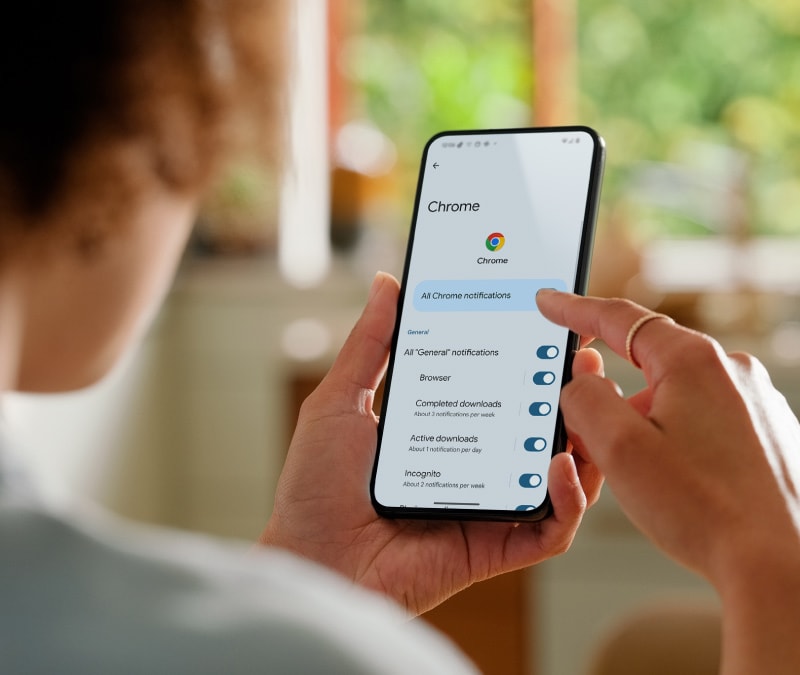




Want more?
Follow us for all the latest news, tips, and updates.