How to detect spyware on your Android phone: 10 signs
If your Android phone or tablet is overheating, or its battery is draining too fast, your device might have spyware. Learn how to detect spyware on your Android, and how Norton Mobile Security can help protect you from hackers, scammers, and spies.

Spyware is a type of malware that secretly collects your personal information. If your Android phone is unknowingly infected with spyware, it can transmit sensitive data, like your passwords, messages, and files — even what you do in front of your camera — to hackers. This threat is rapidly growing, with spyware attacks increasing by 166% in the last few months of 2024, as reported in the Gen Q3 2024 Threat Report.
Thankfully, there are ways to spot spyware on your phone, and, once you locate it, remove Android Spyware from your phone for free.
Here are the main signs that your Android device is infected with spyware:
1. You’re using a lot of data
Spyware sends information to cybercriminals using your phone’s data. As such, a massive increase in data usage could indicate that spyware has hacked your phone. You can find out if an unfamiliar app is using your data in your phone settings.
Here’s how to check the data usage on your Android phone:
- Select Settings, Network & internet, then Internet.
- Tap the cog icon next to your active mobile data.
- Scroll down and tap App data usage to review which apps are consuming the most mobile data.
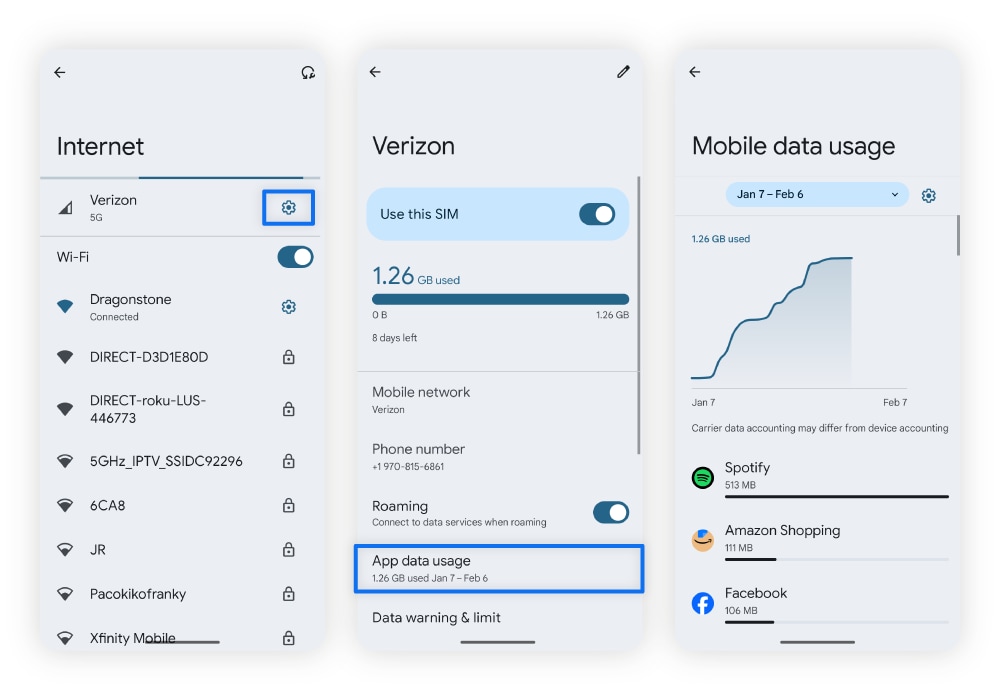
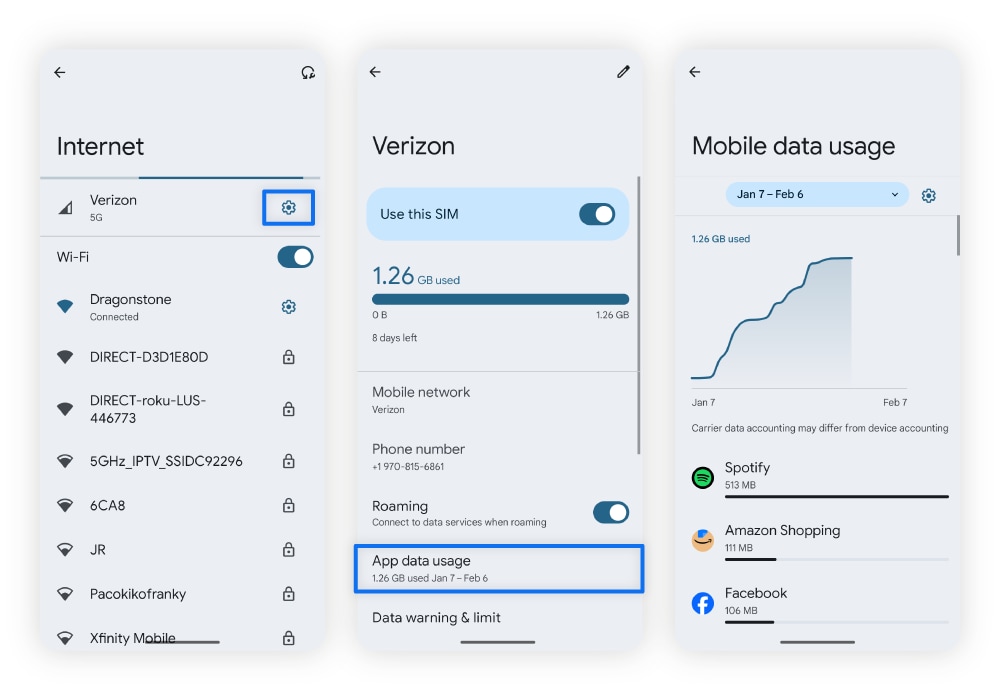
If you have a data limit, exceeding it might increase your monthly phone bill. Removing spyware can save you both data and money.
2. Your battery is draining faster
Spyware often runs in the background of your device and scans files, which can drain your battery quickly. You can find out what programs are using excessive battery life through your Android’s settings.
Here’s how to check your Android’s battery usage:
- Open Settings and scroll down to tap Battery.
- Select Battery usage and tap a time to view your battery usage details.
- Select View by apps or View by systems to review where the high battery usage is coming from.
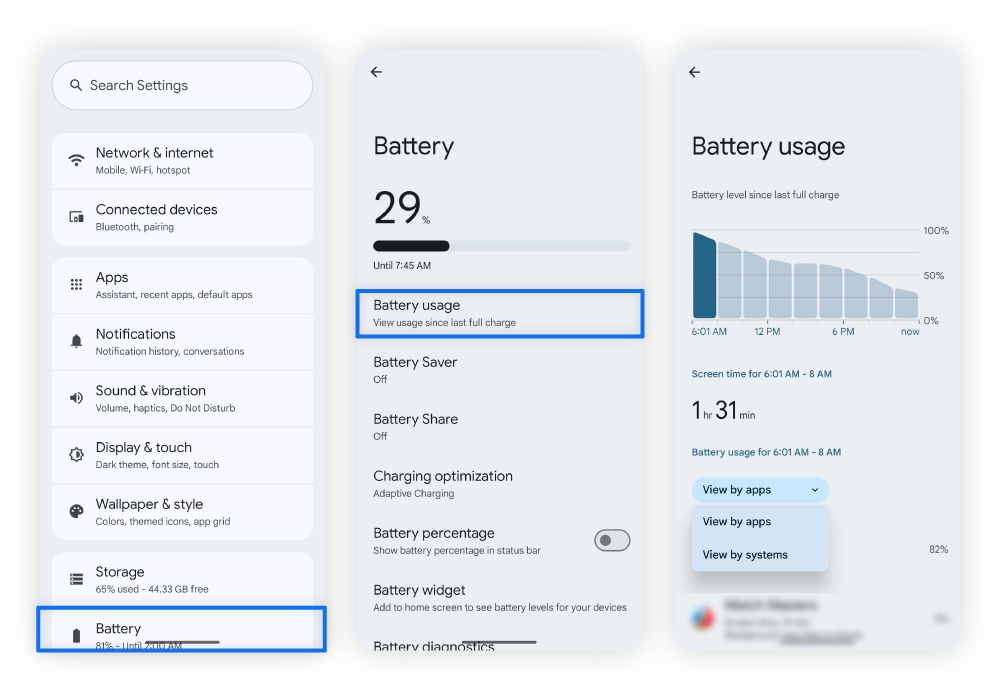
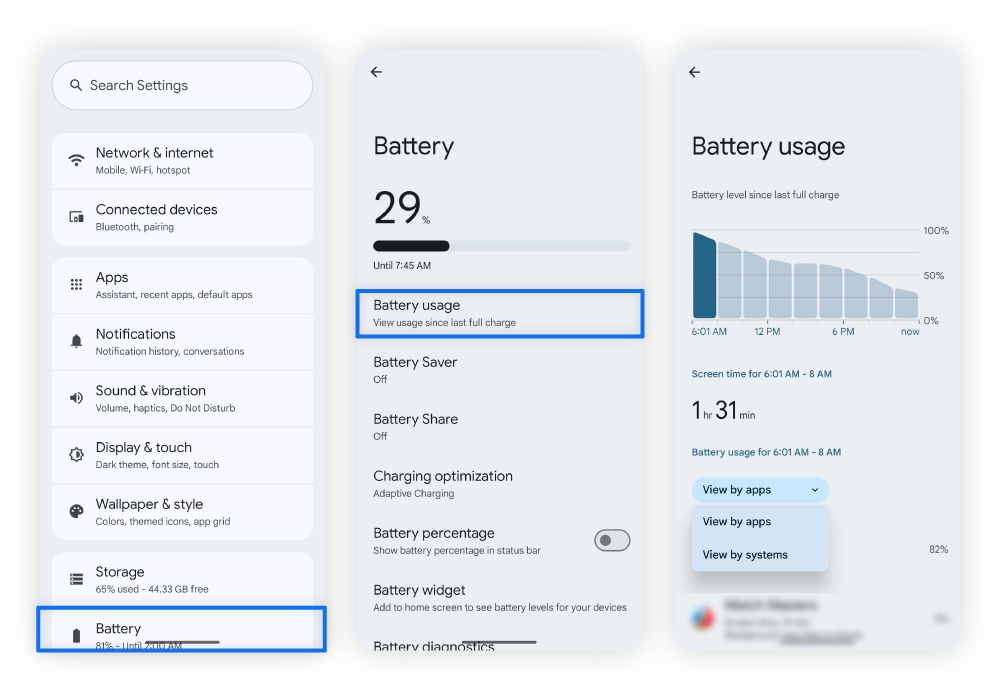
Spyware can sometimes hide itself in your Android operating system rather than a third-party app. This is why you should check for unusually high battery usage stemming from both apps and systems.
3. Your phone keeps overheating
Spyware strains your phone’s resources due to high system usage, potentially resulting in an overheating phone. This could cause permanent damage.
To prevent this from happening, turn off your phone and restart it in safe mode. This will disable any third-party apps that could be causing your phone to overheat, allowing you to delete them safely. If your phone is still overheating, you might want to take it to your local phone carrier.
4. Your phone is unusually slow
Spyware can slow down a phone by installing background apps that collect your data and send it to cybercriminals. This excessive background activity can cause your phone to freeze.
Spyware may also overfill your storage by copying files with your information. Deleting these files, which are often hidden in other folders, could speed up your device.
5. You notice unfamiliar apps
Spyware can infect your Android device and change your permissions to allow app downloads and installations without your knowledge. If you find an unfamiliar app, remove it immediately and run an antivirus scan.
What the experts say
“An emerging spyware strain has used a rather novel distribution method this quarter, utilizing the Amazon app store... The spyware also collects all SMS messages and a list of installed apps on the device.” - Gen 2024 Threat Report
Jakub Vávra, Threat Operations Analyst
Here’s how to uninstall apps on your Android:
- Open your Settings and tap Apps.
- Review your recent apps for anything suspicious.
- You may need to scroll down or tap See all apps to review the entire apps list.
- Scroll until you find an unfamiliar app, tap it, and select Uninstall.
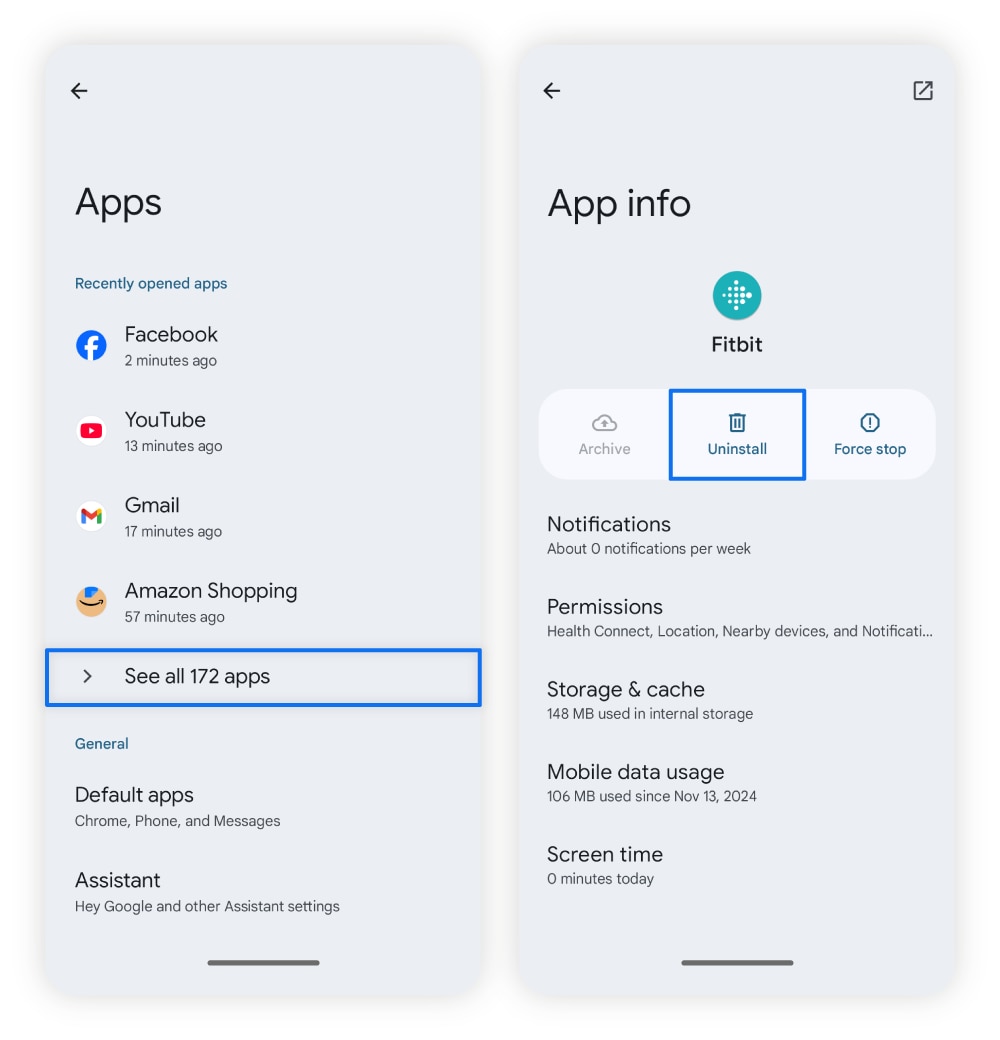
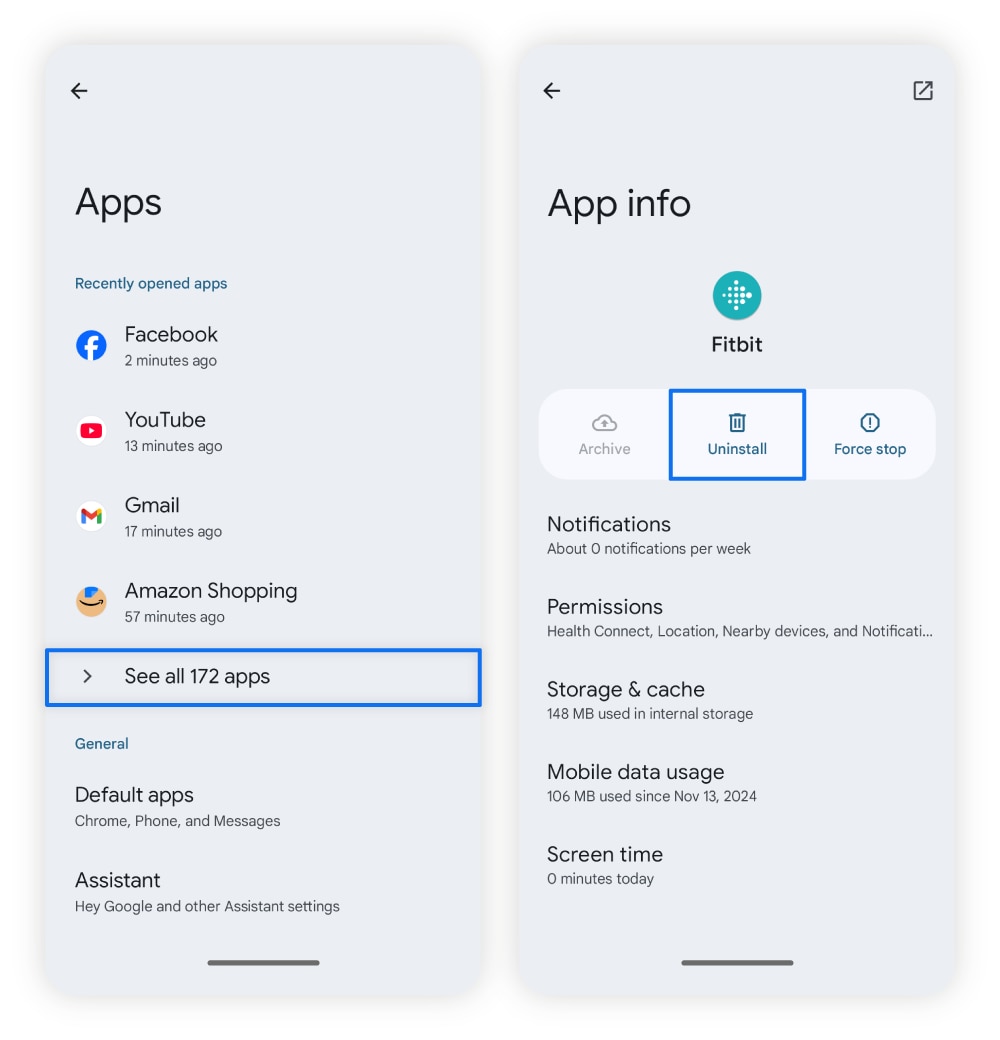
If you find duplicate apps with the same name, one may be a fake app concealing spyware. In this case, you should delete both apps and reinstall the official one via the Google Play Store. Avoid installing third-party apps outside the Google Play Store, as these are more likely to contain spyware.
6. Your permission settings have been changed
Spyware apps can surreptitiously change your phone’s settings in order to access your private data. To combat this, check to see if any apps have changed your permissions.
Here’s how to check an app’s permission settings:
- Open your Settings and select Apps.
- Select See all apps and browse for the offending app.
- Select the type of permission (camera, calendar, etc.), and tap Don’t allow.
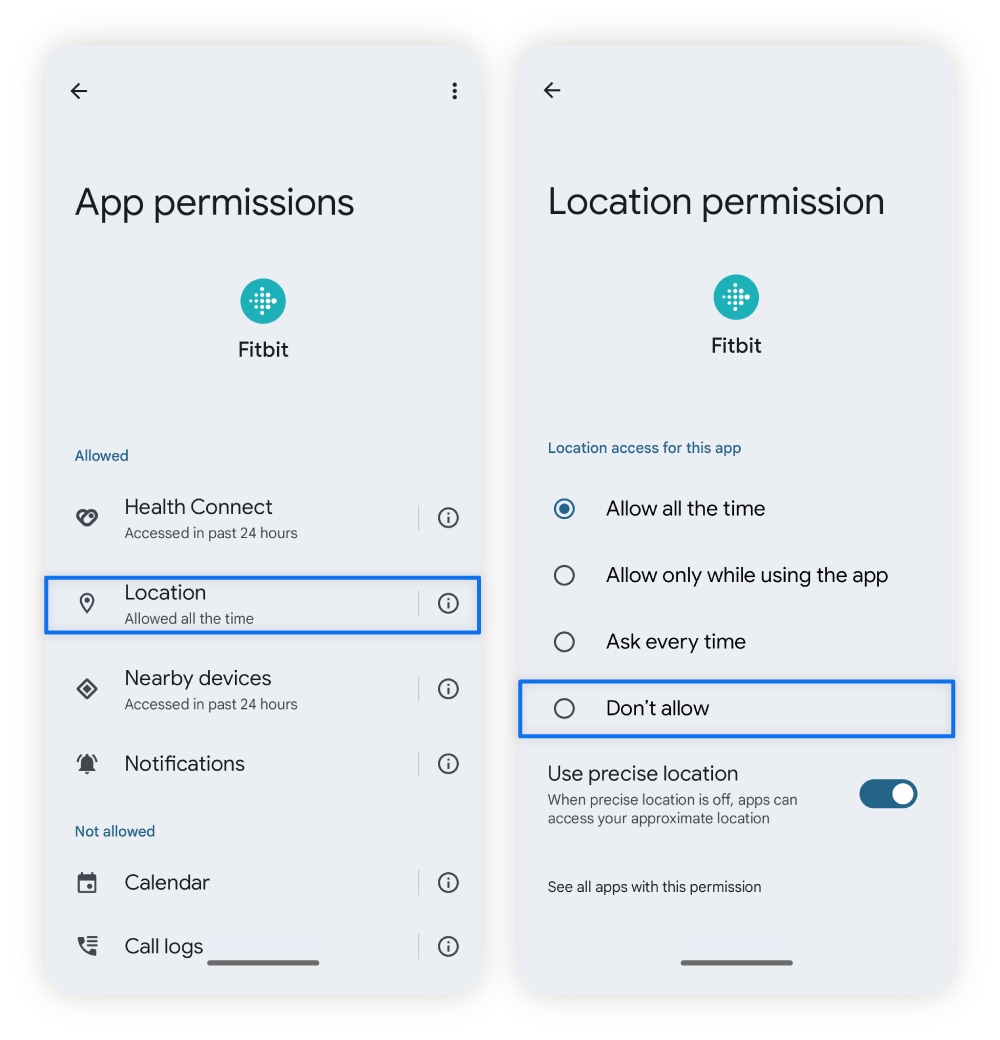
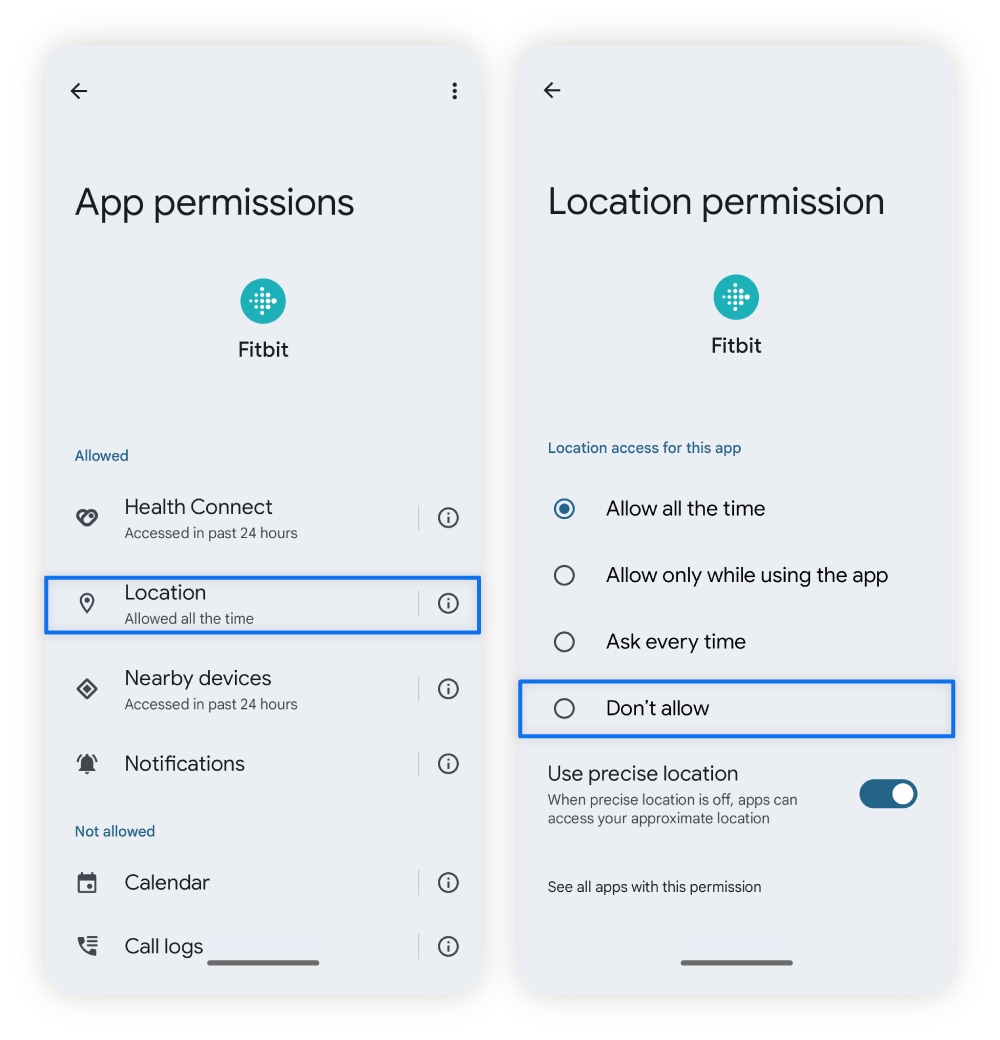
Spyware will often re-enable admin permissions shortly after you disable them. This is why it’s important to immediately uninstall these apps in safe mode after removing their permissions. Mobile antivirus software can also spot, block, and remove these infected files.
7. You hear unusual noises during calls
Unusual noises during phone calls, such as clicks, static, mumbling, or quiet voices, can be a sign of spyware recording you. It could also be microphone feedback, which is common in recording software.
If you think your phone is listening to you, don’t use it to call people, and immediately scan it for malware. If you’re still hearing these noises after a malware scan, you may want to consider a factory reset.
8. You notice a big uptick in pop-up ads
Spyware, when bundled with adware, can significantly increase the number of pop-up ads you see. Both spyware and adware can gather data about you, and it’s not uncommon to find multiple types of malware packaged together in a single, malicious bundle.
You can stop pop-up ads on Android phones using these steps:
- From Google Chrome, tap the three-dot icon to the right of the address bar and select Settings.
- Tap Privacy and security, Site settings, then Pop-ups and redirects.
- Make sure your pop-up blocker is activated.
You can also pull up your Apps menu to disable notifications from suspicious apps. Just remember that while disabling these can stop advertisements, it will not remove the spyware from your device.
9. You get a lot of suspicious messages
If your personal information is sold on the dark web following a spyware infection, you could see an increase in spam, phishing, and smishing attacks.
Dark web monitoring services, like the one included in Norton 360 Standard, can help you determine if your email or phone number has been leaked online.
10. Your camera and mic suddenly turn on
Spyware can turn on your camera, microphone, or any other app without your permission. Random app activations may indicate that your phone might be listening to you and sending recordings to cybercriminals.
When cybercriminals watch you through your camera or listen to you through your microphone, they collect data on you in real time. By recording your voice, they can copy it using AI technology to fool your friends and family.
In one case, a deepfake scam caused a British engineering company (Arup) to lose $25 million. While this example is extreme, deepfake technology can target any of us.
How to remove spyware from Android (5 ways)
You can get spyware off your Android phone for free by clearing your Android cache, uninstalling apps in safe mode, or, in extreme cases, performing a factory reset. To save time and effort, you can also install antivirus software.
1. Scan your phone for spyware
Because spyware is especially tricky to detect and remove, some antivirus apps may not detect it in real time. But, running a full device scan with a trusted antivirus app can give you a better chance of removing spyware from your device.
Such software can offer protection against invasive threats and remove different types of malware, including spyware, automatically.
Norton Mobile Security for Android helps keep your device safer from cyber snoops. In addition, it helps block fraudulent websites and alerts you to suspicious SMS messages that may contain phishing and malware links — helping you avoid spyware in the first place.
2. Clear your cache
Spyware can hide itself in your cache, so clearing it and deleting your search history can help remove nefarious files.
Here’s how to clear your cache on an Android device:
- Open your browser (Google Chrome) and tap the three-dot menu in the upper-right corner.
- Select Delete browsing data and choose All time from the drop-down menu in the upper-right corner.
- Tap Delete data in the bottom-right corner.
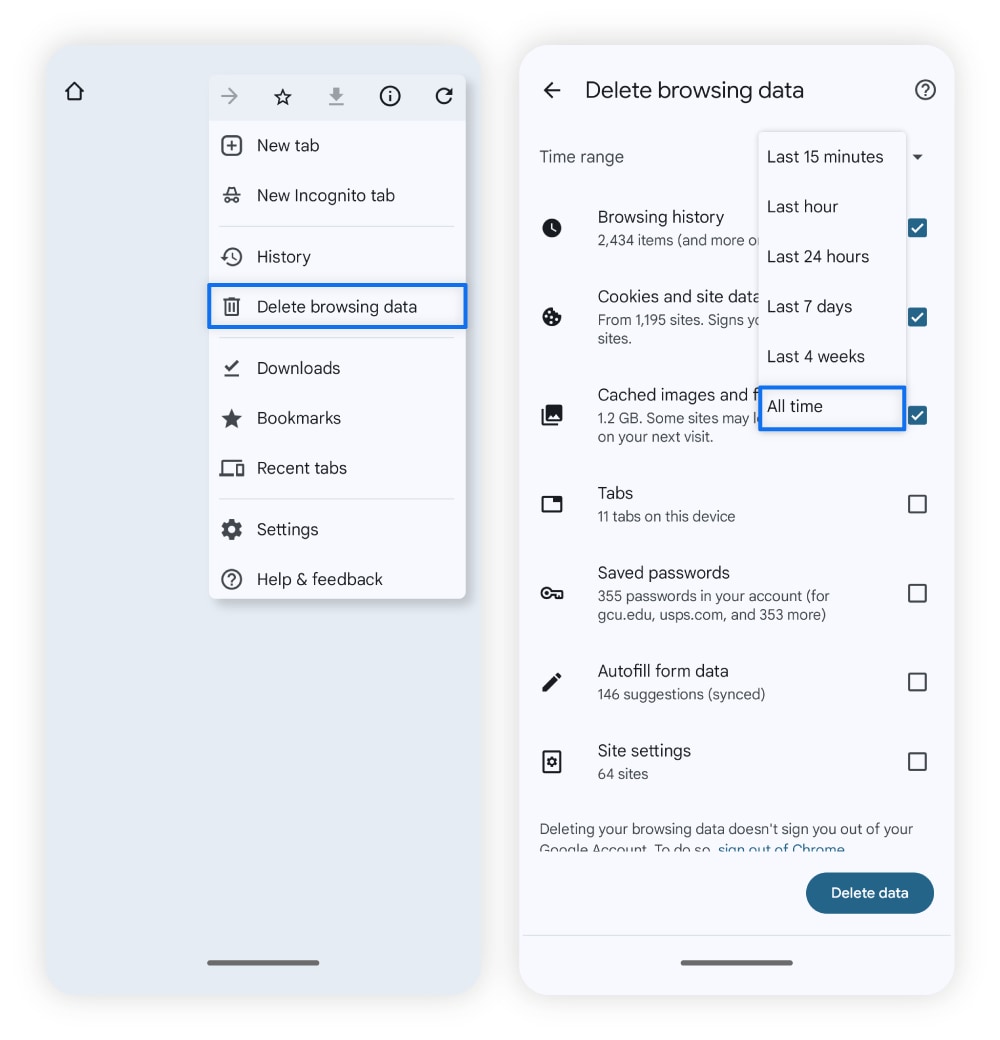
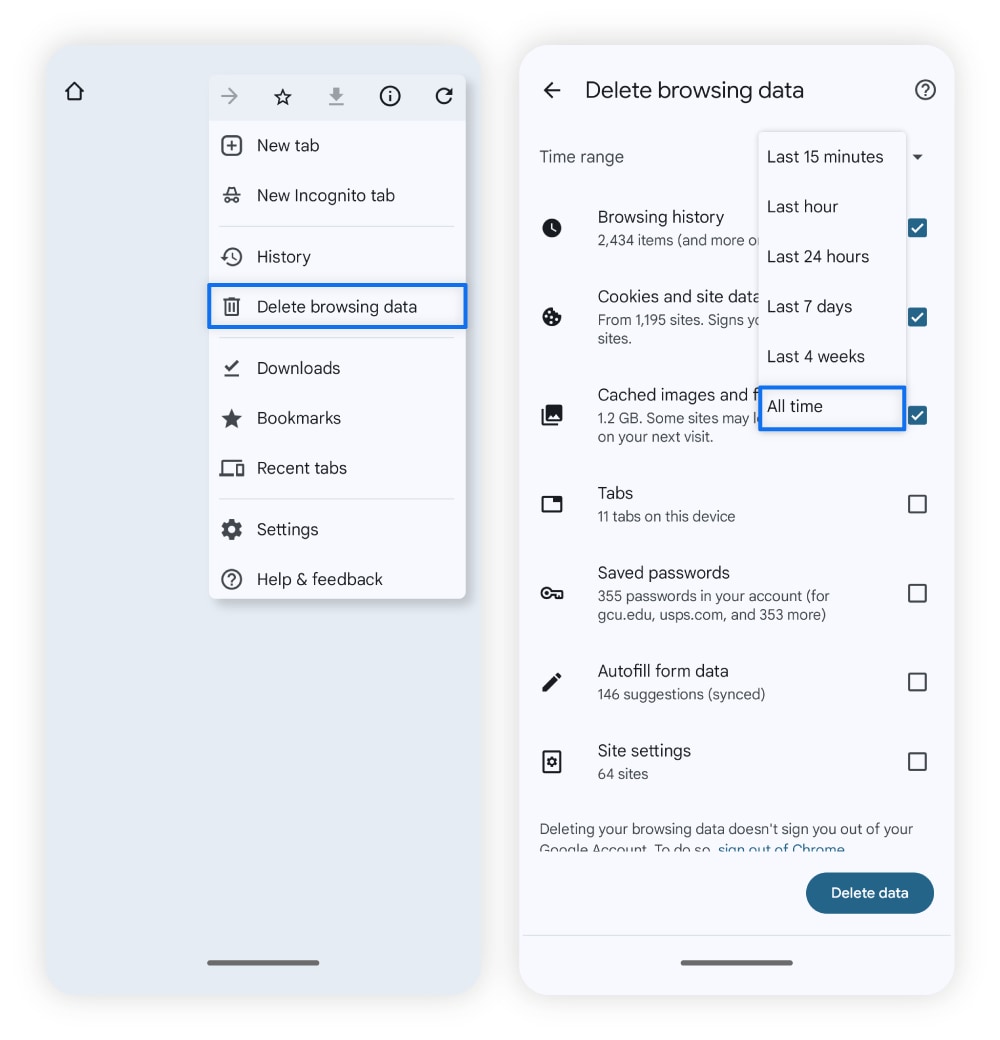
Clearing your cache also has additional security benefits, such as removing data from your devices, making it an essential part of proper device maintenance.
Rebooting your phone in safe mode limits what spyware can do, as it disables all third-party apps and software, enabling you to remove unwanted apps and change your device’s settings without interference. You can reboot your phone in safe mode from the power menu.
Here’s how to reboot your phone in safe mode:
- Press and hold the power button on the side until a pop-up menu appears.
- Press and hold the Power off button on the screen until another reboot menu appears.
- Select OK from the menu to reboot your phone in safe mode.
4. Remove suspicious files
While in safe mode, review your files for anything suspicious. Most Android phones have a default storage manager, Files, which allows you to browse through what’s stored on your phone.
Start by checking the downloads, cache, and temporary file folders, as these are places you can find spyware on Android. Look closely at files you don’t remember downloading. Just be sure to research the files before removing them, as you don’t want to delete essential system files that Android needs to function properly.
As a last resort, performing a factory reset can remove all or most of the files from your device. This includes hidden spyware apps and files that steal your information. You can perform a factory reset from your phone’s settings.
Here’s how to factory reset your Android phone:
- Open Settings, scroll down, and tap System.
- Scroll to the bottom of the System menu and tap Reset options.
- Choose Erase all data (factory reset) from the options.
Before erasing all data from your phone, be sure to back up any important files. Google lets you do this through its free cloud storage on the Google Drive app.
If your phone is still suffering from suspicious activity after a factory reset, malware may have infected your phone’s BIOS, firmware that controls how your device starts up and manages basic hardware functions. In such cases, you’ll need to contact your phone carrier for advice.
How to protect yourself from Android spyware
You can protect your Android from spyware by keeping your phone updated, installing antivirus software, and avoiding installing third-party apps. You should also avoid clicking unsafe links and responding to messages from unknown sources. While these tips won’t make you spyware-proof, they make you a much less likely target.
Here’s some more detail on how you can protect yourself from Android spyware:
- Update your phone: Spyware can exploit out-of-date software on your phone to gain administrative privileges.
- Install antivirus software: Real-time protection from trusted antivirus software may help detect spyware before it compromises your data. A good antivirus can be the difference between a safer identity and having your information on the dark web.
- Avoid downloading third-party apps: Apps downloaded outside of the Google Play Store may be unsafe. By limiting your app downloads to the Play Store, you’re less likely to encounter malware.
- Avoid unsafe websites: Sites without HTTPS encryption can expose you to hidden spyware through drive-by downloads. Sticking to secure, trusted websites helps protect your phone from these silent threats.
- Don’t click suspicious links or ads: Suspicious links, which may be hidden within ads, can lead you to malicious websites. Ignore links from unknown senders.
- Don’t respond to unsolicited messages: Unsolicited messages are often attempts to steal information from you in a process called phishing. Cybercriminals can learn simple details from you, such as the model of your Android device, and use this information to understand how to exploit your phone.
- Use a password manager: Reusing passwords can jeopardize your digital safety. Relying on a tool like Norton Password Manager can help you generate unique passwords for each account, keeping your personal data safer if one of your passwords is leaked due to spyware.
- Use your phone’s insurance policy: Some phone insurance policies protect your device in the event of damage from malware. Check your phone’s insurance policy for coverage details.
Protect your Android from spyware
Spyware might seem like a terrifying prospect, but you don’t have to be at its mercy. Download Norton Mobile Security for Android to help protect your smartphone from spies, scammers, and hackers. Our trusted security software will help scan your device for malware, warn you about unsafe Wi-Fi networks, and alert you to potential scams.
Your best defense against Android spyware starts with a comprehensive approach to your security. Install Norton Mobile Security for Android for better device security.
FAQs
What makes spyware dangerous?
Spyware is dangerous because it collects personal information from your device. This includes login credentials, financial information, and browsing history, which criminals can then use to commit identity theft or launch phishing attacks.
Where does spyware come from?
Spyware can come from pop-up advertisements, email attachments, or be hidden within bundled software. You can install it without even realizing it, just by clicking an infected link.
How can I tell if my Android phone is being monitored?
You can tell your Android phone is being monitored when it lights up when not in use, or if it reboots on its own. You can also tell you have a tapped phone line when you hear unusual noises during your calls.
Can someone install spyware on my phone without me knowing?
Unfortunately, yes. Spyware can be secretly installed on your phone through malicious ads, hidden inside seemingly harmless apps, or delivered via email or text attachments. In some cases, someone may also install an app on your phone in person.
Cybercriminals are constantly finding new and sneaky ways to spread spyware.
How to tell if spyware is on your Android phone?
Signs of spyware on your Android phone include sudden battery drain, features not working properly, and random reboots or crashes. Any unusual behavior might be a sign that you have malware and need to perform an antivirus scan.
Android is a trademark of Google LLC.
Editorial note: Our articles provide educational information for you. Our offerings may not cover or protect against every type of crime, fraud, or threat we write about. Our goal is to increase awareness about Cyber Safety. Please review complete Terms during enrollment or setup. Remember that no one can prevent all identity theft or cybercrime, and that LifeLock does not monitor all transactions at all businesses. The Norton and LifeLock brands are part of Gen Digital Inc.



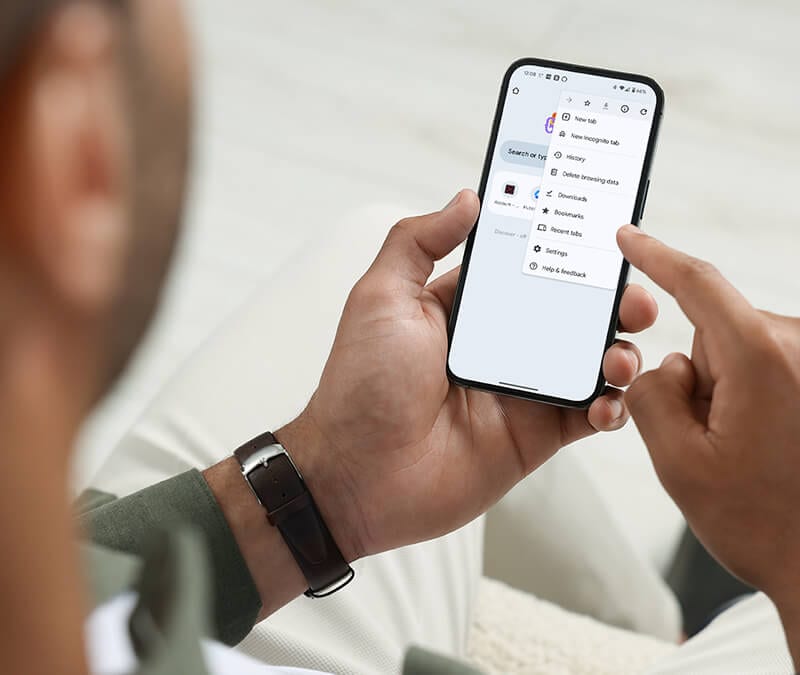





Want more?
Follow us for all the latest news, tips, and updates.