How to clear Instagram cache on iPhone, Android, and desktop
Clearing your Instagram cache can do more than just improve app performance. It can also help enhance your privacy and security by removing outdated files that may contain personal information. Learn how to clear your Instagram cache, then get a security app to help protect your device and keep it running smoothly.

Your Instagram cache is made up of temporary data that’s stored locally on your device to help Instagram load faster and retain your preferred settings. However, this cache can take up storage space and slow down performance over time. If you're looking to free up space or fix app glitches, clearing your Instagram cache can help.
Keep reading to learn how to clear your Instagram cache on an iPhone, Android, or desktop computer.
How to clear Instagram cache on iPhone
On iOS devices, offloading an app removes temporary files and clears the cache without deleting your account details and app data. You can use this feature to clear your Instagram app cache on iPhone, following these steps:
- Open Settings.
- Scroll down and select General, then tap iPhone Storage to view app storage details.
- Scroll through the list of apps, tap Instagram.
- Tap Offload App, then Reinstall App to restore it with a cleared cache.
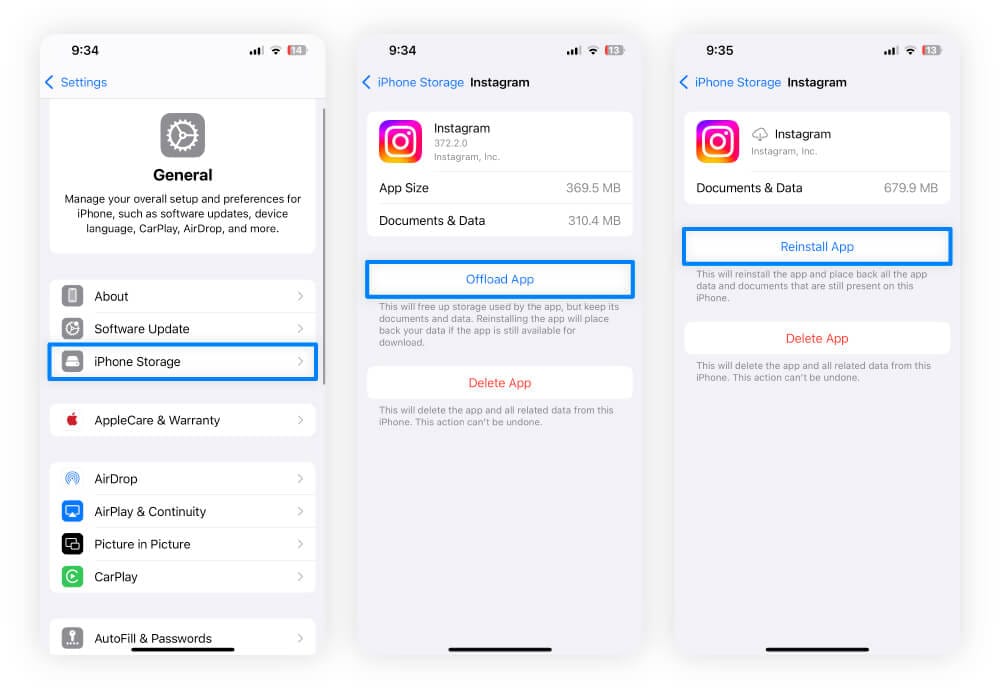
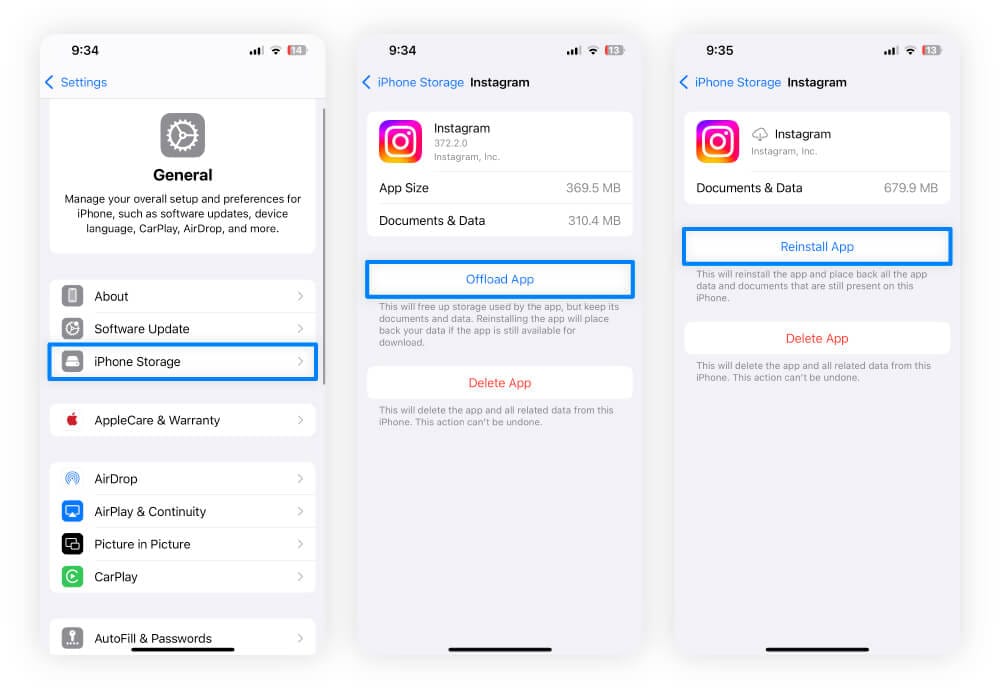
How to clear Instagram cache on Android
On Android devices, you can use the “Clear Cache” feature in the Apps section of the Settings menu to remove temporary app data. Follow these steps to clear your Instagram cache on Android:
- Go to Settings, choose Apps, then find and tap Instagram from the list.
- Tap Storage & Cache to view Instagram’s storage details.
- Tap Clear Cache to delete temporary files.
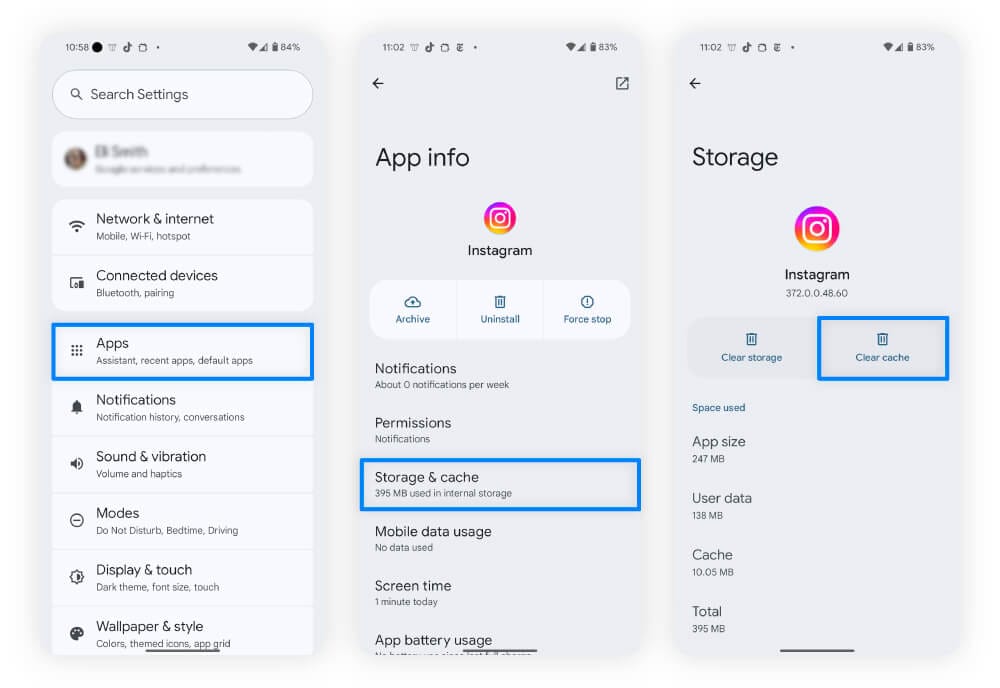
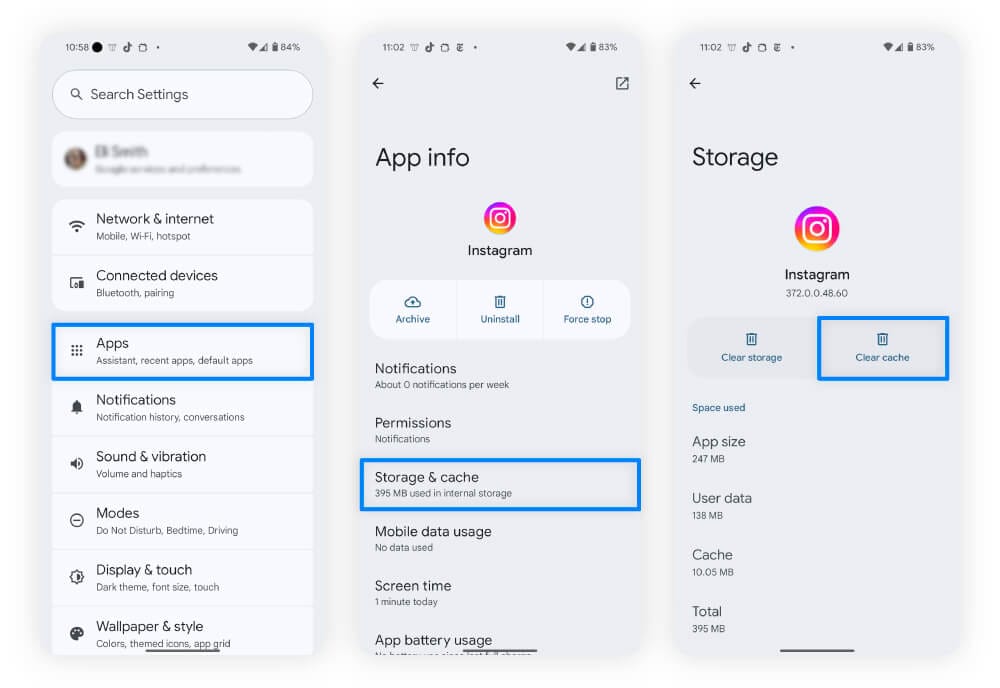
If your device is still running slow or not functioning optimally, try following the same process for other apps using our guide to clearing cache on Android.
How to clear Instagram cache on desktop
Most browsers don’t include a built-in feature to clear your Instagram cache specifically but, if you’re experiencing performance issues on the Instagram website, you can try clearing your browser's cache.
Follow these steps to clear your cache and cookies on Chrome:
1. Click the menu icon (three dots or lines) in the top-right corner and select Settings.
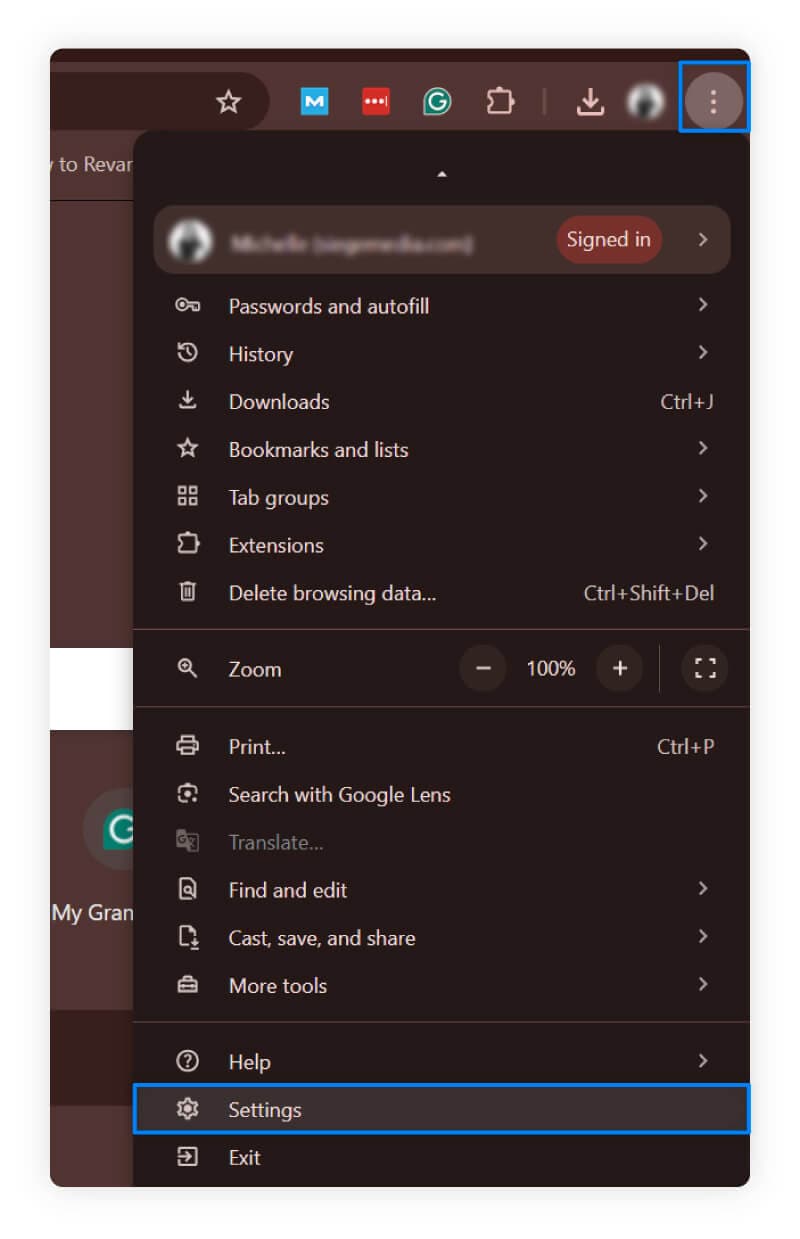
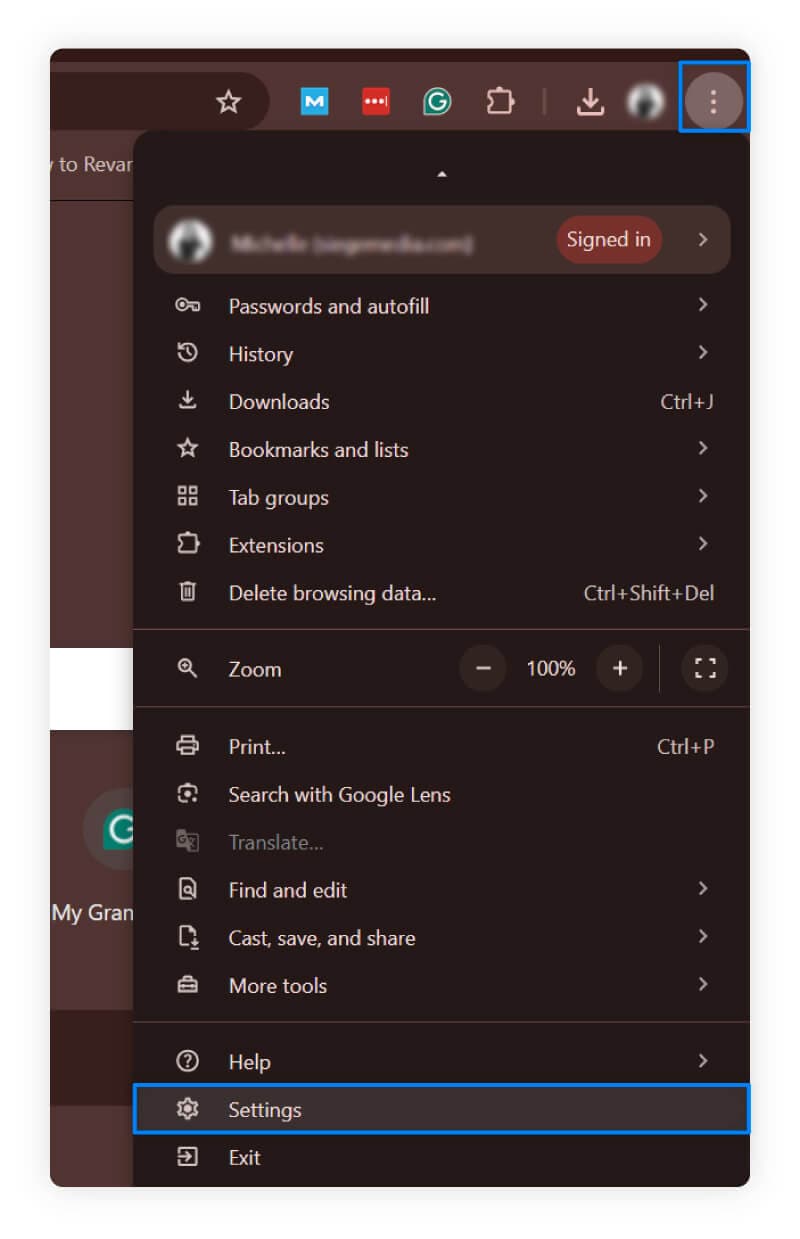
2. Navigate to the following menus: Privacy & Security, then click Clear Browsing Data, then check the box for Cached Images and Files to remove temporary Instagram data.
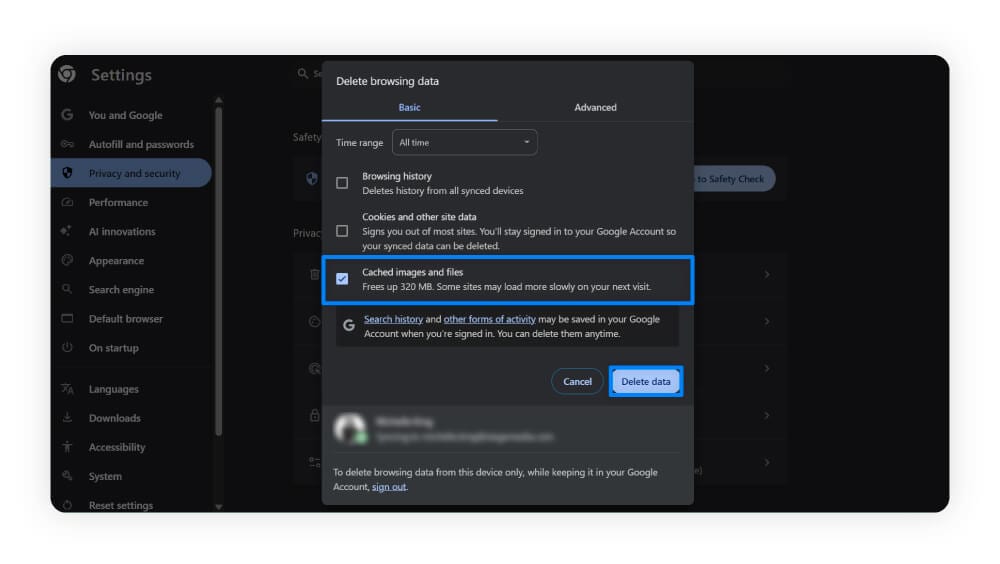
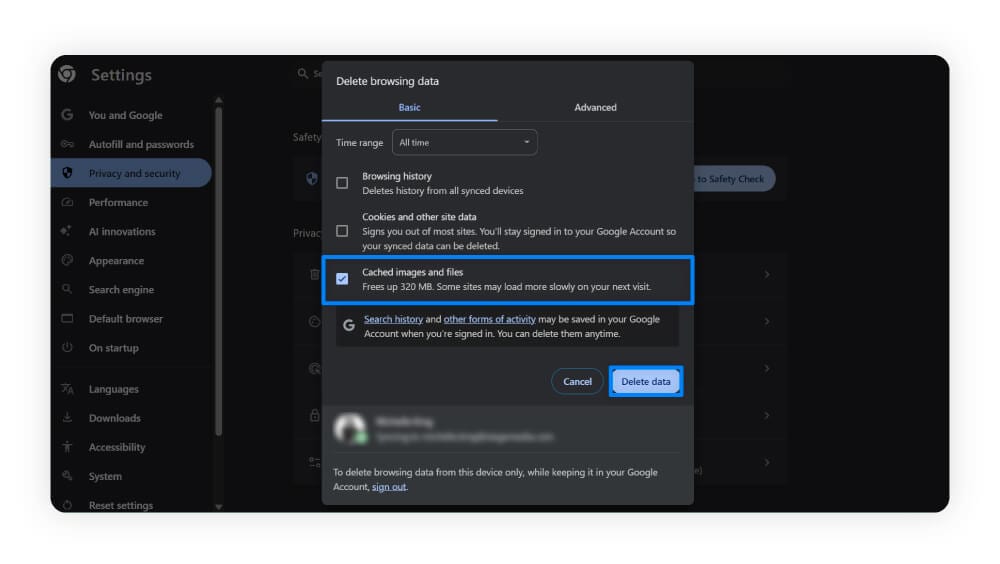
3. Click Delete data to complete the process.
The steps to clear your cache on Microsoft Edge or Firefox will be similar, with slightly different names for menu items.
If you use Safari, you can clear just the Instagram cache from the browser. To clear the cookies and cache on Safari, open Safari > click Safari in the menu bar > go to Settings > Privacy > Manage Website Data > select Instagram and click Remove.
If clearing your browser cache doesn’t seem to improve issues you’re facing on Instagram or other websites, get Norton Utilities Ultimate to help clean and optimize your computer. This can improve your PC’s speed and performance so you can get more from your favorite apps.
Why you should clear your Instagram cache
Instagram uses caching to store temporary data, allowing the app to load faster. But over time, cache data accumulates and can start taking up significant storage space on your device, potentially causing performance issues like slow loading, glitches, or freezing.
Clearing your Instagram cache helps free up space and could help resolve performance issues. Here are more details:
- Frees up storage space: Removing unnecessary temporary files can free up hundreds of megabytes to several gigabytes of storage on your device. This makes room for more content without compromising performance.
- Improves app performance: Clearing your Instagram cache can help make the app run smoother, resolving issues like glitches, slow loading, and freezing.
- Refreshes app data: Clearing your Instagram cache ensures you see the latest updates and content, as opposed to older cached versions.
- Enhances privacy: Deleting stored data removes temporary files and browsing history, helping to protect your online privacy.
How often should you clear your Instagram cache?
While there's no set rule on how often you should clear your Instagram cache, it’s a good idea to do so whenever you notice signs that it’s building up, like slow app performance or low device storage space. Here are a few indications that it may be time to clear your cache:
- Performance issues: Symptoms of an overfull Instagram cache can include app crashes and slow loading times. You can check Instagram’s storage usage in your phone’s settings to see how much temporary data is cached.
- Low storage: As data accumulates in your Instagram cache, it can take up storage space on your device. Clearing it helps free up room for other apps and files.
- Login troubles: If outdated or corrupted data is stored in your Instagram cache, it can interfere with the login process which could prevent you from accessing your account.
- Posting issues: A bloated cache can cause delays or errors when uploading content, since the app may struggle to sync properly with Instagram’s servers.
Protect your device and digital life
Stay safer online with Norton AntiVirus Plus, which can help secure your connection and your device. Featuring AI-powered scam detection and robust anti-malware features, it defends against hackers and resource-draining malware to provide a safer, smoother, and more reliable online experience.
FAQs
Will I lose everything if I clear my Instagram cache?
You won’t lose everything when you clear your Instagram cache. Clearing the cache only removes temporary files, which are used to speed up the app. Your photos, messages, and account data will remain intact.
What happens to your Instagram after you clear cache?
Clearing the cache removes temporary files and frees up storage, which can improve performance. Your photos, messages, and account information will remain unchanged.
What kind of data is stored in your Instagram cache?
Instagram cache stores temporary data like images, videos, search history, and preloaded content. This usually helps the app load faster, but when the cache builds up, it can cause performance issues like slow loading or glitches.
Instagram is a trademark of Instagram LLC.
Editorial note: Our articles provide educational information for you. Our offerings may not cover or protect against every type of crime, fraud, or threat we write about. Our goal is to increase awareness about Cyber Safety. Please review complete Terms during enrollment or setup. Remember that no one can prevent all identity theft or cybercrime, and that LifeLock does not monitor all transactions at all businesses. The Norton and LifeLock brands are part of Gen Digital Inc.
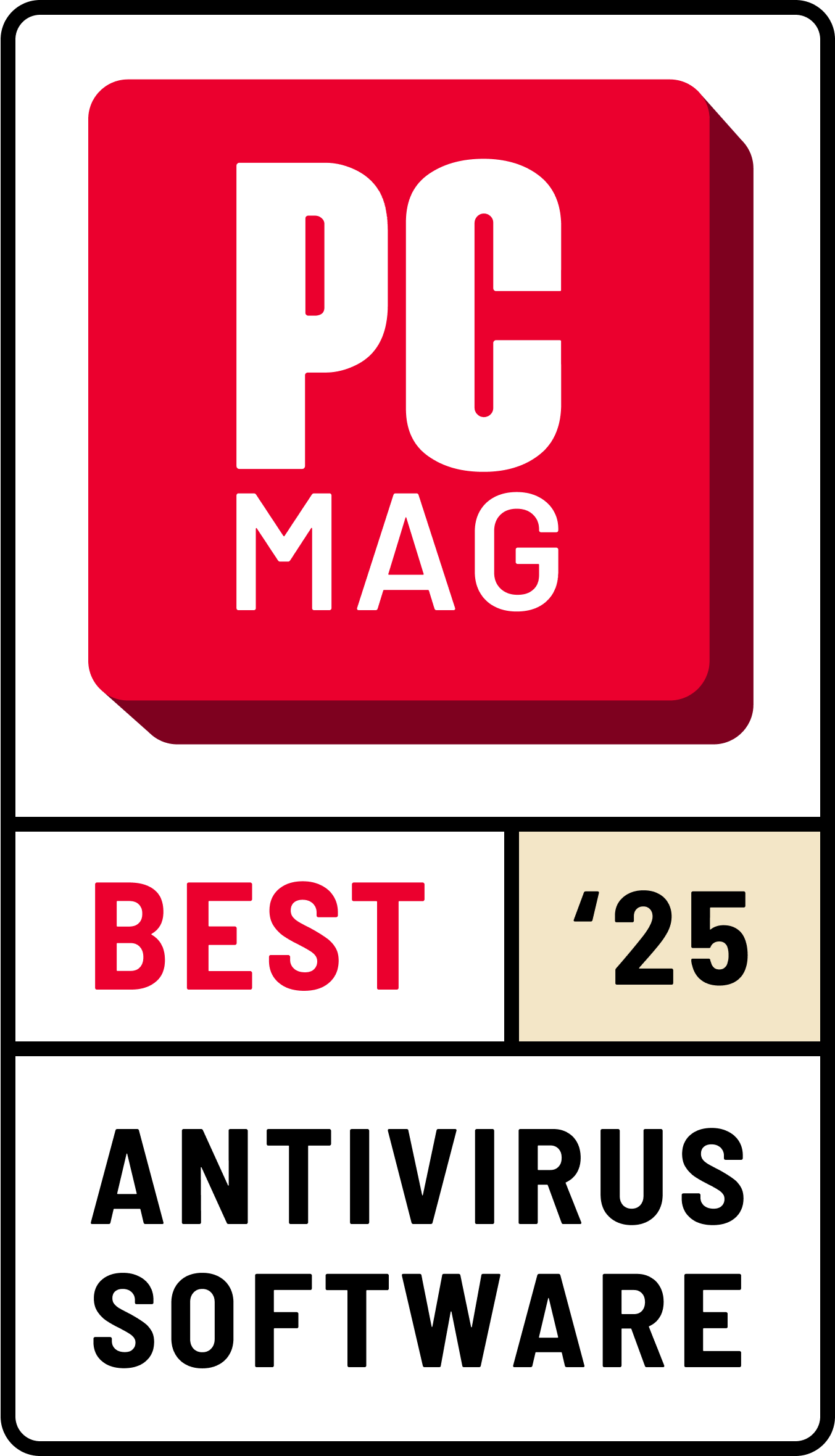







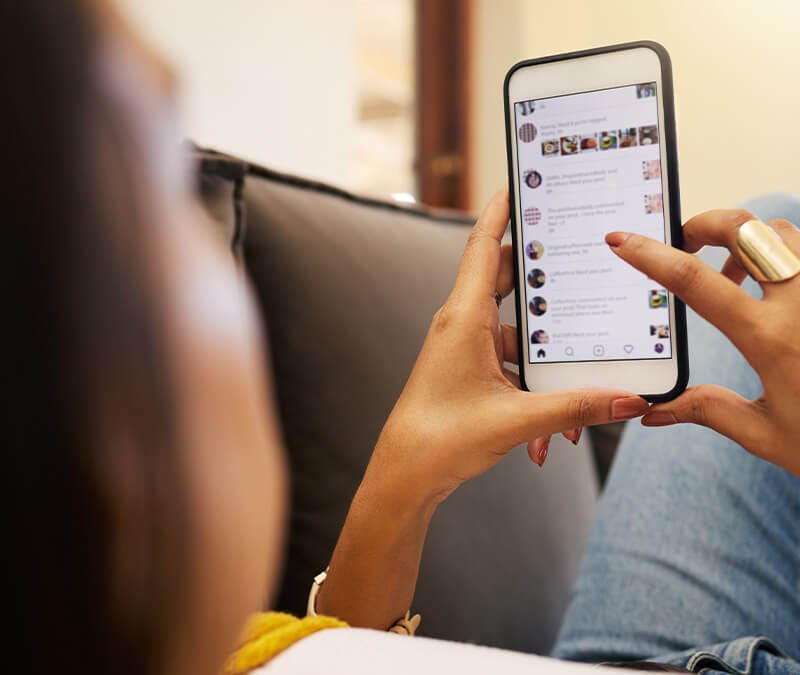
Want more?
Follow us for all the latest news, tips, and updates.