Bloatware: What it is and how to spot and remove it
Are useless applications taking up space on your computer? These programs are called bloatware. They often come preinstalled, but you don’t have to keep them. Learn what bloatware is, why it’s used, and how to get rid of it. Then get a specialized optimization app to help remove unwanted software and clean up your computer.

What is bloatware?
Bloatware is software that uses system resources or storage space without providing value. It can slow down your device, automatically change settings, and even compromise device security. Bloatware often comes preloaded on new computers or smartphones, but it may also be bundled with other software or browser extensions that you download.
Bloatware is a subjective term — some people might find specific preinstalled or bundled applications useful while others consider them useless. However, there are some types of software that are generally considered bloatware, all of which can negatively impact device performance.
Types of bloatware
There are three main types of bloatware: trialware, niche utility applications, and adware. Some of these come pre-installed on devices, and you may never even know they’re there. Others, you might download deliberately and later realize you don’t need them.
Here’s what you need to know about these three common types of bloatware.
Trialware
Trialware, or shareware, is trial-based software designed to let users test a program for free. Some manufacturers pre-install first- or third-party trialware on new devices to market a product or service. You may also choose to download trialware in the form of a free, lightweight version of paid software.
While not intended to be malicious, trialware can cause issues when the trial period ends and you can no longer use it. The installed software then takes up unnecessary space, and potentially processing power, on your device. Thankfully, trialware is easy to uninstall on most devices — you just have to remember to do it.
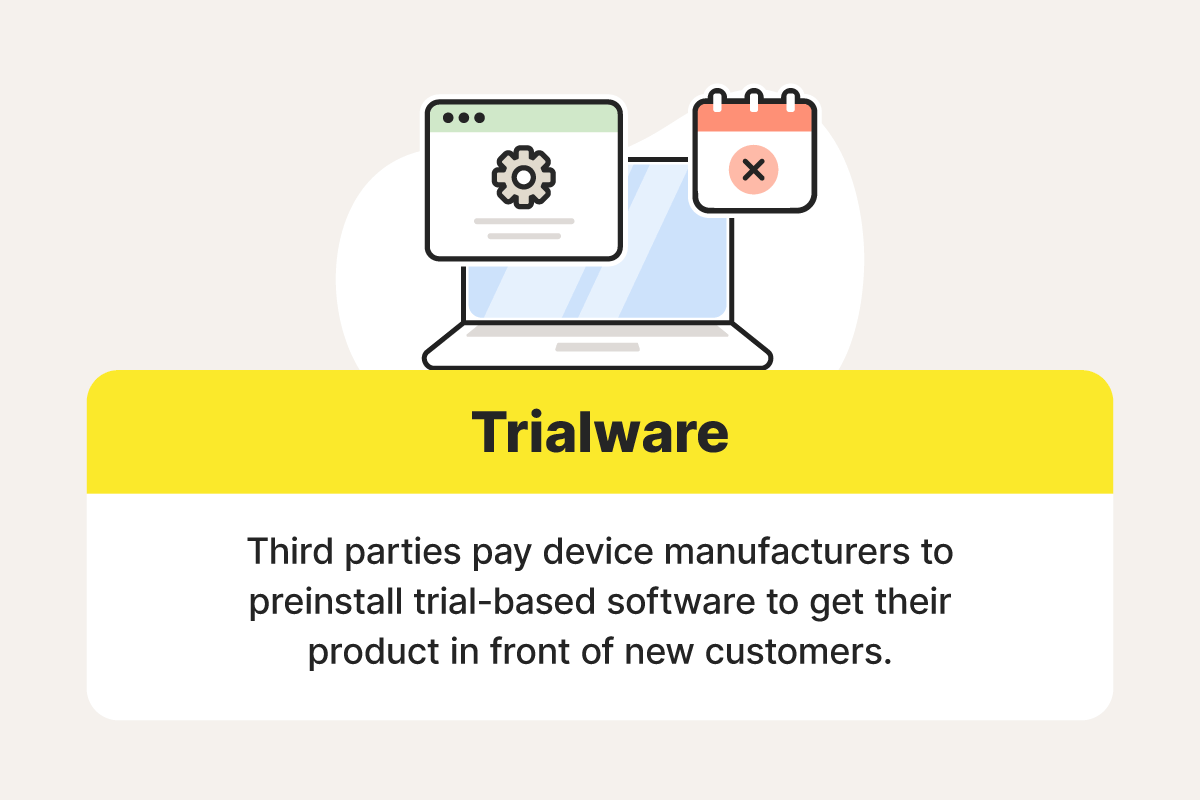
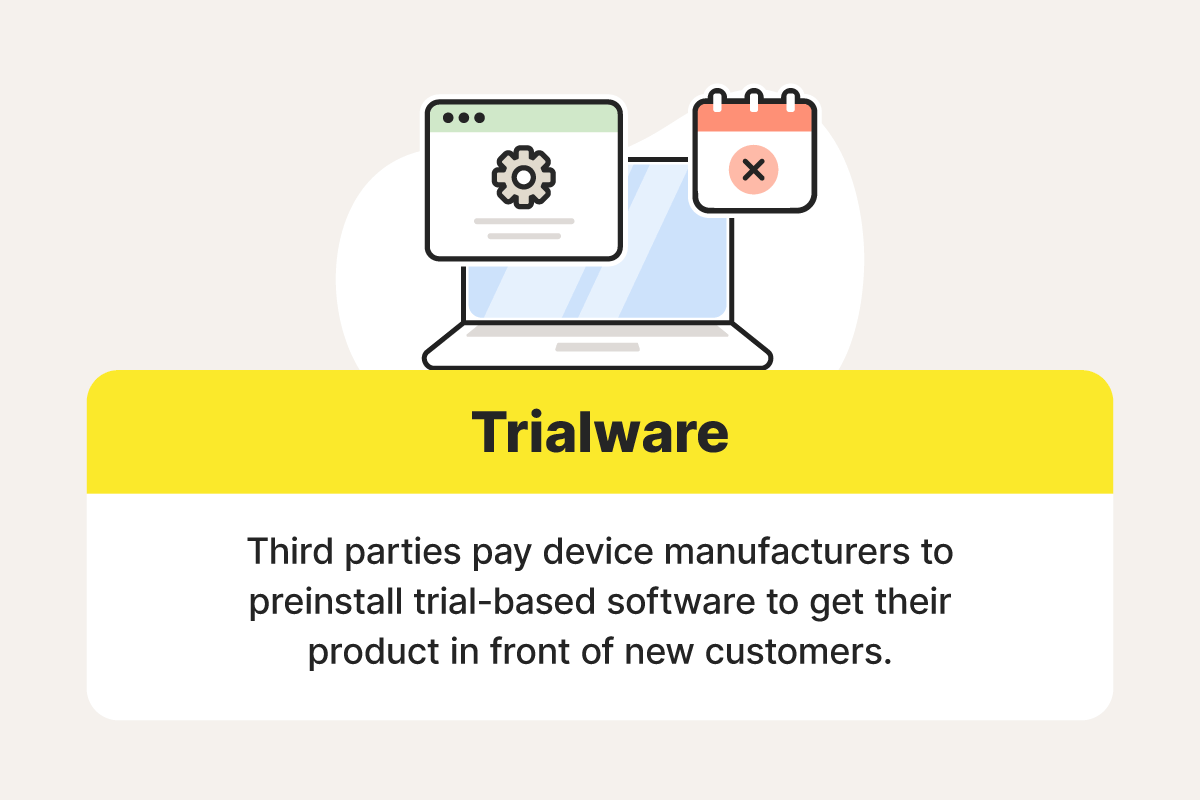
Utilities and applications
Manufacturers often preinstall various programs on their devices to provide entertainment or make tasks easier. For example, Apple devices may come with apps like Stocks, Tips, Keynote, Home, Books, and Podcasts. Windows PCs may come with Movies & TV, 3D Viewer, Groove Music, and Paint 3D.
Although these apps are useful to some people, others may see them as bloatware that sits untouched and takes up storage space. Determining what utilities or apps are bloatware to you depends on how you use your device.
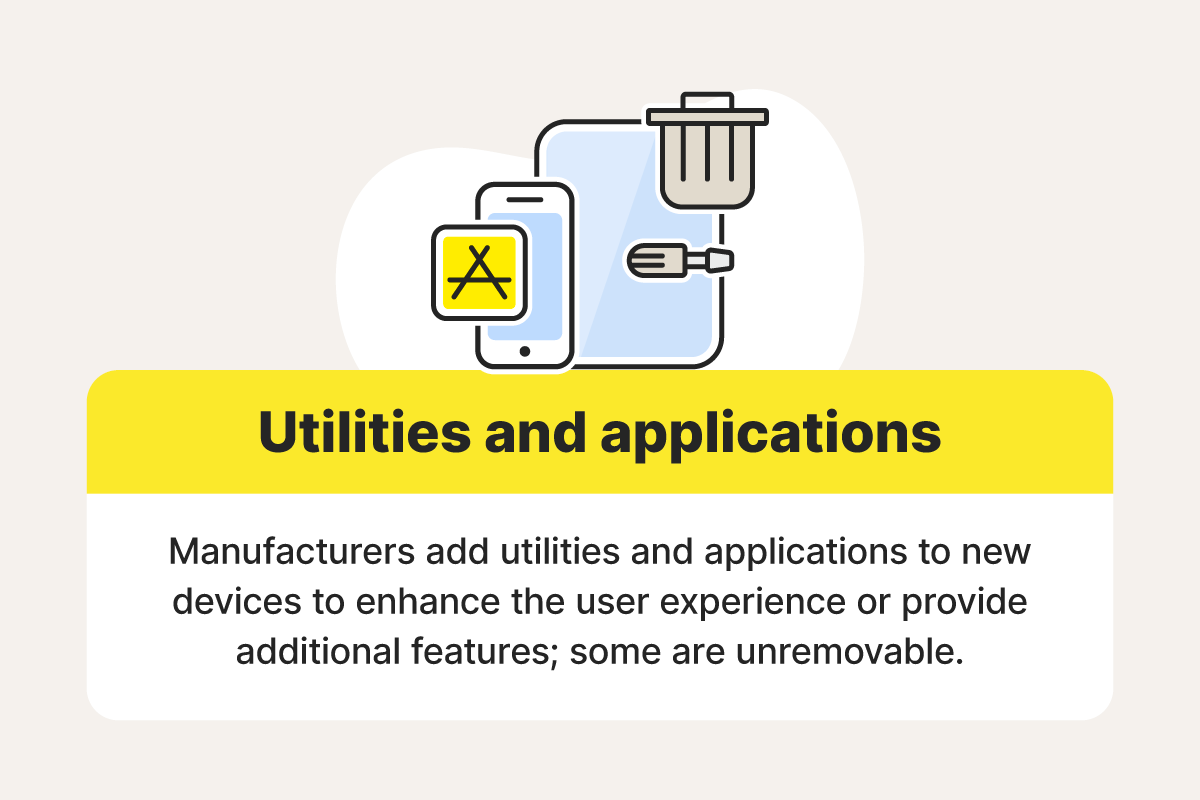
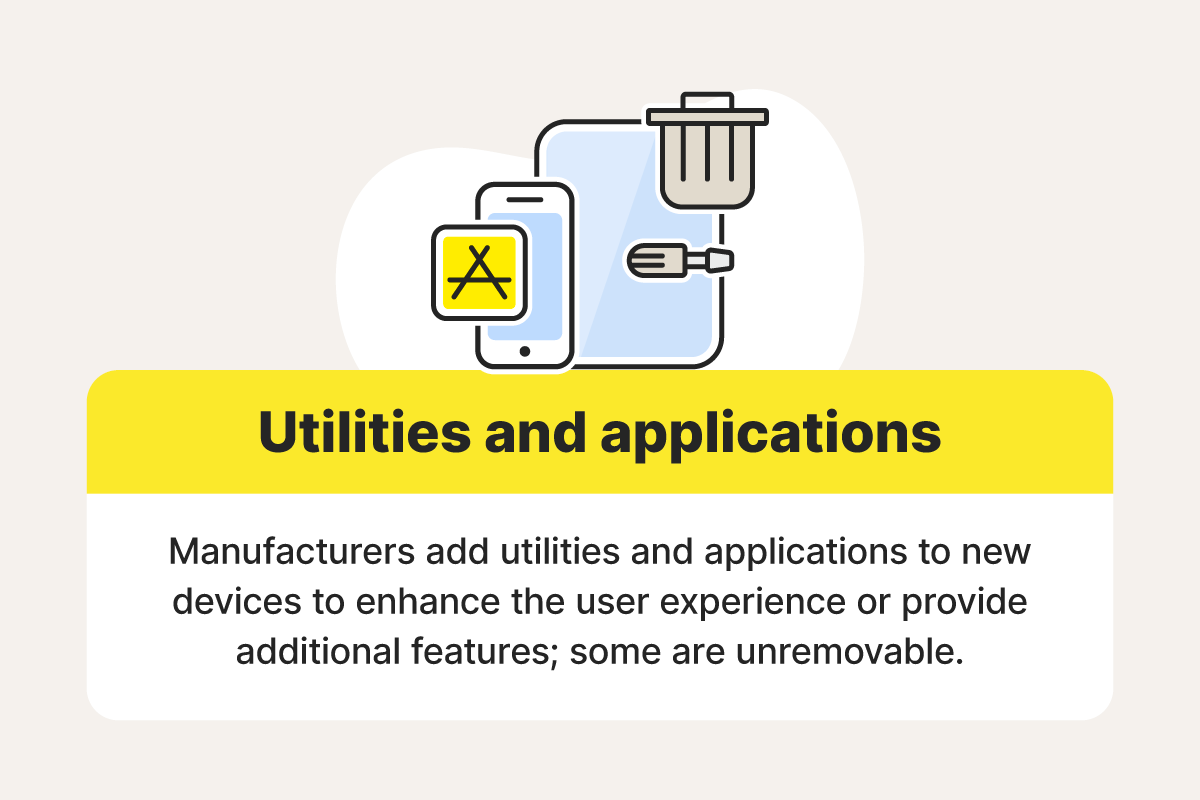
Adware
Adware is just what it sounds like: advertising software, or software that exists solely to display ads like pop-ups or banners to users.
Adware can be the most malicious type of bloatware because it may be hidden in legitimate programs that developers pay manufacturers to preinstall on devices. Some adware is even capable of spying on your activity, enabling hackers to collect sensitive data. Since adware is often hard to detect, it’s also difficult to remove.
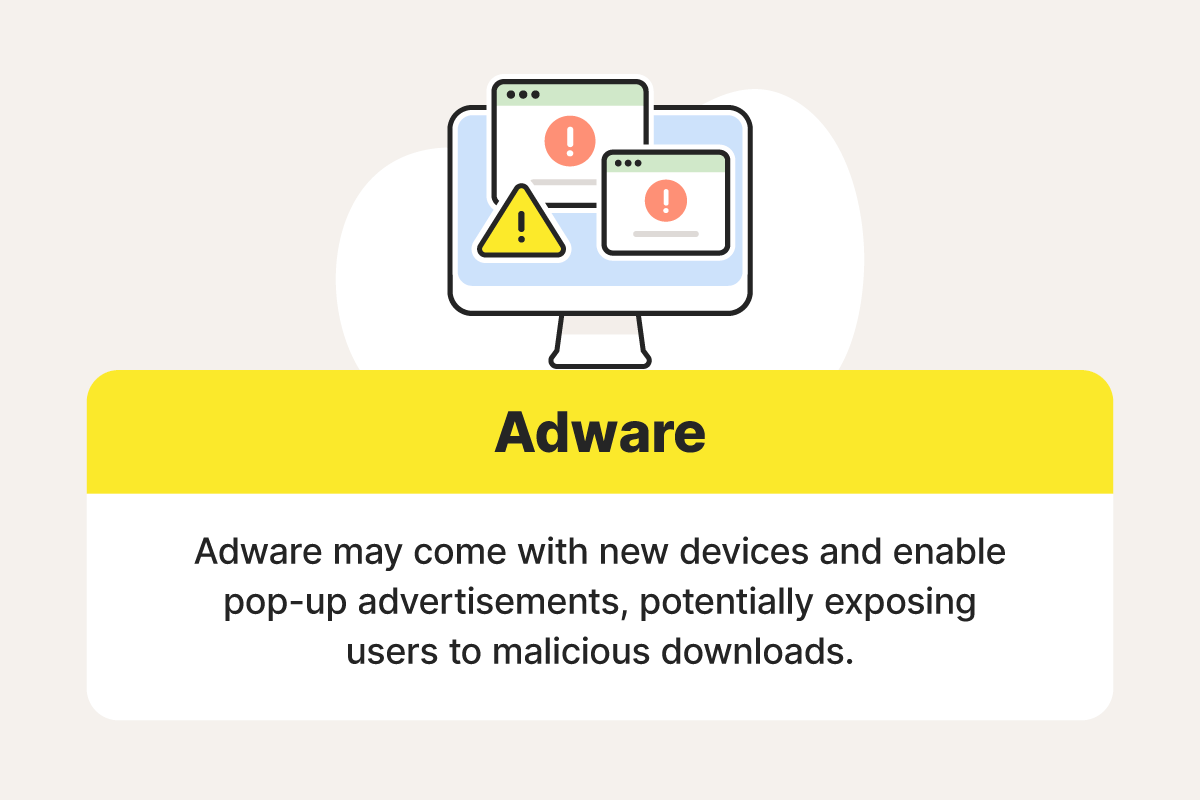
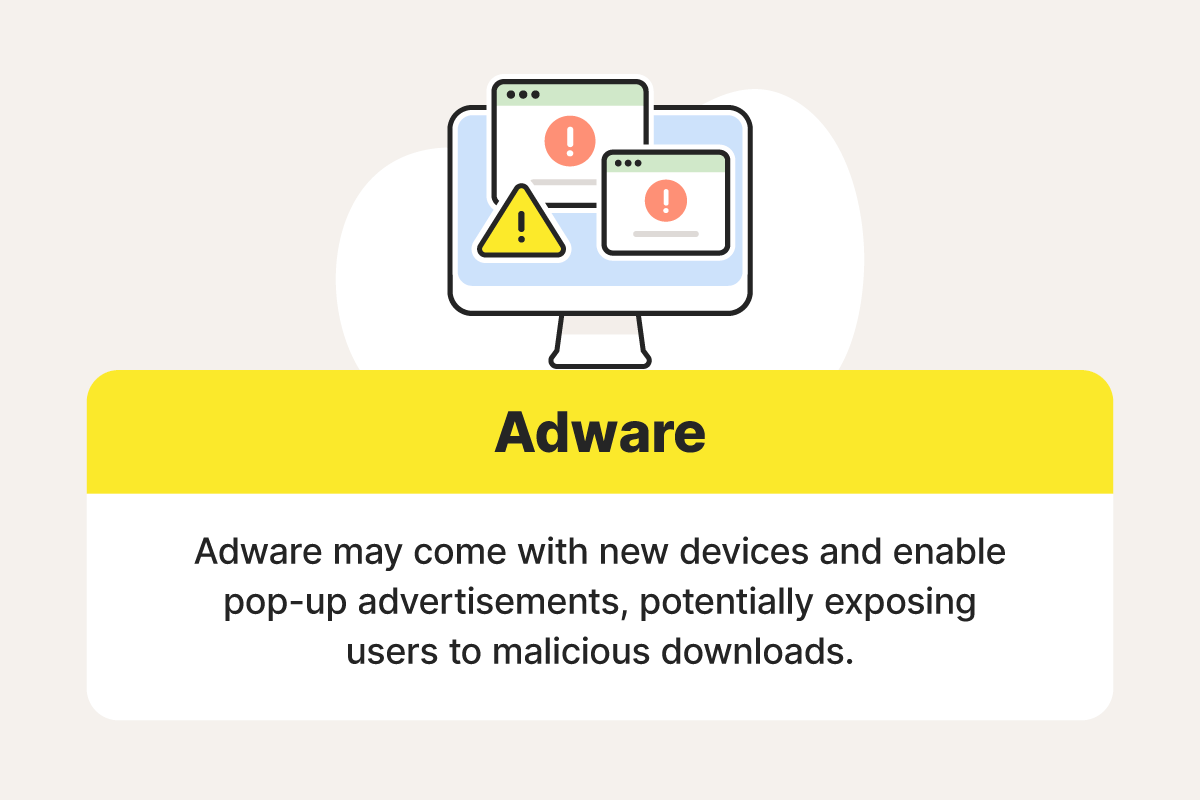
How does bloatware affect devices?
Generally speaking, bloatware will slow down your device, particularly during startup. That’s because the more programs you have installed, the more storage space and processing power is used.
Worse yet, bloatware distributed by malicious parties or unethical companies may be able to track your online activity, steal your personal information, or even launch malicious attacks. This may not always be intentional, so it’s important to watch out for potential risks of bloatware even when it may seem harmless.
Showcase.apk, for example, was a supposedly innocuous third-party application that came installed on certain Google Pixel phones to facilitate in-store demos. However, it contained a vulnerability that let hackers exploit system privileges to remotely install and execute code on compromised devices, potentially putting users at risk.
Using a PC cleanup tool can help protect against risks like this by targeting bloatware to speed up and streamline your device. Norton Utilities Ultimate helps you identify and remove unwanted programs, disable unnecessary background processes, and block malicious websites hosting pop-up ads that could hide more bloatware.
How to identify bloatware
Different types of bloatware may present different warning signs. Here’s a detailed description of some common red flags you can use to identify bloatware on your device:
- The app or program is hard to uninstall: In most cases, bloatware is more difficult to remove than regular applications. It may even reappear in your application list after you’ve deleted it.
- You don't recognize the app or program: If you didn’t install an application yourself and it doesn’t have an important purpose, it’s likely bloatware.
- The app or program persistently requests payment: Certain types of bloatware use aggressive marketing techniques, including repeatedly requesting payment for access to a paid version.
- Your browser has started to display pop-ups: Bloatware sometimes features annoying pop-up windows that can change your browser settings, take you to malicious websites, or even alter your homepage.
- The app or program is useless to you: A lot of the time, bloatware will be downright useless to you. Since it’s usually a program you didn’t install, it’s likely to be irrelevant to the way you use your device.
How to remove bloatware
Some types of bloatware are easy to uninstall, while others are impossible to get rid of. In the latter case, this might be a deliberate choice by the manufacturer, because the program is essential to your device’s functionality. However, some important programs that look like bloatware might be uninstallable, so be careful when choosing what to delete.
On Android
On Android devices, third-party apps can be deleted by long-pressing on the app icon on the home screen or in the app drawer and selecting “Uninstall.”
However, depending on what version of Android you’re running and what brand your phone is made by, it may contain bloatware that can’t be uninstalled. In that case, you’ll need to disable the unwanted app.
Follow these steps to remove or disable bloatware on Android devices:
- Go to Settings.
- Tap Apps.
- Select the app you want to remove.
- Tap Uninstall or Disable (if uninstall isn’t available).
On Windows 11
Generally speaking, Windows 11 devices have less bloatware than Windows 10 computers. This is because Microsoft took further steps to limit preinstalled apps and streamline its operating system. However, if you find apps that you want to remove, you can uninstall them from your system settings.
To uninstall bloatware on Windows 11 devices:
- Navigate to Settings from the Start menu.
- Click Apps in the left sidebar.
- Scroll to the unwanted app.
- Click the three-dot menu to the right of the app and select Uninstall.
You can also remove bloatware on Windows 10 or 11 using Norton Utilities Ultimate. It will save you the hassle of going through all your apps individually and help optimize and speed up your computer at the same time.
On Windows 10
While Windows 10 has reduced bloatware compared to previous Windows versions, it still comes with a number of preinstalled apps and utilities that some users may consider unnecessary. You may also have accumulated potentially unwanted applications (PUAs) over time.
To remove unwanted apps on Windows 10 devices:
- Navigate to Settings from the Start menu.
- In the settings window, click Apps.
- Select the unwanted app and click Uninstall.
On iOS
While iOS devices are widely regarded for their simplicity, they can still come with or accumulate bloatware. This can slow down your device and consume valuable storage space.
To delete unwanted apps from your iPhone or iPad:
- Open Settings, then scroll down and tap General.
- Select iPhone Storage or iPad Storage.
- Select the unwanted app.
- Choose Delete App, then tap Delete App again.
On macOS
Like iOS devices, you may come across applications on your Mac that you simply don’t need. To maximize your computer’s performance, you can remove any that you find useless.
To remove bloatware applications from Mac computers:
- Open a new Finder window.
- Select Applications on the left-hand sidebar.
- Select the unwanted app and drag it to your Trash.
- Right-click your Trash icon and select Empty Trash.
Tips to keep bloatware off your device
Avoiding bloatware now means you won’t have to spend time searching for and uninstalling it in future. Consider the following methods to keep your devices bloat-free and speedy for longer.
Purchase a bloatware-free device
Certain device manufacturers or brands commit to minimizing or avoiding bloatware. However, third parties may install bloatware during distribution. To reduce the risk, consider buying an unlocked device that’s not tied to a specific carrier or reseller. Just keep in mind that unlocked devices may lack certain warranties and carrier-provided security measures.
Take inventory of your software
Take the time to log all of the existing software, apps, and programs on a new device immediately after unboxing it. Before downloading your preferred programs, attempt to uninstall anything you don’t consider necessary. You can use bloatware uninstallers to help determine what’s worth getting rid of.
Be proactive
Be diligent about fighting bloatware by removing any questionable apps or programs when they appear on your devices. In addition, only download software from known sources and use antivirus software and anti-adware tools to help keep bloatware in check.
Remember, bloatware is a subjective term. This means you only need to rid your device of it as you see fit. What’s most important is recognizing that it exists and proactively decluttering your devices to avoid the potential threats that stem from unwanted programs.
Help your PC run better
Don’t let bloatware clutter up your storage space and slow down your system. Use Norton Utilities Ultimate, an advanced computer and phone optimization tool, to help identify and uninstall bloatware and other unwanted programs, so you can enjoy a faster, more reliable machine.
Editorial note: Our articles provide educational information for you. Our offerings may not cover or protect against every type of crime, fraud, or threat we write about. Our goal is to increase awareness about Cyber Safety. Please review complete Terms during enrollment or setup. Remember that no one can prevent all identity theft or cybercrime, and that LifeLock does not monitor all transactions at all businesses. The Norton and LifeLock brands are part of Gen Digital Inc.








Want more?
Follow us for all the latest news, tips, and updates.