How to clean your PC software and hardware: A total guide
Learning how to clean your PC offers numerous benefits. Cleaning your computer regularly will keep it running smoothly and extend its lifespan. This guide will cover some simple steps you can implement to keep your PC clean and explain how Norton Utilities Ultimate can rejuvenate your device and keep its performance healthier for longer.

Your PC may be dirtier than you realize. Dust and debris build up on the screen and in the keyboard, and digital debris gathers in the form of obsolete files and old browsing data. This junk clutters up your storage and slows your PC’s performance.
Let’s kick things off with some easy steps you can take to keep your PC clean and well maintained — inside and out.
How to clean PC hardware
To keep your computer’s hardware in good shape, periodically run through this maintenance checklist. Just remember to turn off and unplug your computer first.
1. Wipe down your computer
Dust off the outside of your computer with a soft, dry cloth at least once a week. Remove any fingerprints on the screen. If you want to use a cleaning fluid, visit a computer store to find something that’s specifically designed for your monitor type.
Regular household cleaners may damage a monitor screen, wearing away coatings. Instead, gently wipe your screen with a microfiber cloth.
You can dampen your cloth with distilled or filtered water to wipe away tougher smudges. Plain water usually works, too, but filtered or distilled water will help you avoid streaks.
To clean the front and back of your laptop case, use a clean sponge that’s been dipped in mild dish soap and water and wrung out. Rub gently.
Make sure your computer is dry before turning it back on.
2. Clean your keyboard
Pick up your keyboard, turn it over, and gently pat it on the back to dislodge crumbs, stray hairs, and other tiny bits of dirt. If you’re having trouble removing sticky dirt, try using a cotton swab dipped in rubbing alcohol.
Gently wiping around the keyboard can help keep the keys from sticking or failing. If your keyboard is acting up, you may need to open it to do a deeper clean. Check your computer or keyboard manual for instructions on how to open and clean this component safely.


3. Blow dust buildup out of computer vents, fans, and accessories
If dust bunnies inside your computer’s components build up, consider using a screwdriver to open your computer’s exterior case. With a can of compressed air (available at any computer store), clean the dust buildup out of the fan and the case. Put the case back together and use cotton swabs to remove any lingering dirt on the fan vents or other small crevices on the outside of the case.


For laptops, check the manual for instructions on cleaning or safe case opening. You can also use a few short bursts of compressed air to clean out your keyboard and mouse.
4. Run the Check Disk tool
Now it’s time to plug your machine back in and boot it up. To help detect hard drive issues before they lead to other problems, Microsoft Windows has a Check Disk tool that will scan for and repair issues such as file system errors or bad sectors. If you haven’t done this scan before, run a full scan, which enables automatic repairs. The process may take a few hours.
5. Check the surge protector
Power surges can put stress on your computer and in some cases damage the power supply and other components. Did you know surge protectors can lose their protection after undergoing just one power surge? Even if they still appear “on,” they may not be providing the protection you need. It’s a good idea to check them from time to time, especially after a notable power surge.
6. Keep your PC ventilated
Maintaining proper airflow inside and outside of your PC is important. Make sure you have at least three inches of space on either side of your PC that’s free of obstructions such as other computers, papers, or walls. Also, make sure your room is large enough or well-ventilated enough to facilitate good airflow.
And watch your CPU fan and fan blades. If your computer keeps overheating and forcing your PC to shut down, you may need to upgrade your CPU fan.
How to clean PC software
Proper computer maintenence also means keeping your system and software streamlined for optimal performance. Here’s how to clean your PC’s software and extend its lifespan.
1. Back up your hard drives
Backing up your data is a must. A laptop or tablet can be replaced, but the information inside it may be irreplaceable.
In general, there are two options for backing up data: Make a copy of your data in a physical location, such as on an external hard drive or thumb drive, or make a copy that’s stored in a secure location in the cloud.
Whichever you choose, back up your computer every so often, more frequently if you’re working on a project or want to preserve recently stored images. And if you need to wipe a drive to clean it completely, you definitely need to back up your data first.
2. Get antivirus software to protect from malware
Antivirus software helps prevent viruses and malware from infiltrating your device, hijacking processes, and causing performance issues. Security software like Norton 360 Deluxe will help keep your PC running smoothly by blocking malware and fighting other online threats that can infect your PC.
3. Update your software and programs
Make sure to update your software, because outdated apps and programs can be vulnerable to malware or other security risks. Downloading and installing the latest versions of your programs helps patch vulnerabilities and keep your programs running optimally.
4. Declutter your software programs
While you update your PC, check to make sure you actually use all the programs in your system, and consider deleting any bloatware or programs and files you no longer use. Decluttering helps ensure that your computer doesn’t get bogged down with unnecessary data. It also limits the number of programs malware might hijack to gain access to your system.
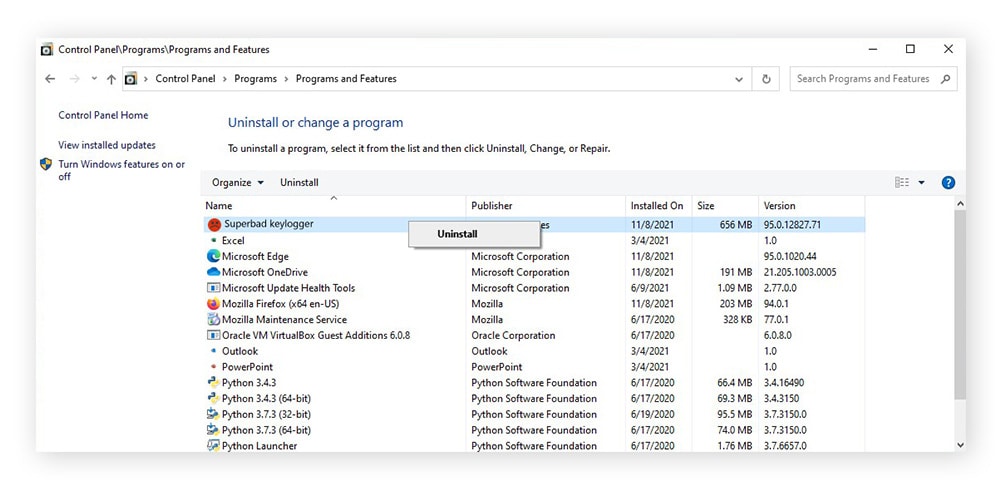
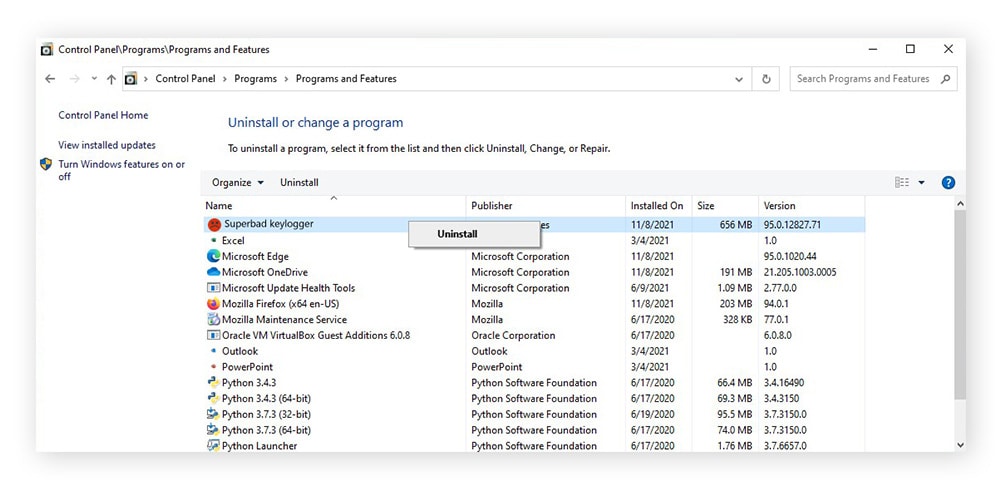
5. Clean your Windows registry
If you’re using Windows, there’s another step you may want to consider — cleaning your registry. Your Windows registry is a huge repository that holds details on everything you do on your PC. There’s a small chance that cleaning your registry can make your PC boot faster, but proceed with caution. If you make an error while cleaning your Windows registry, you’ll need to reinstall your operating system. We don’t recommend this step unless you know what you’re doing — and be sure to back up your registry first to be safe.
6. Use a computer cleaning tool
Save yourself the hassle of manually decluttering your computer with effective device cleaning software. With a cleaning tool like Norton Utilities Ultimate, you can schedule automatic cleanings that will remove useless files and browsing data for you. It will also identify any programs you don’t use so you can make more space on your PC.
7. Clear your cookies and cache
Websites try to optimize your web experience by storing data about your internet activity in the form of cookies. And cached files stored locally on your machine are designed to help pages load faster. But over time, browsing data can pile up and start to slow you down. Clearing your cookies and cache on a regular basis will help clear out unnecessary browser data to speed up your PC’s performance.
Don’t forget to clear your browsing data on every internet browser you use. You can do this via the browser settings menu in the top-right corner of the screen. For Google Chrome, go to Settings > Privacy and security > Clear browsing data.
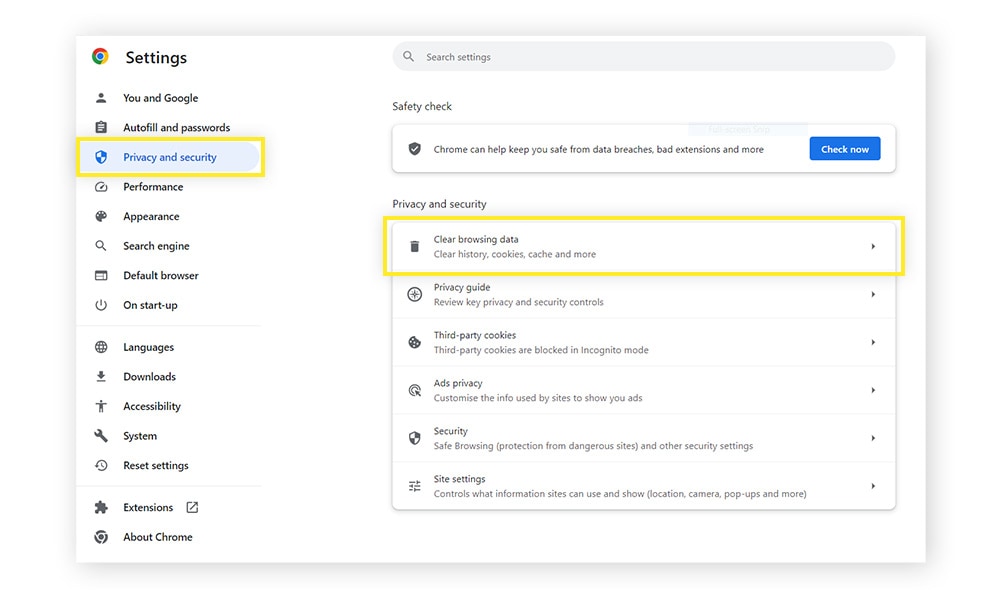
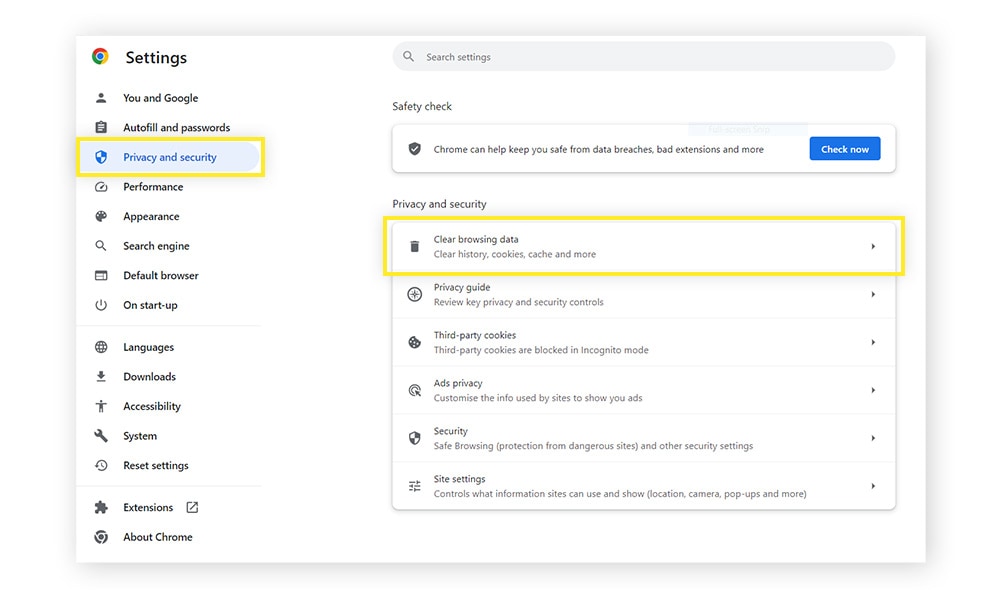
8. Perform a disk cleanup
When you run a program on your PC, it creates temporary files, which don’t always get deleted later, resulting in a buildup of unused files taking up valuable space. Regular disk cleanups free up storage space and can make your computer run faster.
Getting rid of temporary files is easy. On Windows 10 or 11, go to Settings > System > Storage. Click Temporary files, then Remove files.
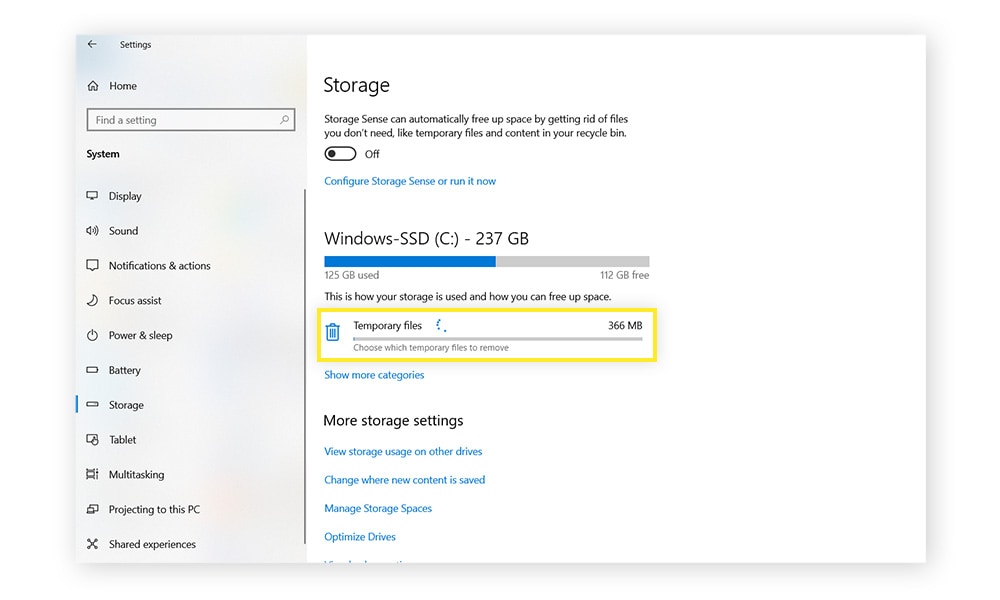
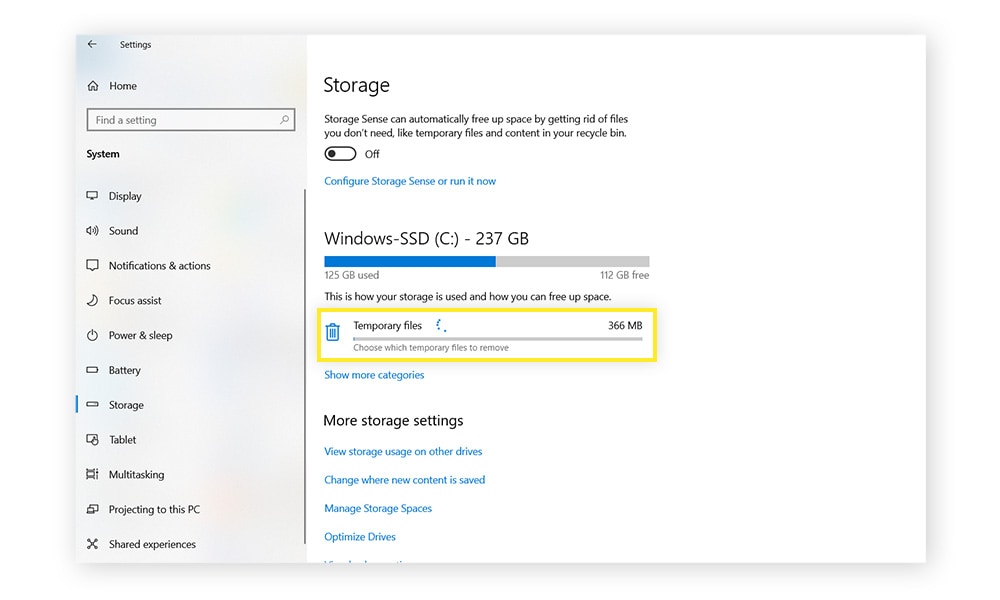
Benefits of cleaning your computer
Cleaning your computer’s hardware and software is important for many reasons. Here are some of the key benefits of keeping your system spick and span:
- Extend your computer’s lifespan. Performing regular maintenance on your PC hardware and software will help your equipment perform better and reduce the risk of it breaking down.
- Speed up your device. The less clutter you have on your computer and the more free space it has, the faster it should run.
- Prevent overheating. Regularly cleaning the fan vents and computer case can help protect your system from high CPU temps. That helps prevent permanent damage to the internal parts of your computer and the information you store on it.
- Protect your data from malware. Antivirus software and regular program updates help ensure viruses, malware, and hackers stay out of your system.
- Protect your files from corruption. When you back up your files, delete unused programs, and create space on your hard drive, you help to ensure your computer can save your files without accidentally corrupting them.
Help keep your PC clean with Norton Utilities Ultimate
Keeping your PC clean can enhance speed and performance, but it takes time to do it manually. A sophisticated cleaning tool can keep your PC clean and free of clutter with just a few clicks.
Norton Utilities Ultimate helps speed up your PC by clearing out junk data and identifying unnecessary programs and software that are bogging it down. Plus, the built-in File Shredder helps you permanently delete any files you no longer want hanging around.
FAQs about cleaning your PC
How often should I clean my PC?
You should clean your hardware about every six months to ensure that excess dust isn’t affecting performance or causing internal damage. You should also run a cleaning tool like Norton Utilities Ultimate to declutter your system software every few weeks, or even more frequently for heavy users.
Does cleaning your PC improve performance?
Cleaning your PC can help speed up your computer and let it run more smoothly. Regularly removing dust and dirt keeps your hardware running properly and helps prevent overheating — a cool computer runs much more efficiently than an overheated one. Likewise, a streamlined and optimized software system can perform much better than a bloated and cluttered one.
What is the best way to clean a computer?
Always make sure your PC is turned off and unplugged before starting to clean. Perform the cleaning in a well-ventilated area to avoid breathing excess dust. Make sure you don’t use any cleaning products that are not intended for cleaning a computer. Compressed air is an ideal tool to remove dust from hard-to-reach crevices.
How do I know if my PC needs to be cleaned?
If your computer’s performance is sluggish or its fans are loud and struggling to keep it cool, this might be a sign that your PC needs to be cleaned. Repeated crashes or glitches are another indication that your hardware or software needs computer maintenance to get it running smoothly again. Even if you’re not currently experiencing performance issues, you should physically clean your PC at least once every six months to prevent a buildup of dust and dirt.
Editorial note: Our articles provide educational information for you. Our offerings may not cover or protect against every type of crime, fraud, or threat we write about. Our goal is to increase awareness about Cyber Safety. Please review complete Terms during enrollment or setup. Remember that no one can prevent all identity theft or cybercrime, and that LifeLock does not monitor all transactions at all businesses. The Norton and LifeLock brands are part of Gen Digital Inc.






Want more?
Follow us for all the latest news, tips, and updates.