How to monitor and reduce your CPU temperature
Have you ever been in the middle of a critical task or an intense gaming session, when suddenly your computer shuts down due to overheating? Learn how to track your CPU temperature and take steps to keep it cool, including using Norton Utilities Ultimate to clean and optimize your PC for better performance and reliability.

How to check your CPU temperature
You can check your CPU’s temperature on Windows and Mac computers using built-in tools or third-party software.
On Windows
On Windows, you can check your CPU’s temperature through your PC’s BIOS or UEFI settings.
Here’s how to reach your PC’s BIOS and check your temperature:
- Restart your computer and press the BIOS/UEFI access key, which should be listed in your motherboard’s manual or on the manufacturer’s website.
- Navigate to the Hardware Monitor or System Health section.
- Review the displayed CPU temperature readings.
On Mac
You can check your temperature on Macs by typing a “sudo” command into Terminal. Some Macs will only provide general thermal statuses instead of exact temperature values.
Here are the different Mac commands:
- To check general thermal status: type sudo powermetrics -s thermal -n 1 and hit Return.
- For exact temperature readings: type sudo powermetrics --samplers smc | grep -i "temperature" and hit Return.
Checking your CPU’s temperature gives you a snapshot of whether your computer is overheating. You can also download third-party tools to monitor it continuously.
How to continuously monitor your CPU temperature
The easiest way to continuously monitor your CPU on both Windows and Mac devices is to use third-party software. Many CPU temperature monitoring programs allow you to check your computer’s temperature in real time, so you can spot issues as they arise.
Some monitoring tools also display voltage levels and fan speeds, which can help you pinpoint the source of overheating, like a failing cooling system.
Here are some different tools you can use to monitor your CPU:
On Windows
- Open Hardware Monitor: A free, open-source software that monitors temperature, fan speeds, voltages, and CPU load.
- NZXT CAM: A performance manager and temperature reader that’s especially useful for NZXT hardware, but is also compatible with most systems.
- HWiNFO: A free, extensive system monitoring tool that can be used to analyze a wide range of hardware and generate reports on Windows.
- Core Temp: Another free tool, which displays the temperature of CPU components in real time.
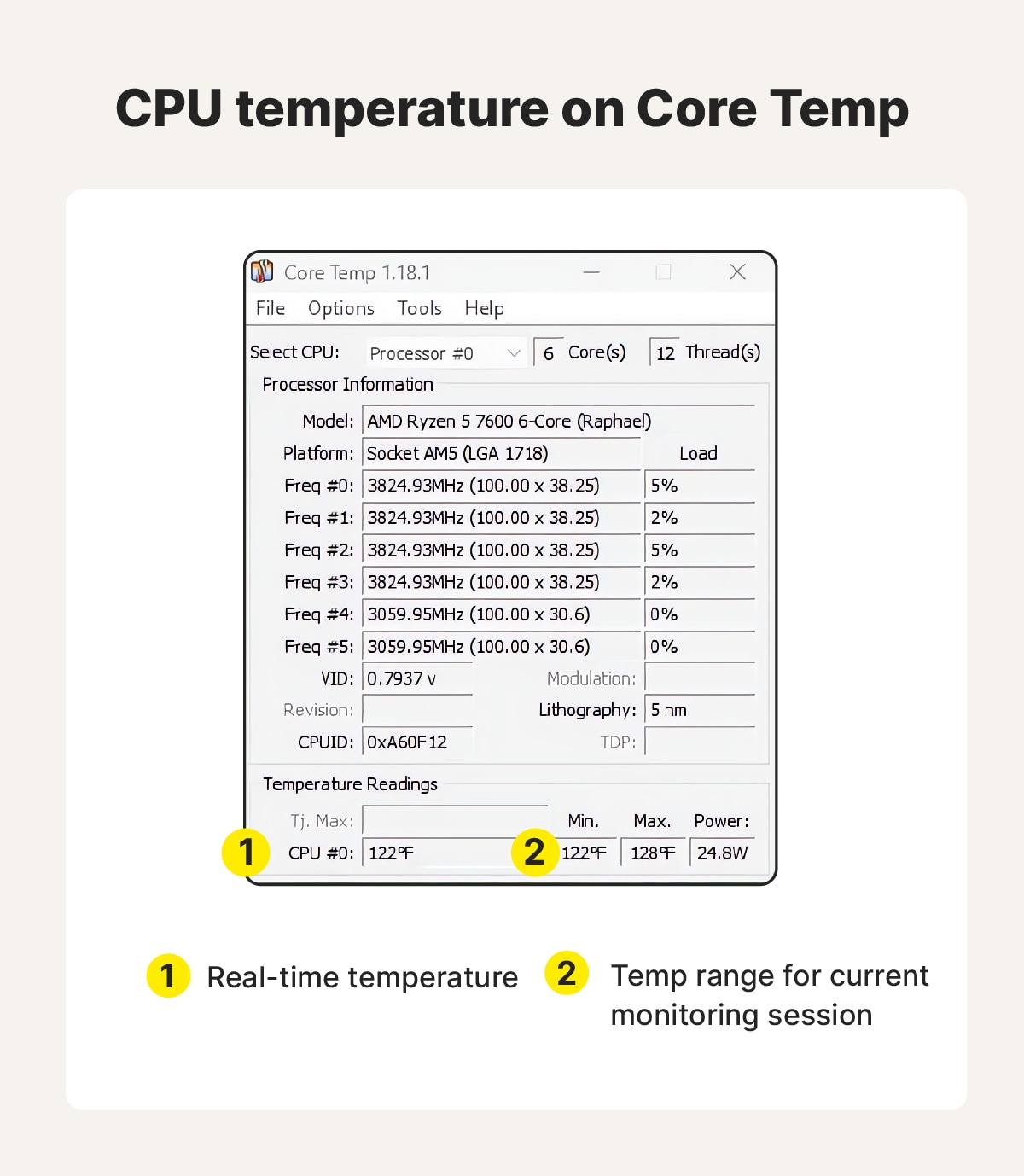
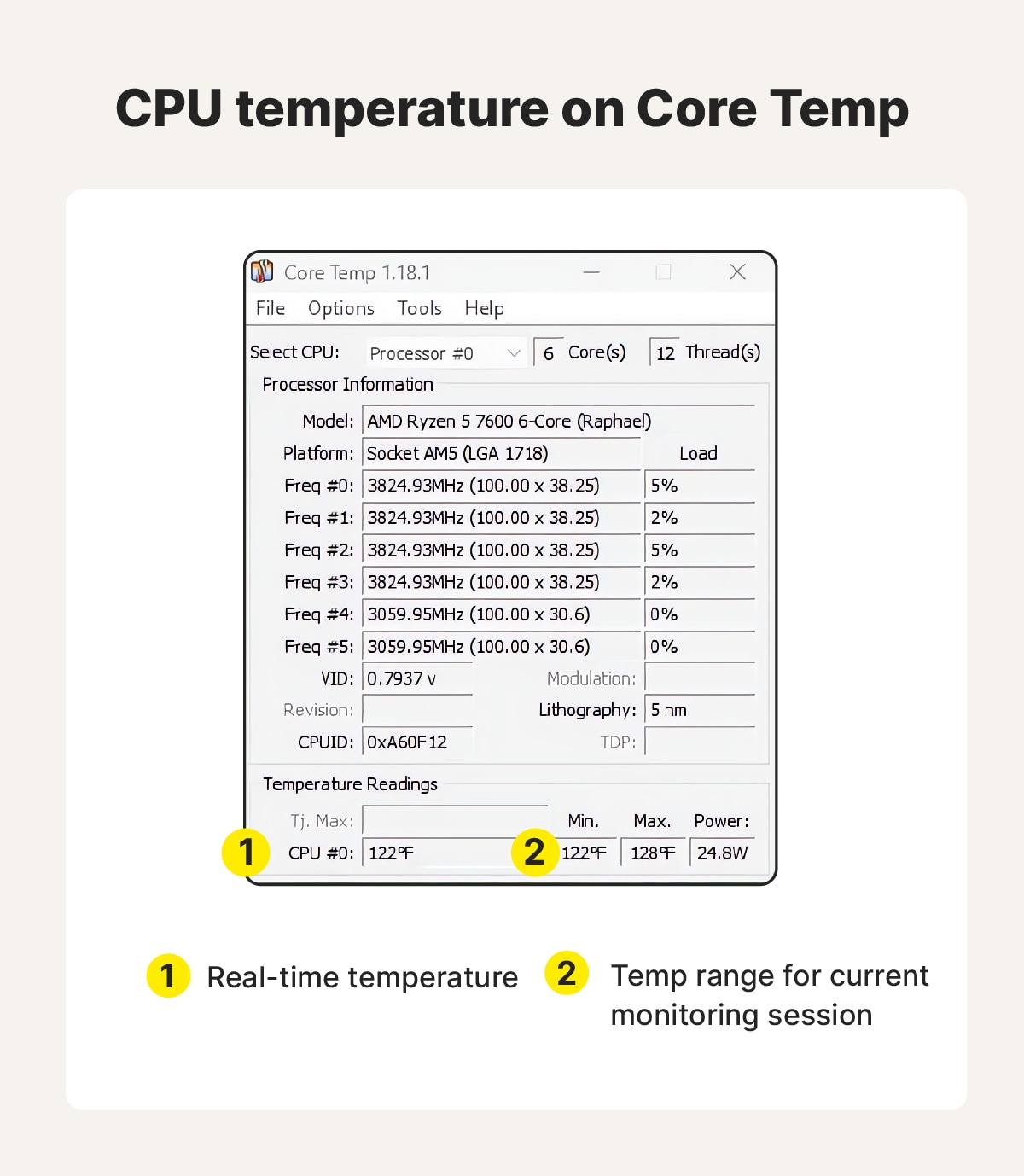
On Mac
- Temp Monitor: A paid tool that tracks Mac temperature sensors and alerts you if your Mac is overheating.
- TG Pro: A paid app that helps you monitor heat across your CPU and GPU, as well as fan speeds.
- Activity Monitor: Apple’s built-in system won’t show temperature results, but it can help identify CPU-intensive processes that could lead to overheating.
What is a good CPU temperature range?
A good and safe temperature range for a CPU under a normal load is 113°F to 149°F. Activities that require higher loads, such as playing video games, are generally safe between 158°F and 194°F.
However, keep in mind that temperature averages are just a guideline, and your computer’s safe operating temperature will depend on its specific chip and other components. Many modern CPUs are engineered to handle higher temperatures, and future models will likely be even more robust.
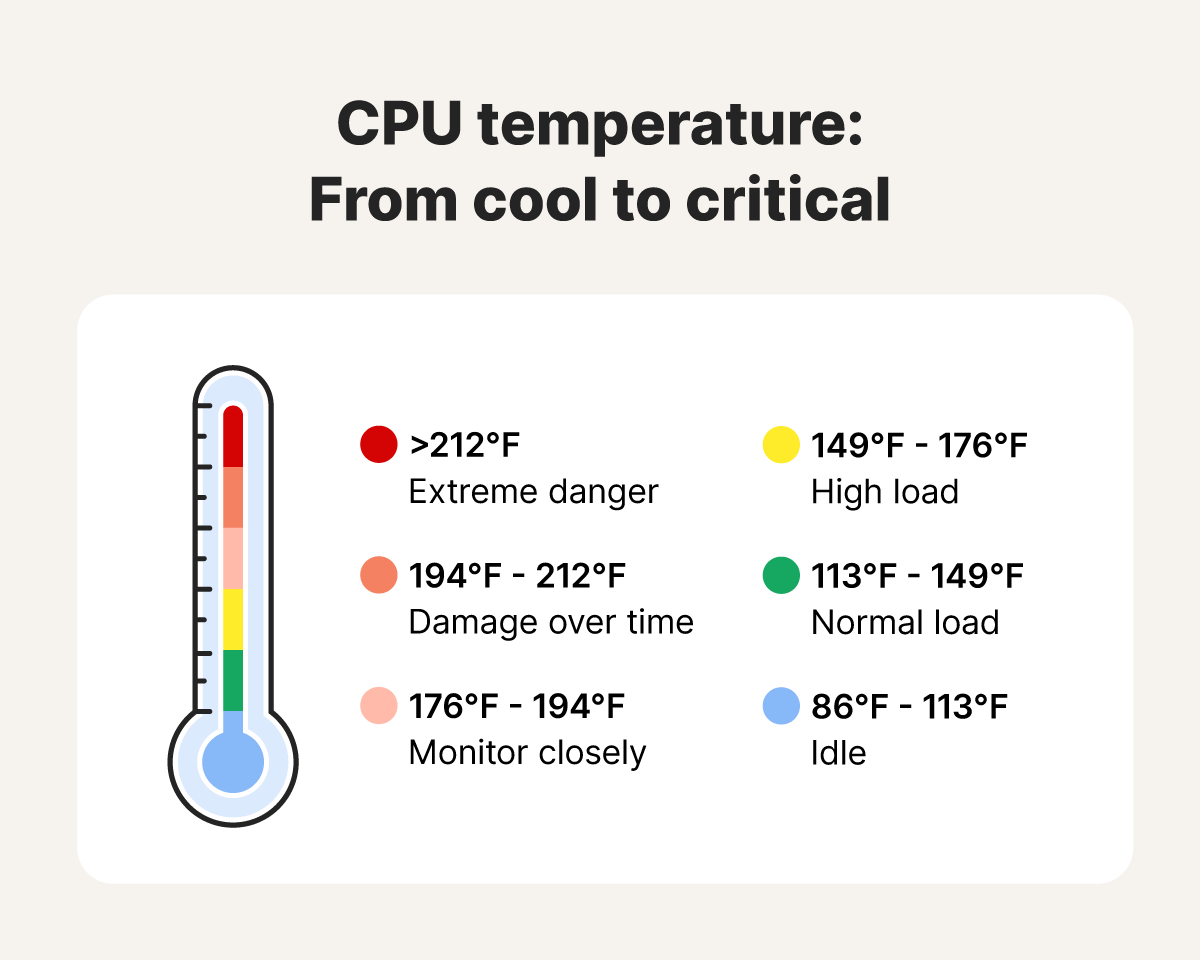
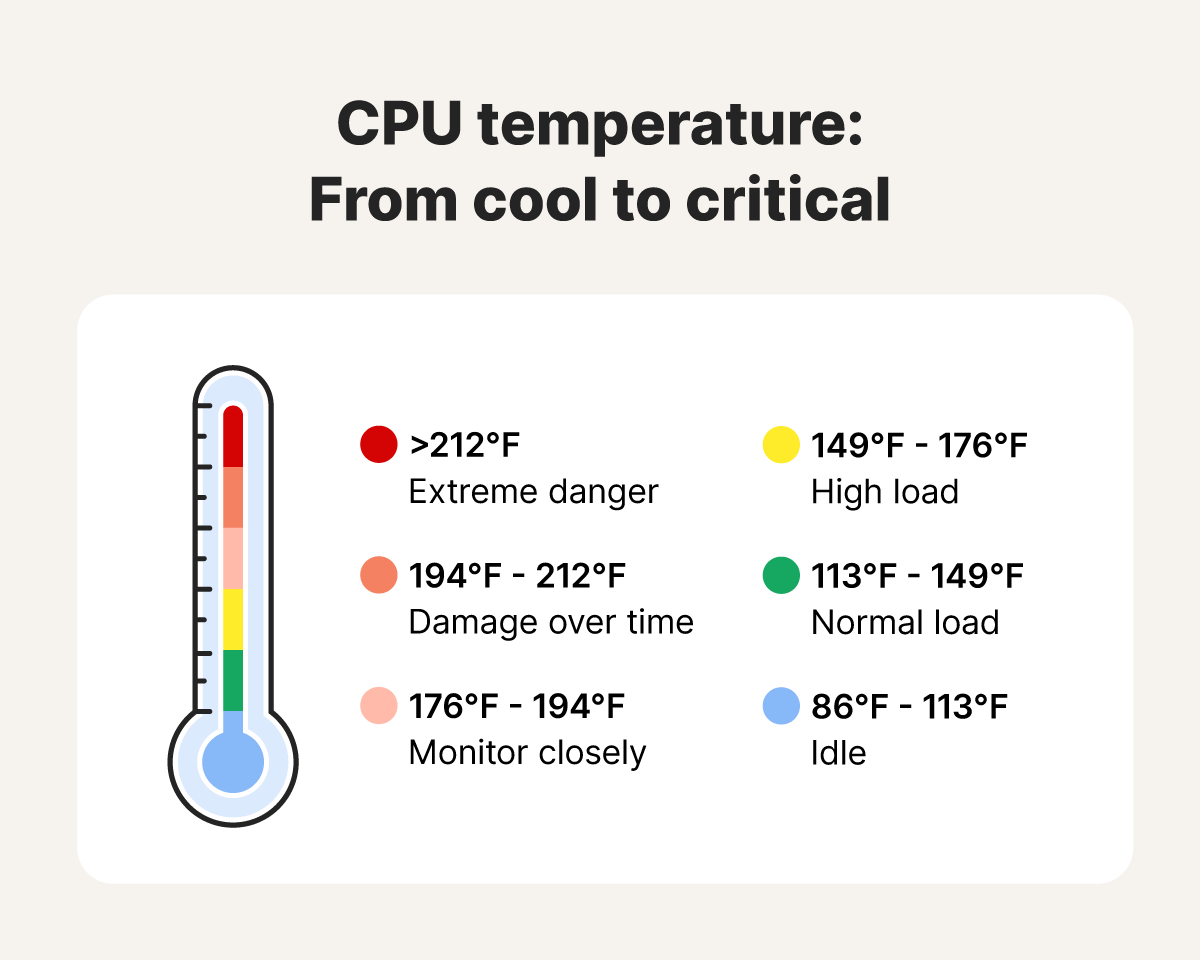
Sustained CPU temperatures of 194°F to 212°F can lead to damage over extended periods. Temperatures reaching 212°F or higher can result in immediate damage, often causing the computer to restart or shut down to protect itself.
What’s a good CPU temp while gaming?
A good CPU temperature when gaming, a highly demanding activity, is often 130°F to 170°F. This will depend on your computer and CPU model, but the lower you can keep it, the better.
To help keep your PC temperature and system load low, download Norton 360 for Gamers. It comes with a Game Optimizer feature to help eliminate FPS lags and slowdowns, giving you smooth visuals. It will also manage power-hungry programs running in the background, freeing up system resources so you can enjoy better performance from your rig.
Why is my CPU temperature so high?
CPU temperatures can run high due to dusty components causing poor ventilation, a faulty cooling system, old thermal paste, and even different types of malware.
Here’s what to look for if your CPU is overheating:
- Dusty components: Components covered in dust trap heat and prevent ventilation.
- High-intensity programs: Demanding programs, such as games or video editing software, can increase the speed of your processor, leading to an overheated CPU.
- Faulty cooling system: Malfunctioning cooling systems can prevent the CPU from cooling properly; check for tube vibrations or warmth with liquid coolers, or listen for a gentle fan whir to ensure proper function.
- Covered ventilation: Laptops and desktops have holes for ventilation. Covering them or placing a laptop on your lap or another soft surface can trap the heat inside.
- Overclocking: Overclocking your PC boosts your processor’s speed for better performance, but it also generates more heat, putting additional stress on your cooling system.
- Old thermal paste: If you have an older CPU, it may be overheating because of old thermal paste, which becomes less effective with age.
- CPU cooler improperly installed: If the heatsink isn’t seated properly on the CPU, it will prevent it from transferring heat. Shine a flashlight between the CPU and heatsink to check for gaps.
- Malware: Computer malware can take up system resources in the background, potentially overheating your computer. Robust antivirus software can help prevent and remove malware.
Norton 360 Deluxe is a comprehensive cybersecurity program built around an award-winning antivirus engine. As well as helping to keep resource-zapping malware off your computer, it comes with plenty of other security and privacy features, including an integrated VPN and AI-powered scam detection.
Signs your CPU has a high temperature
Your computer will usually display signs that the CPU has a high temperature, such as an abnormally loud fan, frequent crashing, or the blue screen of death (BSOD).
Here’s what to look for when you suspect you have a high-temp CPU:
- Error messages: Warnings that your computer is overheating are clear signs of trouble and shouldn’t be ignored.
- Loud fan noise: If your computer’s fan is unusually loud, it’s likely working hard to cool down your system.
- Hot surfaces: If your computer feels unusually warm to the touch, it may indicate poor ventilation or an overworked cooling system.
- Random crashes: CPUs can shut down or crash automatically when overheating triggers built-in fail-safes.
- Reduced performance: Freezing, stuttering, or lag often points to your CPU struggling to keep up. Check your Task Manager or Activity Monitor to identify demanding programs.
- Blue screen of death: A BSOD can indicate hardware issues, which may be caused by overheating, especially if it occurs during high CPU activity or after installing resource-intensive software.
How to reduce CPU temp
You can reduce your CPU temperature by improving ventilation, checking for programs or viruses consuming your resources, or replacing your thermal paste.
Here are some more details on how to lower your CPU temp:
- Clean your PC: Keeping your computer clean helps prevent overheating. Unplug your computer and use compressed air to clean vents, fans, and internal components (if safe to do so).
- Unclutter your environment: Ensure vents aren’t blocked by books, fabric, or other objects to allow heat to escape properly.
- Close unnecessary programs: Closing programs you don’t need reduces CPU strain, helps lower temperatures, and speeds up your computer.
- Run a virus scan: Background viruses can use up CPU resources and cause overheating. Use a virus removal tool to identify and remove any malware.
- Use a laptop stand: Elevating your laptop improves airflow underneath and helps your computer stay cooler.
- Upgrade the CPU cooler: Stock coolers might not handle gaming or heavy workloads well. Upgrading to a better air or liquid cooler can reduce CPU temperatures.
- Replace thermal paste: Over time, thermal paste degrades, reducing cooling efficiency. Replacing it can help lower temperatures.
- Deactivate overclocking: Overclocking boosts performance but generates more heat. Turning it off can help your system stay cooler.
Keep your CPU temperature down
When your CPU overheats, your entire computer can suffer, but Norton Utilities Ultimate is here to help. By cleaning up junk files and managing background processes automatically, it reduces strain on your system and keeps temperatures down. Help protect your computer, boost its performance, and extend its lifespan — give your PC a new lease of life with Norton Utilities Ultimate today.
FAQs
Why do you put thermal paste on a CPU?
Thermal paste is applied to a CPU to keep it cool and prevent overheating. It fills the microscopic gaps between the CPU and the heatsink, improving heat transfer away from the CPU and into the heatsink.
Is it OK to run a CPU without thermal paste?
No, you shouldn’t run a CPU without thermal paste. Without it, heat can’t transfer properly to the cooler, leading to overheating. This can cause the system to shut down or even permanently damage the processor.
How do I find out what processor I have?
You can find out what Windows processor you have by going to Settings > System > About. On Macs, go to the Apple menu > About This Mac.
Does downloading increase your CPU temperature?
Downloading files can cause a slight increase in CPU temperature, but unless you’re downloading large files at high speeds or running other demanding tasks at the same time, this temperature rise is usually minimal and shouldn’t be a cause for concern.
Editorial note: Our articles provide educational information for you. Our offerings may not cover or protect against every type of crime, fraud, or threat we write about. Our goal is to increase awareness about Cyber Safety. Please review complete Terms during enrollment or setup. Remember that no one can prevent all identity theft or cybercrime, and that LifeLock does not monitor all transactions at all businesses. The Norton and LifeLock brands are part of Gen Digital Inc.








Want more?
Follow us for all the latest news, tips, and updates.