What is a good ping speed? The ideal speeds for gaming, remote work, and streaming
Wondering why your computer or game is so laggy? It might come down to subpar ping speeds. Read on and learn how to test it, how to make your connection more responsive, and how you can use Norton Utilities Ultimate to help optimize your computer’s performance.
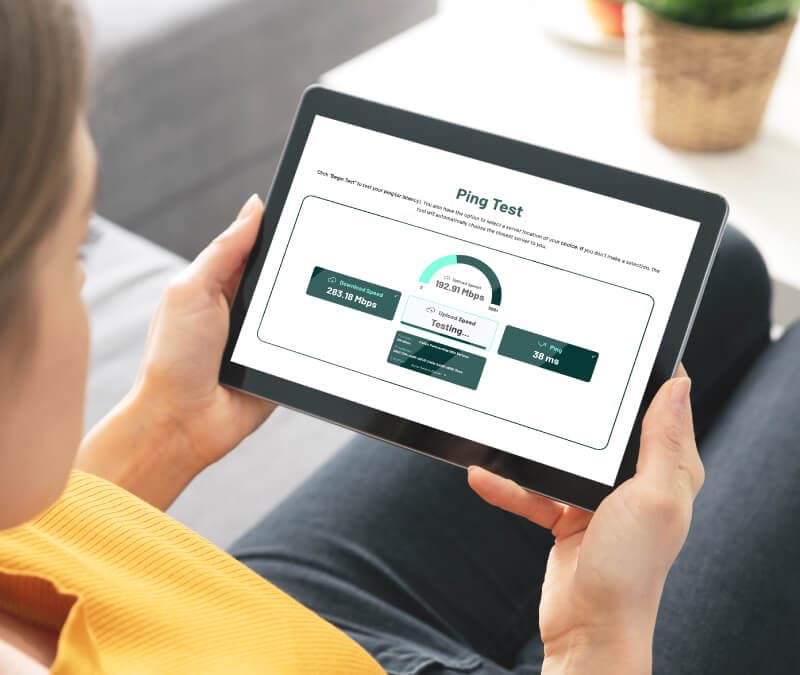
If your device is up to date and you upgraded your internet plan, but your game is still laggy and your videos are endlessly buffering, it’s time to check your ping speed. But what exactly is ping, and what speed should you aim for? Dive in to learn how to measure ping and what constitutes a smooth and responsive internet connection.
What is ping speed?
Ping speed (sometimes referred to as latency) measures how long it takes for data to travel from your device to a server and back. It’s measured in milliseconds (ms), and a lower ping speed indicates a faster, more responsive internet connection.
Generally, a good ping speed is 10–20 ms. But you’ll likely be able to play games casually and enjoy relatively lag-free videos with a ping as high as 50 ms.
If your ping speed is over 50 ms your videos might appear laggy, audio may feel disjointed, and fast-paced games will likely feel too sluggish.
Ping speed |
Online capabilities |
|---|---|
10 ms or less |
- Professional gaming, like first-person shooter (FPS) and real-time strategy (RTS) games - Cloud gaming - High-quality video conferencing - Live streaming |
20 ms or less |
- Competitive gaming, like FPS and racing games - Seamless video conferencing - Live streaming |
21 ms – 50 ms |
- Casual gaming - Video streaming and conferencing - Checking social media |
51 ms – 100 ms |
- Slow-paced gaming - Web browsing - Checking emails |
101 ms – 150 ms |
- Slow-paced gaming - Web browsing |
150 ms+ |
- Turn-based strategy games, like chess - General web browsing |
Ideal ping speed for gaming
10–50 ms is a good ping speed for gaming, and 100 ms may still be okay for casual gaming. However, you should aim for the lower end of that range if you play competitive and fast-paced online games. If your ping creeps too high, your games may lag, freeze, or even kick you out.
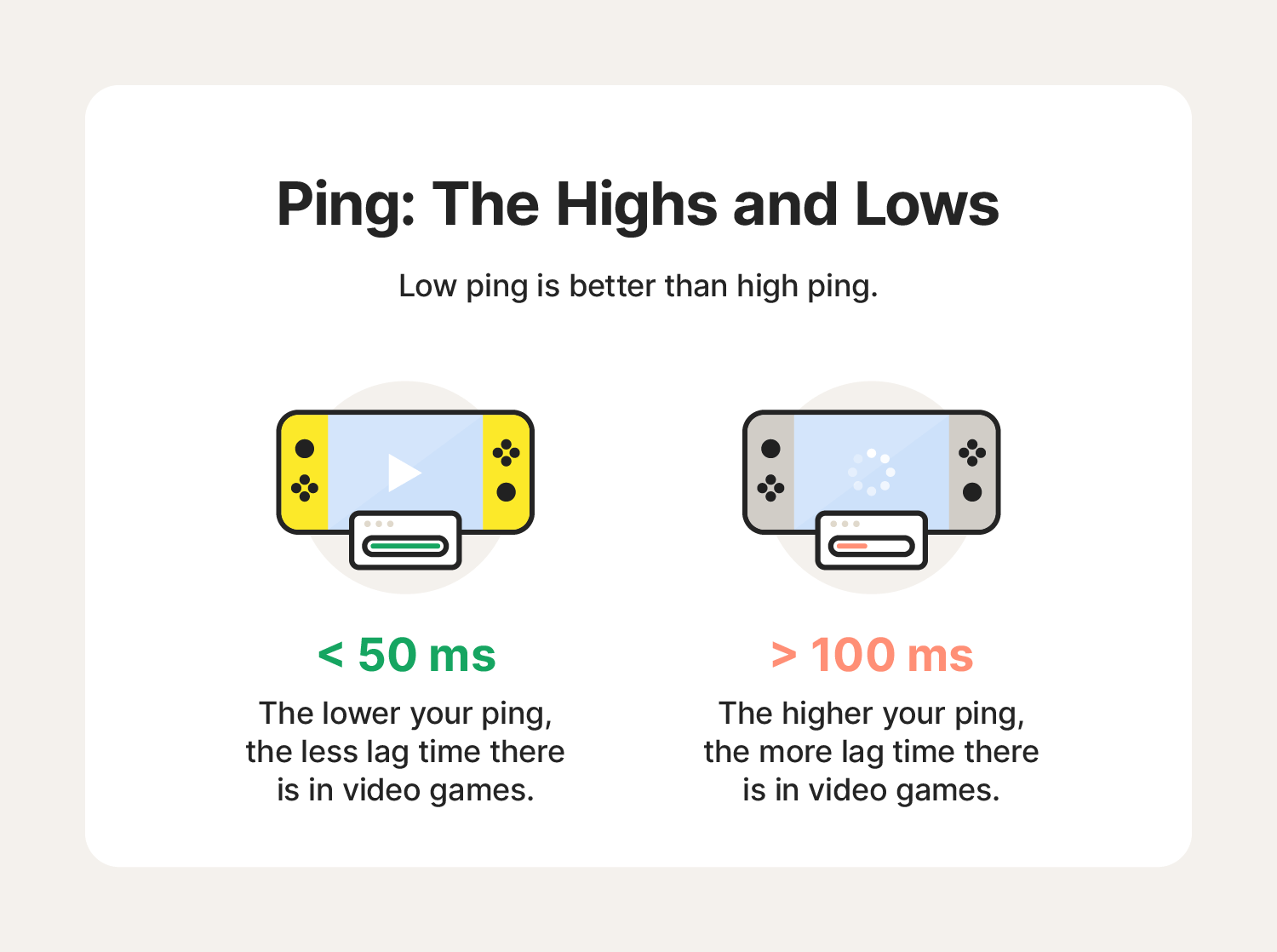
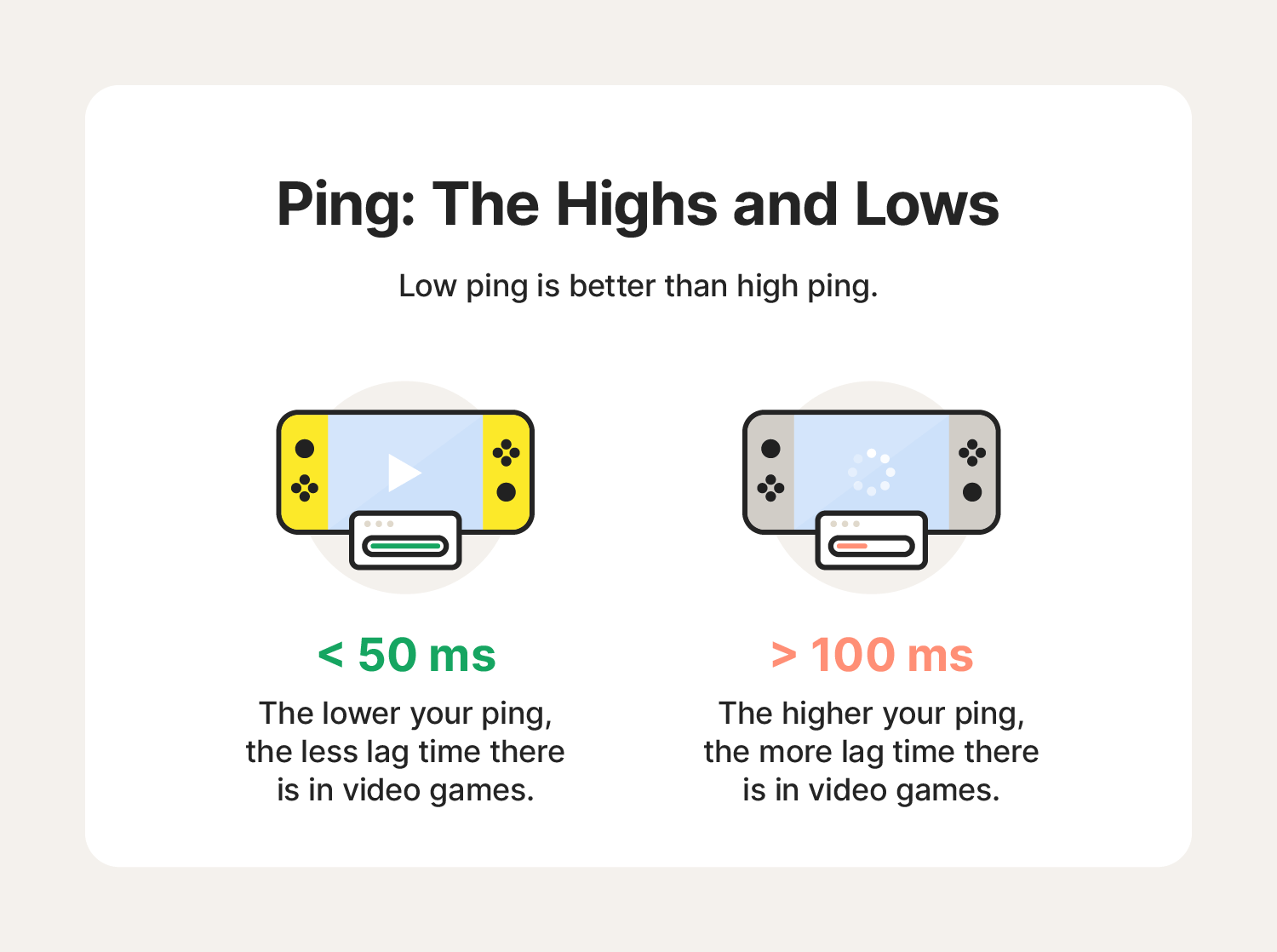
Here’s a look at the baseline ping speed you’ll need to play your favorite games:
- For highly competitive games: In first-person shooters (FPS) and racing games where split-second timing is crucial, you ideally want a ping speed below 20 ms.
- For many online games: A ping between 21 ms and 50 ms is generally considered excellent and provides a smooth gameplay experience for most game types.
- For less latency-sensitive games: Massively multiplayer online (MMO) and turn-based strategy games can sometimes be playable—albeit laggy—even with a ping as high as 150 ms.
However, it's important to note that besides the base ping speed, consistency is also key. A ping that fluctuates wildly can be more frustrating than a slightly higher but stable ping—the constant variations in response time can lead to unpredictable lag spikes and dropped connections.
How to test ping speed
You can check your ping speed online. Some games also have an in-game test for PC, and some consoles include built-in tests for checking ping. So if you’re having trouble working remotely, playing games, or streaming your favorite show on your smart TV, a low ping may be at the root of your problems.
Here’s how to test your network’s ping speed online, in-game, or on your console.
Online ping test
The easiest way to check your ping speeds is to run an online test via your web browser. Here’s how to do it from your phone, computer, or tablet:
- Visit a speed test website like Speedtest by Ookla or Bandwidth Place.
- Click Go or Begin Test.
- Wait while the website runs your test, then it will display your ping, upload, and download speeds.
In-game ping test
Some games offer in-game options to check ping speeds. Here’s how to check your ping speed in an online, non-console game:
- Look for in-game display: Online multiplayer games like Fortnite sometimes offer an option to check ping speed. Typically, the ping test is in the corner of the in-game screen or within the game settings.
- Use a keyboard shortcut (PC only): In some PC games, you can use key commands to reveal ping speed information. This is especially common in battle games like League of Legends.
On-console ping test
Among the major gaming consoles, Xbox is the only manufacturer that includes an on-console ping speed test. This test is built into the settings for Xbox One, Xbox Series X, and Xbox Series S.
Here’s how to check ping speed on an Xbox:
- Press the Xbox button.
- Select Profile & system > Settings > General > Network settings.
- Select Test network speed & statistics.
- Check the latency (ping) score.
Unfortunately, PlayStation and Nintendo don’t include an on-console ping test. On both of these consoles, you can check your download and upload speeds—which can still be useful in troubleshooting laggy gameplay—but you’ll need to use an online ping test to see your latency.
Why is my ping so high?
Several factors—including distance from the server, overloaded Wi-Fi activity, or competition for bandwidth from other devices on your network—could cause high ping speeds. Here are some factors that may contribute to high ping and low responsiveness:
- Weak Wi-Fi signal: Walls, distance, or interference can weaken your internet connection. Try moving closer to your router if you can.
- Overloaded network: Too many devices using your network’s bandwidth can slow things down for everyone. Disconnect devices that you aren’t using to help boost network speeds.
- Background applications: Uploads, downloads, or apps getting continuous updates in the background can also hog bandwidth. Close apps you aren’t using.
- Outdated router: Older routers might not handle modern internet demands. Talk to your internet service provider about upgrading to a newer model.
- Distance to server: Physical distance to the server you're connecting to can increase ping. When possible, use a VPN that lets you choose a server that’s geographically closer to you for lower latency.
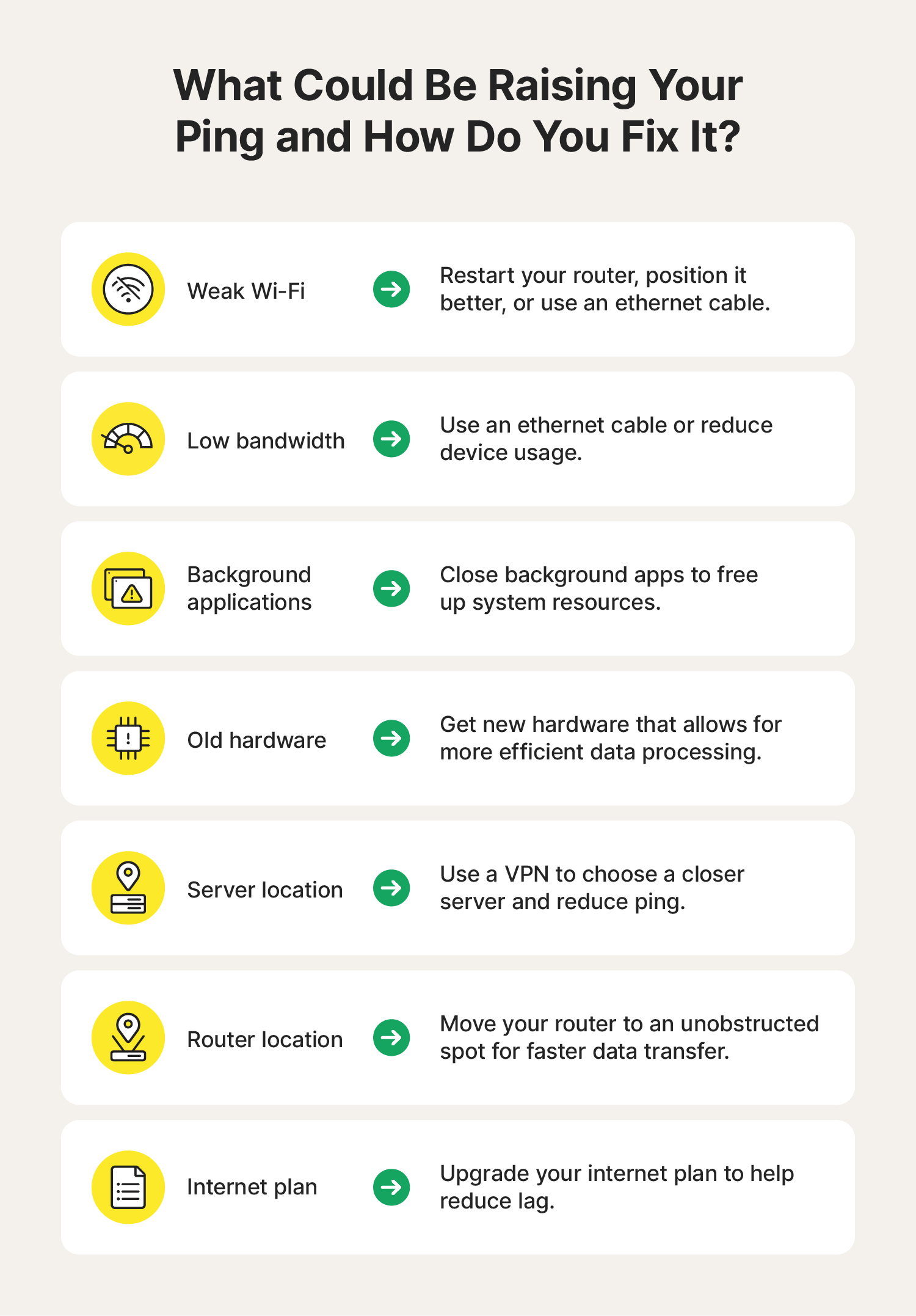
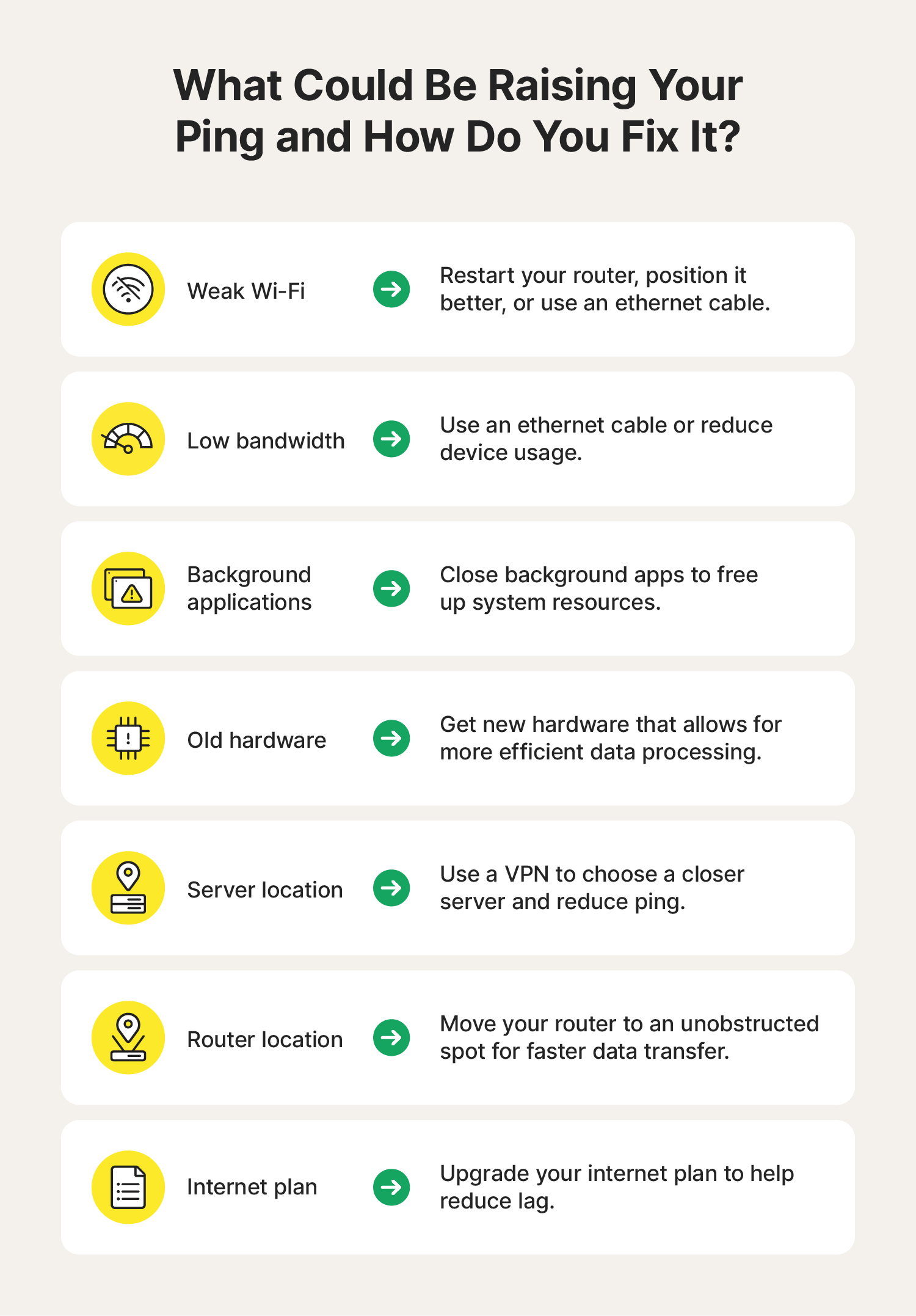
How to reduce ping and latency
There are a few things you can try to lower ping if it’s inching up and disrupting your online activities:
- Close background apps: Remove resource-intensive applications to free up system resources. Manually close resource-hungry apps while you game, or invest in a game optimizer like Norton 360 for Gamers that will help you boost your PC’s gaming performance and reorganize your computer resources to help feed your games the power they need.
- Upgrade your hardware: To improve data transfer efficiency, invest in a network adapter, Wi-Fi extender, or new ethernet cable.
- Select the right server: A VPN works by connecting your device to a remote server to encrypt the traffic you send and receive online. A great VPN allows you to choose a server that works best for you, which can help you get the ping speeds you’re after.
- Get a better internet plan: Upgrade your internet plan to get more bandwidth and reduce your ping speeds.
- Move the router: Switch up your router’s location until you find a spot with a strong connection and minimal interference from walls, heavy furniture, or other obstructions.
Optimize your online experience
While optimizing your network setup is crucial for a better online experience, Norton Utilities Ultimate can further help by getting your computer into fighting shape. Get it now to access performance-enhancing features like automatic background process management, junk and browser data cleaning, and more.
Editorial note: Our articles provide educational information for you. Our offerings may not cover or protect against every type of crime, fraud, or threat we write about. Our goal is to increase awareness about Cyber Safety. Please review complete Terms during enrollment or setup. Remember that no one can prevent all identity theft or cybercrime, and that LifeLock does not monitor all transactions at all businesses. The Norton and LifeLock brands are part of Gen Digital Inc.






Want more?
Follow us for all the latest news, tips, and updates.