How to increase upload speed: 10 tips for faster internet
Your upload speed reflects the strength of your internet connection and plays an important part in maintaining online productivity. If people complain about your choppy streams or laggy presence on calls, check out our ten tips to learn how to increase your upload speed and dial in your online connection. And get Norton Utilities Ultimate to clean your device and unlock smoother performance and faster speeds.

Faster upload speeds are important for activities ranging from hosting a live stream with friends to working from home—no one wants to slow things down with laggy video or sluggish uploads. Let's explore what upload speed does and how you can improve yours.
What is upload speed?
Upload speed is the rate at which your device sends data to the internet—it’s measured in megabits per second (Mbps). A swift and stable upload speed is essential for transferring large amounts of data like videos or when hosting a stream. Reliable upload speeds also improve your overall experience online.
What is the difference between download and upload speeds?
The difference between download and upload speeds is the direction the data is moving. Download speed is how quickly your computer can receive data from the internet, while upload speed is how quickly data from your computer reaches others.
While download and upload speeds of 20 Mbps and 5 Mbps, respectively, are usually enough for most people, if you’re running multiple intensive processes or have four or more people connecting simultaneously, faster speeds will help ensure a smooth internet connection.
The Federal Communications Commission (FCC), for its part, has set thresholds of 100Mbps download speed and 20 Mbps upload speed as benchmarks for defining advanced telecommunications performance.
All your internet activity is a mix of downloading and uploading. It’s not possible to access content until your computer has sent a request first, so a good upload speed is essential for experiencing a smoother and faster internet overall. Having said that, here are some of the activities that upload and download speeds support in particular:
Upload Speeds |
Download Speeds |
|---|---|
Video calls |
Streaming or watching content |
Uploading files to shared databases and cloud servers |
Online gaming |
Hosting live streams |
Downloading software and security updates |
Adding attachments to emails |
Loading websites and browsing |
Posting video or audio files to social media |
Receiving project files |
10 tips for improving upload speeds
Upload speed can be affected by various factors, including hardware, software, and firmware. An old modem processor can hard-cap your upload speed, while unwanted software may consume resources and slow down data transfer. Additionally, your internet service itself could be the issue.
Here are ten actions you can do to help boost upload speeds:
1. Get a faster internet connection
If you’ve been on the same plan for a while, you might be able to upgrade your internet without spending more money. Sometimes it’s as simple as calling your ISP (Internet Service Provider) and threatening to cancel—they may provide a new modem or upgrade your plan for free to stop you from leaving.
If they don’t budge, shop around for a better deal with another provider. If you're flexible about which ISP you use, take advantage of available promotions, but ensure that any service you choose offers good upload and download speeds—ideally, at least 20 Mbps for uploads and 100 Mbps for downloads for smooth and consistent internet.


2. Clear your cache and cookies
Cache and cookies accumulate as you browse the internet, and leaving them unchecked can result in a buildup of data that can take up significant disk space and may even impact performance. Clearing cookies can potentially make your computer faster and can also help to free up RAM.
What’s more, malware can exploit cache and cookies to carry attacks that can steal your data, which is another reason to practice good computer hygiene.
3. Use a wired connection
Internet upload speeds will almost always be faster with a wired ethernet connection—many potential interferences are removed when you use a wired connection. A wired connection has a higher throughput than a Wi-Fi connection, meaning that more data can be sent per second.
It’s a hard and fast way to increase upload speed as well as boost your download speed. All you need to do is connect an ethernet cable from your router to your computer.
4. Restart or reset your router
Restarting or resetting the router can fix upload speed issues by clearing temporary data and configurations that may be disrupting your internet connection. Restart your router by powering it off and keep it unplugged for at least 30 seconds before restarting it.
Resetting your router can also help at times, but be careful as it also does a factory reset. If you need to reset your router, use the pointed end of a paper clip or pin and hold down the reset button for 15 seconds. When it has reset, consider checking if your router is securely set up, too.


5. Update your router’s firmware
Firmware is software that interacts directly with device hardware. Many modern routers update firmware automatically, but sometimes you need to apply new firmware updates manually to help your router work more efficiently.
To check for updates, google your router’s manufacturer and model name along with “firmware.” If manual updates are required, follow the instructions provided. This usually involves typing the router’s IP address into your browser’s URL bar and navigating to the firmware section.
6. Use a VPN
Your ISP can throttle your connection, possibly because they believe you’re consuming too much data or to regulate network traffic. By hiding your online activity from your ISP, VPNs can help prevent slow upload speeds resulting from bandwidth throttling.
VPNs also encrypt data in transit, keeping it safer if someone manages to intercept it. Download Norton VPN today to help secure your connection without compromising on speed.
7. Use security software
Using trusted antivirus software is important for your online security and can have positive knock-on effects on upload speeds. If your device becomes infected with malware it can consume bandwidth and interfere with your network, slowing down your internet speed.
Norton 360 Deluxe pioneered antivirus and is trusted by millions of customers around the globe. Norton technology blocks thousands of cyberthreats every minute to help keep devices free of malware. Get protected today and have peace of mind knowing that your cybersecurity is in good hands.
8. Limit the number of devices and apps running simultaneously
Bandwidth-hungry apps can drain your internet connection and slow your upload speed. Additionally, the more devices connected to a single router, the slower your internet will run.
To improve upload speeds, close apps when you’re finished with them to free up capacity, and reduce the burden of multiple devices using the same connection. For example, if you're uploading a video to YouTube on your computer while having a video chat with friends on your mobile, pause the video upload until you’re off the call.
9. Move your router
Optimizing your router placement to improve the strength and stability of your connection can increase your internet upload speed. But if it’s not possible to move it because of the layout of your home, there are other ways to extend your Wi-Fi range like using a Wi-Fi extender.
Here are the golden rules of router placement:
- Put your router in a centrally located place to have the furthest reach.
- Make sure it’s out in the open and not behind furniture or in a cupboard.
- Elevate it off the floor so the signal has a greater chance of clearing furniture and objects.
- Place it away from large metal objects and microwaves.
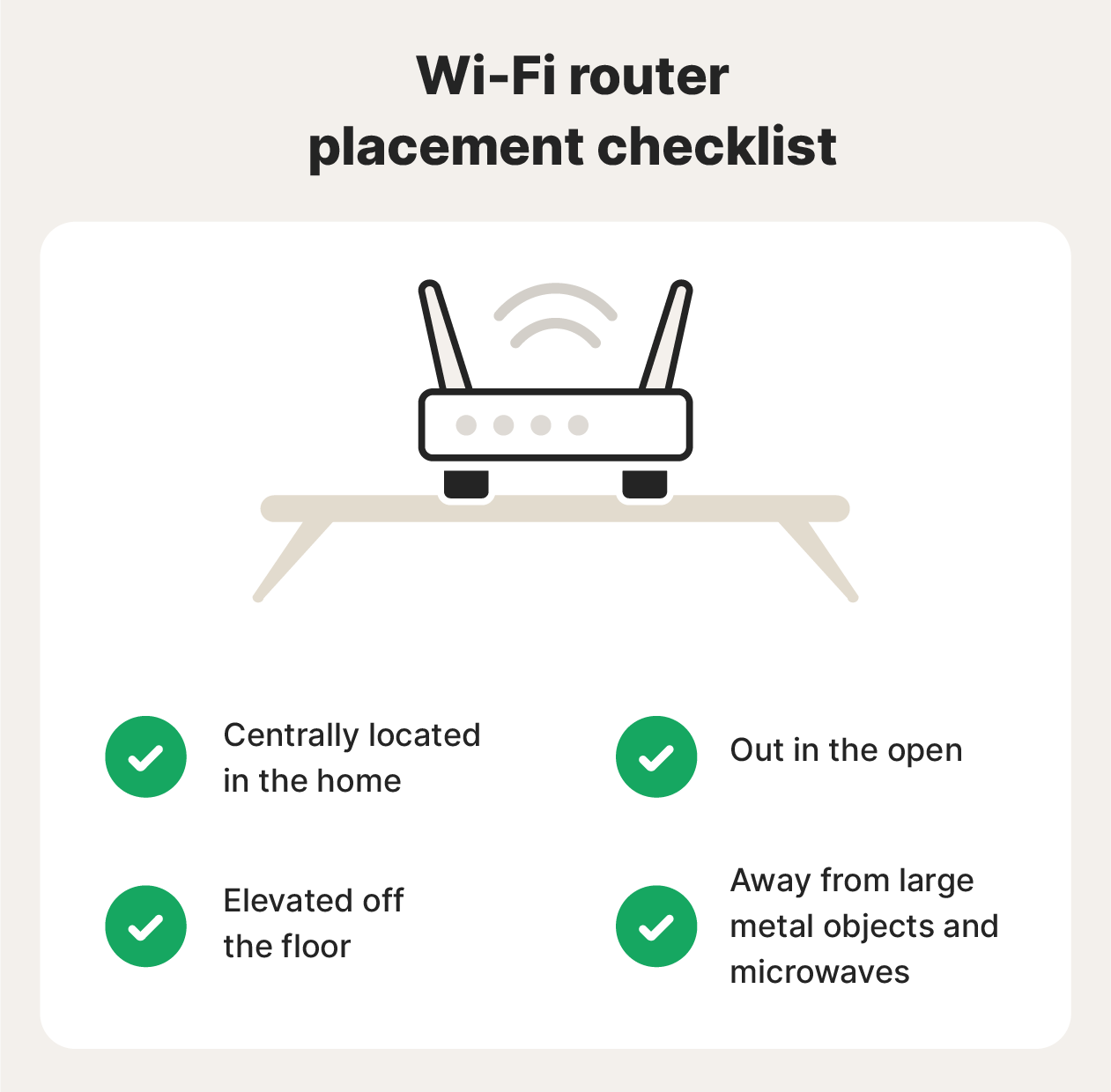
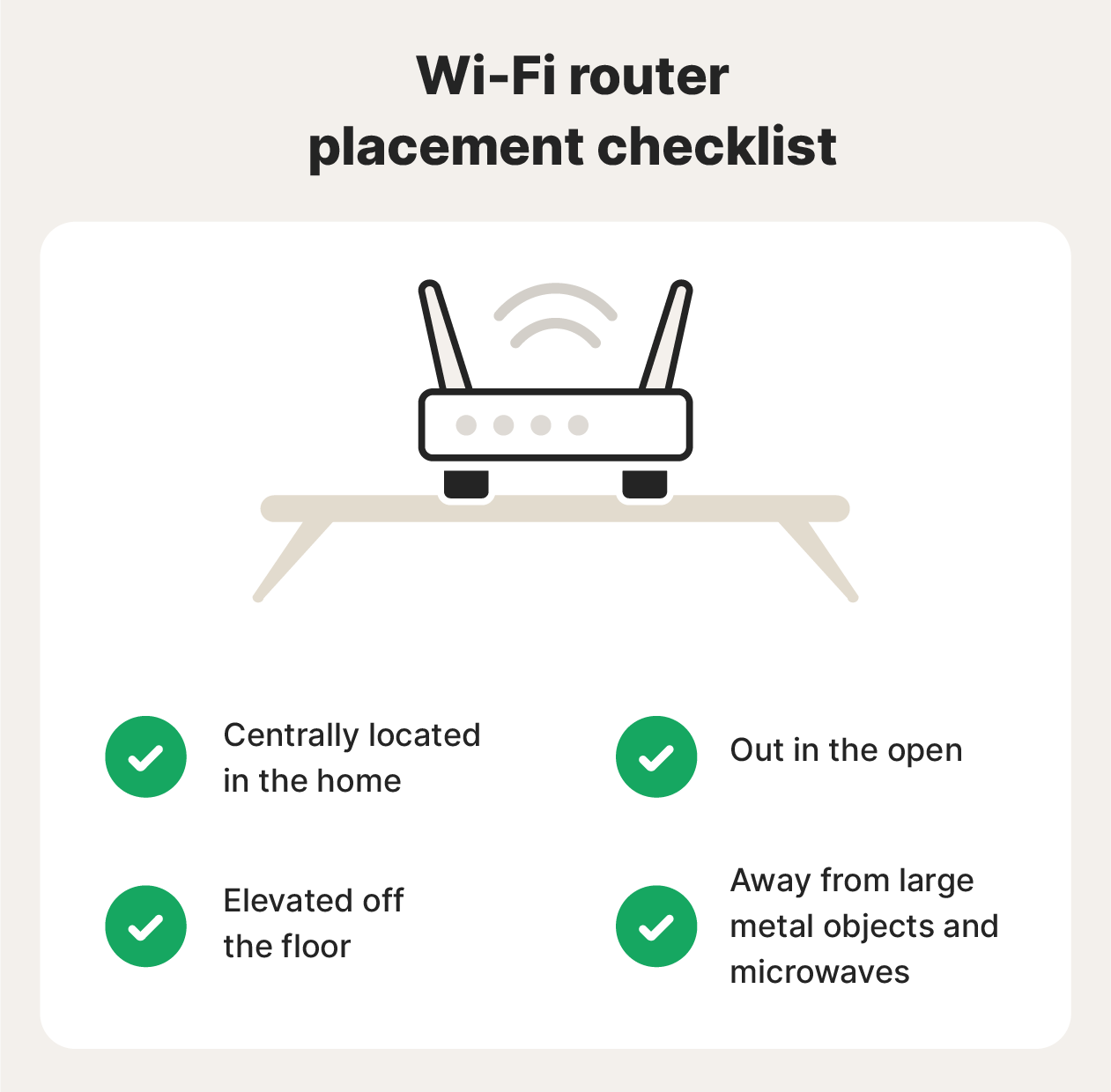
10. Update your drivers
Outdated, incompatible, or corrupted computer drivers can negatively impact your entire system. By the same token, updated network drivers can help increase your upload speed if something is broken or buggy.
Regularly checking and updating all your drivers should be part of your computer maintenance routine. But manually checking for updates and installing them can be time-consuming, and there’s always the chance you’ll miss one.
Norton Driver Updater automatically detects outdated, corrupt, vulnerable, or missing Windows PC drivers and allows you to update to the most advantageous drivers with just a few clicks.
Keep your computer running like new
To help optimize the speed and performance of your computer, you need optimization software that can help keep it running smoothly. Norton Utilities Ultimate will help you keep your machine running at its best by turning off demanding processes, uninstalling programs you no longer need, and fixing common problems.
FAQs about increasing upload speeds
Now that you know how to increase upload speed, let’s look at some other questions you may have.
Why is my upload speed important?
Your upload speed is crucial for sending data from your device to the internet. If your upload speed is inadequate, you won't be able to effectively communicate or participate in activities like online gaming, Zoom meetings, or sending or posting videos over chat apps and social media.
Why is my upload speed so slow?
There are several reasons your upload speed might be slow. Common issues include a low-speed internet service plan, a sub-par ISP, poor router placement, outdated router firmware or drivers, or too many devices uploading data simultaneously.
How do I check my upload speed?
To check your upload speed, visit the Ookla Speedtest page and click “GO.” This will test your download and upload speeds, helping you determine if you need a faster upload speed.
What are good upload and download speeds?
For a smooth internet experience, aim for at least 5 Mbps upload speed and 20 Mbps download speed. If you’re running multiple intensive processes simultaneously (like streaming, video chatting, and gaming) or if there are four or more people in your household connecting at the same time, then you may want 20 Mbps and 100 Mbps upload and download speeds, respectively
Editorial note: Our articles provide educational information for you. Our offerings may not cover or protect against every type of crime, fraud, or threat we write about. Our goal is to increase awareness about Cyber Safety. Please review complete Terms during enrollment or setup. Remember that no one can prevent all identity theft or cybercrime, and that LifeLock does not monitor all transactions at all businesses. The Norton and LifeLock brands are part of Gen Digital Inc.






Want more?
Follow us for all the latest news, tips, and updates.