How to lower ping and reduce lag in video games
High ping can cause lag that affects your gaming performance. But before thinking about upgrading your internet connection or buying expensive hardware to fix the problem, learn what affects ping and what quick tricks you can try to improve yours. Then, get an all-in-one security and performance tool to improve your gaming experience.

Key takeaways
- To lower ping, try reducing background traffic, choosing a nearby game server, and avoiding peak hours.
- Restarting your device, updating software and router firmware, using Ethernet or 5 GHz Wi-Fi, and replacing old networking gear can also help reduce ping.
- Aim for under 50ms ping, as 100ms often lags.
Download and upload speed determine how fast you can transmit data over the internet, but they’re not the only important factor in online gaming. Even fast internet can feel laggy if you have high ping.
Ping measures latency, or how quickly a signal is sent from and returned to your device. In a gaming context, it represents the time an online game takes to receive and register your inputs.
For example, if you’re playing an online shooter, high ping will increase the time between you clicking to shoot and the shot actually being fired in-game.


While pro gamers might invest in the latest hardware and expensive internet packages to avoid high ping at all costs, recreational gamers are generally left to troubleshoot their devices. Consider this your ultimate guide to lowering ping and reducing lag in video games.
1. Run an internet speed test
An internet speed test by itself won’t lower your ping, but it can help you find out what’s causing lag. Speedtest by Ookla is a popular tool you can use to run this test, returning your download speed, upload speed, and ping. You can also test your download and upload speed within Google by searching “speed test.”


If the speed displayed is below what you pay for, your internet service provider’s (ISP) service might be the problem.
Run a few internet speed tests throughout the day for a more comprehensive picture of your download speed. This can help you determine if your connection is consistently slow, or if the issue is only at peak internet usage times.
You should also run the test with an Ethernet cable plugged in to discover if the issue is limited to your wireless connection. With this information, you’ll have a better idea about what to do next to troubleshoot high ping.
2. Restart your computer
If you’re experiencing ping issues while playing games on a PC or Mac, as opposed to a console, restarting your computer may help solve them. This process disables background processes, clears temporary files, and frees up RAM consumed by applications.
In other words, it can speed up your computer, helping you improve both offline and online performance. A restart could even resolve network issues, such as problems with your network drivers that might affect your ping.
3. Conduct computer maintenance
Running through a computer maintenance checklist could help speed up your PC or Mac and improve its communication with your router.
This checklist starts with cleaning your computer, as dust that’s piled up over time can cause overheating, slowing down performance due to limited ventilation. Other key steps include defragmenting your hard drive, installing new updates, and deleting unused programs.
Beyond cleaning your device and some general maintenance tasks, you can also optimize your PC for gaming. Norton 360 for Gamers can help, while also protecting your PC from malware that may slow it down or compromise your digital security.
4. Check your router
Checking your router can help you identify issues slowing down your internet and increasing your ping. Some issues may be fixed by clearing your router’s cache, moving it to an open space, or updating its firmware.
Here are some steps to take when checking your router:
- Clear your router’s cache: If your router’s cache is clogged, it can bog down connected devices. Unplug your router for 30 seconds before plugging it back in to give it a hard reset and clear stored cookies.
- Place your router in an open space: Objects and walls can obstruct wireless internet connections. If your router is obstructed or kept inside a cupboard, move it to an open space. You can also reposition it to a higher spot, as Wi-Fi signals angle downward.
- Update your router’s firmware: If your router is causing issues, it may be running out-of-date firmware. Update it by using your ISP’s router management app or downloading the latest version from the manufacturer’s website. Newer firmware can also protect your router from getting hacked, as updates tend to patch known vulnerabilities.
- Clean your router: Dust can clog your router’s ventilation, potentially causing overheating problems. Cleaning any vents out may improve airflow and boost performance.
- Adjust antennas: If your router has antennas, pointing them toward your devices can help improve wireless connections. If you have devices all over the house, consider purchasing a router with more antennas.
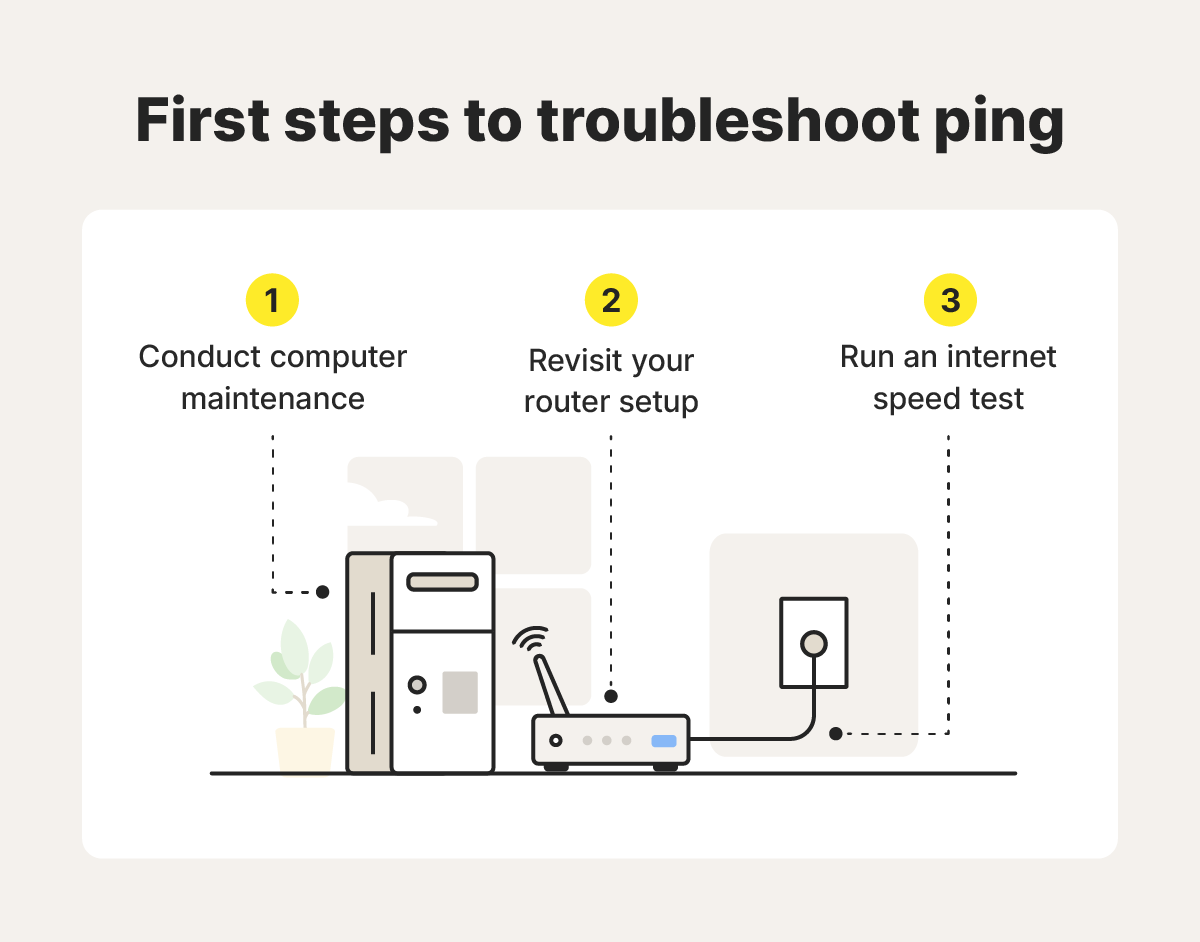
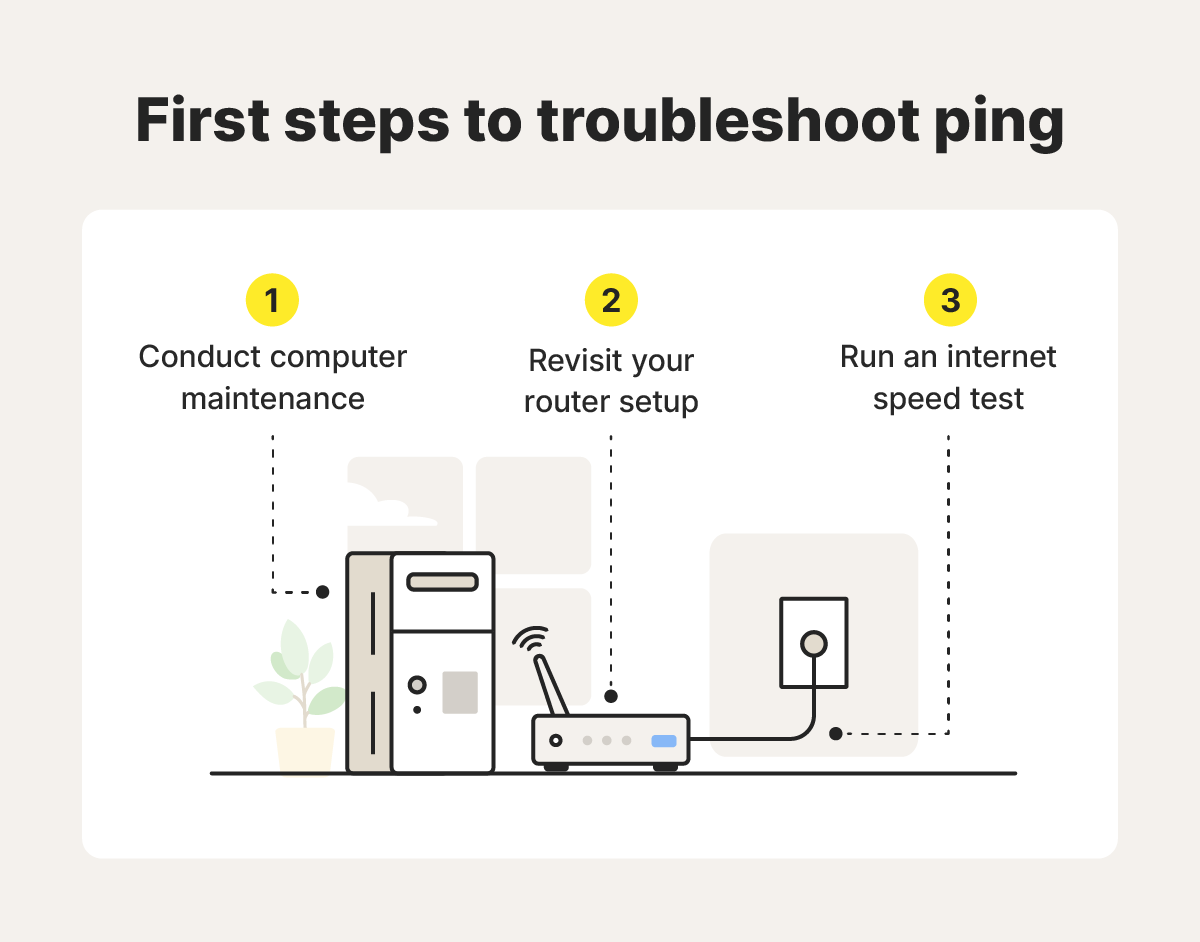
If you’re still experiencing high ping after following this checklist, it might be time to replace your router. It’s generally recommended that you replace it every five years. If you have a router provided by your ISP, ask if they can replace it and help you set up a new router. You can also check if your ISP offers free technical installation.
5. Close background programs and applications
Closing applications you’re not currently using can maximize game performance by reducing bandwidth usage.
If you’re playing on a console, make sure there are no games or updates being downloaded in the background. On a computer, common resource-intensive programs to consider closing to improve ping include Google Chrome, Zoom, and Discord.
Here’s how to force close background programs and apps on Windows devices:
- Press and hold Ctrl, Alt, + Del on your keyboard.
- Select Processes from the newly opened Task Manager window.
- Select the applications you don’t need and End Task in the bottom-right corner.
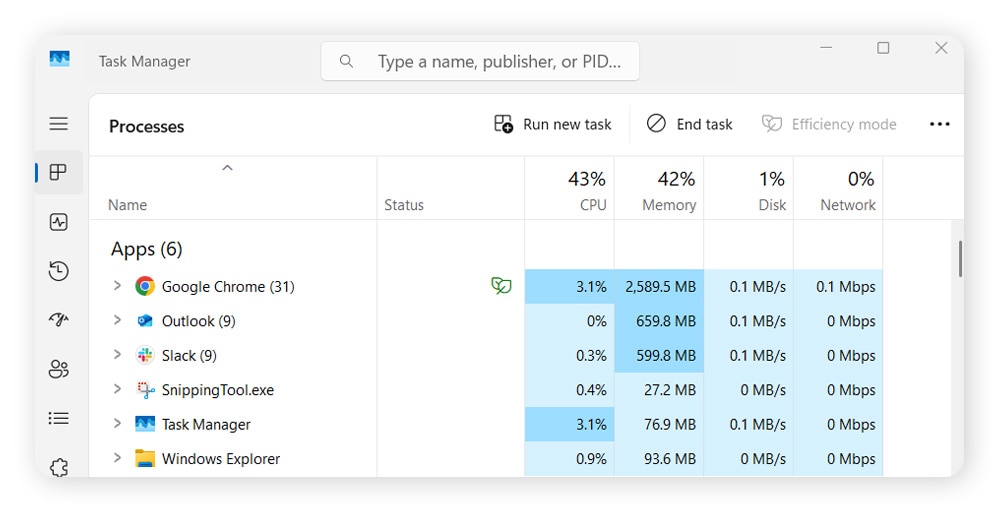
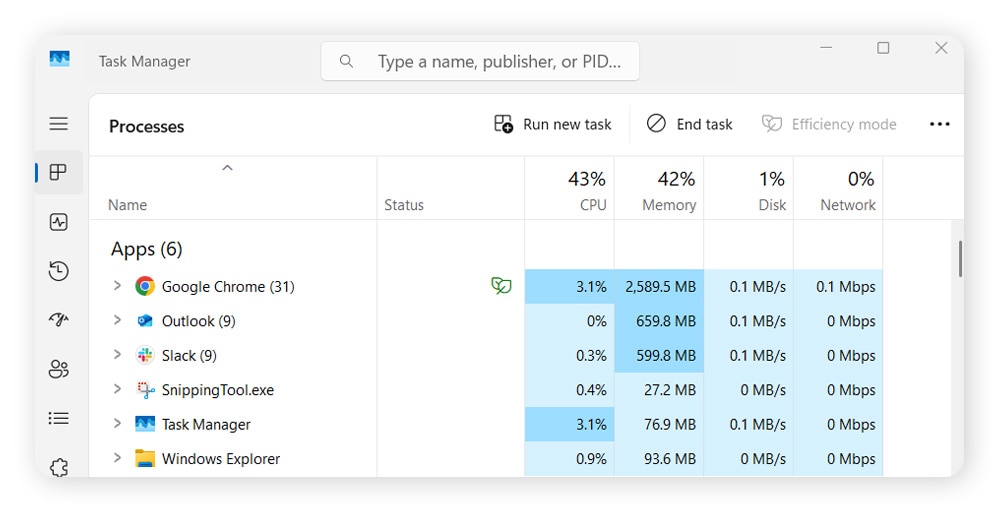
You can also review your Windows startup settings to see if any unnecessary programs are starting every time your PC boots. Disabling these startup processes can prevent bandwidth-sapping applications from running in the first place.
Manually keeping track of all your open applications can be a hassle. Norton 360 for Gamers helps by automatically detecting games you’re playing, freeing up resources from power-hungry apps, and ensuring your games have the power they need.
6. Schedule automatic updates
Schedule automatic software updates for times when you know you won’t be gaming to minimize bandwidth-sapping background downloads during your sessions. You can often schedule updates to commence during a restart or when you shut down your computer.
Here’s how to start automatic updates on Windows devices:
- Open Settings and click Windows Update.
- Select Advanced options, click Active hours, then use the drop-down to select Manually.
- Set your active hours to ensure updates are installed when you’re not using your computer.
Temporarily disabling updates is an alternative that can also stop them from starting at inconvenient times. You can do this by pressing the Windows key and R, typing services.msc, scrolling down the list, opening Windows Update, and selecting Disabled from the Startup type drop-down menu.
7. Use an Ethernet cable
If your wireless connection is lagging, try plugging your gaming device into the router with an Ethernet cable. This should provide a quicker and more stable connection, with less chance of interference affecting your ping.
If your Ethernet cable isn’t near your gaming setup, you can invest in a powerline adapter, which relies on your home’s electrical wiring. Powerline adapters can reach internet speeds of around 200 Mbps, which is enough for the recommended download and upload speeds of most games.
8. Remove devices from your network
Removing unnecessary devices from your local network can increase speed and improve your ping. You can remove these devices from your router’s admin console or by disabling Wi-Fi on the device itself. Start with IoT devices you don’t use often, such as smart TVs in guest rooms, watches, or lightbulbs.
Here are some other devices to consider removing from your network:
- Computers: Disconnect or shut down computers that no one is currently using. Background processes on these computers can eat up network bandwidth and raise your ping.
- Cell phones: If you have unlimited cellular data, or won’t be using mobile internet while gaming, consider disconnecting your phone from your home network.
- Smart devices: If you think IoT devices like televisions or lightbulbs are affecting your internet performance, kick them off your router.
9. Select a game server closer to you
Some games allow you to choose which game servers your device communicates with. Always pick the gamer server closest to your physical location.
The farther you are from a game server, the longer it takes for data to be transmitted back and forth, meaning your ping will be higher. Avoid playing on foreign servers if you want to keep your ping low, and prioritize servers in nearby cities.
10. Play at different times
During peak internet usage times, ISPs are more likely to throttle, or slow, internet connection speeds, potentially affecting your ping. This peak time varies, but is generally between 7:00 pm and 11:00 pm. Organizing your playing time outside of this window might mean you’re more likely to get better performance.
11. Use a VPN
Using a VPN, or virtual private network, may help improve your ping if your ISP is throttling your connection, provided you connect to a fast VPN from a reliable provider.
Throttling is when ISPs reduce your speed based on the type or amount of data you use. A VPN can help bypass ISP data throttling because it helps hide your data, preventing detailed usage tracking. ISPs often throttle users who use a high amount of data, especially if they exceed their cap.
However, bear in mind that if you’re not being throttled, using a VPN may end up slowing your connection down slightly.
It can be frustrating to know that your ISP could block your favorite game servers if they identify the game as unfavored content. Thankfully, Norton VPN helps keep your connection more private so you can focus on your gameplay.
12. Contact your internet service provider
If you can’t find a solution for the lag in your video game, contact your ISP for advanced troubleshooting tips. They might be able to send a technician to check out your home network. Technicians might even be able to diagnose the issue remotely if you grant them access to the admin console.
If you consistently run into issues due to limited bandwidth, it might be time to upgrade your internet. If you’re running out of data, see if your ISP offers unlimited data plans. Explore higher download and upload limits if your internet can’t keep up.
13. Check the game server’s ping
High ping isn’t always your internet connection’s fault — it might be the game server’s fault. Websites such as Game Server Ping list popular video games so you can check your current server’s performance. Also look out for connectivity issue updates distributed by the game manufacturer themselves.
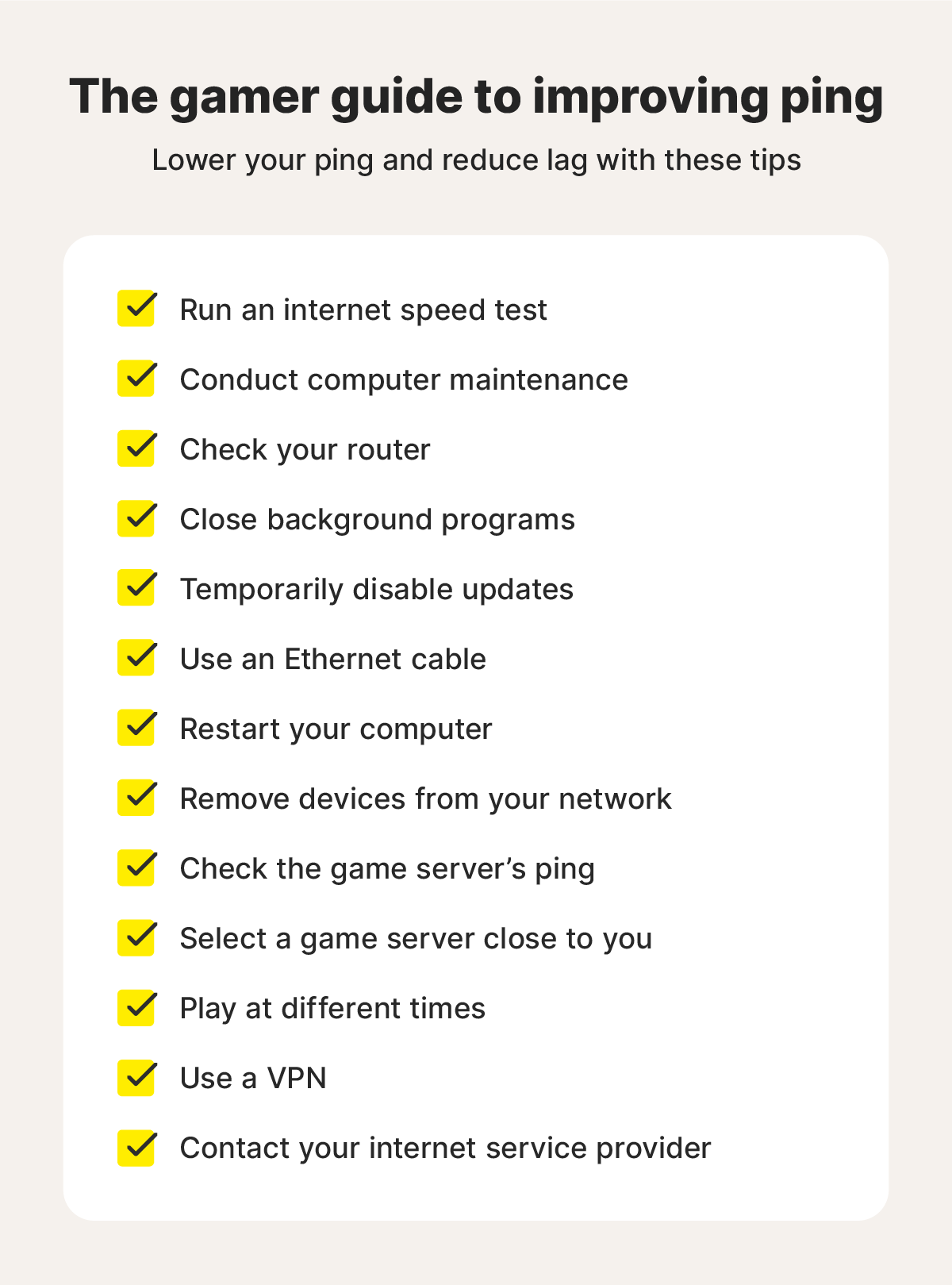
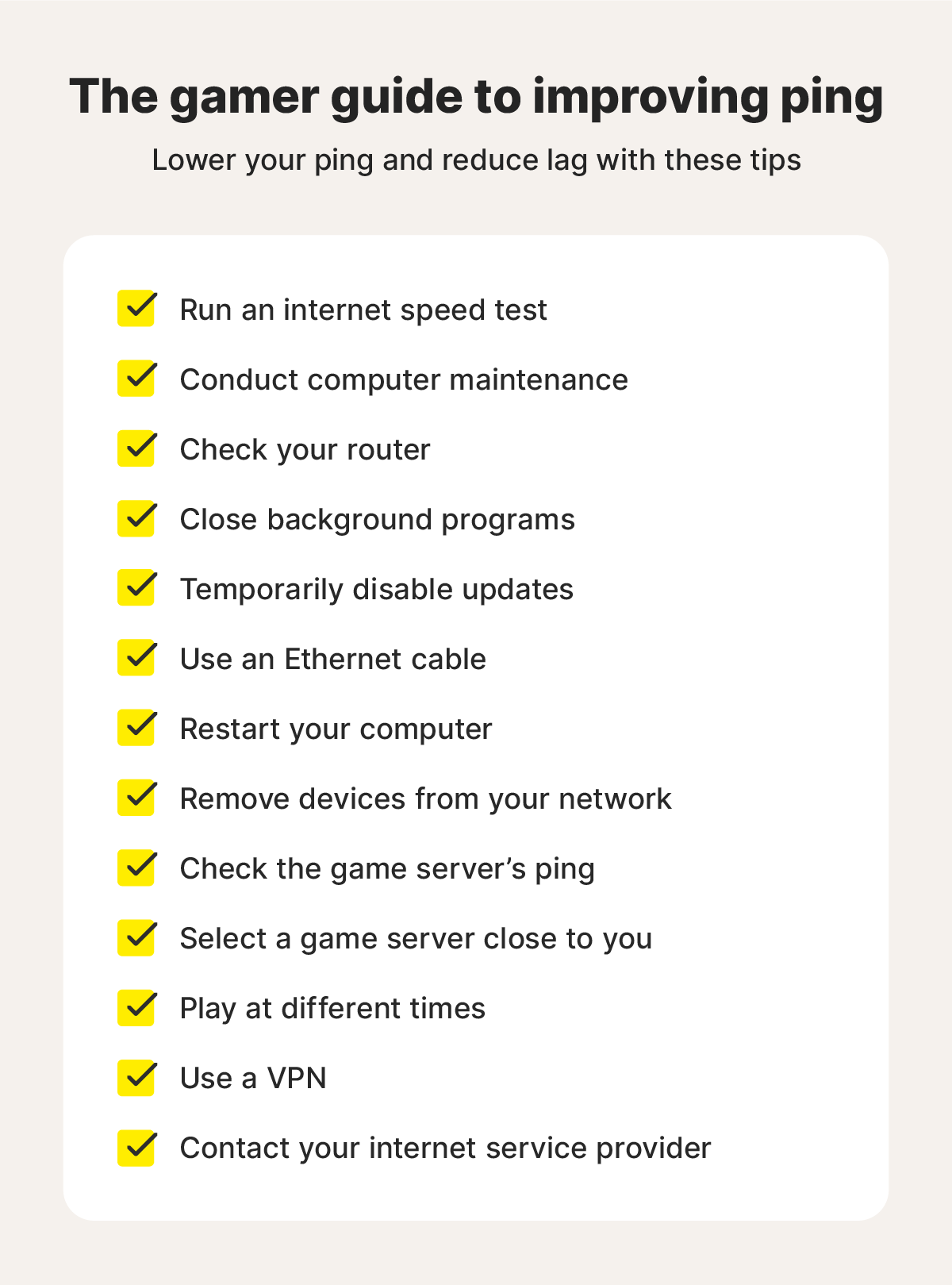
What affects ping in the first place?
While higher ping is associated with slow internet speeds, that’s not the only factor at work. Your internet’s download and upload speeds do have an impact, but so does the distance to the server you’re connected to and the number of devices on your network.
Think of ping as playing fetch with a dog. The farther you throw the stick and the rougher the terrain the dog has to take to get to it, the longer it will take them to bring it back. Ping is measured in milliseconds (ms), and the number of milliseconds you’re twiddling your thumbs waiting for the dog to return with the stick is your lag time.
Why is my ping so high?
High ping can be caused by regional internet traffic, too many applications on your devices, or an internet connection that can't handle online gaming. Basically, any factor that slows your internet can lead to poor ping.
So, what makes a good ping speed? Anything below 100ms is playable, but everyday gamers should strive for a ping of 50ms or lower. Professional gamers, on the other hand, might want a ping of around 20ms or lower.


Ultimately, if your game performs fine, don’t worry about your ping. But if your game is lagging, lowering ping is crucial to level up your gaming performance.
What causes high latency and ping?
High latency, or the time it takes for data to travel between points, causes high ping. Both are affected by the distance between you and the server, the number of people on the network, and the age of your equipment.
Here’s a list of situations that cause high latency:
- Old hardware: If your router, modem, computer, or other gaming devices are old, they might not be able to handle the latest connection requirements.
- Outdated software or firmware: Regular software and firmware updates are required to ensure your devices are compatible with the latest technology. Checking for updates every few months can help you avoid potential slowdowns.
- Device caches: A full cache on your routers, computers, or mobile phones can slow their performance. Clearing your cache regularly can help free your devices from bloat and improve connection speeds.
- Network congestion: A high number of users on your home or regional network will slow down the internet. Try to disconnect devices when they’re not in use to minimize the amount of bandwidth being taken up.
- Poor game servers: Sometimes, ping issues aren’t caused on your side but rather by poor performance from the game server itself. There’s no fix for this, other than waiting to see if the server issues are resolved.
- Background apps: Anything running in your computer’s background can eat up bandwidth. Using a game optimizer program, like the one included in Norton 360 for Gamers, can help you shut down these processes to maximize performance.
Protect your device while gaming
Lowering your ping can be the difference between winning and losing, or an enjoyable gaming session and a frustrating one. Get Norton 360 for Gamers to help optimize your computer’s performance, and by extension your online gaming experience, while also protecting against digital threats.
FAQs
Is 100 ping bad or good?
100ms ping is considered fairly bad and is likely to lead to lag during online gaming. Ideally, your ping should be below 50ms, which leaves you with limited lag and smoother performance.
Does a VPN help with ping?
A VPN can help with ping if your ISP is throttling your connection based on your bandwidth usage or if you’re connecting to a game server outside your country. In most other cases, however, connecting through VPN is likely to cause more lag.
Is 0 ping possible?
Achieving 0 ping is impossible because it will always take at least a little time for data to be transmitted from your console or computer to the game servers. While you can get close to zero with a superfast internet connection, most users should expect a ping closer to 50ms.
How can I lower ping for gaming?
You can lower your ping for gaming by using a wired connection, closing background applications, and ensuring your router and network adapters are up to date. General computer maintenance can also help keep your system in top shape, increasing your chances of lower ping.
Editorial note: Our articles provide educational information for you. Our offerings may not cover or protect against every type of crime, fraud, or threat we write about. Our goal is to increase awareness about Cyber Safety. Please review complete Terms during enrollment or setup. Remember that no one can prevent all identity theft or cybercrime, and that LifeLock does not monitor all transactions at all businesses. The Norton and LifeLock brands are part of Gen Digital Inc.
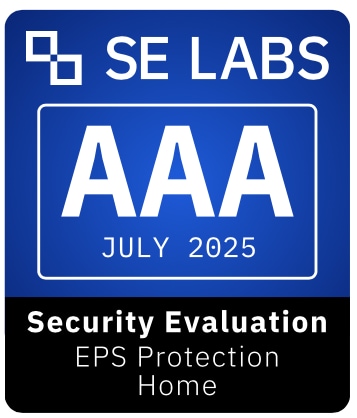


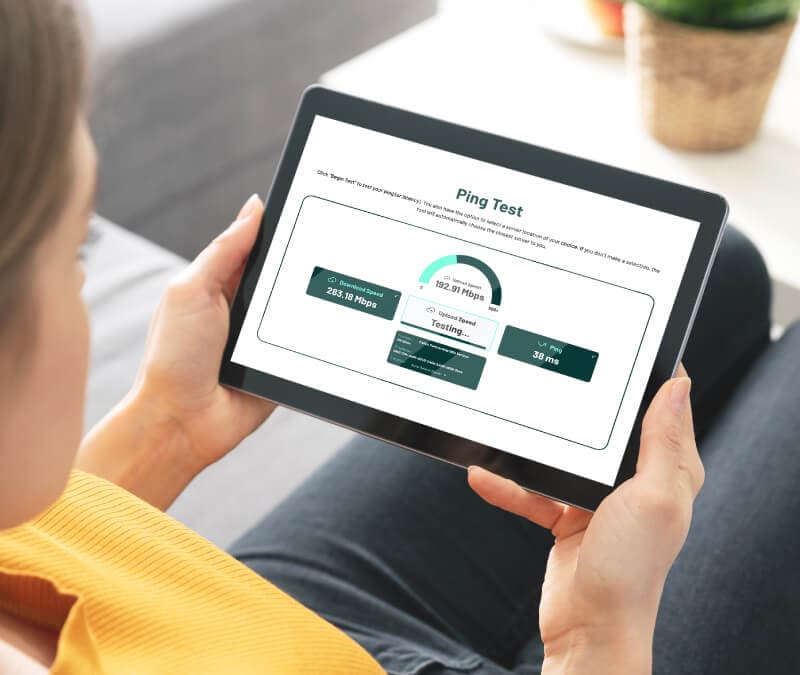





Want more?
Follow us for all the latest news, tips, and updates.