15 Work-from-home security tips for remote workers
Remote work is the normal for many but with it comes some cybersecurity challenges. Learn how to protect your devices, data, and networks to help keep cyber threats at bay.

Remote or hybrid work has become part of the day to day of many teams across the world, blending convenience with efficiency. But with this shift, safeguarding your digital workspace becomes a priority. Whether you're a seasoned remote worker or just starting, these essential tips will help you stay secure and protect your data.
1. Install antivirus and internet security software
The foundation of online security starts with robust antivirus and internet security software. These tools guard your devices against malware, phishing attempts, and other cyberattacks. Always keep your security software up to date to counter the latest threats.
Why it’s important: Security software acts as your first line of defense, preventing attacks before they cause harm.
2. Secure your home Wi-Fi network
Your home Wi-Fi is the gateway to your digital life. Secure it with a strong, unique password and enable WPA-3 encryption. If possible, create a separate network for work devices to isolate them from personal or guest devices.
Why it’s important: A secure network reduces the risk of unauthorized access and data breaches.
3. Connect to a VPN
A Virtual Private Network (VPN) encrypts your internet traffic, ensuring your online activities remain private. Always connect to a VPN when accessing company resources or working on sensitive tasks.
Why it’s important: VPNs add a layer of encryption, protecting your data from interception on public or home networks.
4. Enable two-factor authentication
Activate two-factor authentication (2FA) for all your work-related accounts. This adds a secure layer beyond just a password.
Why it’s important: 2FA makes it significantly harder for cybercriminals to access your accounts.
5. Use secure video conferencing tools
Choose video conferencing platforms with end-to-end encryption and follow best practices like using meeting passwords, enabling waiting rooms, and limiting access to trusted participants.
Why it’s important: Secure video conferencing prevents unauthorized attendees and data leaks.
6. Avoid unauthorized tools and third-party apps
Stick to company-approved software for work tasks. Unauthorized apps might not meet security standards and could expose sensitive data.
Why it’s important: Unauthorized tools can introduce vulnerabilities for cybercriminals to exploit.
7. Keep your software updated
Outdated software often has unpatched vulnerabilities that cybercriminals target. Regularly update your operating system, applications, and work tools to protect against emerging threats.
Why it’s important: Updates provide fixes for security flaws and improve overall functionality.
8. Beware of phishing attacks
Phishing scams remain one of the most common cyber threats. Watch out for suspicious emails, messages, or links, and verify the source before clicking or downloading attachments.
Why it’s important: Phishing attacks trick users into sharing sensitive information, such as login credentials.
9. Create strong passwords and use a password manager
A strong password is your first line of defense against cyberattacks. Use a mix of upper and lowercase letters, numbers, and special characters. Password managers can help you generate and store them securely.
Why it’s important: Strong passwords are harder to crack, minimizing the risk of unauthorized account access.
10. Control access to work devices
Limit physical access to your devices by locking your screen when stepping away and ensuring only authorized users can access them.
Why it’s important: Physical security helps protect sensitive data from being exposed or stolen.
11. Back up and encrypt your data
Back up critical work data to secure cloud solutions or external drives and enable encryption for sensitive files.
Why it’s important: Backups prevent data loss, and encryption helps secure it from unauthorized access.
12. Stay informed about company security policies
Keep in touch with your employer about the latest security policies and guidelines. Participate in cybersecurity awareness training to stay ahead of emerging threats.
Why it’s important: Knowing your company’s policies helps identify potential vulnerabilities.
13. Choose a secure workspace
Set up your home office in a private, distraction-free location. Use webcam covers or disable cameras when not in use to prevent eavesdropping.
Why it’s important: A secure physical workspace minimizes the risk of prying eyes and potential data theft.
14. Use secure storage solutions
Store work files in company-approved cloud storage instead of local drives to prevent unauthorized access.
Why it’s important: Secure storage helps protect sensitive data from breaches.
15. Practice safe browsing
Use secure browsers with up-to-date patches and consider the web versions of apps for reduced risk. You can also activate private browsing or incognito mode when accessing sensitive information to reduce your digital footprint.
Why it’s important: Safe browsing habits help protect against malware, phishing, and data breaches.
Protect yourself from evolving cyberthreats
Cybersecurity for remote work is a continuous effort, but being proactive prepares you to take on these tasks. By following these tips, you can help safeguard your devices, data, and peace of mind. Stay safe!
Editorial note: Our articles provide educational information for you. Our offerings may not cover or protect against every type of crime, fraud, or threat we write about. Our goal is to increase awareness about Cyber Safety. Please review complete Terms during enrollment or setup. Remember that no one can prevent all identity theft or cybercrime, and that LifeLock does not monitor all transactions at all businesses. The Norton and LifeLock brands are part of Gen Digital Inc.
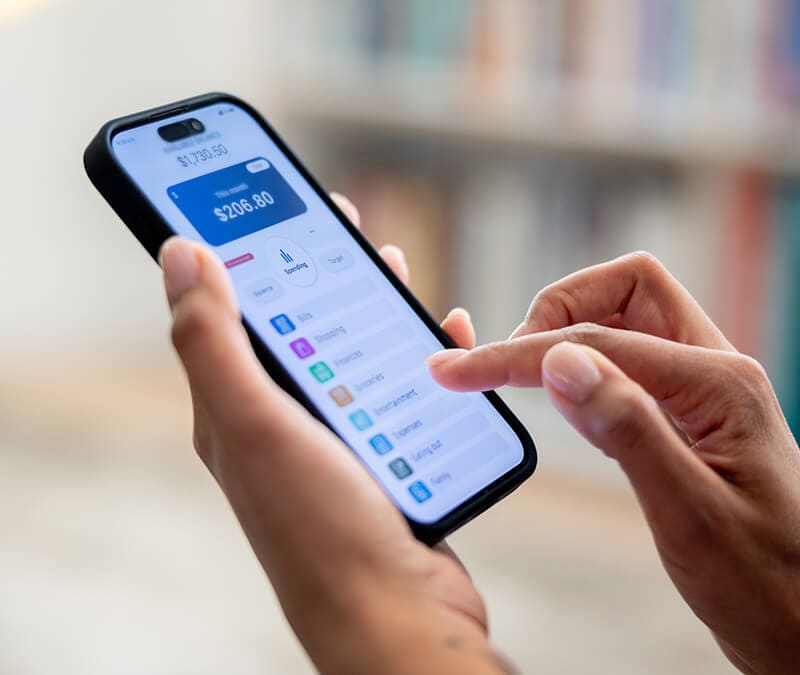
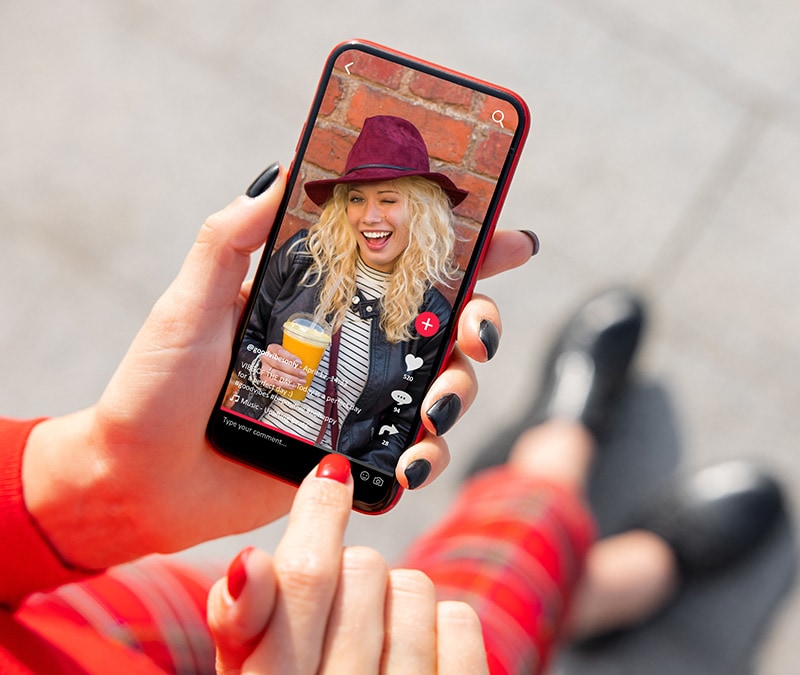


Want more?
Follow us for all the latest news, tips, and updates.