How to know if your computer has a virus: 9 warning signs
Has your computer slowed to a crawl? Are you fighting off annoying pop-ups? These are telltale signs that your device may have a virus. Read on for more virus warning signs, tips, and ways to get rid of a computer virus. Then, get Norton 360 Deluxe to help block viruses, fight malware, and keep your computer protected.

Most viruses can be installed on your computer without your knowledge or consent. And by secretly monitoring and manipulating your online activity, hackers may be able to access your personal information and commit identity theft or other types of fraud. That’s why it’s so important to know what to look out for, and act quickly at the first hint of trouble.
9 signs of a computer virus
Here’s a run-down of the top signs of a computer virus to watch out for:
1. Your computer’s performance slows
Are your files and apps taking a long time to load? Is your computer taking longer to start and running slowly once it does? If so, it’s possible a virus has infiltrated your operating system.
2. Endless pop-ups and spam
Frequent and odd pop-up windows are red flags. Fake virus pop-ups might prompt you to visit other websites to download fake antivirus or other unsafe software programs, which may install malware to infect your computer.
Malicious pop-ups and spam may also secretly install spyware that could hijack your browser or steal your passwords and other personal information without your knowledge.
3. You’re locked out of your computer
If you’re unable to gain access to settings and files on your computer — or you can’t log on or off — malware may be the reason.
4. Changes to your homepage
Is your homepage randomly switching to another website? Are you unable to reset it? If so, you may have a virus that is changing your homepage settings and creating error messages, browser errors, and shortcut files.
5. Unknown programs starting on your computer
Computer viruses can create widespread problems, such as adding icons or toolbars without your permission, and that may just be the tip of the iceberg. If unknown programs load when you turn on your computer or another, unknown device is connected, that’s a likely sign of a virus.
6. Mass emails sent from your email account
Have you ever received an odd email from a friend that made you suspect their email was hacked? If your email's outbox contains messages you didn't send, your social media accounts have posts you didn't make, or you can't log into your email or social media accounts, your computer may be compromised.
7. Your security software has been disabled
If your antivirus program or security software has stopped working and you didn’t disable it, it’s possible that malware has taken over.
8. Your battery drains quickly
A drained battery is another sign that a virus may have infected your computer and is multiplying. As a virus spreads, it uses up resources and creates more activity on your computer, diminishing your device’s battery life.
9. Frequent crashes
Does your computer randomly crash on you? Does your screen freeze and become the infamous blue screen of death? This could be a sign that your device has been infected with a virus.
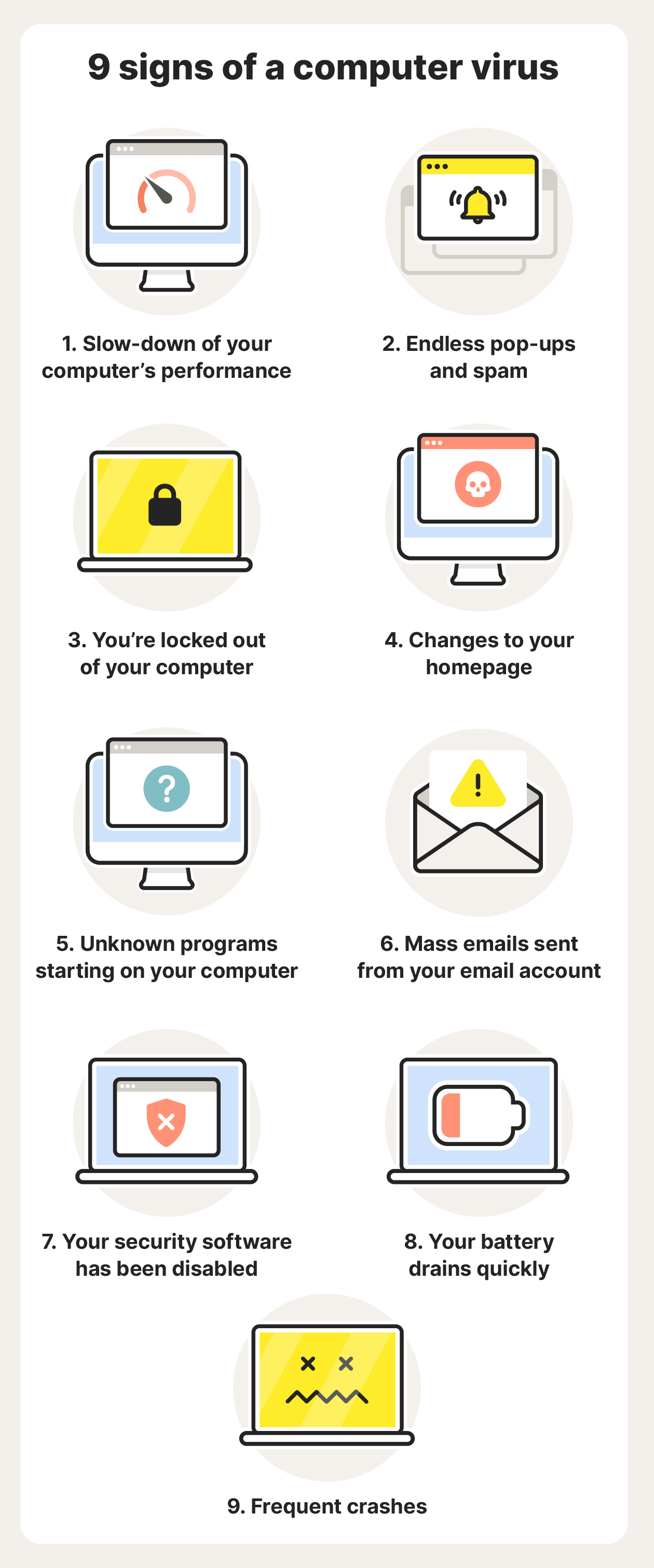
How to check for and remove viruses
Removing a virus from a Mac or PC is possible, but if the infection is lodged deep, it may require an expert.
A simpler approach is to install reliable antivirus software that can scan your computer for threats to help identify and remove malicious apps and files.
Here’s a basic plan to check for and remove computer viruses.
- Download an antivirus or anti-malware tool.
- Disconnect from the internet and enter Safe Mode.
- Open Task Manager (or Activity Monitor) to check your device for malicious applications.
- Turn on your antivirus and scan your computer for viruses or other malicious software. If any malware is found, quarantine or delete it.
- Clear your cache and update your operating system, browser, and other software to get the latest security patches.
How to help protect your computer against viruses
Once you’ve updated your software and secured your devices, there are some simple and practical steps you can take to protect yourself:
- Reset all your account passwords: Use strong passwords that include upper and lowercase letters along with numbers and symbols.
- Block pop-ups: Install an ad blocker and never click on random pop-ups that appear on your screen.
- Use a secure browser: Download a private browser like Norton Secure Browser to surf the web more securely.
- Avoid suspicious links and attachments: Don’t click on anything you’re unsure of, whether on an unknown website or in an email.
- Don’t download untrusted content: Check the safety of a website using Safe Web before you download anything onto your device.
- Use a VPN: A Virtual Private Network (VPN) helps keep your connection safe and private, especially when using a public Wi-Fi connection.
- Update regularly: Set up automatic software updates to help keep your operating system and other software fully up-to-date.
The bottom line? Don’t make it easy for cybercriminals to infiltrate your computer. Instead, keep an eye on your computer and be cautious about your online activity. Lastly, ensure your antivirus software and operating system are both up-to-date.
It’s like wearing a mask or washing your hands during cold and flu season. Viruses may float around, but a few simple precautions can help you protect your system and lower your chances of infection.
Help protect your computer from viruses with Norton 360 Deluxe
Even if you are cautious about the websites you visit and the links you click, there’s always the chance of a malware infection. Norton 360 Deluxe provides a powerful extra layer of protection, helping to keep your computer safe from viruses and malware.
Along with ironclad protection against malware and viruses, Norton 360 Deluxe also features a built-in VPN to help keep your connection private and protect the data you send and receive online.
FAQs about how to know if your computer has a virus
What kind of damage can computer viruses do?
There are many different kinds of viruses that affect devices and operating systems in many different ways. Computer viruses spread through networks and connected devices, and they can crash computers, disrupt systems, steal personal information, and cause a variety of other problems.
What are the different types of computer viruses?
Computer viruses are a type of malware that replicate themselves to spread, infecting files, computers, and networks. Some common types of computer viruses include macro viruses, browser hijackers, polymorphic viruses, resident viruses, and boot sector viruses.
Can a computer with a virus be fixed?
Yes, it is possible to remove a virus from your computer. The first step is to disconnect from the internet and run a malware scan to identify the problem. Removal can be challenging, but if all else fails, a factory reset may work.
Editorial note: Our articles provide educational information for you. Our offerings may not cover or protect against every type of crime, fraud, or threat we write about. Our goal is to increase awareness about Cyber Safety. Please review complete Terms during enrollment or setup. Remember that no one can prevent all identity theft or cybercrime, and that LifeLock does not monitor all transactions at all businesses. The Norton and LifeLock brands are part of Gen Digital Inc.







Want more?
Follow us for all the latest news, tips, and updates.