How to spot and remove a fake virus alert
A fake virus alert is a deceptive message that tricks you into thinking you have a non-existent virus so that you act hastily and potentially compromise your device. Learn how to identify and remove fake pop-ups and banners. Then get a powerful online security app to help protect against these and other types of online scams.

Key takeaways
- Alarming pop-ups, odd URLs, requests for payment or personal information, and an urgent tone are red flags of a fake virus alert.
- If you encounter one, close the browser without interacting, clear your browser data, and double-check for suspicious apps or browser extensions.
- Antivirus software from a trusted provider can help alert you to scareware and eliminate real viruses.
Fake virus alerts are deceptive cybersecurity threats designed by hackers to scam users into paying for a fake antivirus service or other malware-infected “product.” While it might seem like getting rid of pop-up virus messages is as easy as closing the window, sometimes it takes more effort.
We’ll show you how to remove fake virus pop-ups and help rid your device of bogus antivirus warnings. We’ll also cover fake virus warning signs and protection tips, so you can keep cybercriminals on their toes.
How do fake virus alerts work?
Fake virus alerts, also known as scareware, are deceptive messages that appear on your screen, falsely claiming your system is infected with a virus. These alerts often use alarming language, such as:
- “Critical threat!”
- “Your computer is infected with a dangerous virus!”
- “Immediate action required to prevent data loss!”
- “Your system is at risk of serious damage!”
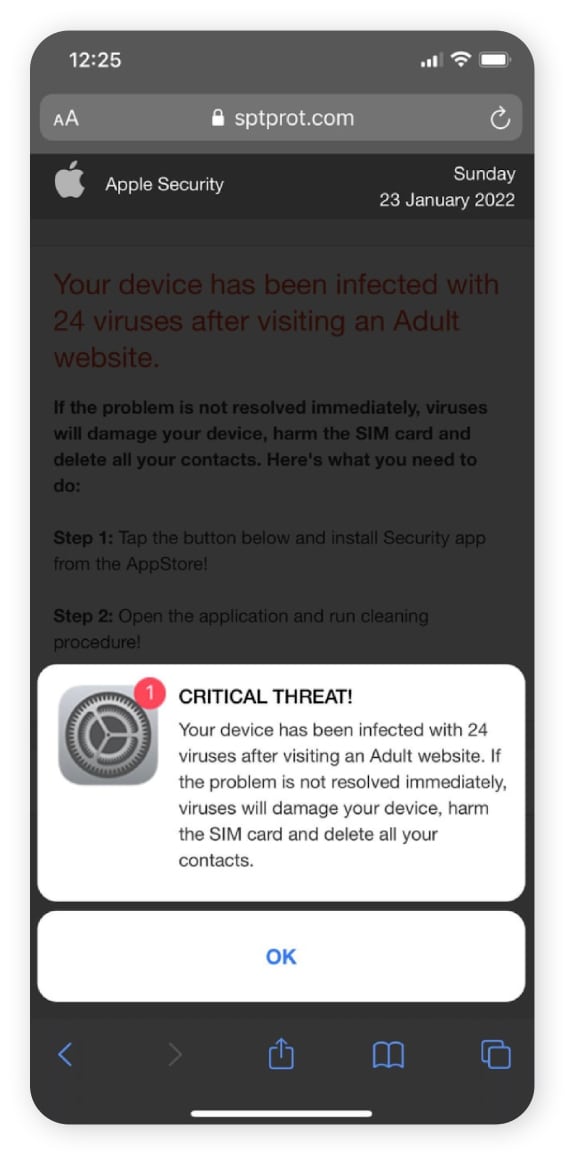
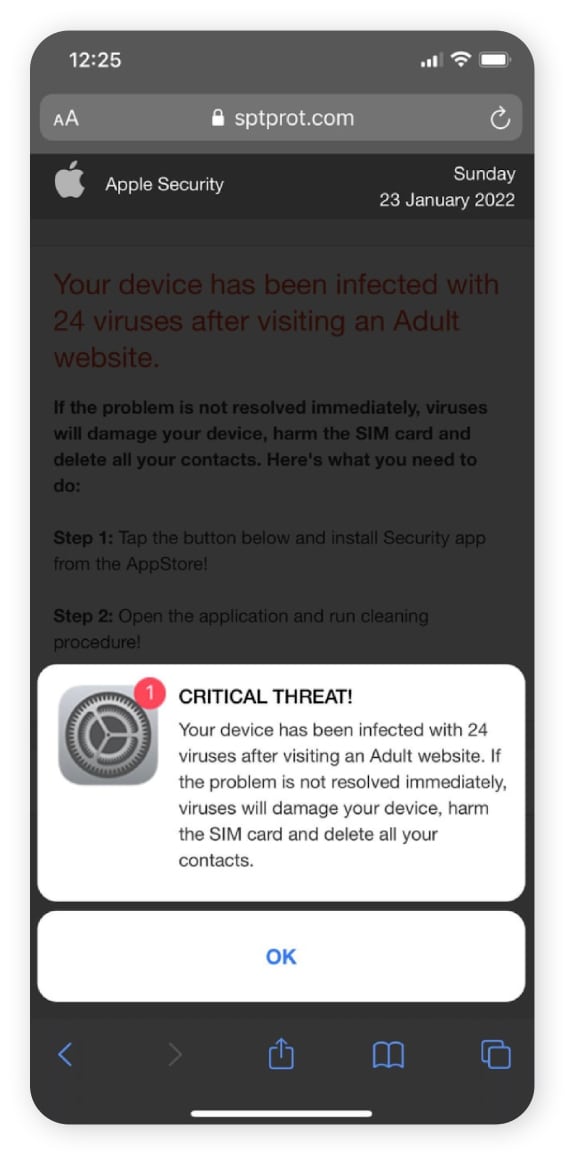
These messages may be accompanied by intimidating graphics, such as flashing red screens or images of viruses. The goal fake virus pop-ups is to pressure you into taking hasty action, like:
- Installing a fake antivirus program to resolve an “issue”: These rogue programs may display fake scan results, demand payment for the removal of non-existent threats, or even install further malware onto your system.
- Clicking an infected link: Opening a scareware link could trigger a drive-by download that installs malware on your computer. The hacker could then steal data or gain control of your device and use it for further malicious activities.
- Contacting the hacker: Hackers may use fake virus alerts to trick you into contacting them and granting remote access to your computer. They could then steal sensitive information like login credentials, financial data, and personal files.
How to spot a fake virus alert
Fake virus alerts usually try to threaten you, use an overly urgent tone, and appear in a pop-up window. Other red flags include payment or phone call requests, suspicious links, and poor grammar.


Here are some common warning signs that the virus alert you’re seeing is fake:
- Payment requests: Be wary of immediate requests for money. Legitimate services typically offer free antivirus trials so you can test out their tools before committing.
- Phone call requests: Don’t call a phone number listed on the virus warning pop-up. Hackers may add a phone number to these fake warnings so that you’ll reach out and voluntarily hand over sensitive personal information or grant them remote access.
- Poor grammar: Many hackers don’t edit their messages like a legitimate company would. Some hackers even include mistakes deliberately to filter out the more skeptical users upfront.
- Basic designs: Some hackers don’t have the professional design skills or resources to make their fake virus alerts look legitimate.
- Incorrect web addresses: A fake virus alert might use a misspelled or unrelated URL to direct you to a malicious website, often with an address similar to a trusted brand’s.
- Unfamiliar software: Treat virus alerts from unfamiliar programs with suspicion as they likely come from scammers attempting to trick you into taking action to compromise your system security.
- Unprompted pop-ups: Legitimate antivirus software typically alerts you to potential threats through in-app notifications or desktop icons instead of relying on pop-ups.
- Unusual behavior: Fake virus alerts may take over your entire screen or behave erratically, such as by preventing you from closing the window. Legitimate pop-ups from antivirus software typically operate within standard browser or app windows.
If you ever get a fake virus alert, immediately take steps to remove any offending malware and put a stop to the notifications.
Introducing Norton Neo: The secure AI-native browser
Norton Neo is the first browser to seamlessly integrate AI with comprehensive, built-in security features at its core. With default ad-blocking, anti-tracking, and real-time AI threat analysis, Neo combines world-class browsing protection with intelligent navigation so you can enjoy a safer, smarter internet.
How to get rid of fake virus pop-ups
First, avoid interacting with the pop-up. This means that you should not click links or call any contact numbers shown in the pop-up window. Instead, close your web browser, clear browser data, delete suspicious apps or extensions, scan your device for viruses, and consider a factory reset as a last resort.
How to remove a fake virus alert from your computer
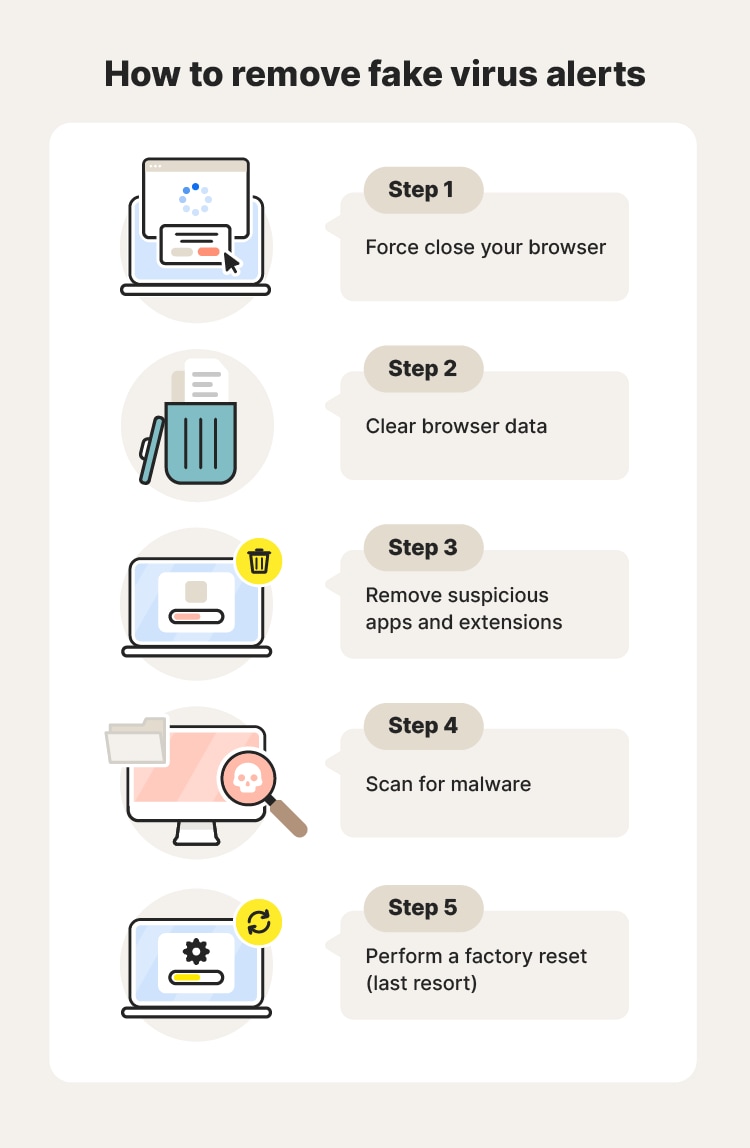
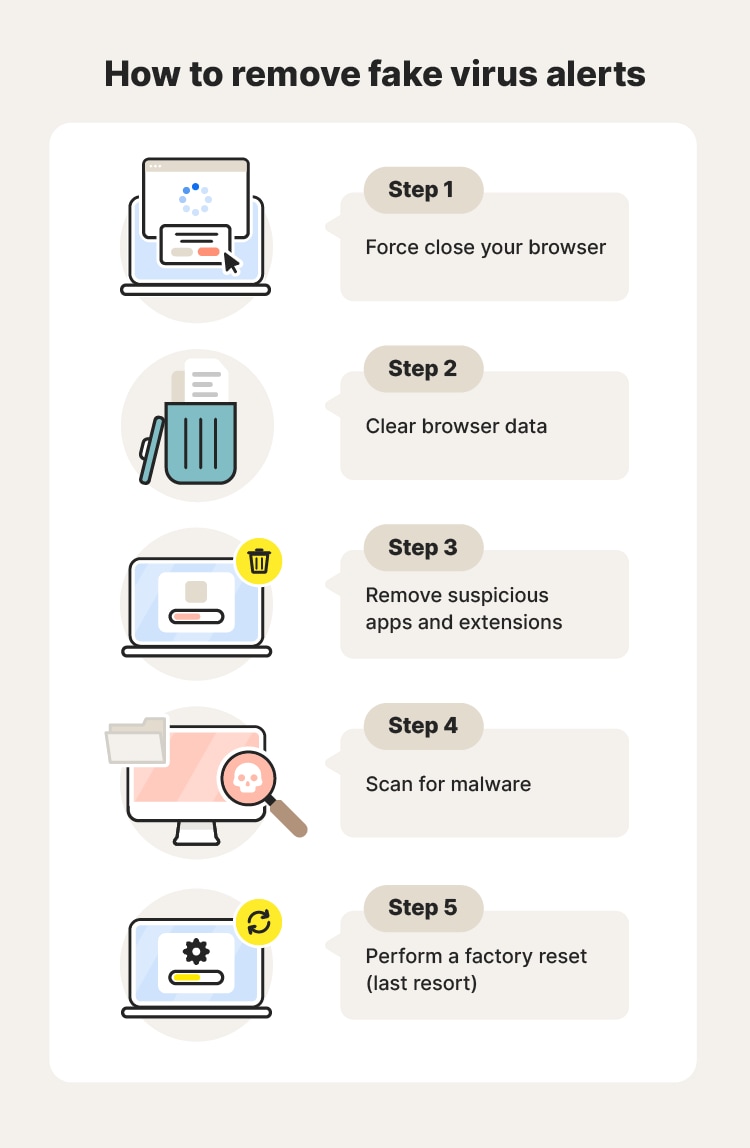
Step 1: Exit your browser
The first step to take if you encounter a fake virus alert is to close your browser. In some cases, fake virus alerts can keep you from closing your browser with your mouse. If this happens, use a keyboard shortcut to force quit and complete this step.
- Mac: Command + Q
- Windows: Alt + F4
In many cases, you just need to close the browser without clicking on the infected pop-up to avoid getting a malware infection. If you manage to do this, the immediate threat is often over.
However, if you encounter a drive-by-download or engage with the pop-up, you must do a few more things to get rid of the virus. We recommend you follow the next three steps even if you believe the threat is over. Then, if you’re still getting the message, consider the final step (a factory reset).
Step 2: Clear browser data
Open your browser again. Now, clear your browser’s cache and cookies, as these can sometimes store malicious files or tracking information that could be used to compromise your system.
Step 3: Remove any suspicious extensions or apps
The alert could have been caused by a malicious extension or app. Browser extensions are often responsible, so go through your extensions first and remove any you don’t recognize.
If the fake virus pop-up appears outside the browser —say, on your desktop — then check your apps for any you don’t recognize and uninstall them.
Step 4: Scan for malware
Use antivirus software to scan your computer for hidden malware. If the scan discovers a threat, it can work to remove it and protect your device from any further damage.
Norton AntiVirus Plus can help detect and remove viruses and keep them off your computer in the future. All you have to do is install the app and let it do the work for you.
Step 5: Perform a factory reset
A factory reset is like a digital deep cleaning. It restores your hard drive to its original settings and deletes all other files and programs saved to the device. Here’s how you can restore your computer to factory settings:
- Mac: Apple menu > System Settings > General > Transfer or Reset > Erase All Content and Settings
- Windows 11: Start > Settings > System > Recovery > Reset PC
- Windows 10: Start > Settings > System > Update & Security > Recovery > Get Started (under Reset this PC)
This is great for clearing out pop-up viruses and different types of malware. However, it’s important you remember to back up any personal information and apps before you reset your device, or you could permanently lose your files.
How to remove a fake virus alert from your phone
The steps for removing a fake virus alert from a phone are similar to a computer. You should also block pop-ups on your phone to help avoid this issue in the future.
How to remove a fake virus alert from your iPhone
- Close the offending browser or app: Swipe up from the bottom of the screen and swipe the app away.
- Clear browser data: Clear the cache and cookies from the browser the alert appeared in.
- Remove suspicious apps or extensions: Check for unknown apps or extensions and remove them.
- Remove malware: Use a malware scanner to scan for and remove malware.
- Restart your phone: This can help clear temporary issues.
- Erase your iPhone: As a last resort, you can reset your iPhone, but make a backup of any data you want to keep first. Then, go to Settings > General > Transfer or Reset iPhone > Erase all Content and Settings. Follow the on-screen instructions to complete the reset.
How to remove a fake virus alert from your Android
- Close the offending browser or app: Find your recent apps and swipe the relevant app away.
- Clear browser data: Clear the cache and cookies from the browser the alert appeared in.
- Remove suspicious apps or extensions: Check for unknown apps or extensions and remove them.
- Remove malware: Use a malware scanner to scan for and remove malware from your phone.
- Restart your phone: This can help clear temporary issues.
- Erase your Android: As a last resort, you can reset your Android, but make a backup of any data you want to keep first. Then, go to Settings > General & Backup > Factory data reset > Reset device > Delete all. Steps may vary depending on your exact phone model.
What to do if you interact with a fake virus alert
If you’ve accidentally clicked on a fake virus alert pop-up, the steps above can help you deal with the immediate threat. However, you should also take steps to protect your information and accounts if you gave away sensitive information after calling a fake helpline or otherwise interacted with a fake virus alert.
- Change passwords on any affected accounts.
- Enable additional security measures like two-factor authentication (2FA), so hackers can’t access your accounts with only a stolen password.
- Notify your bank if you gave away any financial information or paid the fraudster.
- Contact the credit bureaus to place a fraud alert on your credit report or freeze your credit if the fraudster has any of your personal or financial information. That will help protect against consequences identity theft.
- Keep your software and operating system updated to patch security vulnerabilities that could be exploited by hackers and malware, including those used to deliver fake virus alerts.
- Look out for suspicious activity on your device like unexpected pop-ups, unusual browser behavior, slow computer performance, or unauthorized software installations.
- Monitor financial accounts for signs of unauthorized transactions, changes in account activity, and suspicious login attempts.
How to avoid fake virus alerts
Hackers often set traps on fake or low-security websites to trigger fake virus warnings when you visit. Malicious browser extensions or apps are another common vehicle. Avoiding these can minimize the risk of getting fake virus alerts.
Here are some tips to help keep you stay ahead of hackers:
- Avoid unsecured sites: Visiting unsecured websites could expose your device to hidden malware and other online threats.
- Don’t click suspicious links or attachments: Fake virus warnings often include dangerous links and attachments that could infect your device.
- Use an ad blocker: Ad blockers can help keep fake warning messages from appearing.
- Enable automatic updates: Automatic software updates can help keep your device prepared to fend off potential cyberattacks.
- Download antivirus software: Real antivirus software can alert you if a virus has already compromised your device. It can also scan for and block malware going forward.
Keep fake virus alerts off your devices
Fake virus alerts can be more than just a nuisance. Use Norton AntiVirus Plus to help identify and block malware in these bogus alerts, protecting your device and sanity.
And we do more than just protect you from viruses — our powerful suite of Cyber Safety tools also comes with ransomware protection, a handy password manager, and other essential features.
FAQs
Does Apple send a virus warning?
No, Apple does not send users security warnings. If you receive one, you should avoid clicking or interacting with the message and assume it’s fake.
Does Android have real virus alerts?
No, Android devices don’t typically display virus alerts as there’s no built-in virus alert system. However, users may download reputable third-party apps that use notification windows to show virus warnings.
Is the Google virus warning real?
Google doesn’t have antivirus software notifying users of malware threats. If you come across a pop-up like this, don’t interact with it; secure your browser and device immediately.
How to distinguish fake vs. real virus alerts?
Fake virus alerts, or “scareware,” trick you into thinking your computer is infected. They use alarming messages, demand immediate action, and may come from a brand you don’t have installed. Real virus alerts come from your legitimate antivirus software and provide specific details about the threat, letting you take action.
Editorial note: Our articles provide educational information for you. Our offerings may not cover or protect against every type of crime, fraud, or threat we write about. Our goal is to increase awareness about Cyber Safety. Please review complete Terms during enrollment or setup. Remember that no one can prevent all identity theft or cybercrime, and that LifeLock does not monitor all transactions at all businesses. The Norton and LifeLock brands are part of Gen Digital Inc.
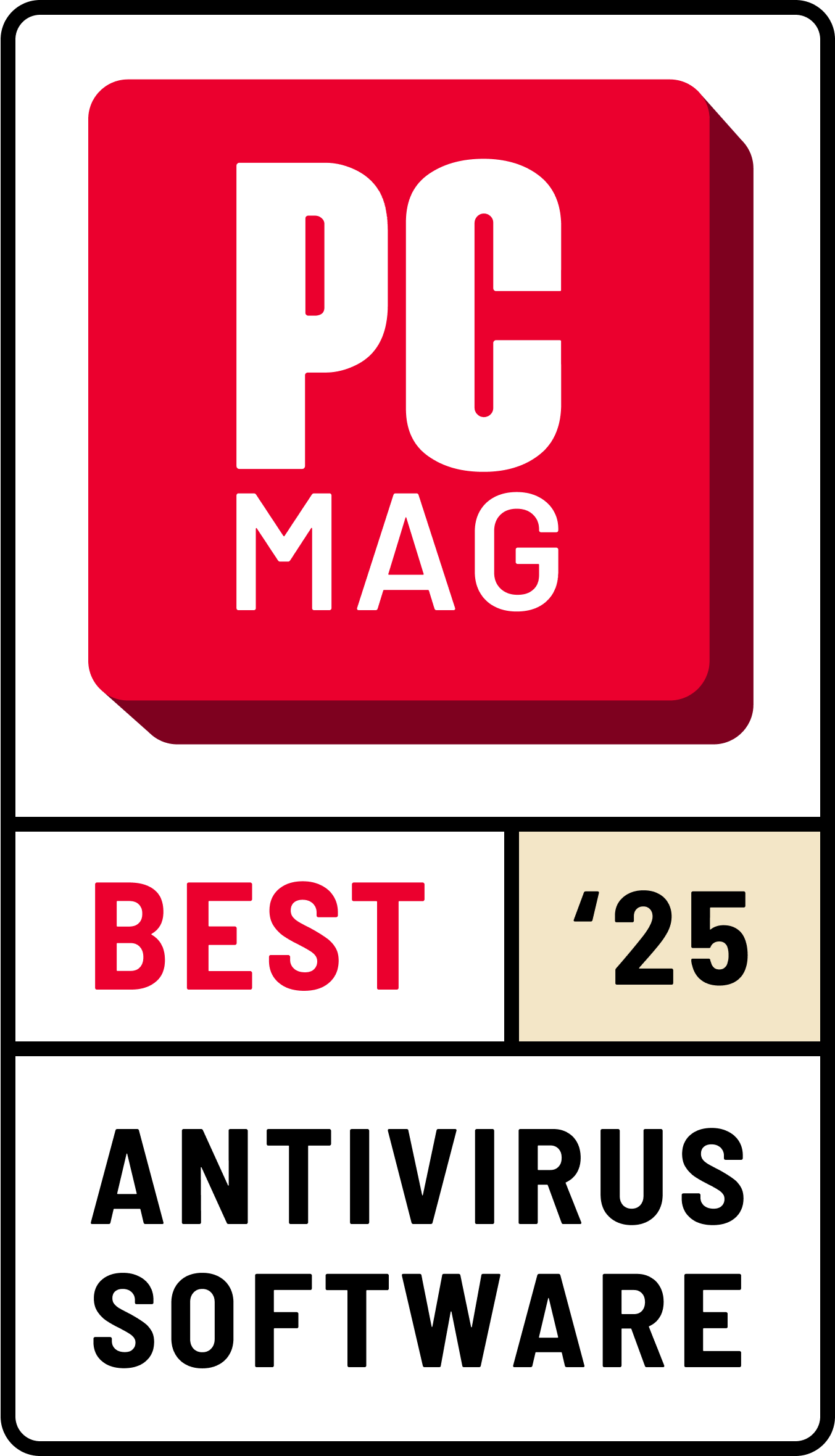


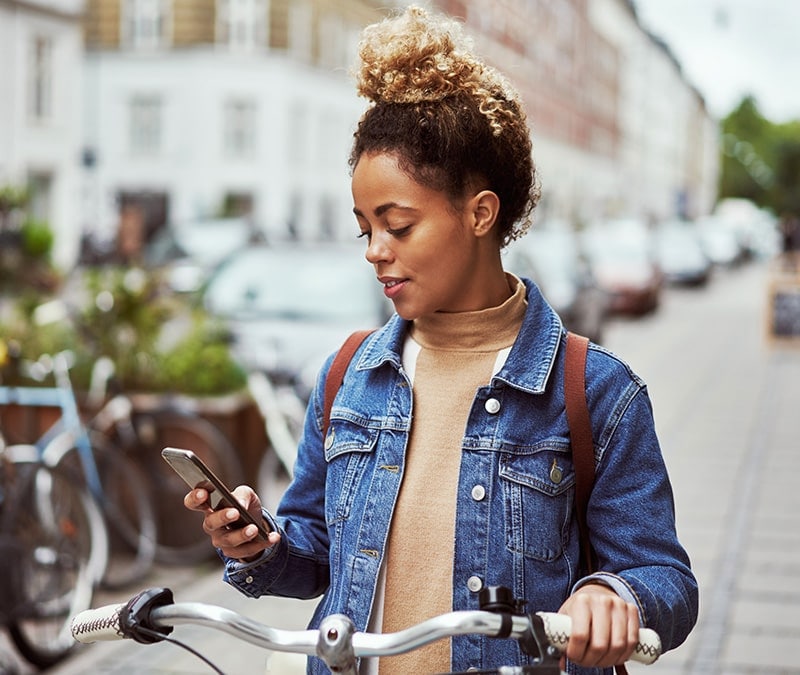



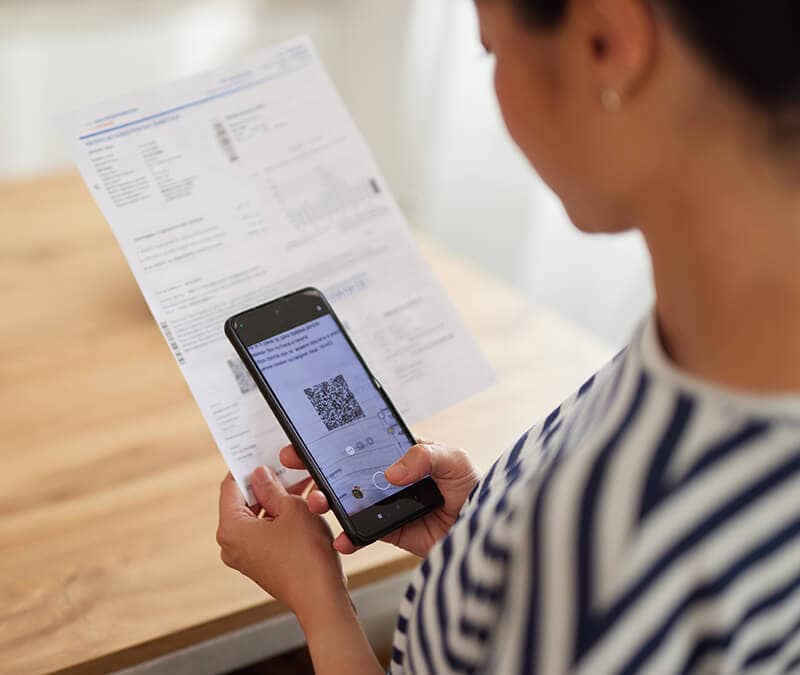

Want more?
Follow us for all the latest news, tips, and updates.