How to change your location on an iPhone in 3 ways [VPN, App Store & GPS]
Want to access content more freely, enhance your privacy, or test location-based apps? We’ll show you how to modify your iPhone location by altering your GPS location, changing your App Store region, or using a VPN to help mask your IP address.

As well as exploring App Store, GPS, and VPN-based methods of changing the location on an iPhone, this comprehensive, easy-to-follow guide will also explain how to turn location services off completely—helping you decide how to manage your iPhone's location, depending on your preferred privacy and security outcomes.
How to use a VPN to change the location on an iPhone
By encrypting and routing your iPhone’s internet data via a secure server, VPNs mask your real IP address and make it appear you’re connecting from a different, virtual IP location. This not only helps you to access your favorite content; it enhances your online privacy, too.
Here’s how you can alter your iPhone location with a VPN to enjoy a safer and more flexible browsing experience:
1. Choose a reputable VPN service
The first step is selecting a reputable VPN service provider, bearing in mind all the relevant privacy and performance factors to help ensure you enjoy all the benefits of using a VPN.
Here are the most important factors to consider when using a VPN to change location:
- Reputation: Research the provider's track record and user reviews.
- Speed: Opt for a VPN with fast connection speeds for smooth browsing and streaming.
- Security: Prioritize strong encryption, a no-log policy, and additional security features like a kill switch.
- Server locations: A wider range provides more flexibility in changing your virtual location.
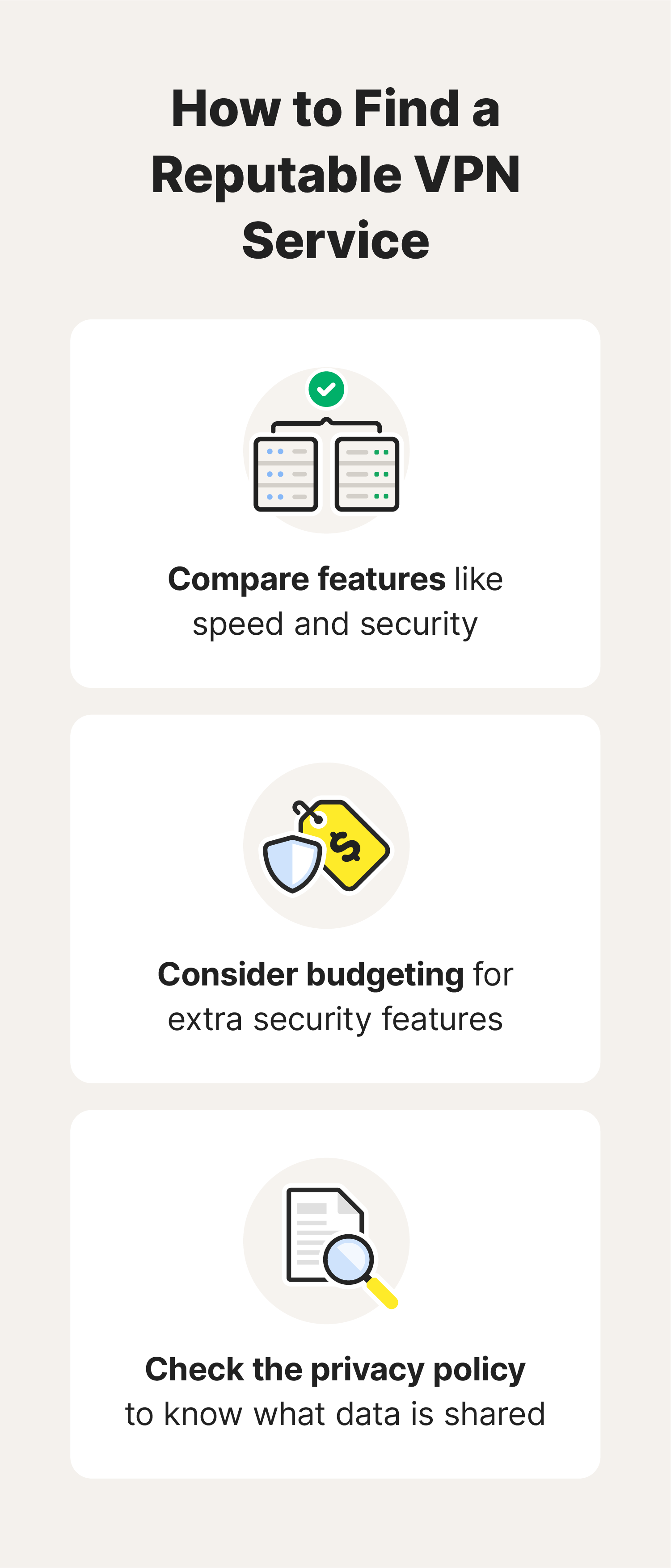
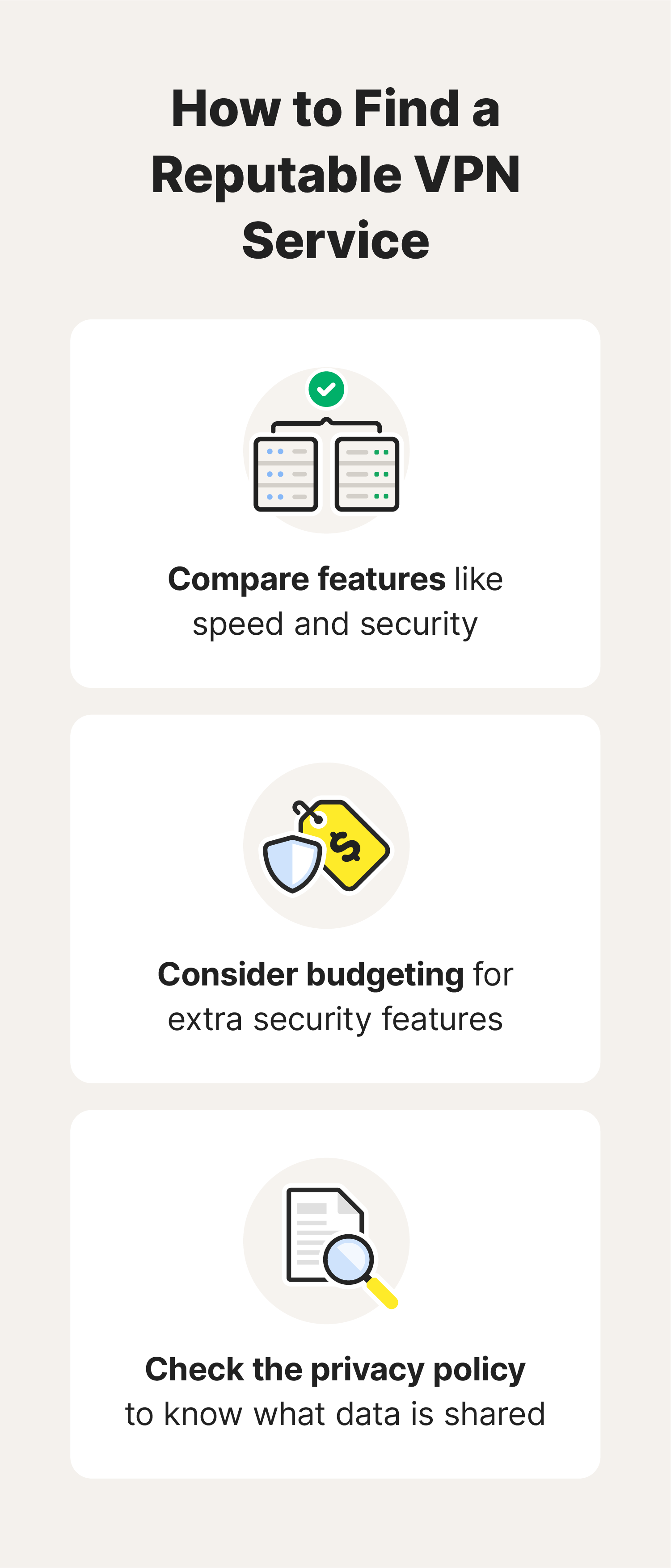
Speed is essential for uninterrupted streaming and downloads, while robust security features like encryption protocols and kill switches help protect your connection from prying eyes. The number and diversity of server locations are also important, as they determine the range of virtual locations you can connect through.
Norton VPN offers outstanding performance and combines a wide range of global server locations, with ironclad encryption and a strict no-logs policy—all from a world-renowned industry leader in Cyber Safety.
2. Install and configure the VPN app
To begin using your VPN on an iPhone, download the app from the App Store or directly from the website of the reputable provider. Once installed, create an account with the VPN provider and log into the app. With your account activated, you can configure the VPN by selecting the desired server location from the available options.
This crucial step determines the virtual location from which your online activities will appear to originate. Good VPN providers offer a variety of server locations worldwide, allowing you to choose the one that best suits your needs.
3. Connect to the VPN
To activate your VPN connection, simply tap the “Connect” button in the VPN app. This action establishes a secure encrypted tunnel between your iPhone and the VPN server. Once connected, your online traffic will be routed through this secure channel, masking your original IP address behind that of the server’s location.
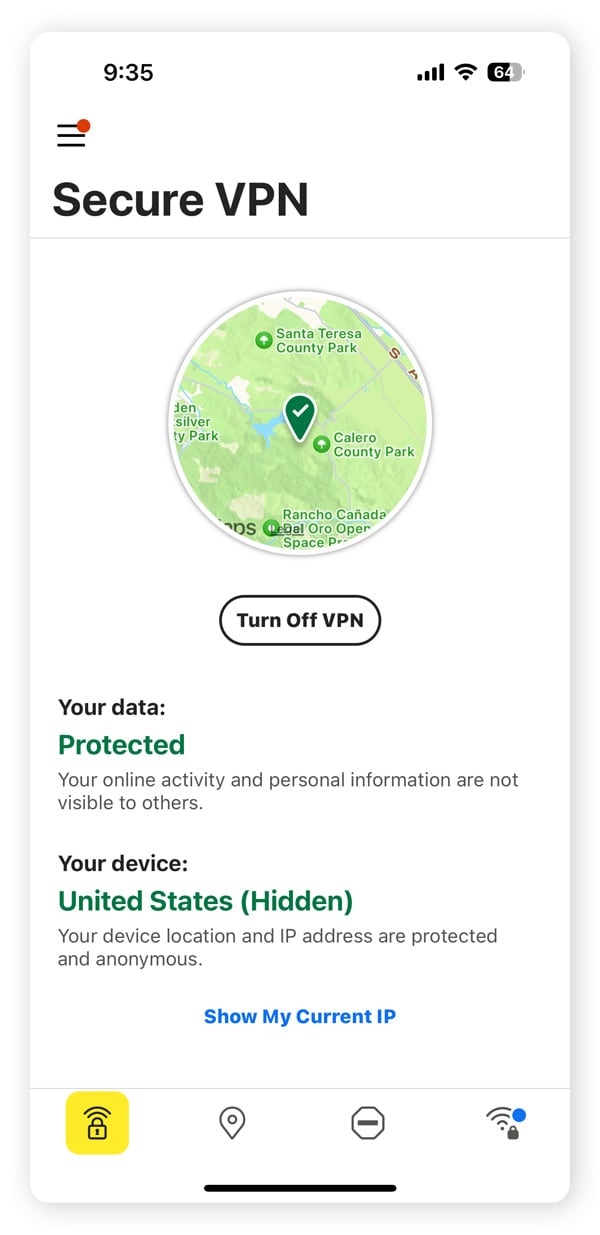
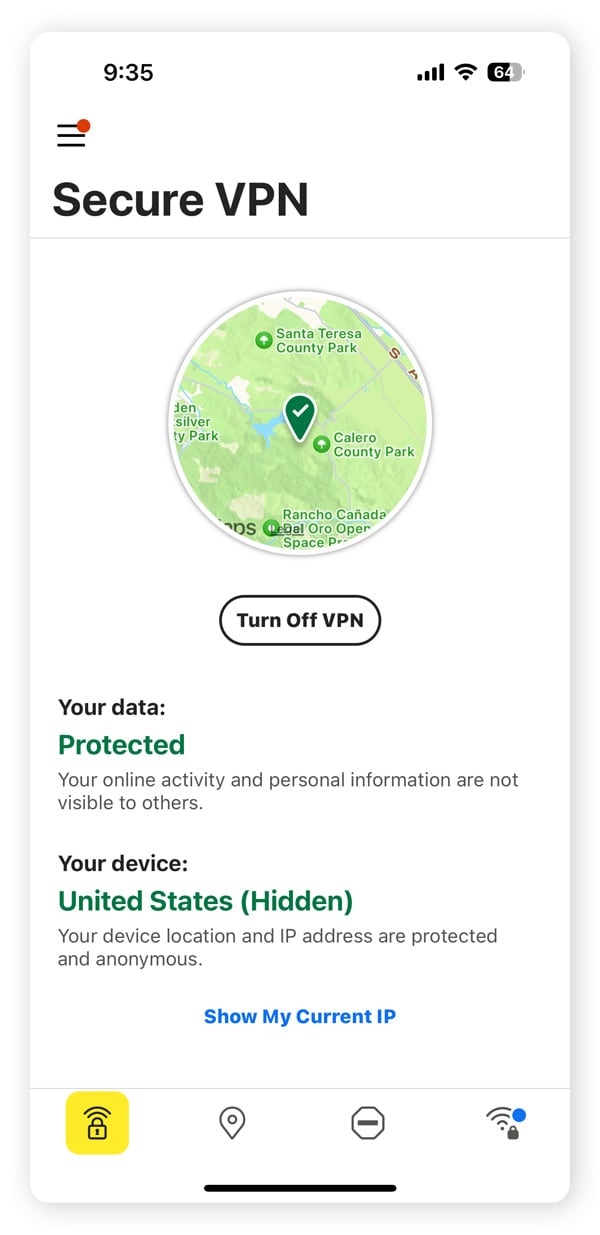
To verify that your VPN is working correctly, check the status indicator in the VPN app. Most apps display a clear visual cue, such as a green light or connected label, to confirm an active connection. Alternatively, a connected VPN will typically be indicated in the “VPN” section of the iOS Settings menu.
How to change your Apple Store region on an iPhone
Learning how to change the region on your iPhone’s App Store offers a gateway to downloading new apps, music, movies, and TV shows that might not be available in your current location.
1. Access your Apple ID settings
To change your Apple Store region, you need to access your Apple ID settings. Begin by opening the Settings app on your iPhone. Then tap your name located at the top of the screen. This action will take you to the Apple ID settings menu, where you can manage various aspects of your Apple account, including your region.
2. Find the Country/Region option
In the Apple ID settings, locate and tap the Country/Region option. You can usually find this option in the middle of the settings page. It will display your current country or region and offer the option to change it.
3. Follow the prompts to change your region
Once you've selected the Country/Region option, your phone will likely prompt you to enter your Apple ID password for verification. After successfully entering your secure password, choose the desired country or region from the provided options. Once you've carefully reviewed the information, tap the Change Country/Region button to finalize the process.
How to change GPS location on an iPhone
Altering your iPhone’s GPS location settings can be useful for various reasons, such as testing location-based apps or accessing content. However, it's important to note that Apple doesn't officially support any form of GPS spoofing, and the methods involved require additional tools and software.
1. Understand the risks
Before proceeding, it's important to recognize the potential legal and security risks of changing your iPhone's GPS location. As well as risking compromising your iPhone’s security, modifying GPS data may violate the terms of service for various apps and services, potentially resulting in account restrictions or termination.
Security risks associated with GPS spoofing include:
- Malware risks: GPS spoofing requires jailbreaking your iPhone, opening your device to unverified apps, which can increase the likelihood of malware infections.
- Legal trouble: Changing your GPS location might be illegal, especially if it's used for fraudulent purposes or to avoid legal consequences.
- Physical safety: Incorrect location data can lead to accidents, such as getting lost or being unable to receive timely assistance during emergencies.
Given these substantial hazards, it's imperative to carefully evaluate the necessity of modifying your GPS location. If you can achieve your goal through legitimate means, such as location simulators, consider exploring those alternatives instead.
2. Explore third-party apps
If you've weighed the risks and still want to proceed, your next step involves exploring third-party apps that claim to modify GPS location. However, it's crucial to approach these apps with extreme caution. Many of these applications are unreliable and potentially contain malware or spyware.
Thoroughly research any app before installation, paying close attention to user reviews and security ratings. Keep in mind that using these apps might violate your device's warranty and potentially compromise your overall system security.
3. Jailbreaking (not recommended)
Finally, to download and start using GPS spoofing software, you may need to jailbreak your iPhone—a process that removes the built-in software restrictions imposed by Apple. By unlocking your iPhone's system, you void its warranty and significantly compromise its security. Jailbroken devices are much more susceptible to malware, viruses, and other malicious attacks, so we do not recommend doing this.
Moreover, the process itself is complex and requires technical expertise. Unless you have a deep understanding of iOS and are willing to accept the potential consequences, we do not recommend jailbreaking your iPhone.
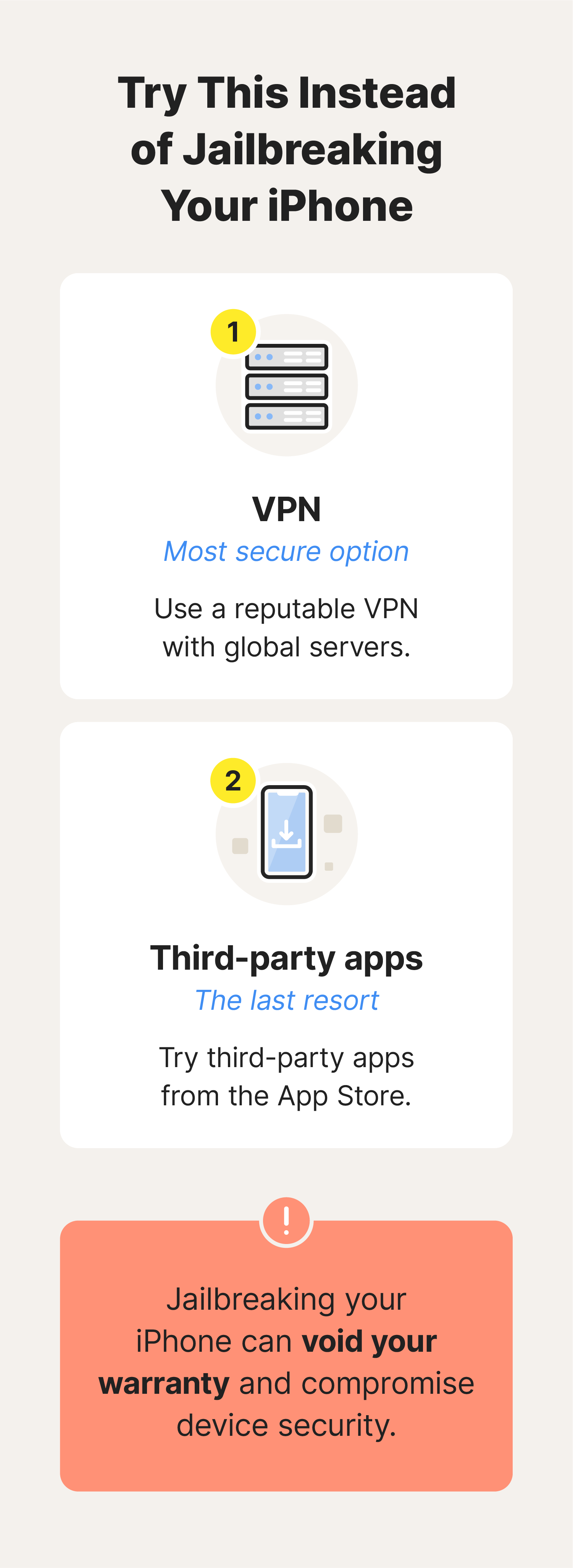
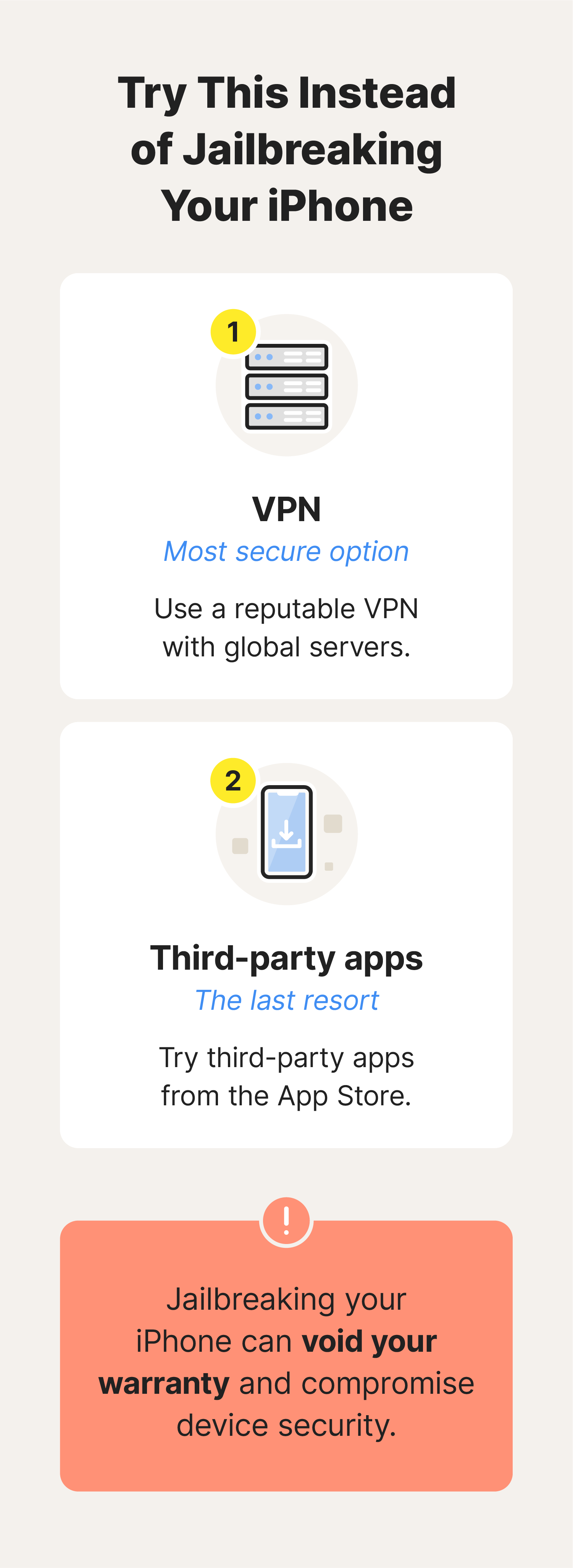
How to turn location services off
Protecting your privacy and extending your iPhone's battery life can be as simple as turning off location services. This feature allows apps to access your device's location, but it's not always necessary.
Follow these steps to disable location services:
- Open the Settings app on your iPhone's home screen.
- Locate and select the Privacy & Security option.
- Tap on Location Services to manage your location settings.
- At the top of the screen, toggle the Location Services switch to off.
By following these steps, you'll effectively disable location services for all apps on your iPhone. Remember to re-enable location services for specific apps if needed, as many apps rely on this feature to function correctly.
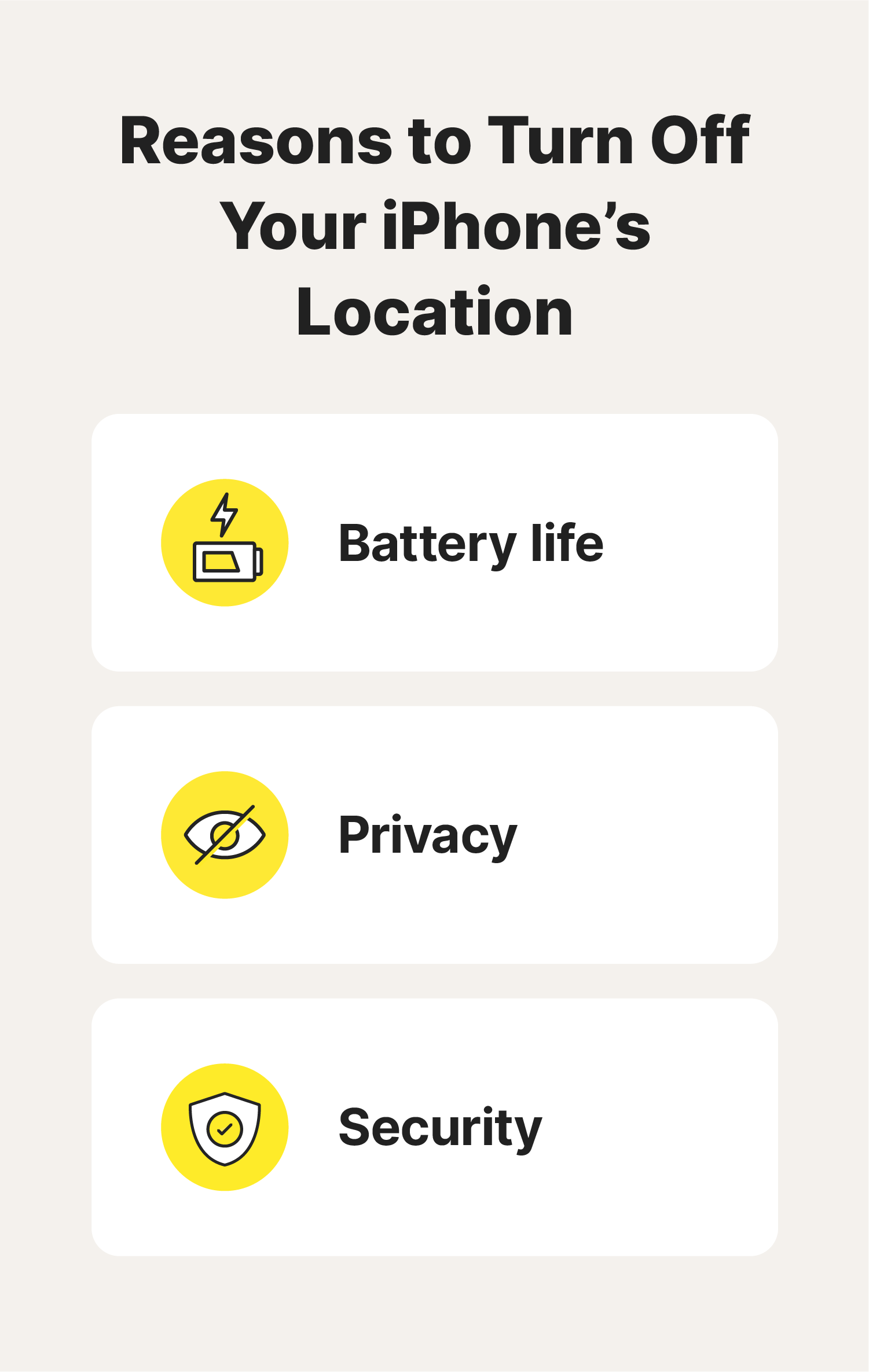
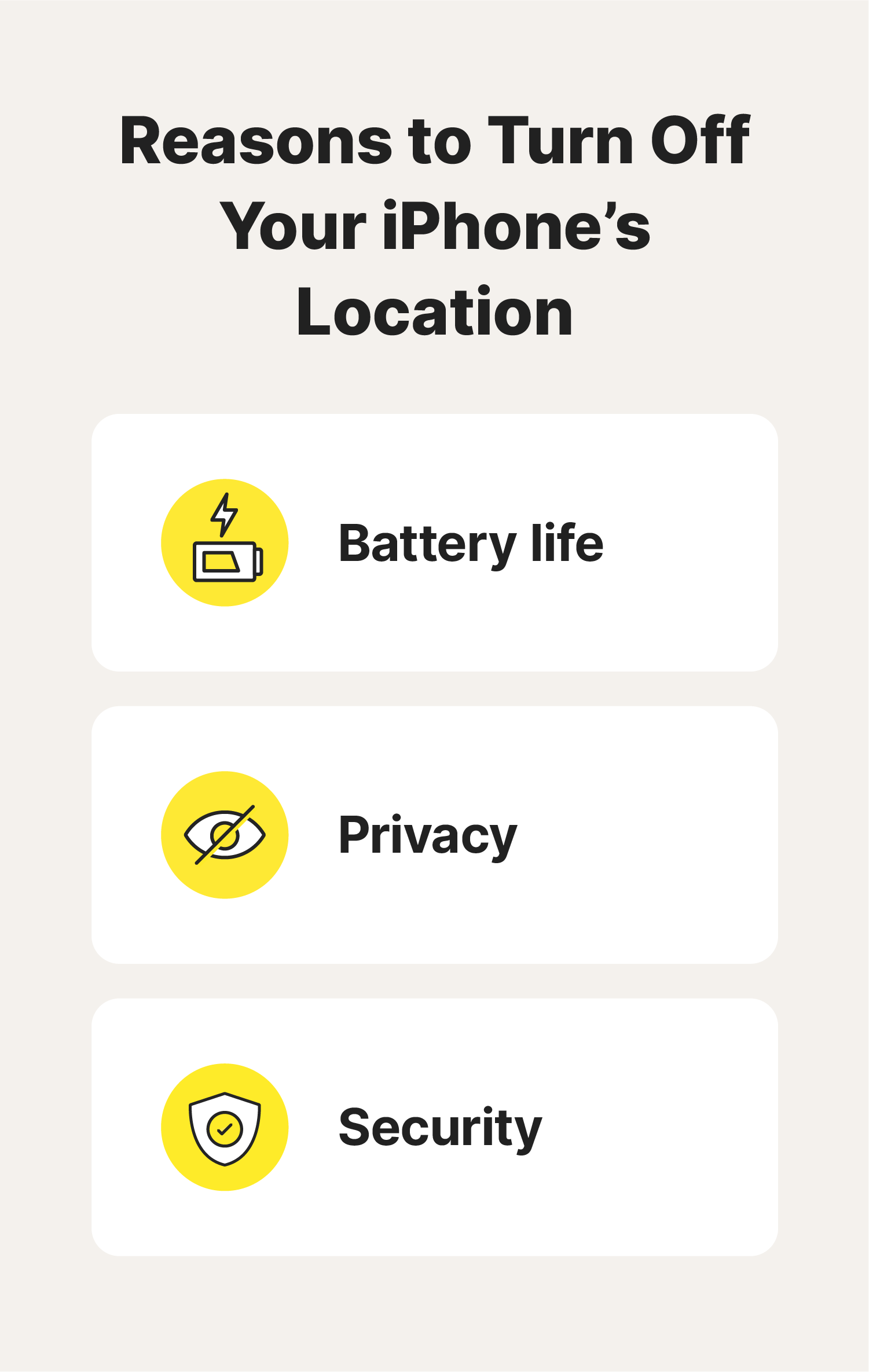
Change your iPhone location with Norton VPN
One of the easiest and most secure ways to change your iPhone’s apparent location is to use a reliable VPN like Norton VPN, which lets you switch between servers in 28 global locations.
As well as providing you with a virtual IP address to mask your real location, the data you send and receive via Norton VPN is sent through an encrypted tunnel, helping to ensure your browsing remains anonymous and safe from hackers and snoops. Plus, you’ll be able to access more of the content you love.
FAQs about how to change location on an iPhone
Still have questions about how to change location on an iPhone? We’ve got answers.
Can I manually change my iPhone's location?
Yes, you can manually change your iPhone's location by using third-party apps or jailbreaking your device. However, these methods are complex, risky, and not officially supported by Apple.
Can a VPN change my location on my iPhone?
Yes, a VPN can mask your iPhone's location by routing your internet traffic through a server in another location. However, like other methods such as GPS spoofing, it doesn't physically change your device's location.
Does changing my iPhone location affect app performance?
Yes, changing your iPhone location through a VPN or by altering your Apple Store region might affect app performance—especially if the app relies heavily on location data or is optimized for a specific region.
How does your iPhone know your location?
Your iPhone determines your location using a combination of GPS, Wi-Fi networks, and cell towers. Apps and services use this information to provide location-based features.
Editorial note: Our articles provide educational information for you. Our offerings may not cover or protect against every type of crime, fraud, or threat we write about. Our goal is to increase awareness about Cyber Safety. Please review complete Terms during enrollment or setup. Remember that no one can prevent all identity theft or cybercrime, and that LifeLock does not monitor all transactions at all businesses. The Norton and LifeLock brands are part of Gen Digital Inc.





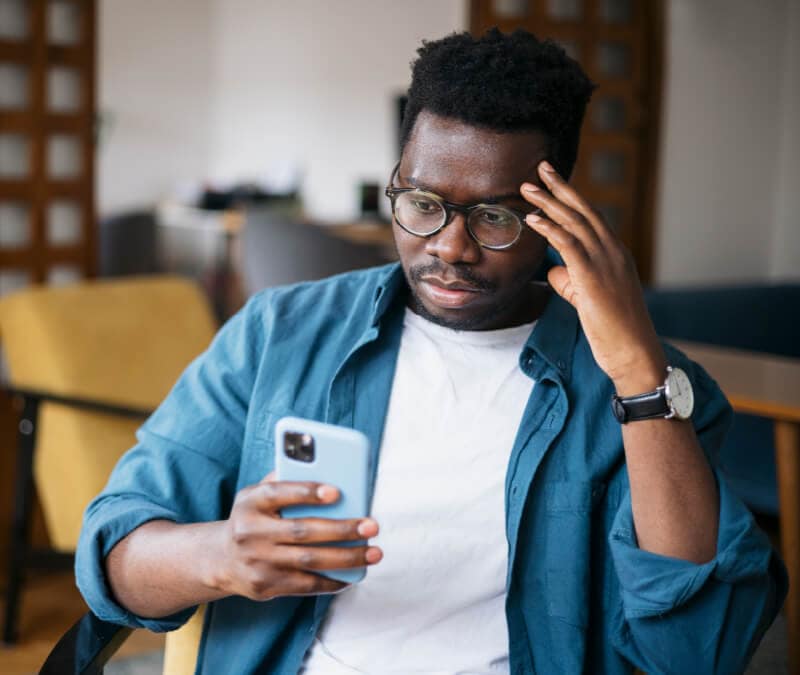
Want more?
Follow us for all the latest news, tips, and updates.