How to use a VPN on an iPhone or iPad
Using a VPN on an iPhone doesn’t just help you when you want to stream your favorite shows while traveling. A VPN lets you keep the data you send and receive online private. Discover what an iOS VPN is exactly and how Norton VPN for iOS can help you protect your internet connection and access the content you love.

An iPhone VPN is a privacy tool that encrypts your internet traffic and sends it through a remote server for increased security. Using a VPN on an iPhone helps hide your location, identity, and online activity from hackers, advertisers, internet service providers (ISPs), governments, and other third parties.
We'll explore how to use a VPN on an iPhone and iPad, what to look for when choosing a VPN that works for you, and how to set it up on your device.
What’s a VPN on iPhone, and why do you need one?
A VPN, or virtual private network, is a crucial privacy tool for iPhones and other devices that encrypts your internet connection and routes the data you send and receive through a secure, remote server. By hiding your location, VPNs help you access your favorite content online, while safeguarding your identity and activity and helping to block third parties from tracking you online.
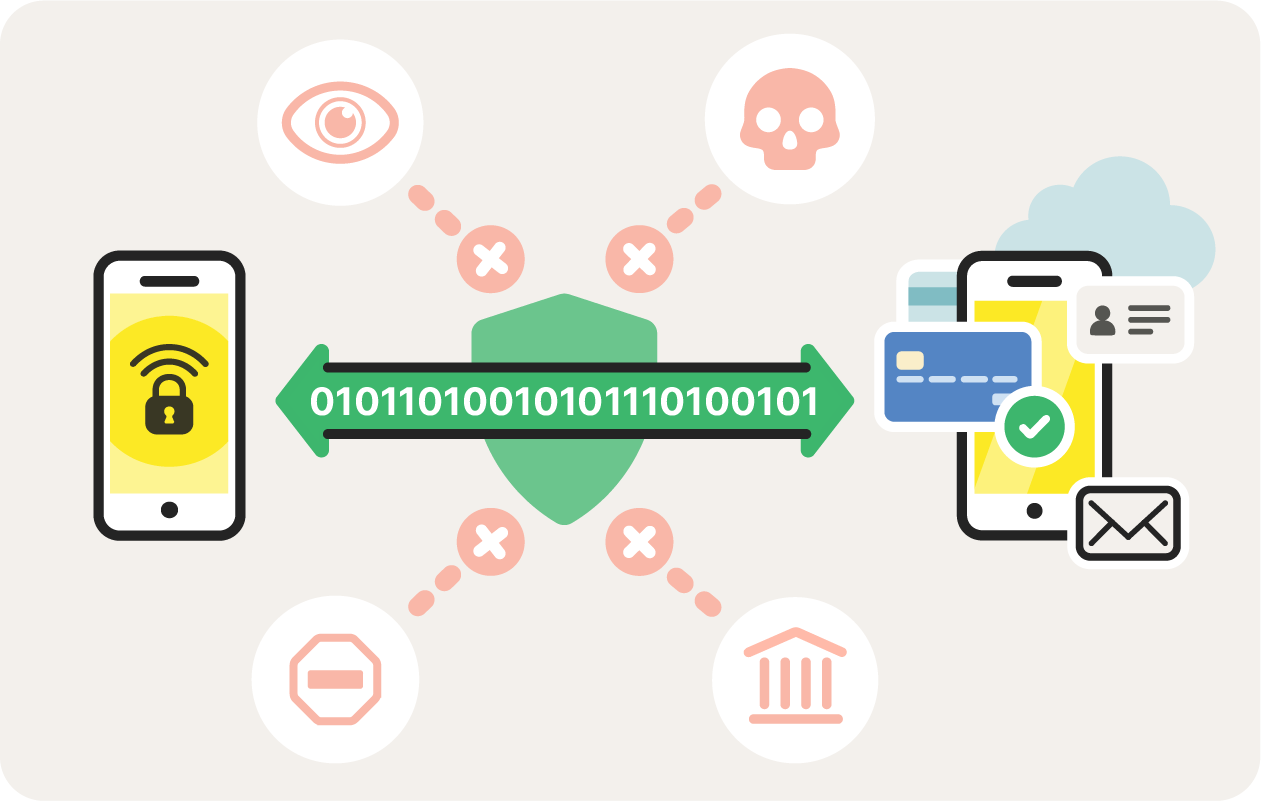
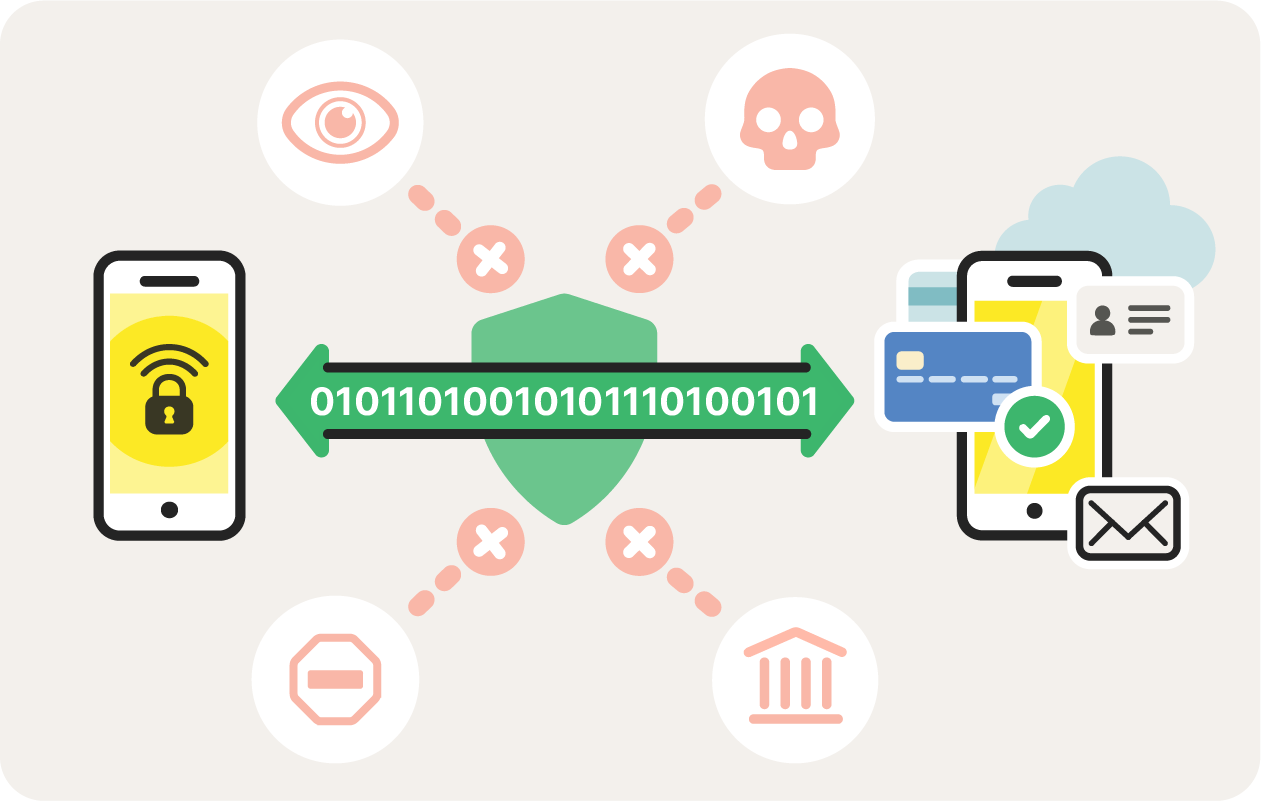
Here are some of the other benefits of using a VPN on your iPhone:
- Encrypting your web traffic: When you use a VPN, the packets of internet data you send and receive on your iPhone is encrypted, meaning sniffers or anyone else trying to snoop on your online activity will encounter a wall of scrambled gibberish.
- Hiding your IP address: With a VPN set up and enabled on your iPhone, your device routes all your traffic through a VPN server, which conceals your IP address and, therefore, your physical location and identity.
- Streaming video: Depending on the server you choose when you set up your VPN, you can have increased access to all your favorite content.
- Accessing blocked content: VPNs help you access sites and services that may be blocked in your actual location. This is especially helpful for journalists and others living in areas where internet access is restricted.
- Avoiding censorship: Some countries censor online content, restricting what can be published, read, or watched online. Having a VPN can create a vital lifeline for those in such areas to access critical information or connect to the people they need. Learn more about VPN legality.
- Preventing bandwidth throttling: ISPs can limit available bandwidth when they detect certain activities, such as streaming. However, you may be able to avoid net neutrality throttling by using a VPN.
- Getting around price discrimination: Businesses may alter their prices depending on where their customers are. A VPN can help prevent these price hikes by hiding your IP address and concealing your real-world location.
- Accessing private networks: Some private network connections, like SSL VPNs, are specifically designed to allow employees and students to access private information securely from a remote location.
If you’re looking for the nitty-gritty details on VPNs, you might want to dive deeper into our comprehensive guide: How does a VPN work?
How to use a VPN on an iPhone or iPad
The easiest way to set up a VPN on an iPhone is to use a VPN app from a reliable vendor. However, if you have access to a VPN server, you can configure a VPN manually using your iOS device settings. We'll show you how to add a VPN to an iPhone using both methods.
Use an iOS VPN app
The easiest way to get a VPN on your iPhone is to download an iOS VPN. Here’s how to set up a VPN on an iPhone or iPad with just a few quick taps:
1. Open the App Store, navigate to the Search tab, and search for Norton VPN. Tap Get to download the app, and hit Open to launch it.
Or, try Norton VPN for free by downloading it directly from our website.
2. Follow the in-app instructions to Sign In with an existing Norton account or, if you’re new, Start Your Trial with Norton VPN.
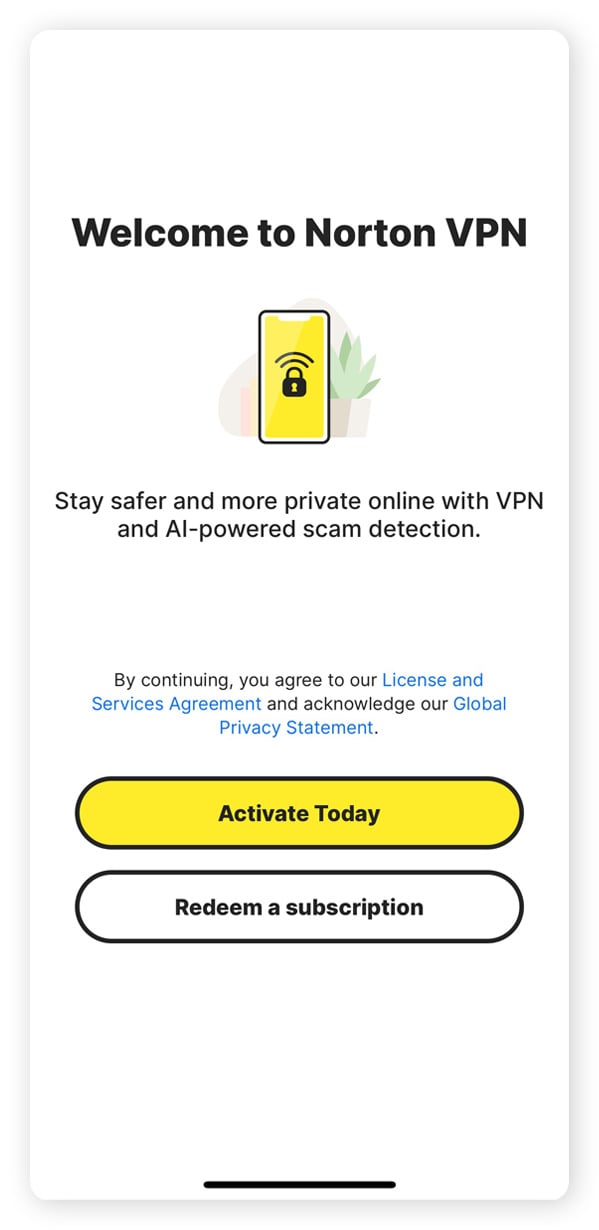
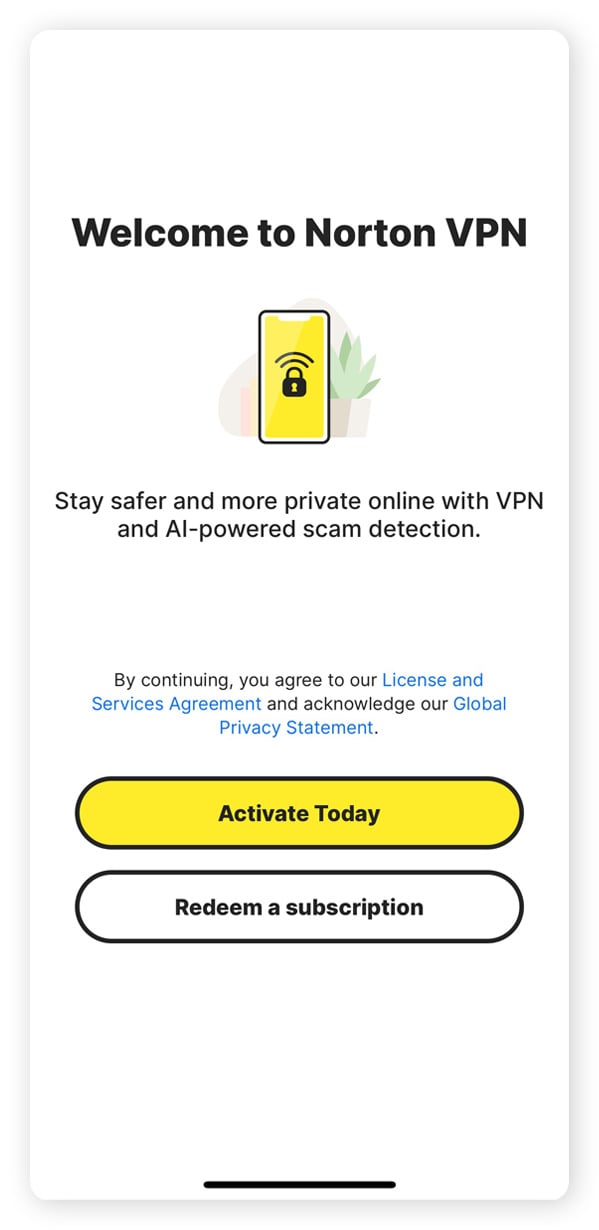
3. Tap Turn on VPN followed by Set Up to enable Norton VPN on your phone.
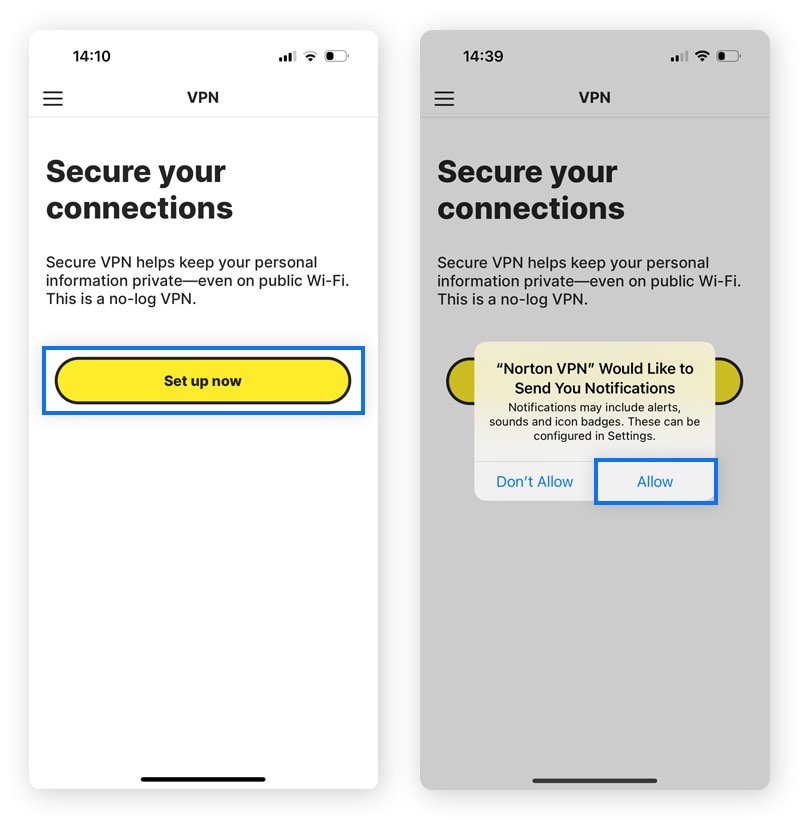
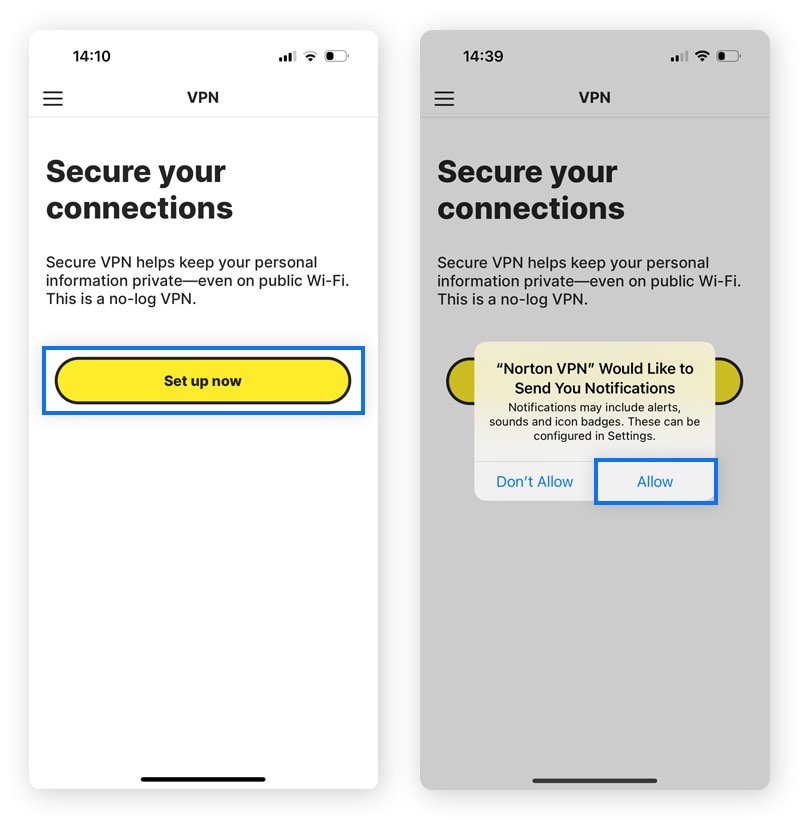
4. When prompted, tap Allow to let Norton VPN configure your settings. Confirm this by entering your device passcode. Your device will automatically connect to a secure server to deliver you optimal internet service.
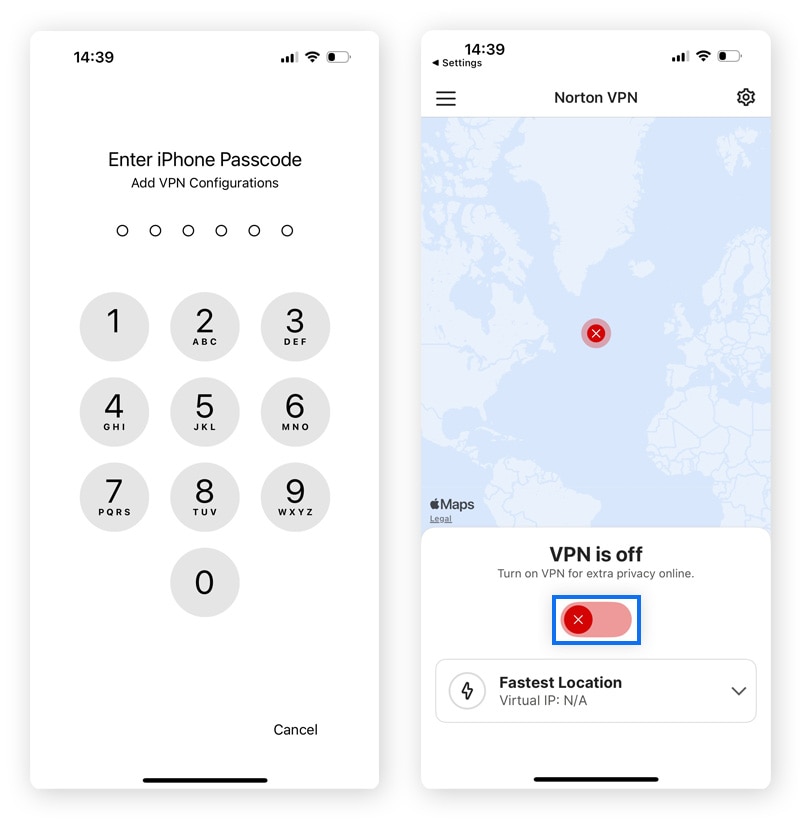
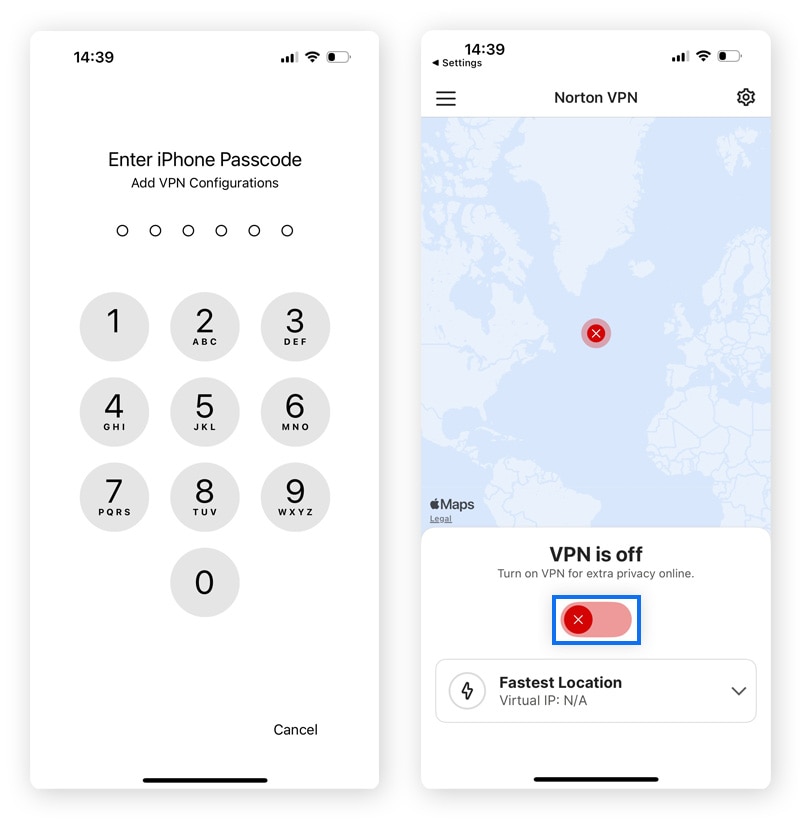
Are you wondering how to turn on a VPN on your iPhone the next time? To establish a secure, anonymous connection on demand, open the Norton VPN app and tap the Turn on VPN button—it's that easy!
Use manual configuration
You can also set up a VPN on your iPhone without downloading an app. To do so, you need to subscribe directly to a VPN server and manually add your VPN configuration. Apple iOS devices support various VPN protocols, including L2TP, IPSec, and IKEv2.
Here’s how to use a VPN on your iPhone or iPad via the Settings app:
1. Open Settings, select General, tap VPN & Device Management, then VPN, followed by Add VPN Configuration.


2. Choose Type and select your desired VPN protocol, fill in the required User Authentication, then tap Add Configuration.
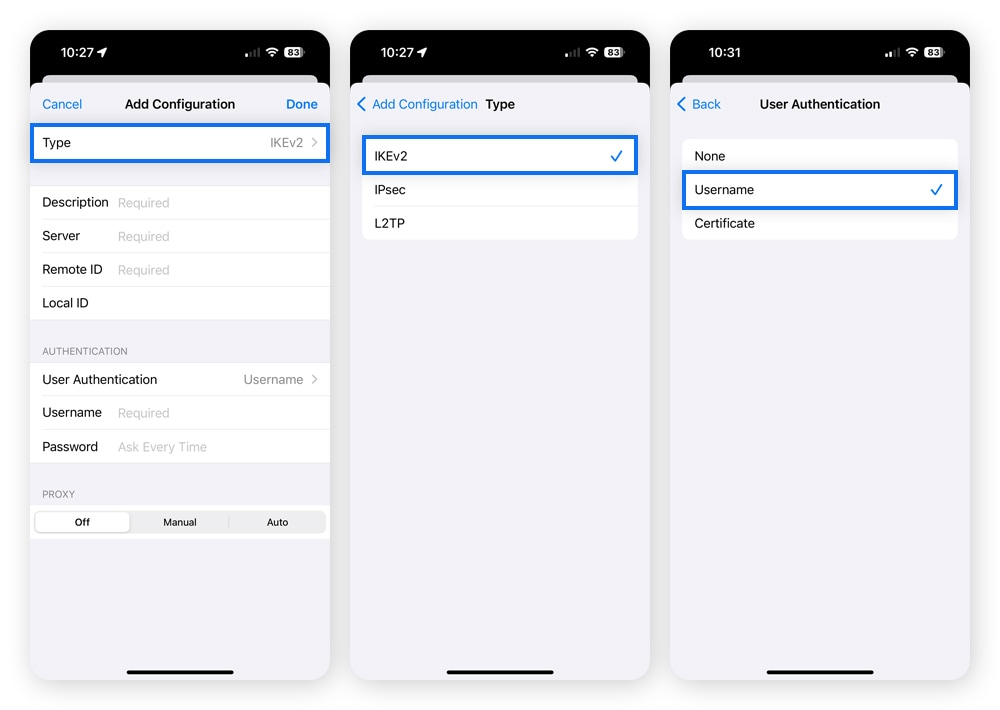
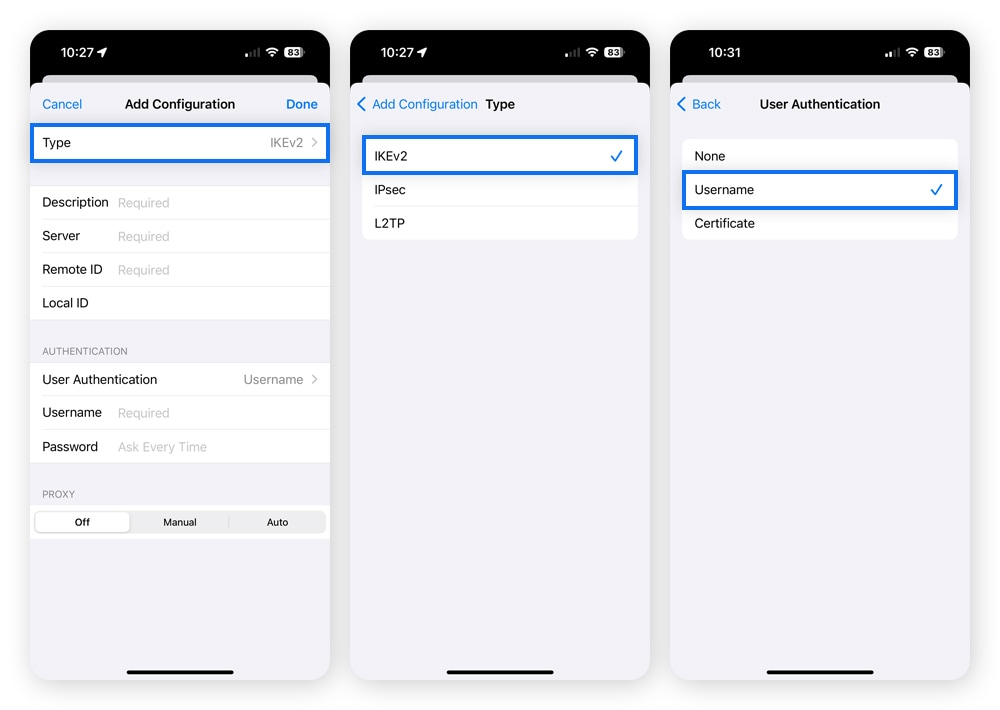
3. Enter your VPN details, including the name of the server, your login credentials, and any other requested information. Tap Done to finish configuring your VPN.
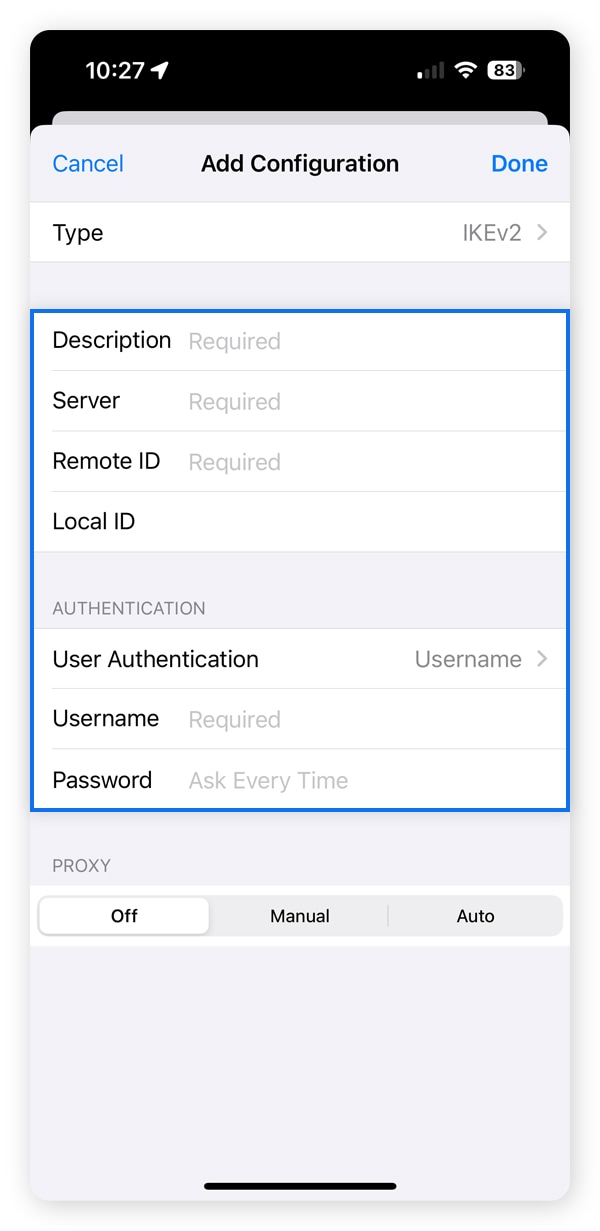
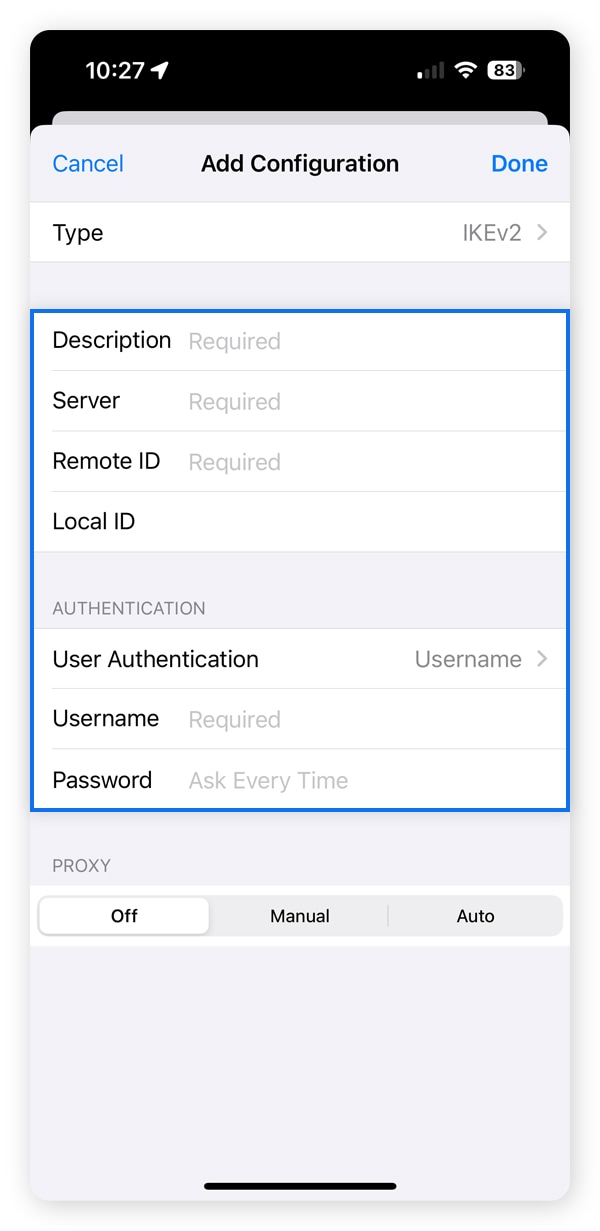
Your iPhone VPN setup is now complete. But don’t forget that the next time you want to connect to another server, you’ll need to manually reconfigure your VPN settings once more. For this reason, we recommend using Norton VPN for a simplified, secure experience.
Pro Tip: Want to secure every internet connection on your home network? Learn how to install a VPN on a router for the ultimate in digital home defense.
How to use a VPN to change your location
Changing your location with a VPN largely depends on the VPN you use. However, you can typically change your location by opening your VPN app and navigating to the settings or location tab. With Norton VPN, you can easily change your desired location by following these steps:
- Open the Norton VPN app.
- Tap the Location tab (shown as a map pin).
- Choose your desired location.
And that’s all it takes—your VPN will auto-reconfigure for your selected location.
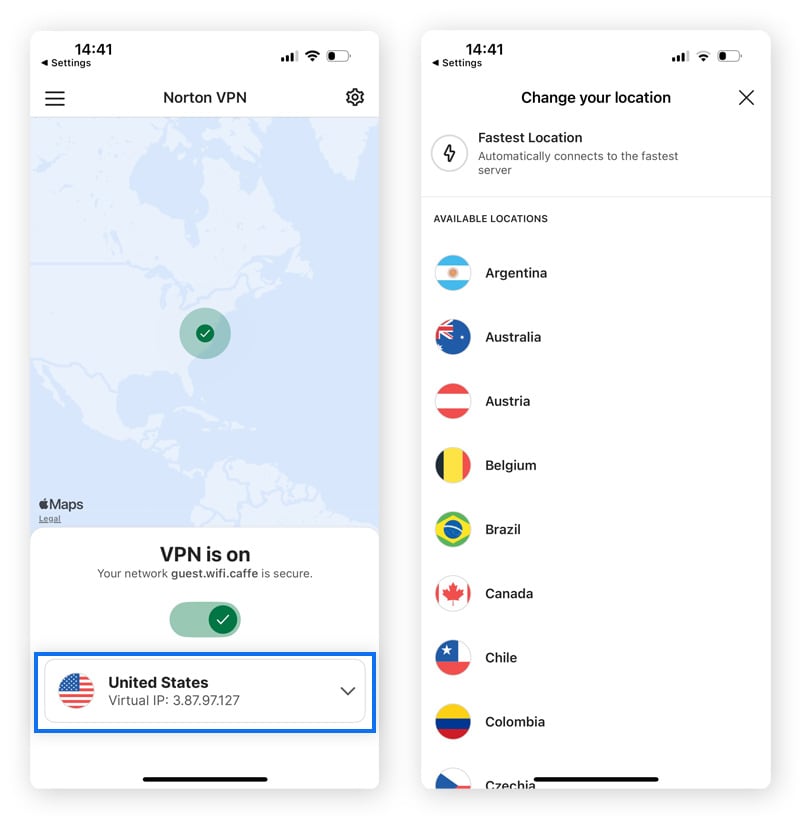
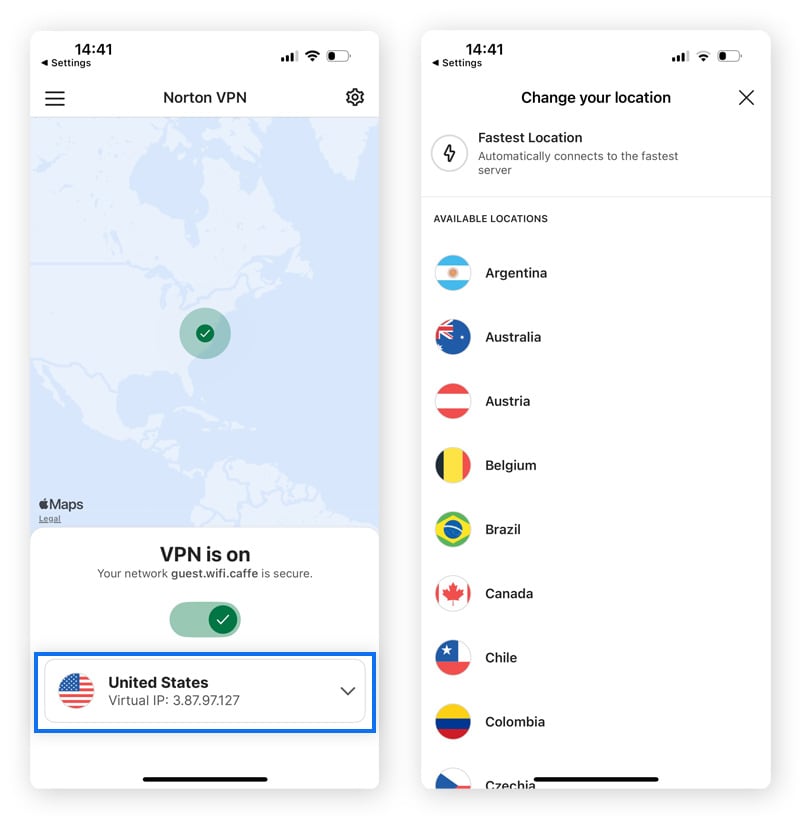
How to choose a VPN provider for iOS
With so many iOS VPN services, knowing where to start can be challenging. Select a VPN app with suitable features to keep your data secure and let you do what you want online. Here’s what to look for when choosing a VPN for iPad or iPhone:
- Encryption method: A VPN's safety largely depends on the encryption method used to shield your internet traffic. Some of the best VPNs use bank-grade AES 256-bit encryption that's practically uncrackable—it'd take a supercomputer billions of years to brute-force attack it.
- Privacy: Some VPNs record your online activity. If maximum privacy is your priority, select a VPN like Norton VPN which has a no-log policy, meaning we don't track or store your online activities.
- Cost: With weak security, bandwidth restrictions, and limited server options, free VPN services can bombard you with annoying ads or even sell your data to data brokers. Many of the best premium services offer a free trial to help you find a secure, reliable VPN that meets your needs.
- Usage limitations: From monthly download limits to bandwidth restrictions, avoid any iPhone VPN settings that could limit your access. Choose a service that lets you browse freely without usage limitations.
- Additional features: Additional VPN configurations and features that can further boost your privacy, security, and user experience include VPN kill switches, ad blockers or firewalls, and multi-device licenses that allow simultaneous connections.
- Speed: Increase your download speeds by choosing a VPN that offers a wide range of geo-optimized servers that enable fast, stable connections from around the world.
Download a reliable VPN for your iPhone
With Norton VPN, you can skip the hassle of complicated manual VPN configuration and get a top-rated iPhone app with a no-log policy. With Norton, you can enjoy bank-grade encryption and advanced privacy features, including kill-switch protection and ad-tracker blocking.
FAQs about using a VPN on an iPhone
Want to know more about how to use a VPN on an iPhone? Here are the answers to some of the most frequently asked questions we receive:
What does a VPN mean on an iPhone?
An iPhone VPN app sets up and manages VPN configurations on your device, allowing you to quickly and easily encrypt your online connection and change your IP address to help hide your identity, location, and online activity.
How do I know if I am connected to a VPN?
When you’re connected with a VPN, a VPN symbol will usually be displayed in the upper-right corner of your device. Alternatively, you can open the Settings app and see if the VPN option currently says Connected.
Should an iPhone VPN be on or off?
You should turn on a VPN on your iPhone whenever you shop online, log into your bank, or want to safeguard personal information you share over the internet. But it’s advisable to keep your iPhone VPN turned on for round-the-clock privacy protection. With a premium VPN app offering fast and stable server connections with no download limits or bandwidth restrictions, you’ll likely want to keep your VPN turned on.
Is it safe to turn on a VPN on an iPhone?
Yes, turning on a VPN on an iPhone is perfectly safe as long as the VPN app comes from a trusted provider like Norton. VPNs are one of the best tools to boost your internet connection's security and protect your online activity from prying eyes.
Do I need a VPN on my iPhone?
We recommend using a VPN on your iPhone or iPad. VPNs are vital privacy and mobile security tools that encrypt your web traffic and help prevent third parties from following your activity. VPNs obscure your IP address, identity, and browsing behavior, and they help you access your favorite content.
Is a VPN on an iPhone free?
Yes, there are free VPN apps for iPhones, but you should avoid them as they may have unreliable server connections, limited product features, and weak security. They may even be cracked versions of paid VPNs containing malware, or back-door data access. For a secure, reliable VPN, you’re better off going with a paid service from a well-known and trusted vendor like Norton.
Does the iPhone come with a built-in VPN?
No, iPhones don’t come with a built-in Apple VPN, but they have a built-in client that lets you manually add configurations and connect directly to a VPN server. However, the OpenVPN security protocol is not supported on iOS, so you’ll still need to subscribe to a VPN service or download a VPN app to configure any OpenVPN connections.
Can a VPN hurt your iPhone?
No, a legitimate VPN cannot harm your iPhone. On the contrary, there are many benefits to having a VPN on your iPhone, and they’re perfectly safe to use. But as with any third-party software, you must be mindful of shady developers who might slip malware into their apps. Only install well-reviewed apps from trusted vendors.
Note: iPhone is a trademark of Apple Inc., registered in the U.S. and other countries.
Editorial note: Our articles provide educational information for you. Our offerings may not cover or protect against every type of crime, fraud, or threat we write about. Our goal is to increase awareness about Cyber Safety. Please review complete Terms during enrollment or setup. Remember that no one can prevent all identity theft or cybercrime, and that LifeLock does not monitor all transactions at all businesses. The Norton and LifeLock brands are part of Gen Digital Inc.


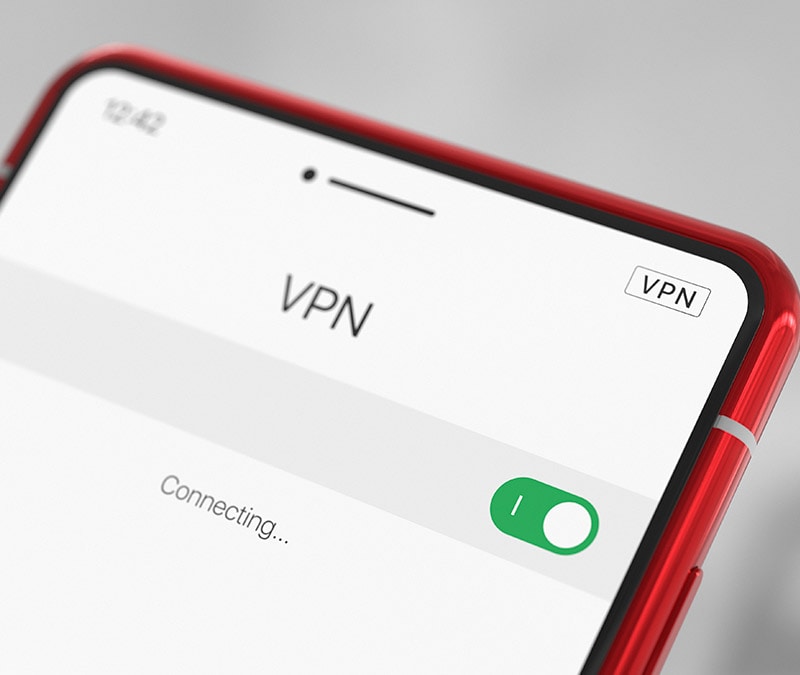



Want more?
Follow us for all the latest news, tips, and updates.