How to change your VPN location and IP address in 3 easy steps
A VPN is your passport to the internet. It lets you cross digital borders, blend in on the go, and avoid nosy gatekeepers. In this guide, we’ll show you how to change your VPN location to bypass restrictions, enhance privacy, and access the content you love. Then, get Norton’s VPN for powerful speed, security, and global access — all in one.

Without a VPN, much of the web is off-limits due to geo-blocking restrictions that control access to content based on location. If you've ever seen a message like “Sorry, this content is not available in your region,” you’ve encountered this firsthand. A VPN helps bypass these blocks by changing your IP address and masking your true location, helping you access content as if you were browsing from another country.
Usually, to change your VPN location (and your IP address), all you need to do is open your VPN app and select a country or city in the VPN location changer to connect to the new server.
Read on for a more detailed explanation of how to change your VPN location, and discover why the benefits of using a VPN go beyond access to your favorite shows.
How to use a VPN to change location
The process for changing your VPN location is pretty much the same regardless of your device, operating system, or VPN provider. It’s as easy as one, two, three…
1. Download a VPN app
First order of business: install a VPN on your device. There are many VPNs on the market, but for slick location-switching, you’ll want one from a reputable provider that gives you a wide range of server locations to choose from.
Other key features to look for in a VPN include a built-in ad blocker, which helps eliminate intrusive ads and enhances your browsing experience, and a kill switch, which automatically cuts off internet access if the VPN connection drops, helping to ensure your data stays private and protected at all times.
Norton VPN combines a suite of enhanced privacy features with access to over 100 server locations worldwide, offering lightning-fast connections with maximum freedom and flexibility.
2. Sign in or create an account
To hide your IP address using the VPN app you’ve downloaded, start by creating an account or signing in if you already have one. Open the app and follow the on-screen instructions. On some devices, you may be prompted to allow the app to “add VPN configurations.” Tap or click “allow” to enable the VPN to work correctly.
3. Choose a server country and start browsing
To change your VPN location, open the app’s home screen and look for a menu labeled “Location” or something similar. Open it, then select the country you’d like to browse from.
Once connected, the VPN encrypts and reroutes your internet traffic through the selected server. To the rest of the web, it looks like you’re browsing from Finland or the Philippines instead of Fresno or Philadelphia. This not only helps unlock region-restricted content, but also enhances your privacy and security online.
Change your VPN location with Norton VPN (mobile)
To change your location in the Norton VPN mobile app for Android or iPhone, just tap Fastest location near the bottom of the screen to open the server selection menu. Then, simply browse the list of available locations and select the country you want to connect through.
If you turn on the VPN without selecting a specific country, the app will automatically connect you to the fastest available server, optimizing speed over location preference.
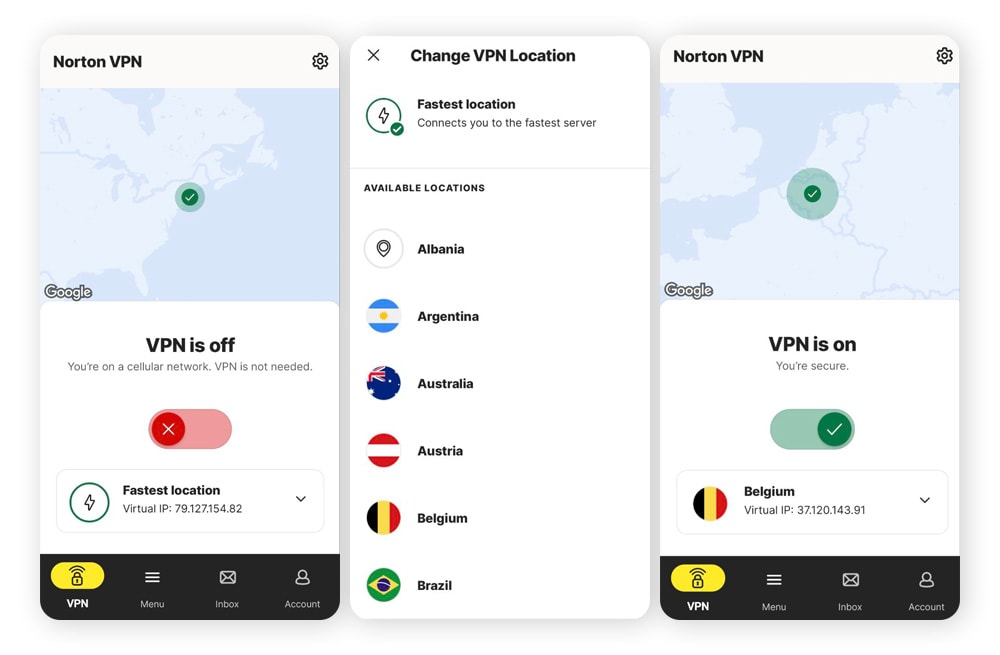
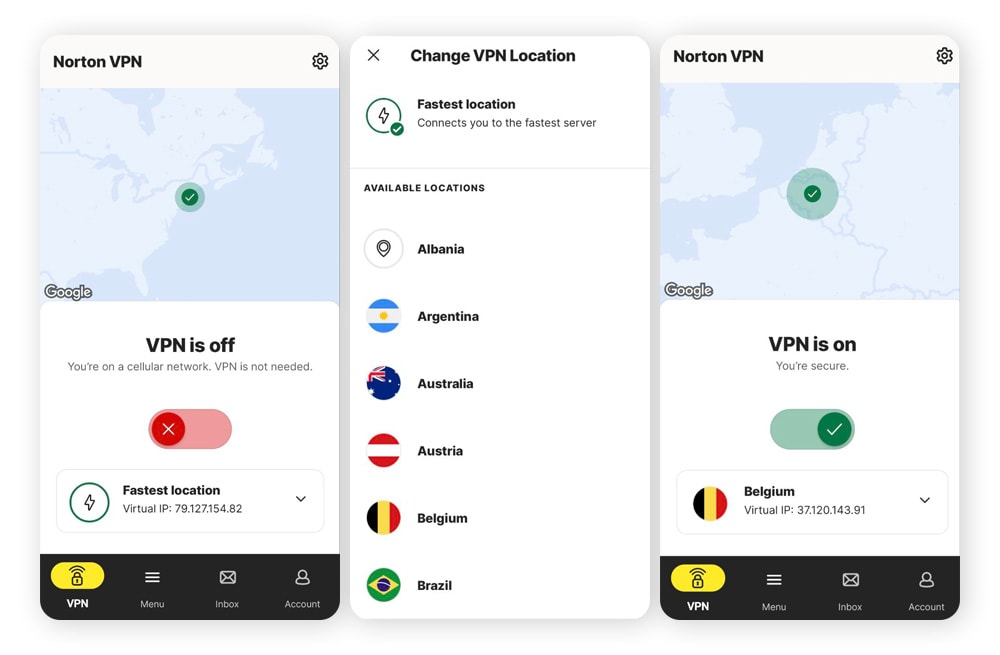
Change your VPN location with Norton VPN (desktop)
If you’re using the Norton VPN desktop app for Windows or Mac, the interface looks a little different, but it’s just as straightforward. First, open the app and click the VPN icon at the top of the left panel. Then, click Fastest location and choose a country from the drop-down menu.
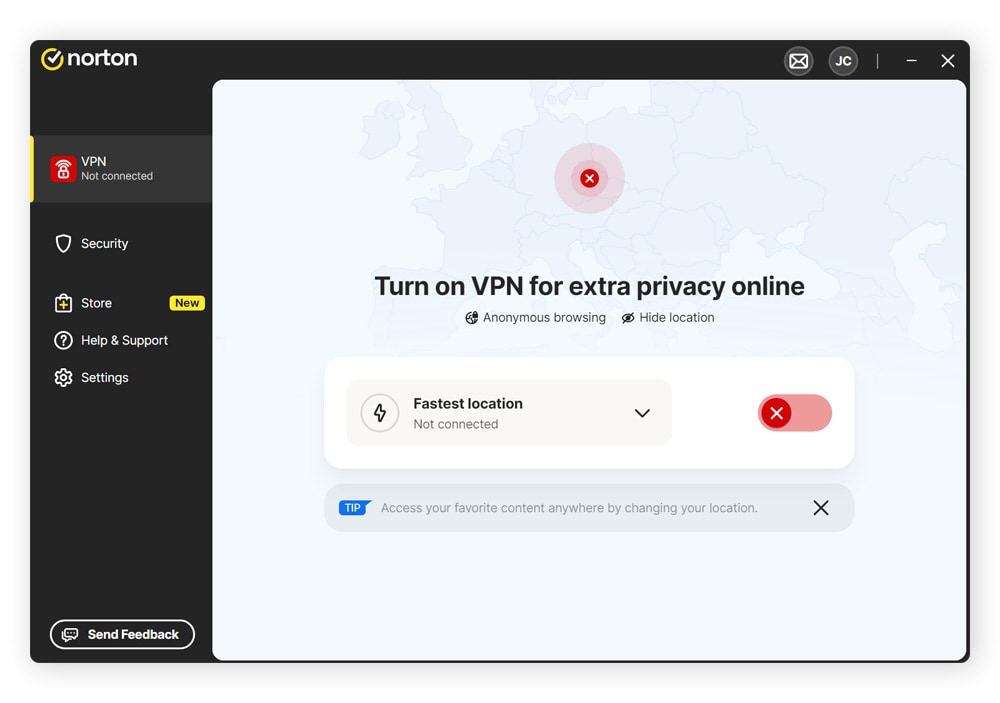
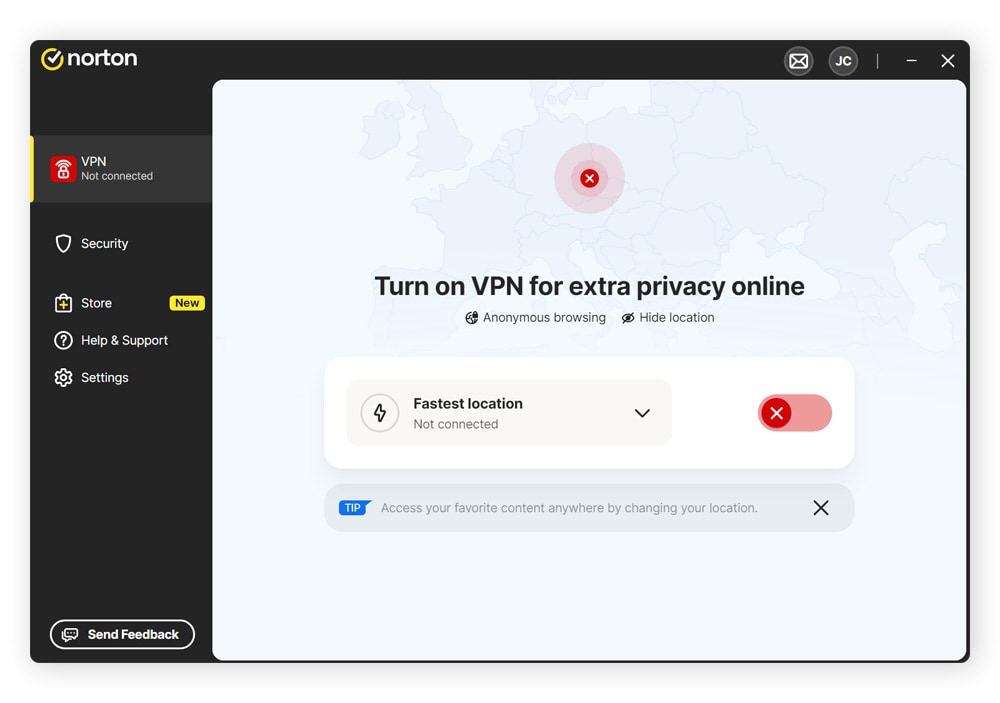
Changing your VPN country in other apps
The steps outlined above can vary a little depending on the specific VPN you use. Here’s how to use a VPN to change location on other apps.
- Avast SecureLine VPN: Open the app, tap the location tab at the bottom of the screen, and select a city from the menu.
- Express VPN: Open the app and choose a country or city from the “Selected Location” drop-down menu in the middle of your home screen.
- Nord VPN: When you open the app, you’ll see a map of the world with glowing bubbles representing VPN locations. On the map, tap the city you want to browse from. Or, swipe up for a list of VPN locations sorted by popularity.
- Proton VPN: Tap “Countries” at the bottom of your screen, then select the country you want to connect to.
Will a VPN hide my IP address?
Yes, a VPN hides a lot of sensitive information, including your IP address, which is masked behind the IP address of the VPN server you connect to. This helps prevent websites from tracking you across the internet and building a profile of you. VPNs also encrypt your internet traffic, which means your ISP and other network observers can’t see the specific websites you visit.
How to confirm your VPN location has changed
To test your VPN and confirm your VPN location has changed, visit a site like WhatIsMyIP.com or IPLeak.net after connecting to your chosen VPN server. These tools display your current IP address and location. If the location shown matches that of your selected VPN server, the change was successful.
Reasons to change your VPN server location
Among the many benefits of using a VPN, being able to securely and legally alter your virtual location unlocks a whole raft of privacy and performance perks. Here’s a closer look at some of the reasons why you might choose to customize your VPN server location:
- Access more of the internet: VPNs can be a boon to people who live in countries with strict internet censorship laws, allowing them to access alternative news sources and connect with people around the globe on blocked social media platforms.
- Access streaming catalogs: Streaming services offer different content libraries to residents of different regions. A VPN can help ensure you don’t lose access to your favorite shows as you travel abroad.
- Put a stop to stalker ads: Top VPNs like Norton VPN have built-in ad blockers, allowing you to surf in peace and avoid dangerous pop-ups.
- Work remotely: A VPN can come in handy if you want to securely connect to remote networks, helping you extend your vacation by a day or two as you clock in from a cabana in Cancun.
- Get around sports blackouts: You can use a VPN to stream sports subject to blackouts, which is when only one network in a region has the right to broadcast certain sporting events. If you’re on the move, VPNs can help you catch must-watch games.
- Reduce game lag: In the gaming world, high ping, indicative of a laggy internet connection, can mean the difference between life and digital death. In some cases, VPNs could help you lower your ping by connecting you to a faster, more optimized server.
- Benefit from lower prices: Certain websites and online stores adjust their prices based on location, meaning you might find cheaper deals by changing your VPN location to circumvent price discrimination.
What are some other ways to change my device location?
While a VPN is the most flexible and effective tool for changing your device’s virtual location by masking your IP address, there are other methods you can try. Here are the top alternatives to changing your VPN location:
- Use the Tor Browser: Tor routes your traffic through a network of encrypted relays, masking your IP address, obscuring your digital footprint, and allowing you to access the dark web. While both Tor and VPNs make it appear as though you're connecting from a different location, only VPNs allow you to flexibly pick and choose your virtual location.
- Connect through a proxy server: Proxies are similar to VPNs in that they reroute your internet traffic via an intermediary server, which can make you appear to be in another region. However, proxies lack the encryption and security of a VPN, meaning your activity can be tracked and your identity exposed.
- Use GPS spoofing: Some mobile apps let you fake your GPS location, which can be useful for apps or services that use location data. However, this doesn't affect your IP address, so it won’t fool websites that track your location based on network data.
- Change your Apple ID region: You can change your Apple ID region to access iPhone and iPad apps, games, and App Store content available in other countries. This is useful for getting region-exclusive media or services, but it won’t change your IP address or provide online privacy. You’ll also need a valid payment method and billing address for the selected region.
Use Norton VPN to change your location fast
Changing your device’s location doesn’t have to be complicated — Norton VPN makes it simple, secure, and seamless. With access to over 100 server locations worldwide, you can teleport from Tampa to Taipei, encrypt your internet connection, and shield your activity from hackers, trackers, and prying eyes — all at the touch of a button.
Editorial note: Our articles provide educational information for you. Our offerings may not cover or protect against every type of crime, fraud, or threat we write about. Our goal is to increase awareness about Cyber Safety. Please review complete Terms during enrollment or setup. Remember that no one can prevent all identity theft or cybercrime, and that LifeLock does not monitor all transactions at all businesses. The Norton and LifeLock brands are part of Gen Digital Inc.






![How to change your location on an iPhone in 3 ways [VPN, App Store & GPS]](/content/dam/blogs/images/norton/tn/how-to-change-location-on-iphone-thumb.jpg)
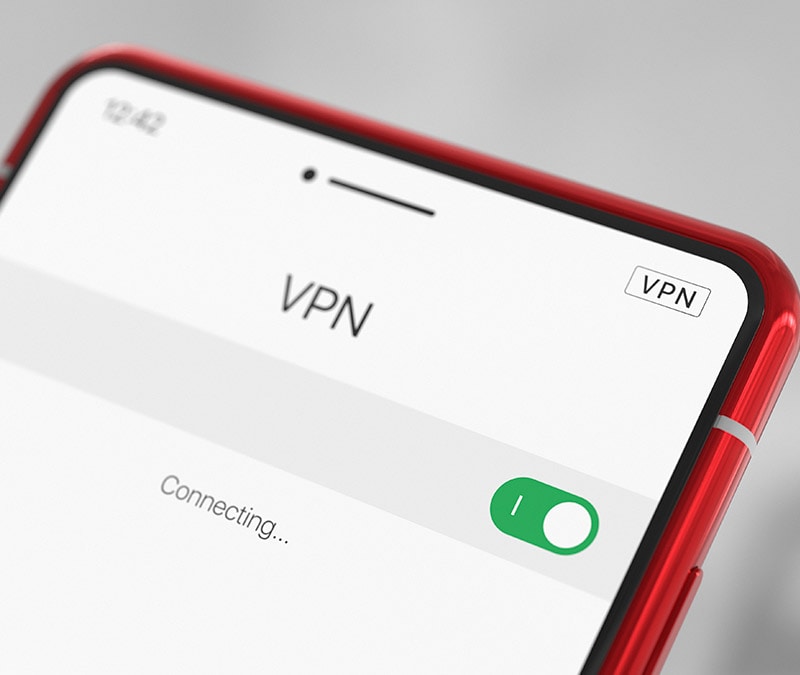
Want more?
Follow us for all the latest news, tips, and updates.