How to turn off a VPN on any device
A VPN is a vital online data privacy tool, but there may be some times when powerful encryption and IP address masking are more of a hindrance than a help. Use our guide to learn how to turn off a VPN on any device. Then get Norton VPN for powerful data encryption and an intuitive dashboard that helps you easily turn your VPN on and off as needed.
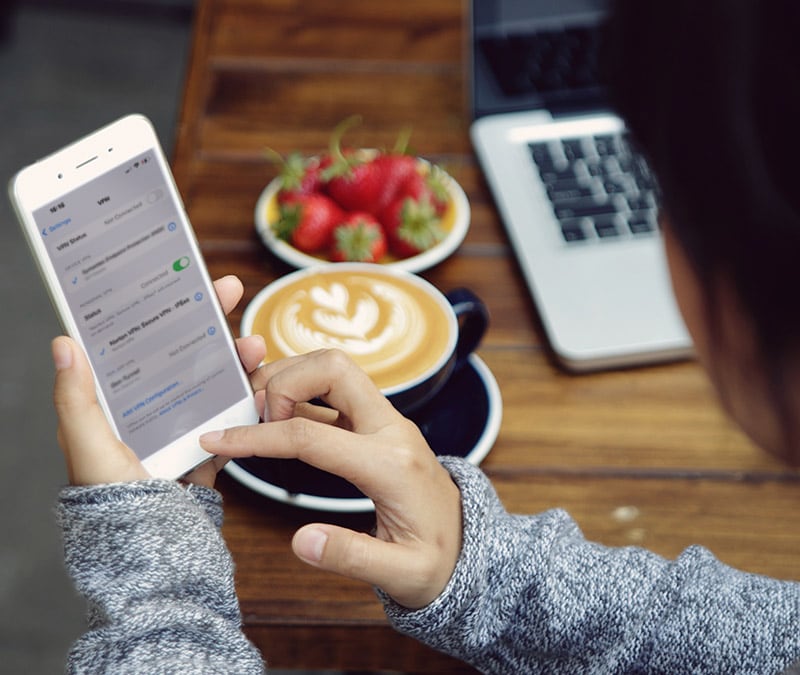
Leaving your VPN enabled allows you to enjoy the tool’s added privacy, security, and accessibility features at all times. And, in general, there’s very little upside to disabling your VPN connection — even if you’re not sharing sensitive data or particularly worried about your privacy while browsing.
But there are some situations where it’s necessary or desirable to turn your VPN off, whether to troubleshoot network issues, preserve data consumption, access VPN-blocked content, or browse in a country where VPNs are illegal. That’s why we’ve put together an up-to-date guide to turning a VPN off, whatever device you’re using.
How to turn off a VPN
You can disable a VPN either through the VPN app’s settings or via your device settings. Both options provide a quick and easy way to turn your VPN off or on within seconds. Disabling a VPN through its app is usually as simple as opening the app and clicking, tapping, or toggling a button.
Below, we’ve outlined a step-by-step guide to turning off a VPN using device settings across all major platforms, including iPhones, Android devices, Windows PCs, MacBooks, Linux computers, and routers.
How to turn off a VPN on an iPhone or iPad
You can disable a VPN on an iPhone or iPad through the VPN menu item in the main Settings app. Follow these two simple steps:
- Open the Settings app and tap VPN.
- Tap the toggle next to the Connected VPN you want to turn off.
To disable a VPN connection on a Mac device (iMac or MacBook) through the system settings, which are accessible via the Menu Bar at the top of the screen, follow these steps:
- Click the Apple menu in the top left corner of the screen.
- Click on system settings.
- Click the VPN you want to switch off in the sidebar.
- Click Disconnect.
The exact steps to turn off a VPN on your Android device will vary depending on what version of Android you’re running, but you’ll find the option somewhere in the main Settings app. The process should look something like this:
1. Open the Settings app, tap Network and internet, and then VPN.
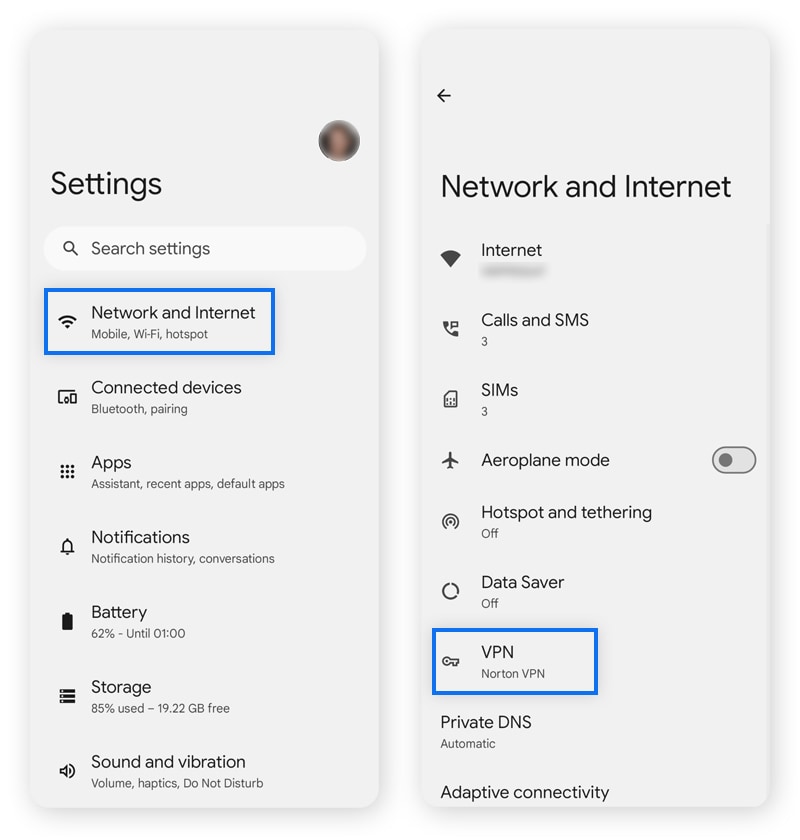
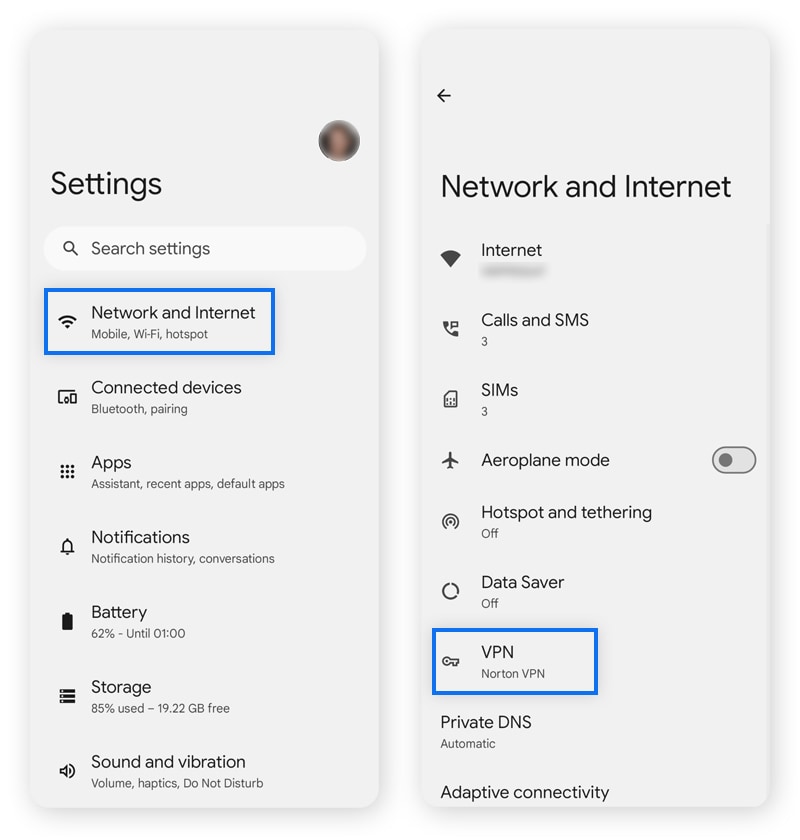
2. Tap the VPN you want to turn off and then tap Disconnect.
You can disable a VPN on Windows computers through the Network & Internet menu in the Settings app by following these steps:
- Find and open the Settings application and click on Network & Internet.
- Click VPN in the menu, select the VPN you want to turn off, and click Disconnect.
There are lots of versions (or distributions) of Linux and the process to turn off a VPN may vary slightly on each one. However, to disable a VPN on Ubuntu, one of the most popular Linux distributions, you can access a quick toggle in the main settings menu by following these steps:
- Click on the systems icon in the main menu bar.
- Find the VPN you want to turn off and click the toggle switch to the off position.
If you have a VPN set up on your router to provide network-wide protection, turning it off means accessing the router’s settings through an internet browser. The exact steps may vary depending on what router model and VPN provider you use, but you should follow this basic process:
- Find your router’s IP address (in the setup guidance documents or displayed on the router itself) and type it into your internet browser’s address bar.
- Log into the router settings interface using your network admin username and password.
- Look for a VPN section in the settings menu, which may be nested beneath Advanced or Security.
- Find the VPN connection you want to disable and toggle it off.
When you should disable your VPN
The privacy and security benefits of a VPN mean it’s a good idea to keep your connection active whenever possible. However, there are times when having an active VPN can cause issues, such as blocking access to certain websites or complicating network troubleshooting.
Here are some of the main reasons it may be necessary to turn a VPN off:
- Troubleshooting network errors: An active VPN masks your IP address and alters DNS settings, which can complicate troubleshooting your home network. Disabling your VPN is a smart first step in diagnosing connectivity problems.
- Fixing slow internet: VPNs add extra steps to the data transfer process, which can impact network performance. Disabling your VPN can help speed up your internet connection.
- Bypassing VPN restrictions: Some websites block VPN connections to prevent misuse or unauthorized access. Disabling your VPN resolves this, but the better option is to use a split-tunneling feature to allow direct internet access to specific apps, without disconnecting your VPN tunnel entirely.
- Legal restrictions: Some countries, like China and Russia, restrict or ban VPN usage outright. Always review local laws before traveling, and if VPNs are prohibited, ensure you disable yours before entering the country.
When you shouldn't disable your VPN
It’s always preferable to keep your VPN turned on for maximum online privacy and security. But there are times when it’s particularly crucial to make sure your connection’s active, such as connecting to unsecured or shared networks, or transmitting sensitive data.
These are the main situations where you really should be using a VPN:
- Traveling or on vacation: Using a VPN on a family vacation or solo trip can not only help you access your favorite news sites and content but also protect you against potential bad actors looking for an opportunity to rip you off.
- Connecting to unsecured Wi-Fi: Connecting to public Wi-Fi can expose you to hackers and “evil twin” networks — fake networks set up by cybercriminals. Using a VPN adds protection when connecting to unsecured networks, but caution is still essential.
- Internet banking or shopping: When you’re doing internet banking, shopping, or sharing sensitive data, a VPN is crucial for helping to safeguard your personal information from hackers and preventing potential identity theft or financial fraud.
- Private browsing: If you want to keep your identity and activity hidden from the websites you visit, your internet service provider (ISP), and other third parties, keep your VPN turned on to encrypt all the data you send and receive and mask your IP address.
- When using region-locked services: A VPN can help grant you access to content restricted to that region, such as news websites, social media platforms, or search engines — and keep it hidden from oppressive surveillance.
What could happen if I disable my VPN?
Disabling your VPN means your IP address is visible to servers you connect to, and the data you transfer over the network is unencrypted. This can expose you to a variety of risks, including hacking, tracking, and internet speed throttling. The risks are particularly important to consider if you’re connecting to an unsecured public Wi-Fi network, which could grant easy back-door access to cybercriminals.
Even with your VPN turned on, a temporary connection drop could still expose your data. To be absolutely sure no unencrypted data is transmitted from your device, use a VPN with a kill switch that automatically disconnects you from the internet if your VPN connection fails.
Get Norton VPN and keep it turned on
Making full use of a VPN is a great way to boost your digital defenses and increase accessibility.
Norton VPN provides bank-grade encryption along with fast streaming and high download and data-transfer rates. And with split-tunneling, kill switch protection, and a global network of thousands of server locations, you’ll get powerful online anonymity and smooth performance, 24/7.
FAQs
How to disconnect from the Norton VPN
To disconnect from Norton VPN, open the app on your phone or computer and toggle off the connection button to disable the VPN connection.
Is it safe to disable your VPN?
Disabling your VPN increases the risk of identity theft, data interception, and unauthorized access to sensitive information. Keeping it enabled ensures your data is encrypted, protecting your online activity and personal information from surveillance, cyberattacks, and tracking.
What does a VPN protect you from?
A VPN helps protect you against the risk of your internet data being intercepted and viewed by third parties. As well as encrypting the information you send and receive, VPNs also mask your IP address, which helps block third parties from tracking your online activity.
What happens if I don't use a VPN?
If you don't use a VPN, your internet traffic will be visible to your ISP when you’re browsing on your home network, and your location and identity will be exposed to the sites you visit. You’ll also be more vulnerable to third parties potentially intercepting the data you transmit, especially if you’re connected to a shared or public network.
Editorial note: Our articles provide educational information for you. Our offerings may not cover or protect against every type of crime, fraud, or threat we write about. Our goal is to increase awareness about Cyber Safety. Please review complete Terms during enrollment or setup. Remember that no one can prevent all identity theft or cybercrime, and that LifeLock does not monitor all transactions at all businesses. The Norton and LifeLock brands are part of Gen Digital Inc.

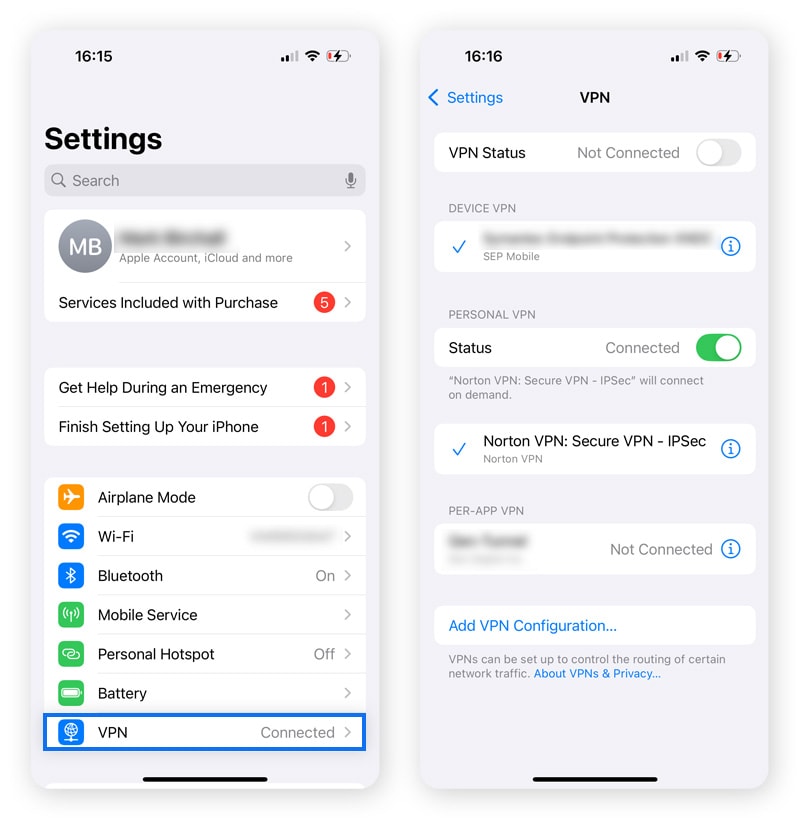
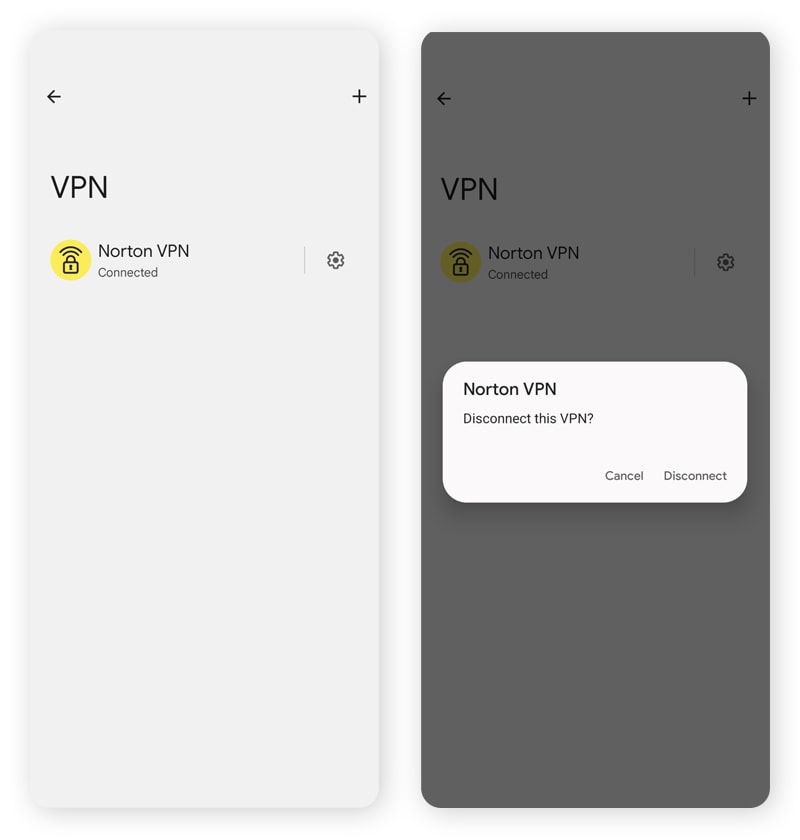
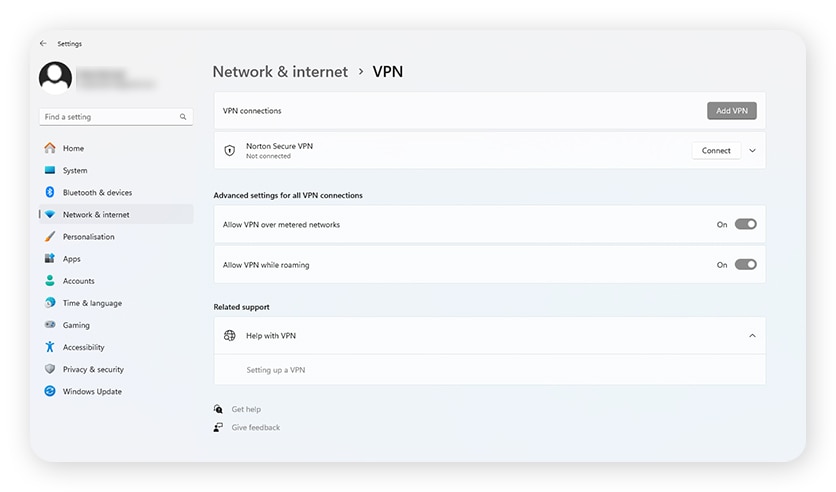
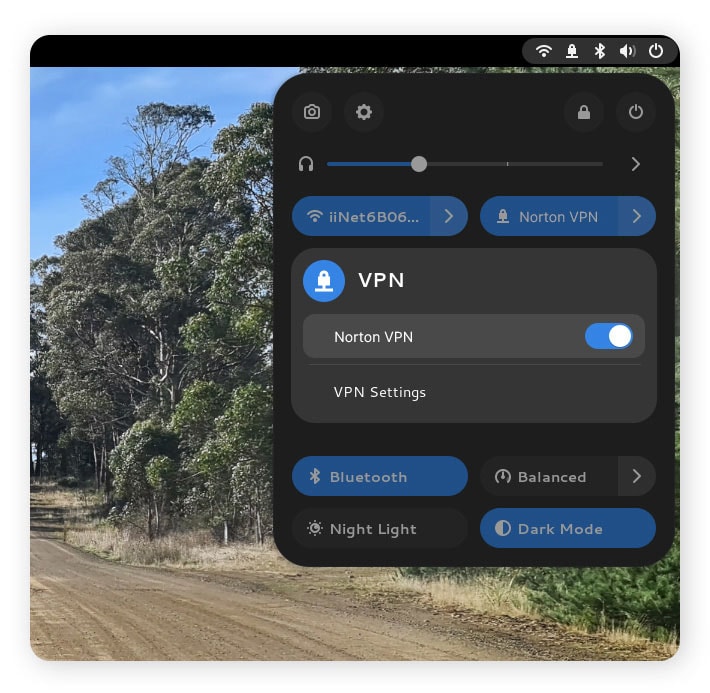

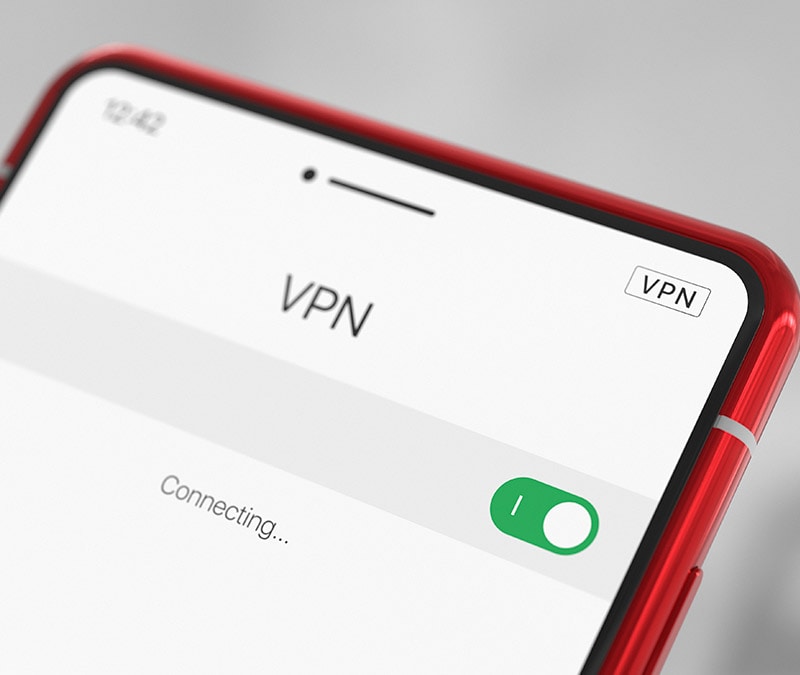




Want more?
Follow us for all the latest news, tips, and updates.