11 ways to free up disk space on PC and Mac
Running low on disk space can lead to sluggish performance, programs crashing, and difficulties downloading new updates. Discover how to free up disk space manually and download Norton Utilities Ultimate to automate PC cleanup so you can reclaim some storage.

Whether you’re a gamer, creative professional, or someone who can’t bear to part with old photos, we’ve all felt that dread when the “low disk space” warning pops up. But you don’t have to delete your favorite games or treasured memories to get your space back. Read on to learn 11 ways to free up disk space on a PC and Mac and how you can check your storage to keep on top of it in the future.
1. Take out the trash
Files can linger on your hard drive even after you’ve deleted them. Emptying your Trash (Mac) or Recycle Bin (Windows) frees up disk space by permanently removing files you’ve recently deleted.
Here’s how to take out the trash on your Mac or PC:
- On Windows 11 or 10: Right-click the Recycle Bin and select Empty Recycle Bin.
- On Mac: Right-click (or Ctrl+click) the Trash and select Empty Trash.
To save time, you can also automate emptying the trash and get more storage on Macs and PCs. Here’s how to automate freeing space on your PC’s Recycle Bin:
- Open Settings, select System, and click Storage.
- Below the Storage Management header, toggle on Storage Sense, and click the heading.
- Toggle on Automatic User content cleanup and select when to empty files in the Recycle Bin (at 1, 14, 30, or 60-day intervals).
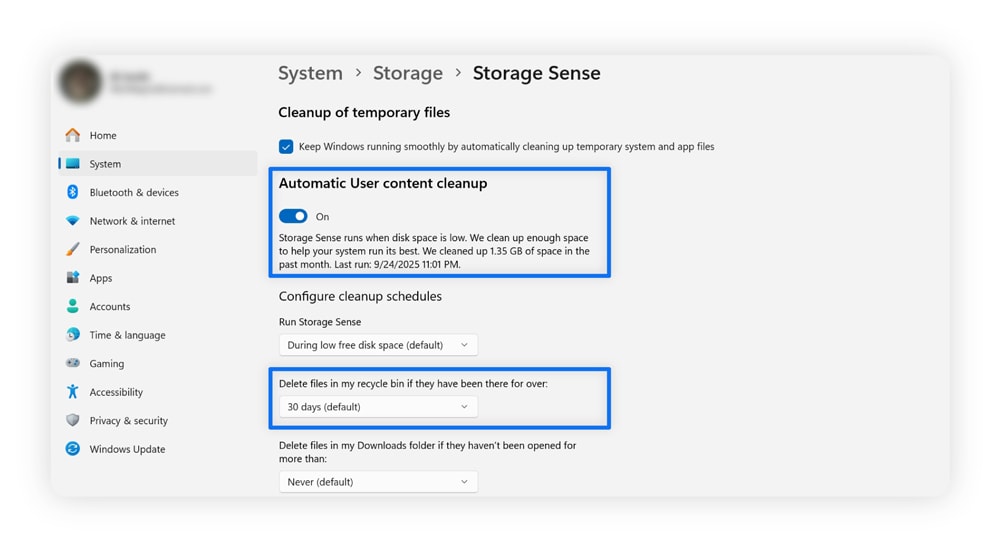
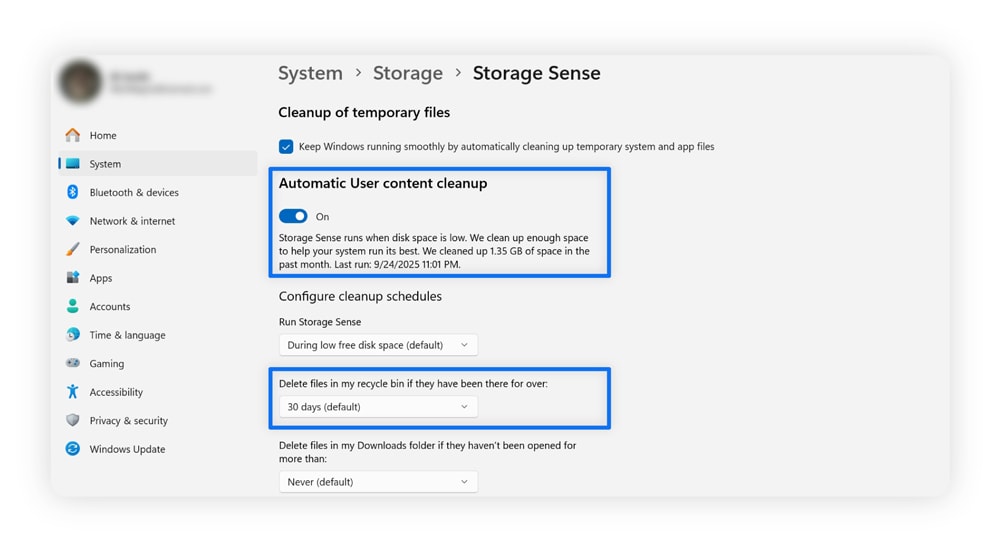
Storage Sense includes additional options to clear space, such as automatically clearing your Downloads folder and scheduling temporary file deletion.
Here’s how to schedule items in your Mac’s Trash to be automatically cleared after 30 days:
- Click the Apple icon and select System Settings.
- Go to General, then Storage.
- Select Turn On next to Empty Trash automatically.
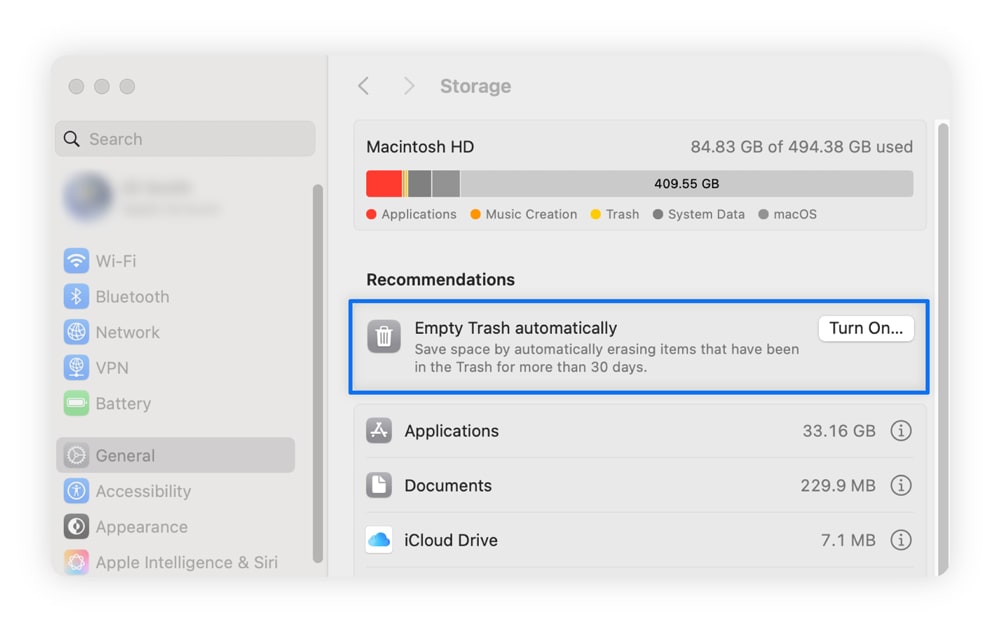
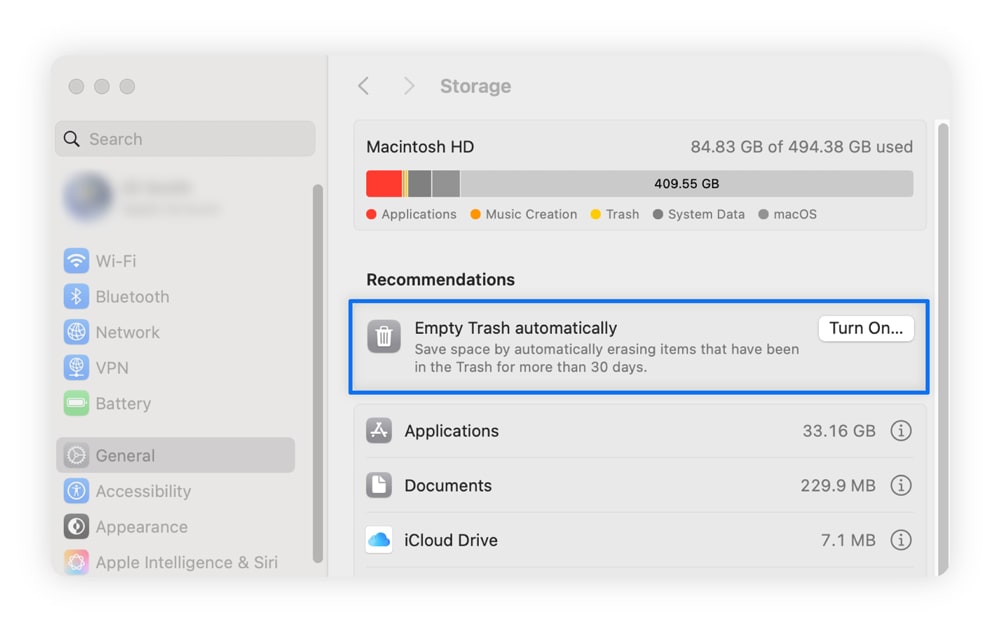
2. Uninstall applications
Remove applications you don’t use to save space on your PC. Good places to start to free up some storage capacity include getting rid of bloatware, old video games you no longer play, or trial versions of software. You might also inadvertently free up your RAM if any of these programs are running in the background.
Here’s how to remove programs from your PC:
- Open Settings, select Apps, then Installed apps.
- Click the drop-down arrow next to Sort By and select Size (Large to small).
- Select the three-dot menu to the right of a program, and select Uninstall.
Here’s how to remove unwanted programs on your Mac:
- From System Settings, go to General, and select Storage.
- Click the “i” icon next to Applications.
- Select an application and click Delete in the bottom-right corner.
3. Delete temporary files
Deleting temporary files can free up some valuable storage space. Programs create temporary files (or cached memory) to handle specific tasks. Over time, leftover or corrupted temporary files can take up storage and contribute to slow performance or glitches.
Here’s how to clear your Windows cache:
- Type %temp% in your desktop search bar, and hit Enter to open the temporary files folder.
- Press Ctrl+A to select all files and folders, then Delete to remove them.
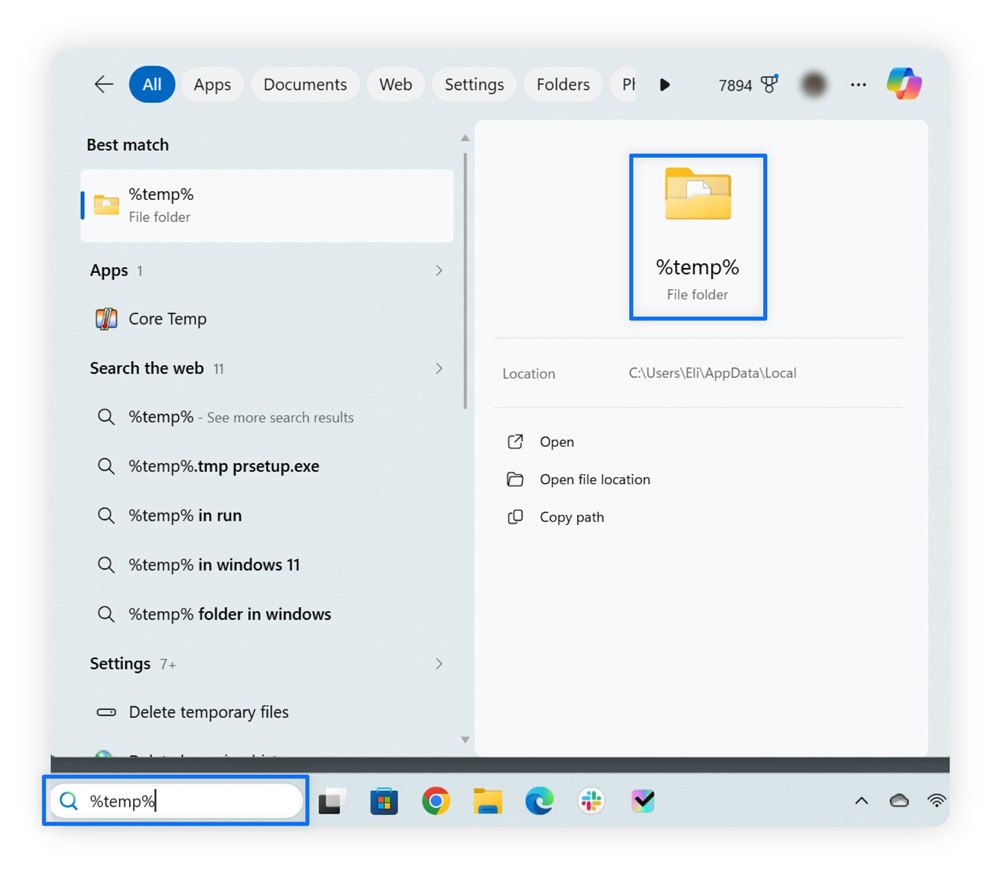
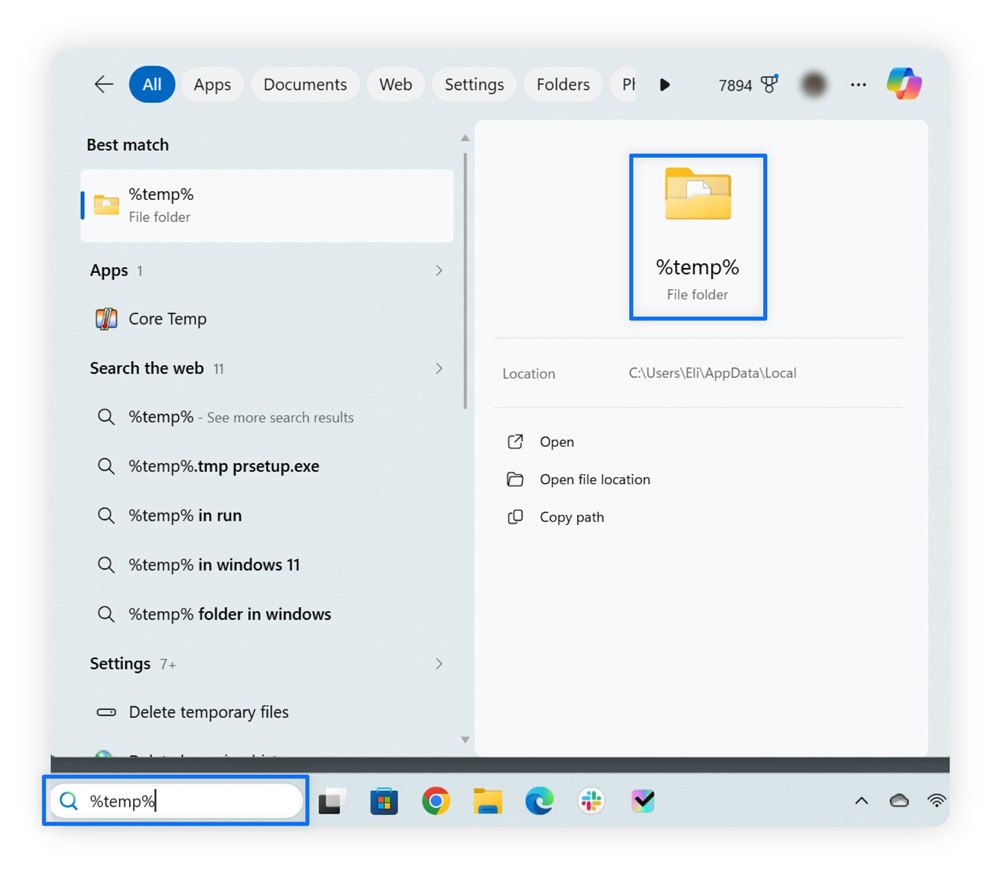
Alternatively, you can use Disk Cleanup, a system cleaning tool for removing temporary, system, and Recycle Bin files. Some users report that Disk Cleanup only removes temporary files created more than seven days ago, so you may have to wait or delete those manually.
Macs automatically clear temporary files if you don’t use a program for a few days. However, other files (like outdated app caches and browser data) can remain and accumulate over time.
Here’s how to clear your cache on a Mac:
- Open Finder, then click Go in the menu bar, and Go to Folder.
- Type ~/Library/Caches and click Go.
- Expand the relevant folder and drag its contents (not the whole folder) into Trash. It’s not recommended to delete all Mac cache files at once, because it can cause errors or longer startup times. Only delete the files you’re certain about, or use a third-party cleanup tool.
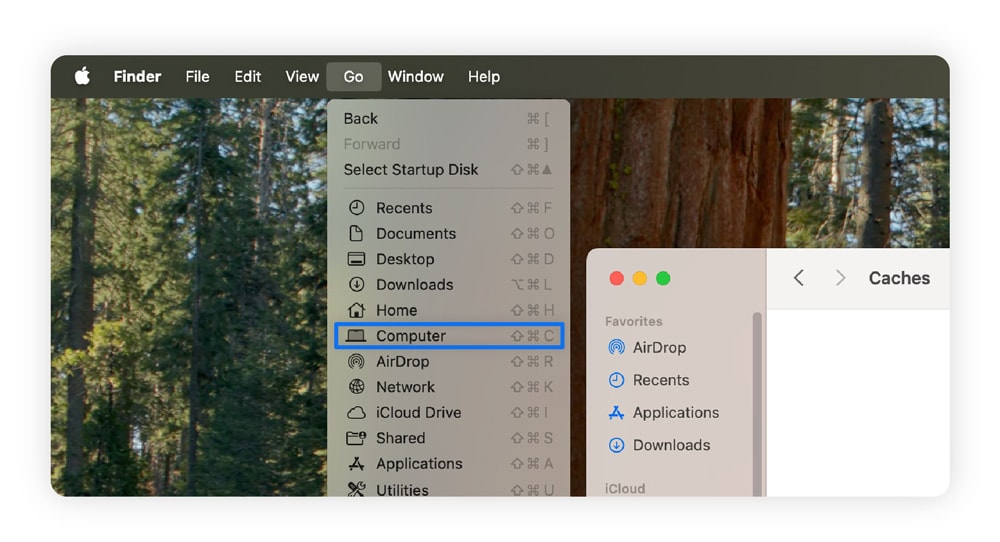
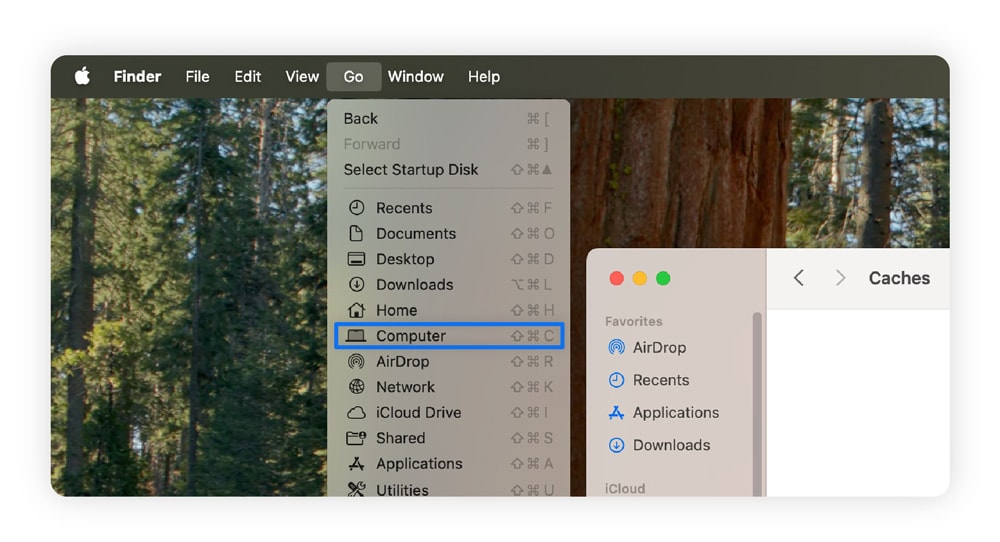
4. Move files to external storage
If you have files you don’t need regular access to, consider moving them to an external storage device to free up disk space. Here are some files you might consider moving:
- Media files like videos and photos with precious memories.
- Personal documents and ebooks you don’t regularly use.
- Important tax or legal documents.
Consider the 3-2-1 backup strategy when backing up your data. This strategy protects your important information from data loss by storing at least three copies of your data: two on different physical storage devices and one in a remote location, like the cloud.
5. Move files to cloud storage
Moving your files to cloud storage allows you to conveniently clean up your hard drive. However, this digital storage method can be risky if you don’t choose a platform with good cloud security.
Here are some trusted cloud storage providers to consider, along with details on the amount of storage space you can use for free:
- Google Drive offers 15 GB of free storage and syncs to your Google account.
- OneDrive offers 5 GB of free storage and syncs to your Microsoft account.
- Apple iCloud offers 5 GB of free storage and syncs to your Apple account.
- Sync.com offers 5 GB of free storage, and you can sync up to five devices.
6. Use built-in cleanup tools
Mac and Windows devices include built-in, automatic cleanup tools that free up disk space. Macs let you optimize storage, reduce clutter, and review applications from the Storage menu. Windows uses Disk Cleanup to remove temporary, system, and Recycle Bin files.
Here’s how to delete files using Disk Cleanup on Windows:
- Type Disk Cleanup in your desktop search bar, and hit Enter.
- Check the boxes next to the files you want to delete, and click OK, then Delete Files.
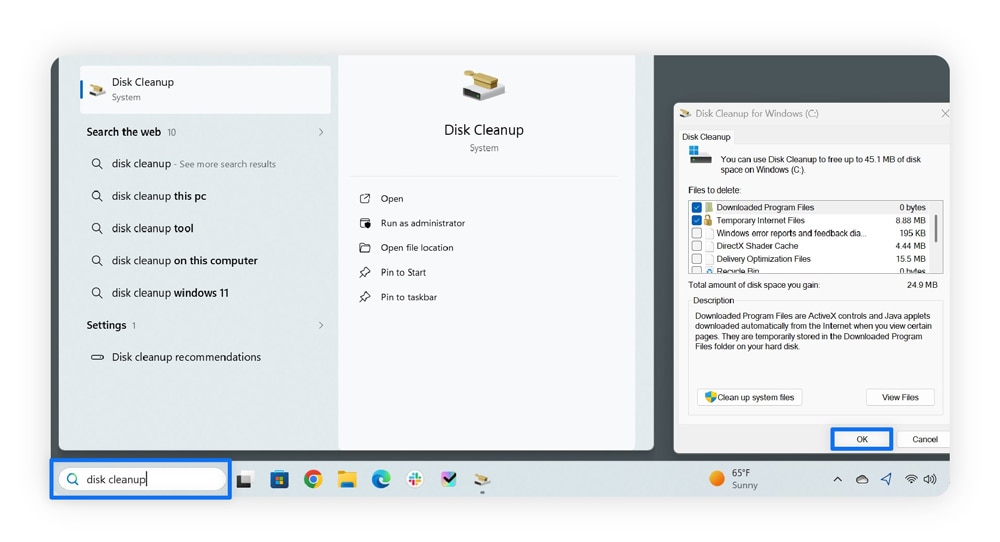
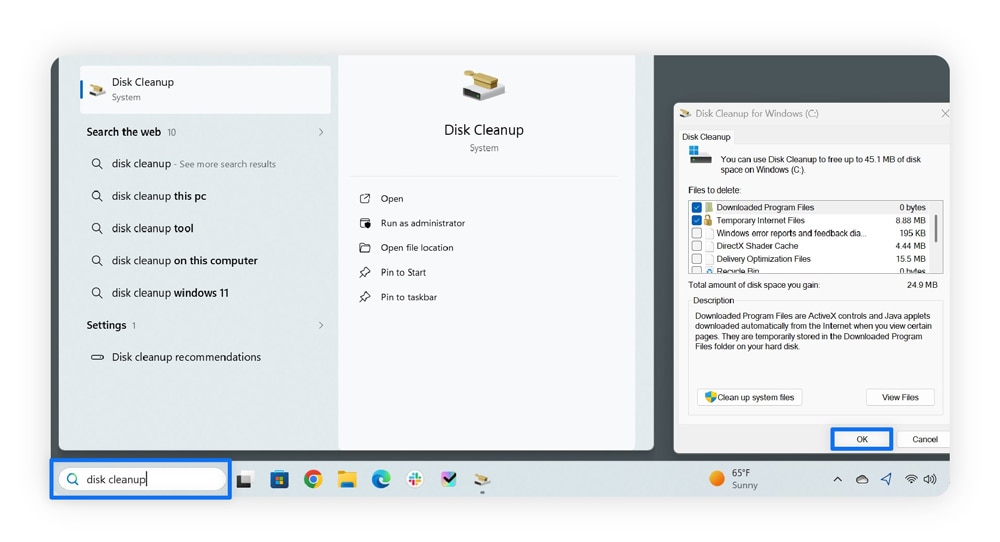
Macs provide a more hands-off approach, automatically cleaning many files in the background. Still, here are some built-in settings to improve these processes:
- Store in iCloud: Automatically moves files from your desktop and document folders and sends them to your iCloud account.
- Optimize Storage: Automatically deletes Apple TV movies and shows you’ve already watched.
- Reduce Clutter: Helps you organize files and apps you no longer need (only available on macOS Ventura or older).
You can also use third-party tools to clear storage on a Mac or PC, and optimize your disk usage. These tools can speed up your system by disabling startup files to lower your CPU usage, running CHKDSK to locate Windows file errors, and regularly updating your devices to improve performance.
7. Remove old system restoration points (Windows only)
Removing old system restoration files saves space on your computer. System restoration brings your computer to a previous state, which is helpful if your computer breaks due to an update. So long as you keep one working version, the older ones are unnecessary.
On Macs, you don’t need to remove old system restore points because Time Machine saves them to an external or network drive.
Here’s how to remove old restoration points on Windows:
- Type sysdm.cpl in the desktop search bar, and hit Enter.
- Select the System Protection tab, select one of your drives, and click Configure.
- Click Delete in the bottom-right corner of the window, which deletes all of your system restore points.
- Return to the System Protection tab and select Create to get a new system restore point.
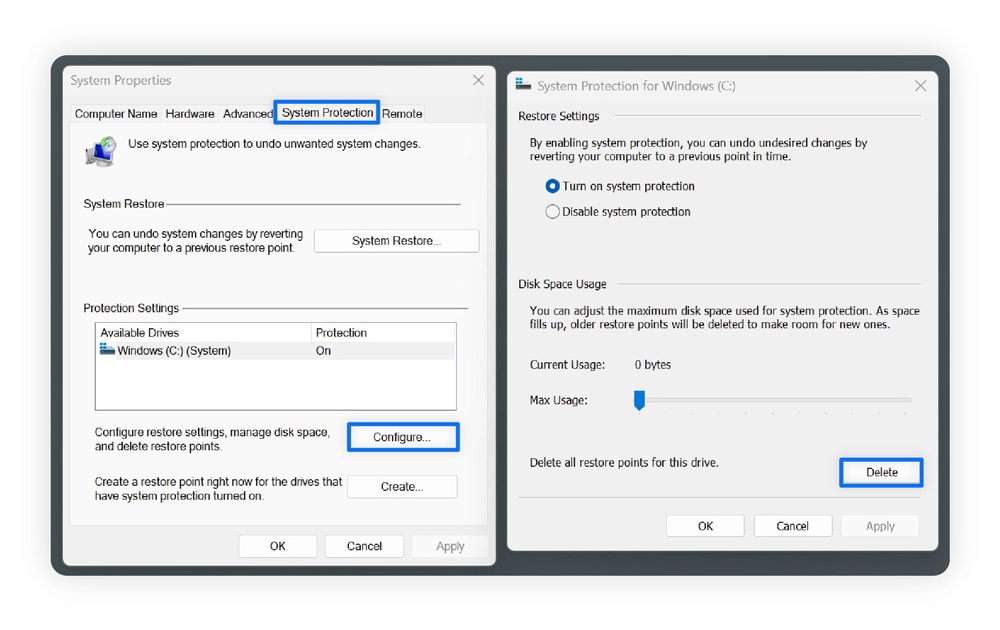
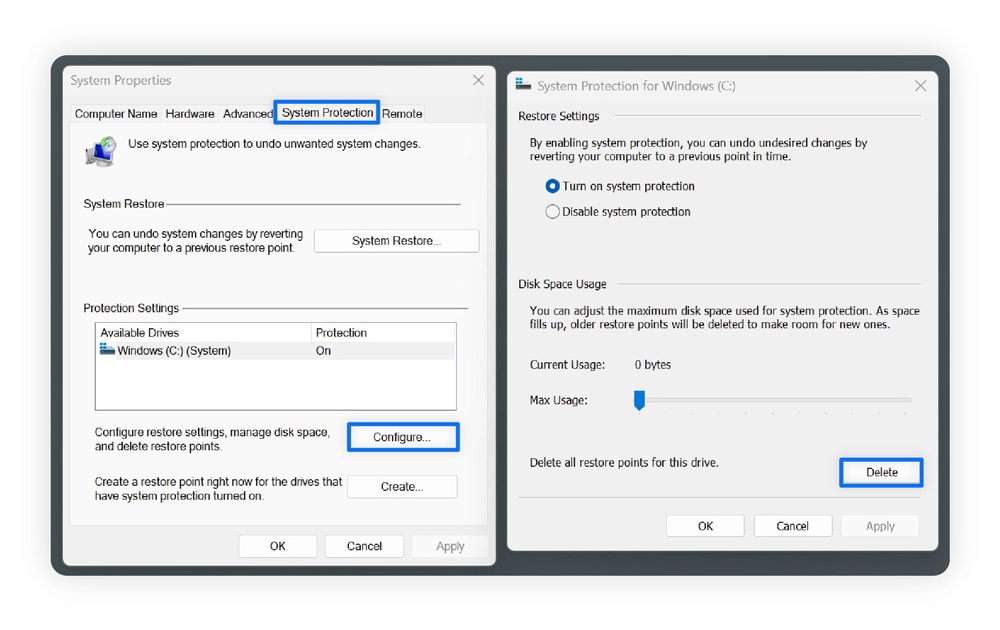
8. Check folders for unused files
Check for large or unnecessary files in your Documents, Downloads, and other folders that take up space. These can include old install files, duplicate photos or videos, and anything else you don’t need.
If you don’t have time to dig through your folders, you can get Norton Utilities Ultimate to help. Norton Utilities Ultimate for PC schedules automatic cleaning of your files. It even helps you uninstall programs, clean temporary files, and remove photos and videos you’ve already stored elsewhere.
9. Compress files
Compressing your files saves space by reducing their size without completely removing them. This can be handy if you still want quick access to these files, but don’t need them all the time.
Here’s how to compress files on Windows:
- Highlight the files you want to compress (to select multiple files, hold Ctrl or Shift while clicking the files).
- Right-click any of the selected files and hover over Compress to, then choose your file type (e.g., ZIP file).
- Delete the original files once you’ve confirmed the compressed folder worked.
Here’s how to compress files on Mac:
- Highlight the files you want to compress (to select multiple files, hold Shift while clicking the files).
- Ctrl+click or right-click one of the highlighted files, then select Compress to create a single, compressed folder.
- Delete the original files once you’ve confirmed the compressed folder worked.
10. Disable hibernation (Windows)
Disabling hibernation frees up significant storage space. The hibernation file (hiberfil.sys) stores your previous session to speed up loading when you end hibernation. Hibernation is a Windows-only feature.
Here’s how to disable Windows hibernation:
- Type cmd in the desktop search bar, then select Run as administrator under Command Prompt.
- Type powercfg.exe /hibernate off and press Enter.
When you want to enable hibernation again, just type powercfg.exe /hibernate on into Command Prompt and press Enter.
11. Use third-party cleanup tools
Third-party cleanup tools, like CCleaner for Mac and Norton Utilities Ultimate for PC, can automatically clear your cache, remove temporary files, and clear your recycle bin. They can also clear out folders and uninstall programs, saving you from handling computer maintenance manually.
Norton Utilities Ultimate saves you time by automatically cleaning your PC and freeing up space. This can boost performance, extend the lifespan of your computer, and fix performance issues. Get it today to help boost your PC’s performance and keep it running smoothly.
How to check available disk space
You can check available disk space on Windows 10, 11, and Mac computers by viewing Storage within Settings. This will break down whether it’s files or applications taking up your computer’s storage, helping you know where to start as you attempt to free up space.
Windows 11 and 10
Here’s how to check your available disk space on Windows:
- Click the Start button, then select Settings.
- Click System on the left-hand navigation menu.
- Scroll down and click Storage, then Show more categories.
Macs
Here’s how to check your Mac’s disk space:
- Open System Settings, then go to General.
- Choose Storage and review what’s taking up space.
Free up disk space on your PC the easy way
Regularly removing files and uninstalling programs on your PC keeps your computer clean, helping to speed it up and reduce your time spent waiting for programs to load. Forget doing this manually and use Norton Utilities Ultimate to automate the process, minimizing unnecessary slowdowns and issues.
FAQs
Can defragmenting my hard drive save space?
Defragmenting your hard disk drive (HDD) indirectly saves space by resolving hard drive corruptions. If parts of your hard drive are corrupted, that space becomes unavailable when storing files or saving programs. However, be careful never to defragment a solid-state drive (SSD) because this can harm it.
Which files should I move to my external storage first?
Move large files you don’t use often to your external storage, such as high-resolution photos and videos. If it’s a file you can download elsewhere, like an installation file for a program, consider removing it completely.
What can I use to analyze my disk usage?
You can analyze your disk usage by viewing the Storage area on your Mac or Windows device — it breaks down what’s taking up your disk space.
Is it safe to delete temporary files?
Temporary files are generally safe to delete because new ones are created when accessing apps or websites. While you can delete all temporary files on Windows, you should be more careful on a Mac, because the setup is different, so only delete those files you know are safe to remove.
Does storage affect performance?
Device storage significantly affects performance, especially when it’s nearly full. When it runs low, your device slows down because there’s not enough free space for virtual memory, temporary files, or system processes. On traditional hard drives (HDDs), fragmentation can further reduce speed, while on solid-state drives (SSDs), limited free space can affect write efficiency.
Editorial note: Our articles provide educational information for you. Our offerings may not cover or protect against every type of crime, fraud, or threat we write about. Our goal is to increase awareness about Cyber Safety. Please review complete Terms during enrollment or setup. Remember that no one can prevent all identity theft or cybercrime, and that LifeLock does not monitor all transactions at all businesses. The Norton and LifeLock brands are part of Gen Digital Inc.








Want more?
Follow us for all the latest news, tips, and updates.