How to check RAM speed and type on PCs and Macs
Your computer uses RAM to handle all sorts of tasks, from checking your email to playing games. Insufficient RAM can cause frustrating slowdowns and performance issues. Learn how to check RAM and find out how much you need. Then, get Norton Utilities Ultimate to help pause and manage RAM-sapping processes automatically for more memory and better performance.

RAM (Random Access Memory) is a computer component responsible for short-term memory. It temporarily stores data so your CPU (Central Processing Unit) can quickly access it — whether you’re browsing the web or streaming your favorite shows.
Knowing how to check your RAM helps you understand if you have enough to manage your tasks, identify what’s causing slowdowns, and see what programs are draining your system’s performance. Read on to learn how to check RAM on Windows 10, Windows 11, and macOS.
How to check your RAM on Windows 10 and 11
The easiest way to check your RAM on Windows 10 or 11 is by using Task Manager. This program shows how much RAM you have, how it’s used, and provides a graph representing your current usage.
Here’s how to use Task Manager to check how much RAM you have on Windows:
- Type Task Manager into your start menu’s search bar and launch it.
- Select the Performance tab.
- Choose Memory to view your current RAM usage, how much RAM is installed, and other details.
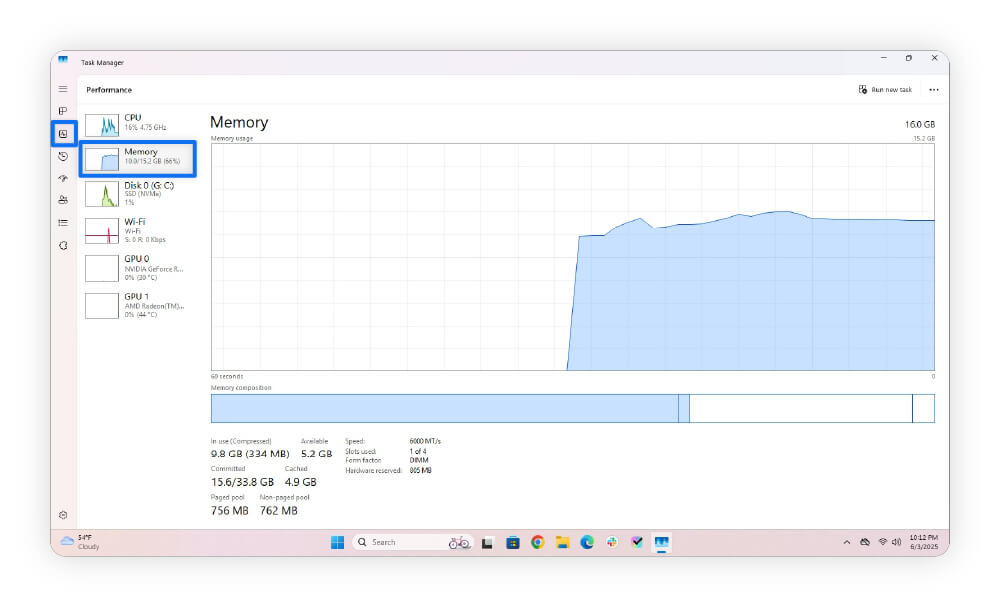
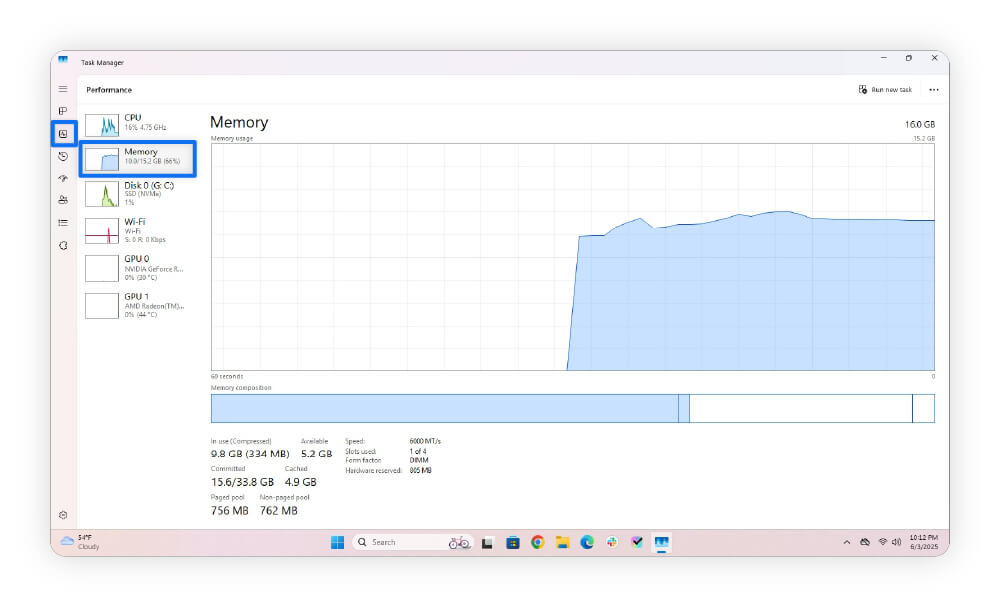
Task Manager will let you know how much RAM is installed and when it’s nearing capacity. It can also tell you which memory slots are in use and highlight potential issues. For example, if your system shows two of three slots used, one of your RAM sticks might be improperly seated or damaged.
You can also monitor your memory continuously, while you’re gaming or performing other tasks, using a free tool like CPU-Z. Continuous monitoring helps you identify what’s causing your RAM usage to spike in real time. If you don’t notice anything obvious, consistently high RAM usage can also be a sign of a computer virus.
How to check your RAM on Mac
The easiest way to check your Mac’s RAM is by opening Activity Monitor, which will show you all programs currently running and how much RAM they’re using.
Here’s how to see how much RAM you have on your Mac:
- Launch Activity Monitor (you can find it via Spotlight or in Utilities).
- Select the Memory tab to view your current RAM usage, how much RAM is installed, and other details.
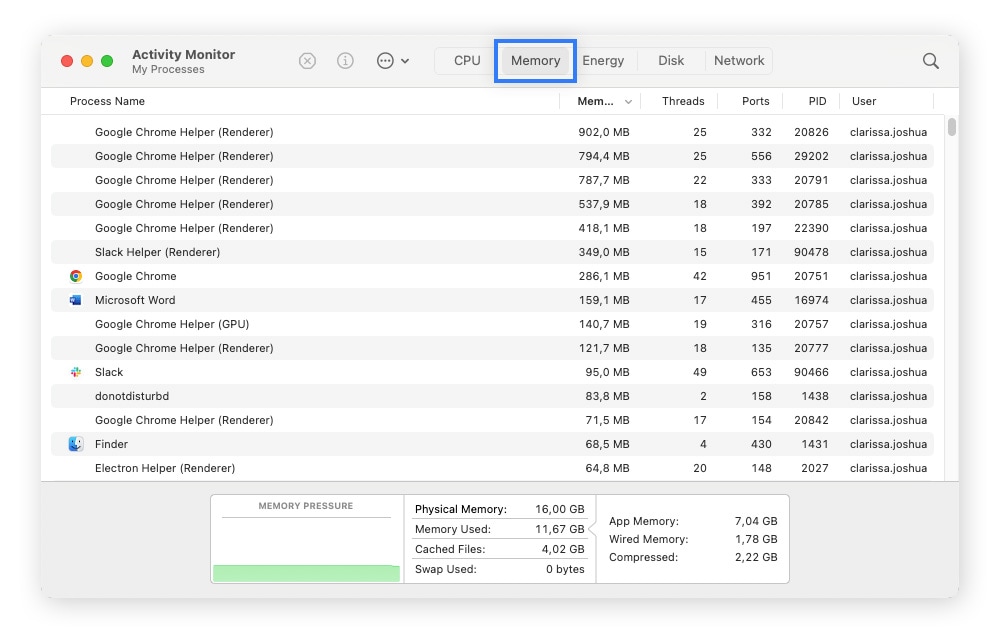
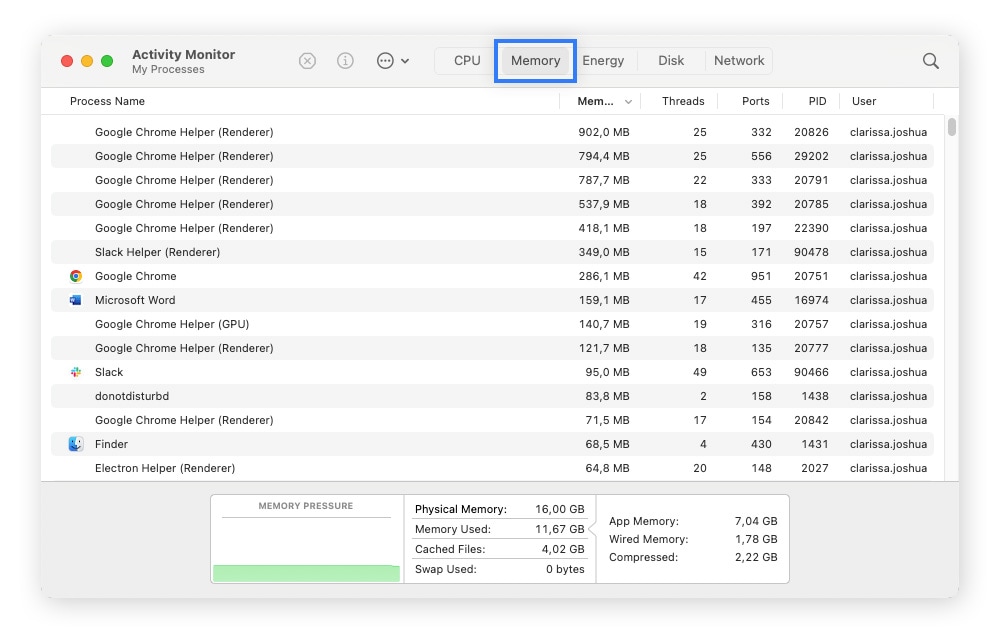
The list in the top part of the window shows the programs currently running, while the table in the bottom section shows your available and used memory.
The colored line displayed under “Memory Pressure” at the very bottom of the window indicates whether your Mac has enough RAM for your current tasks. Green indicates ample memory, yellow means you’re near capacity, and red warns you may have insufficient RAM, which may mean you need to close some programs to speed up your computer.
How to check your RAM type on Windows 11 and 10
In the Memory tab in Task Manager, you’ll already see a lot of info about your RAM type, including speed (in MHz), the form factor (e.g., DIMM), and number of slots used and type. However, it’s also useful to know the DDR (double data rate), which is easiest to check with a dedicated hardware analysis tool like Speccy.
The different generations of DDR range from DDR1 to DDR5. Currently, DDR4 is commonly used but will be phased out shortly, likely becoming outdated within the next few years. DDR5 is the latest version, representing the fastest transfer rate.
Here’s how to check your DDR with Speccy:
- Download and install Speccy.
- Under RAM on the homepage, you’ll see your DDR generation (DDR4 in the example below).
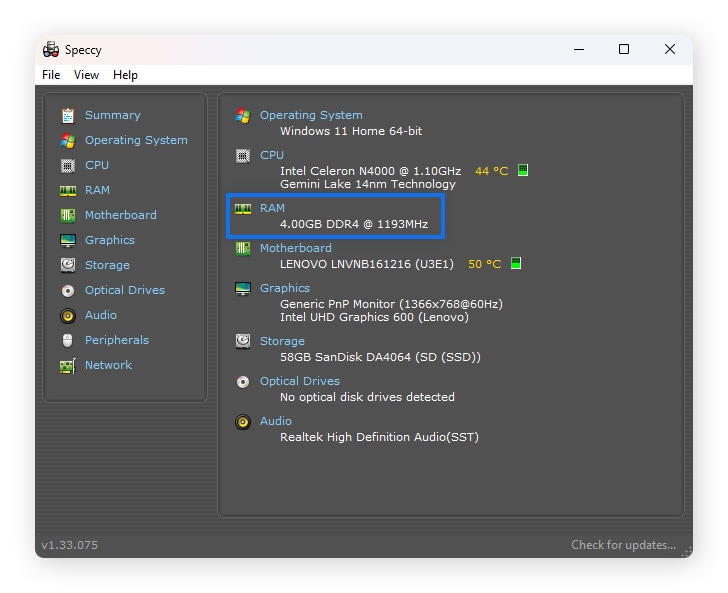
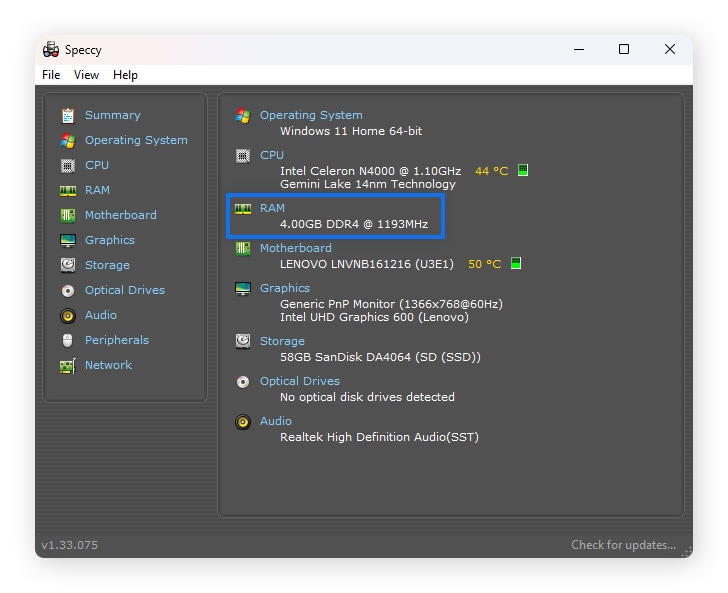
How to check RAM type on macOS
You can check your RAM type on your Mac from your System Information app. This app tells you your total memory, the memory type (DDR1 through DDR5), and the manufacturer.
Here’s how to check your RAM type on macOS:
- Launch System Information (in Utilities).
- Under Hardware on the left, click Memory. The example below has LPDDR4 (LP stands for Low Power, which you’ll often see on laptops and smaller devices).
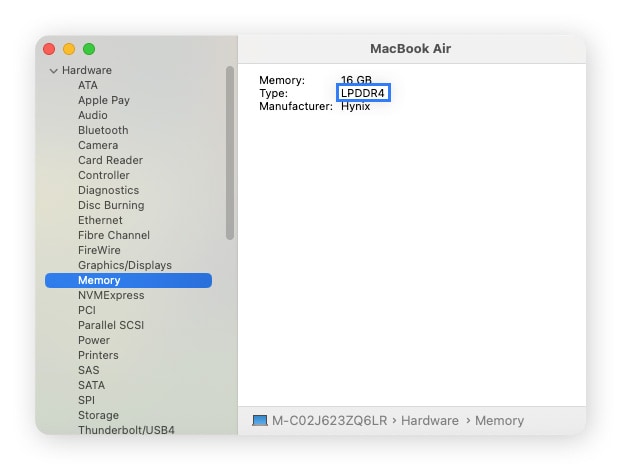
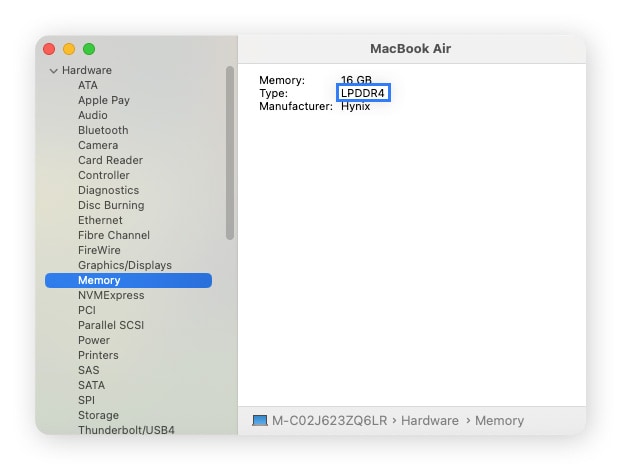
How much RAM do I need to run my computer efficiently?
Eight gigabytes (GB) is the minimum modern standard for basic applications like online browsing or video streaming. More demanding activities, like gaming or video editing, often require at least 16 GB of RAM. Higher-end gaming and 3D modeling usually benefit from 32 GB or more.
What you use your computer for affects the RAM you need. Here’s a breakdown based on different RAM capacities:
- 8 to 16 GB: Sufficient for light word processing, basic spreadsheets, and streaming video.
- 16 to 32 GB: Ideal for more demanding activities such as gaming, light to moderate photo or video editing, and running multiple applications simultaneously.
- 32 GB or more: Recommended for high-end gaming, 3D rendering, music production, heavy multitasking, virtual machines, and other intensive tasks.
When should I upgrade my RAM?
Consider upgrading your RAM if you experience performance issues, especially slowdowns during memory-intensive tasks like gaming while streaming a video and browsing the web. Other issues like freezing or apps taking longer to launch may also signal you need more RAM.
Most Windows desktop PCs allow for additional RAM to be installed fairly easily, and many Windows laptops also allow RAM upgrades. Most Macs, however, don’t support RAM upgrades since the memory units are soldered onto the motherboard. If you’re on a Mac and need more RAM, freeing up your RAM can help.
Free up RAM and speed up your computer
Upgrading your RAM might not be necessary to boost your computer’s speed. Sometimes, simply freeing up existing memory can do the trick.
Norton Utilities Ultimate can help you automatically clean junk files, uninstall unused programs, and optimize memory in the background. Say goodbye to sluggish performance and reclaim speed with just a few clicks.
FAQs
How do you check your RAM for errors?
You can check your RAM for errors by using built-in tools like the Windows Memory Diagnostic Tool or Apple Diagnostics. You could also choose to use a dedicated third-party app.
Can too much RAM slow down your computer?
No, having too much RAM won’t slow down your computer, but it probably won’t help either. Once your system has enough memory for your tasks, adding more won’t make it faster. It just means you’ll have extra RAM sitting idle, ready if you need it in the future.
Is 16 GB of RAM good for gaming?
Having 16 GB of RAM is typically fine for modern gaming. However, if you’re multitasking while gaming — like streaming gameplay, running voice chat apps, or watching a video on a second monitor — 16 GB may not be sufficient.
How long does RAM last?
RAM often lasts a decade or more, especially if it stays cool, clean, and you don’t overclock it beyond its rated specs. It's one of the most reliable and long-lasting components in a computer.
How much RAM can my PC take?
The maximum RAM your PC can support depends on your motherboard and processor. Most modern motherboards can take between 32 GB and 128 GB. To see how much RAM your PC can support, check the specs in your motherboard manual or on the motherboard’s website.
Editorial note: Our articles provide educational information for you. Our offerings may not cover or protect against every type of crime, fraud, or threat we write about. Our goal is to increase awareness about Cyber Safety. Please review complete Terms during enrollment or setup. Remember that no one can prevent all identity theft or cybercrime, and that LifeLock does not monitor all transactions at all businesses. The Norton and LifeLock brands are part of Gen Digital Inc.






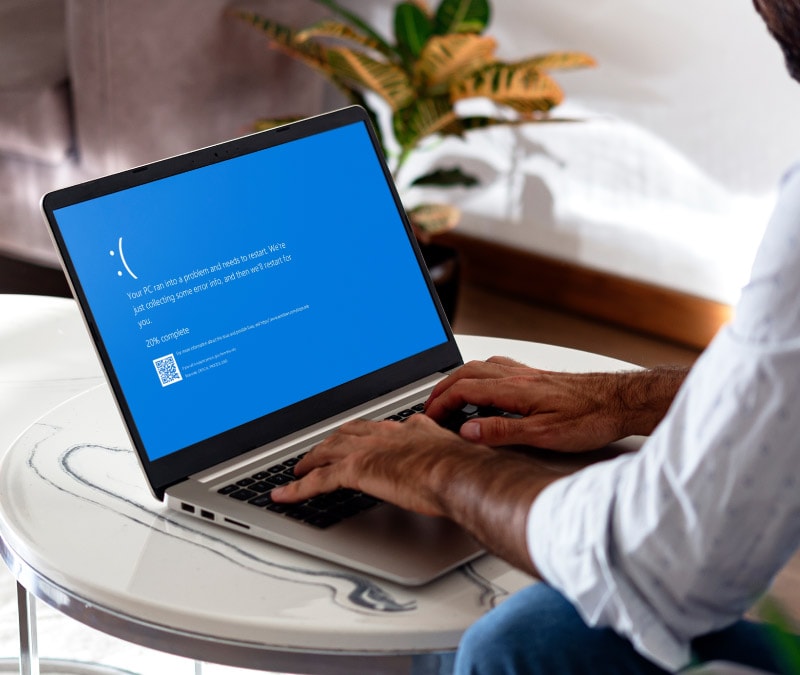

Want more?
Follow us for all the latest news, tips, and updates.