How to update graphics drivers on Windows 10 and 11
Smoother performance, fewer bugs, and better compatibility — keeping your graphics drivers up to date can make a big difference. This guide shows you how to update them manually, plus how to save time by using Norton Driver Updater to automate the entire process.

1. Use Windows Update (the default option)
Windows automatically updates many drivers through its built-in update system, including those for network adapters, storage devices, and graphics cards. When you install software updates, Windows Update checks for and installs the latest Microsoft-approved drivers and firmware in the background.
This helps keep your system stable and compatible, especially for essential components like firmware and your graphics driver, which typically receive updates this way to support performance, security, and new features.
Windows Update is usually switched on by default in Windows 11, but in case it’s paused and you need a graphics driver update, here’s how to unpause it:
- Open the Start menu and type “Check for updates,” then click it to open Windows settings.
- Click Check for updates again in the settings window.
- Toggle on Get the latest updates as soon as they’re available to ensure that your device drivers, including graphics drivers, will be updated as soon as updates become available.
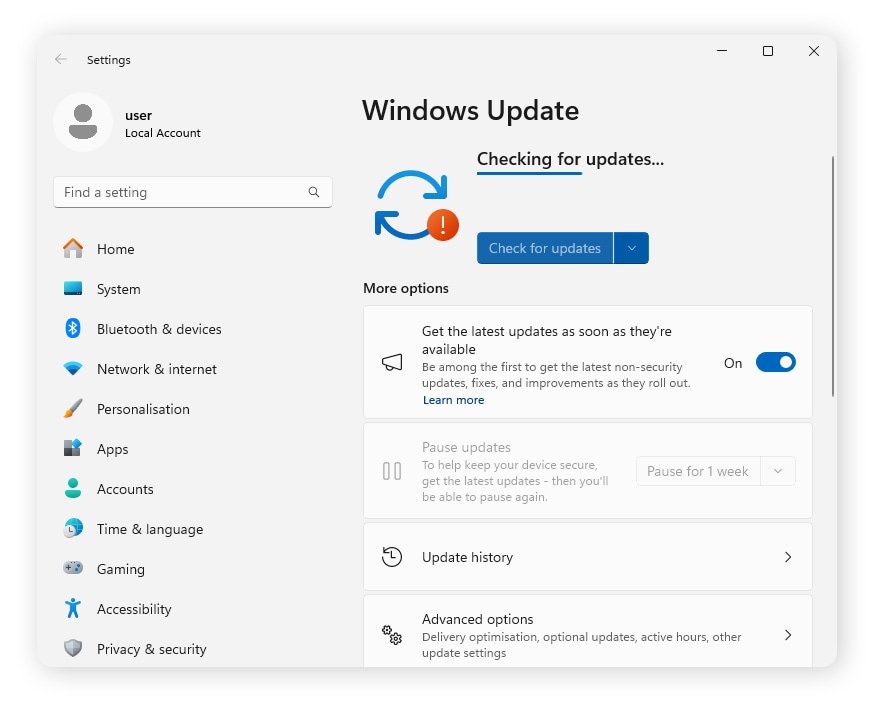
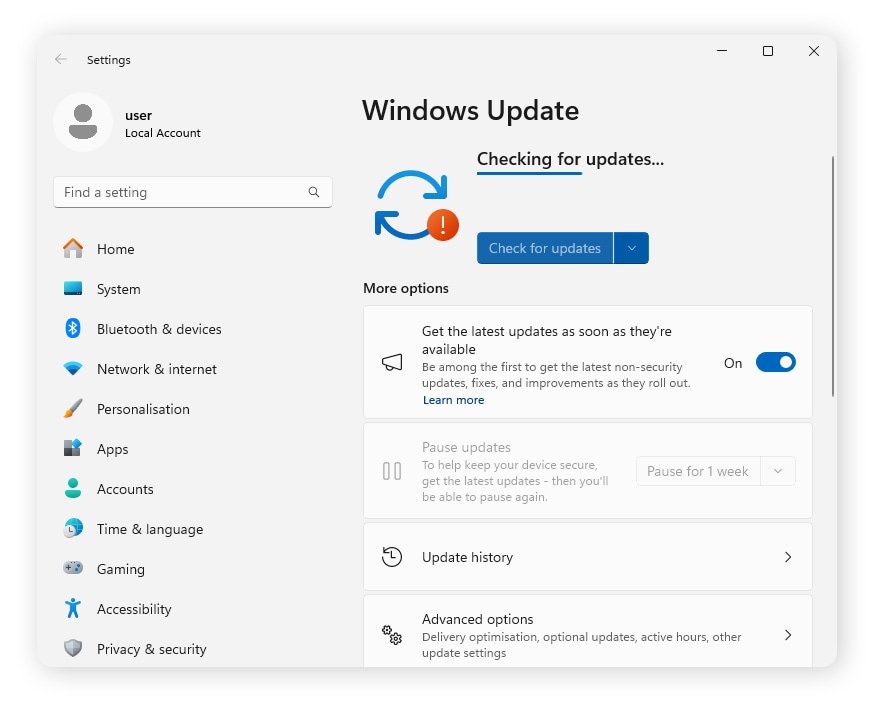
If you’re using Windows 10, go to Settings > Update & Security > Windows Update to enable automatic updates.
2. Use Device Manager (the manual option)
In certain cases, such as when you encounter the blue screen of death, you might need to take a more hands-on approach to updating your graphics drivers. You can manually update individual computer drivers, including your computer’s GPU drivers, using Device Manager.
Here’s how to update your GPU drivers in Device Manager:
- Press the Windows key + X and select Device Manager.
- In the list of components that appears, search for the GPU driver you want to update.
- Right-click the device and select Update driver, then click Search automatically for drivers.
- Alternatively, if you have downloaded a driver, select Browse my computer for drivers and locate the driver you downloaded.
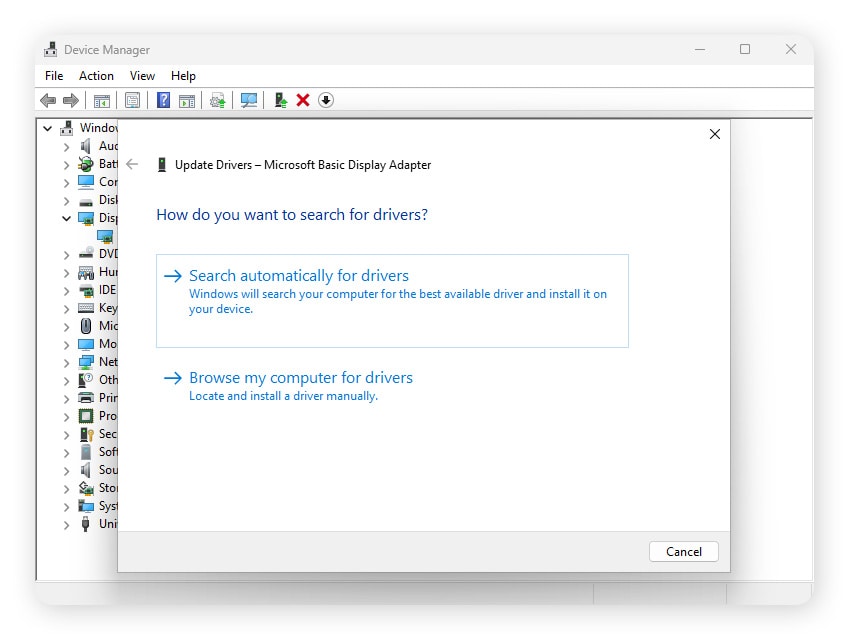
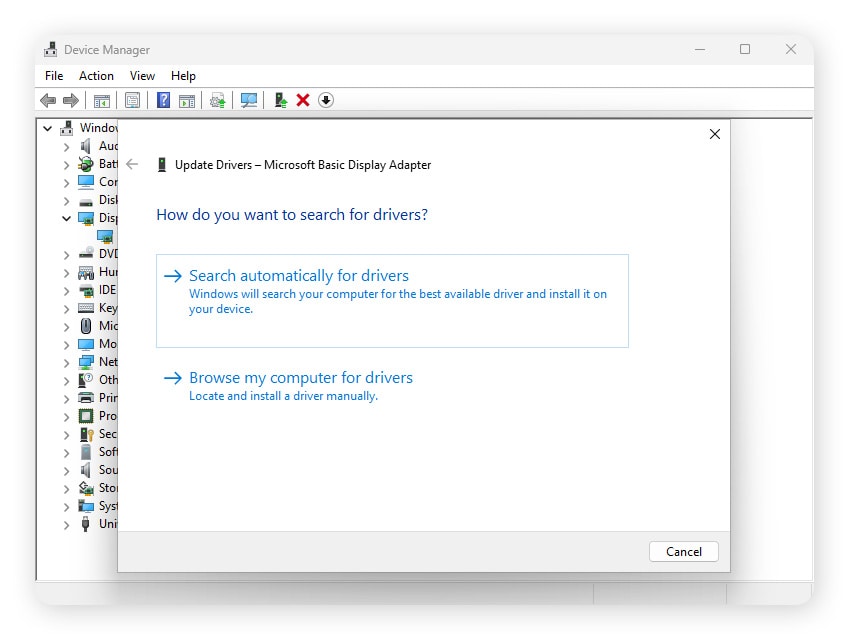
The steps for updating your graphics driver manually are the same for Windows 10 and Windows 11.
Note that the “search automatically for drivers” option doesn’t always work. If you know that an updated GPU driver version exists, but you’re not getting any results, you can download the update straight from your GPU manufacturer and then install it with Device Manager.
3. Use AMD, NVIDIA, or Intel support software
If you don’t want to wait for the next Windows Update to get the latest, bleeding-edge video driver, go right to the source. GPU manufacturers often release updates before they’re approved by Microsoft.
Most major GPU brands have their own software that automatically downloads and installs the latest drivers for your graphics card. Here’s a list of tools for keeping your GPU drivers up to date on Windows:
- AMD Auto-detect checks for any Radeon GPU or Ryzen chipsets, verifies your Windows version, and downloads the appropriate updates.
- AMD Software: Adrenalin Edition gives you access to the latest drivers, software features, and game stats from AMD.
- The Nvidia app keeps your PC up to date with the latest drivers for Nvidia technology.
- Intel Arc Control ensures your Intel GPU is on the latest driver release.
Your PC is made up of many different hardware components beyond graphics cards, and each has its own drivers. If you are looking for a solution that checks not only your GPU, but all the different drivers that keep your PC performing at its best, install Norton Driver Updater. You’ll unlock richer audio, better graphics, and fewer crashes and freezes — without needing to search for updates yourself.
How to update your Mac’s graphics driver
If you have a Mac, there’s no need to update your graphics drivers manually; Apple handles it for you. Driver updates are bundled into macOS system updates, ensuring your device stays compatible and optimized without requiring any extra steps on your part.
Why should I upgrade my graphics card driver?
Keeping your graphics card drivers up to date with the latest release can help you fix bugs and graphical errors, use cutting-edge gaming technology, and derive more enjoyment from new games that feature jaw-dropping graphics. Here are some more reasons why you should keep your graphics card drivers up to date:
- Fix potential vulnerabilities: Software vulnerabilities that could open the door to malware, like rootkits and viruses, are constantly being discovered. Keeping your drivers up to date ensures you have the latest security patches that help to keep your PC safe from threats.
- Fix graphical errors: Sometimes, bugs or hardware quirks can cause graphics to display improperly. Newer drivers can fix these issues and provide you with a better experience.
- Improve game performance: Although updating your graphics drivers won’t lower your ping in online multiplayer video games, it could help boost your frame rate, making gameplay smoother and improving input responsiveness.
- Fix compatibility issues: Outdated or mismatched drivers can cause performance issues, crashes, and even critical errors like the black screen of death. Keeping your drivers up to date helps ensure your hardware and software work smoothly together, maintaining peak performance and system stability.
- Support new technologies: As with any hardware, when new software or features become available that your GPU can support, it's wise to take advantage of them. Outdated drivers can put unnecessary strain on your GPU, potentially degrading your hardware and shortening its lifespan.
It’s important to keep all your drivers up to date, not just those of your graphics card. Hard drives are one example: newer drivers can offer better wear leveling and error correction, which could help you avoid catastrophic hard drive failures. If you want your device to perform optimally, making sure your device drivers are updated system-wide is a no-brainer.
Keep your drivers up to date
Keeping all your hardware drivers up to date can seem like a mammoth task. Sure, Microsoft will update some drivers automatically, but they may not be quick enough to do so for your liking, especially if you’re a serious gamer.
Norton Driver Updater takes care of the whole process of identifying vulnerable drivers, downloading them, and installing them for you — from a database of more than 50 million malware-free drivers, so you can enjoy smoother graphics and fewer crashes.
FAQs
How do I know if my graphics driver is up to date?
You can check the driver version and date in Windows Device Manager. Open it by pressing the Windows key + X and selecting Device Manager. Then, search for and expand Display adapters, and you should be able to see your graphics card. Click on it, then navigate to the Driver tab to see your driver’s version and the date of the last update.
How often should I check for driver updates?
You should check for system updates at least once a month. And, if you're a gamer, it’s smart to visit your graphics card manufacturer’s website when new titles launch. Better yet, install Norton Driver Updater: you won’t need to check for driver updates manually at all — we’ll take care of it for you.
What happens if I don’t update my graphics driver?
Failing to update your graphics driver can lead to a range of issues, including bugs from outdated code, system instability due to compatibility conflicts, and potential security vulnerabilities. Over time, these problems can degrade your computer’s performance, impact visual quality, and leave your system exposed to threats.
Can I add an extra graphics card to my PC?
Yes, you can add a second graphics card to your PC if your motherboard has the necessary space and PCIe slots. This was once a popular way to boost gaming performance, but support for multi-GPU setups has declined as modern game engines increasingly prioritize single-GPU optimization over scaling.
That said, multi-GPU configurations still serve a purpose in specialized workloads like 3D rendering, machine learning, and other high-performance computing tasks where parallel processing offers real advantages.
Editorial note: Our articles provide educational information for you. Our offerings may not cover or protect against every type of crime, fraud, or threat we write about. Our goal is to increase awareness about Cyber Safety. Please review complete Terms during enrollment or setup. Remember that no one can prevent all identity theft or cybercrime, and that LifeLock does not monitor all transactions at all businesses. The Norton and LifeLock brands are part of Gen Digital Inc.





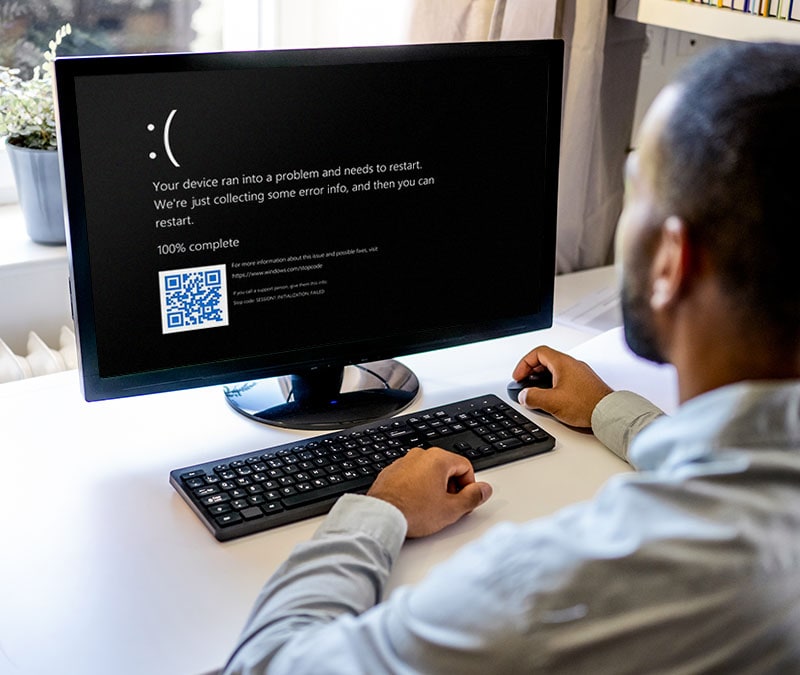
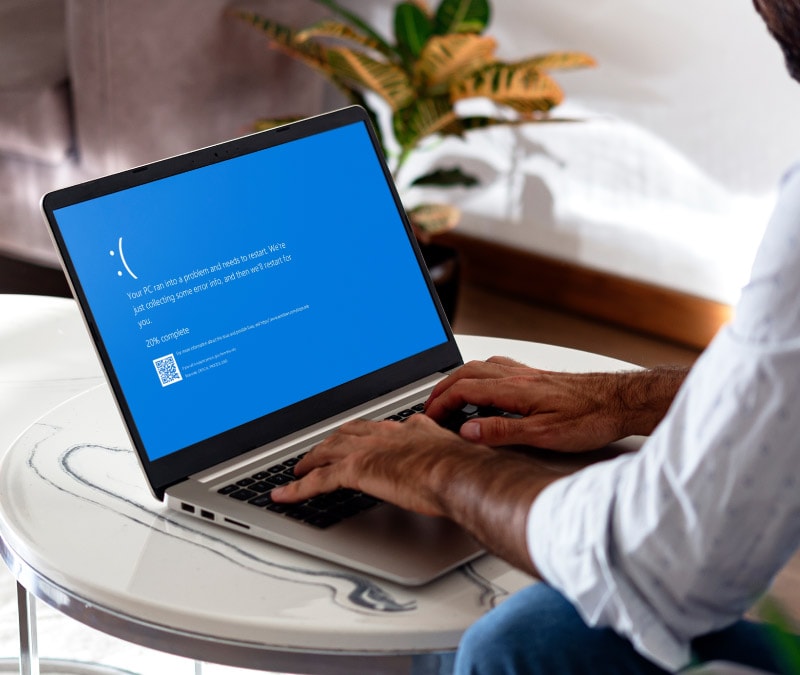
Want more?
Follow us for all the latest news, tips, and updates.