How to set up a secure guest Wi-Fi network
Setting up a guest Wi-Fi account is convenient for visitors and a Cyber Safety essential for homeowners. Learn what a guest Wi-Fi network is, how it works, and how to set up secure Wi-Fi access for your guests. And get Norton VPN to help safeguard your Wi-Fi connection and protect the data you share online.

“Hey, what’s your Wi-Fi password?” You probably hear these words every time new guests enter your home, especially if your place gets poor cell reception.
As a good host, your first thought may be to hand over the login details. However, allowing guests to use your main Wi-Fi network can expose all connected devices to threats like data breaches and the spread of malware. In this article, we’ll tell you how this happens and share some tips and tricks for securing your network to stop those problems from arising.
What is a guest Wi-Fi network?
Guest Wi-Fi is a separate network that allows visitors to connect to the internet. Homeowners typically set up a guest Wi-Fi network to insulate and protect their main network and ensure any cyberthreats introduced by guests or visitors don’t disrupt their main Wi-Fi connection.
How does guest Wi-Fi work?
Processes vary based on the Internet Service Provider (ISP) and hardware, but this is how guest Wi-Fi usually works:
- Network setup: The homeowner connects the router cables and configures network settings.
- Login conditions: Homeowners can decide if they want to set up a captive portal that makes guests log in and agree to terms and conditions.
- Wi-Fi restrictions: The homeowner can allocate a specific bandwidth to the guest network and place access limitations on devices like printers.
- Traffic segmentation: The router uses a subnet (a network within a network) to isolate guests from the main network.
However, if your router can’t create a guest network, the process will include some additional steps. If that's the case, you might want to skip ahead to see how to set up a guest network without a guest Wi-Fi-enabled router.
Why should you have a guest network at home?
The primary benefit of a guest network is that you can grant internet access to high-risk devices without putting your main network in harm’s way.
But let’s break down all the reasons why having a guest Wi-Fi network is a smart idea:
- Malware prevention: The segmented connection stops malware from spreading to other devices connected to the main network.
- IoT device protection: You can use guest Wi-Fi to connect unsecured Internet of Things (IoT) devices that are more susceptible to cyberattacks to the Internet. This can help prevent the spread of malware.
- Network performance control: You can set limitations on the guest network to keep guests from using up your bandwidth and slowing down load times.
- Traffic management: Helps protect your main network if a lot of people are visiting your home or establishment.
- Access control: Guest networks limit who can access your main network and its devices.
If these reasons are good enough for you, let’s learn how to set up a guest network at home.
How to set up a guest network with a guest Wi-Fi-enabled router
Every router is a little different, but the guest network setup process is fairly similar for most. Here’s how you can set up a guest network with a guest Wi-Fi-enabled router:
1. Find your router’s IP address
The easiest way to track down your router’s IP address is to check the label on your router—the small box with antennas that your ISP provides. There, you should see four sets of numbers separated by dots.
It will look something like this: 192.168.1.1.
If you don’t find the IP address there, you can also look for it on a sticker or in the router’s user manual.
2. Enter your IP address
Once you have your IP address, open a browser and navigate to the search engine of your choice—this can be Google, Yahoo, DuckDuckGo, Bing, or any other search engine. Then, type in your IP address, hit enter, and wait for your ISP’s Wi-Fi login page to load.
3. Sign in to your Wi-Fi account
Once the login page loads, sign in as a network administrator. If this is the first time you’re logging in, you can look for the login credentials on the router.
After you log in to your Wi-Fi account for the first time, change your username and password to enhance security. If you’re worried about forgetting your login information, try taking a photo with your phone or using a password manager tool.
4. Enable and configure the guest network
When you access your Wi-Fi account, look for phrasing like “Guest Network” or “Guest Wi-Fi” settings. After you find it, click to enable the network. If you want, you can also choose to make adjustments to the:
- Name and password: Create a unique network name (SSID) to help people differentiate between networks. Also, if you plan to secure your guest network (which we recommend), you can generate a strong password at this time.
- Bandwidth: Most routers allow you to enable 2.4, 5, or 6GHz (gigahertz). Typically, 2.4 GHz—on the slower end of the bandwidth spectrum—is enough for guests and doesn’t cause internet slowdowns on the main network.
- Access controls: If your router supports access controls and content filtering, consider limiting what sites guests can visit and what content they can see. In the long run, this can help prevent them from infecting your network with malware.
Once you configure the guest network to your liking, save your changes. Then, you can connect different types of IoT devices to the secondary network and have it ready when friends or family stop by.
Just keep in mind that the steps may vary depending on who your internet service provider is. If you need more detailed information, check your ISP’s website or the instruction manual that came with the router.
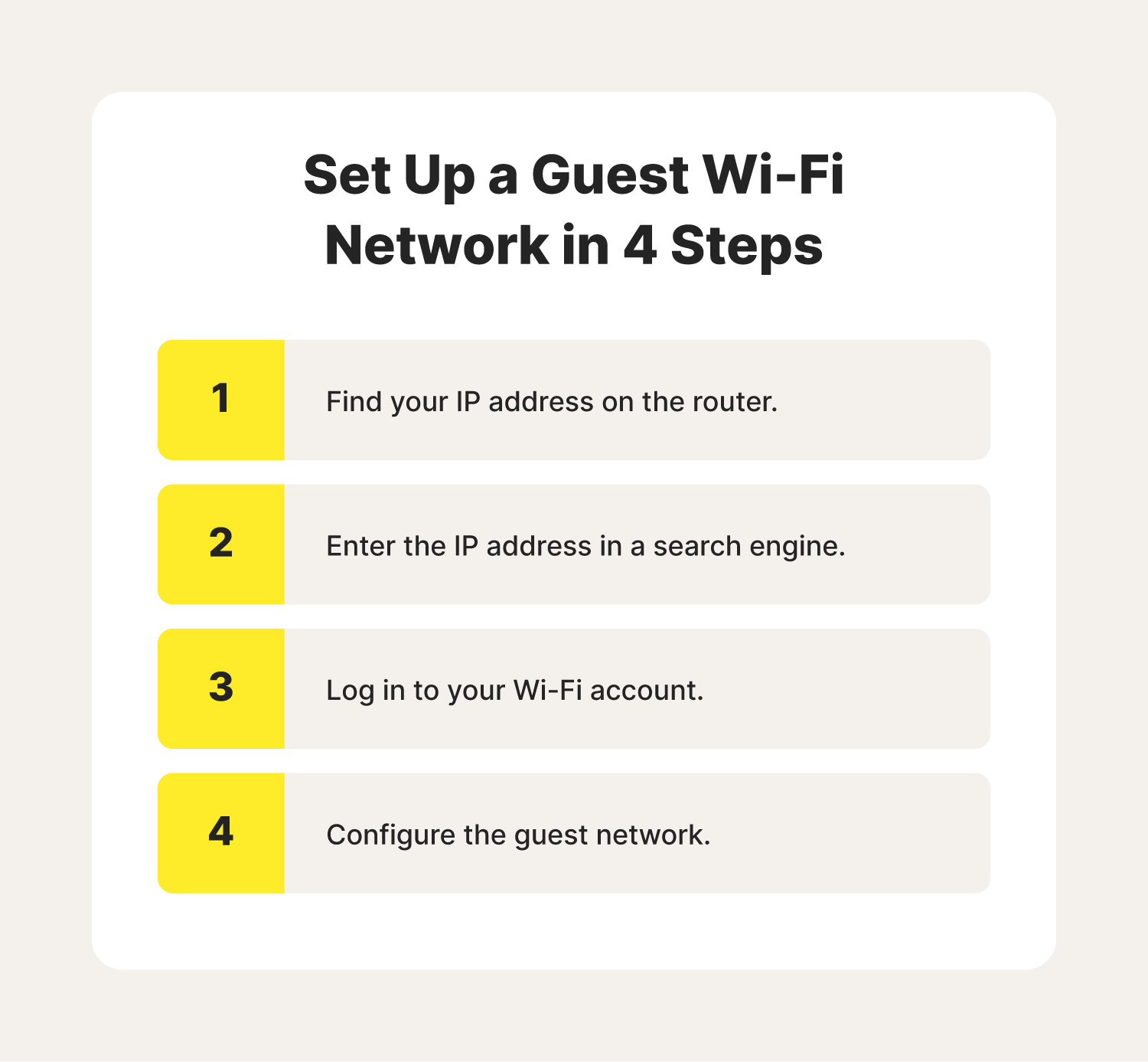
How to set up a guest network without a guest Wi-Fi-enabled router
The process of setting up a segmented network without a guest Wi-Fi-enabled router will require you to invest in additional hardware. Other than that, the process is nearly identical.
Here’s what you’ll need to do:
Invest in hardware
You may need to get a second router to enable a guest Wi-Fi network. However, you might be able to use an access point instead. Ultimately, the best option will depend on your needs. Here’s a quick overview of the two options:
A router:
- Manages networks, directs traffic, and enables communication and data sharing between networks.
- Offers internet connectivity and advanced features such as LAN ports, IP subnets, and network isolation.
A Wi-Fi access point:
- Is often used as a Wi-Fi extender.
- Offers internet connectivity but doesn’t have as many features as a router.
You can purchase routers and Wi-Fi access points online, at electronics stores, from equipment providers, or from the ISP of your choice. Just remember that you’ll still need to configure the device to your internet provider’s specifications.
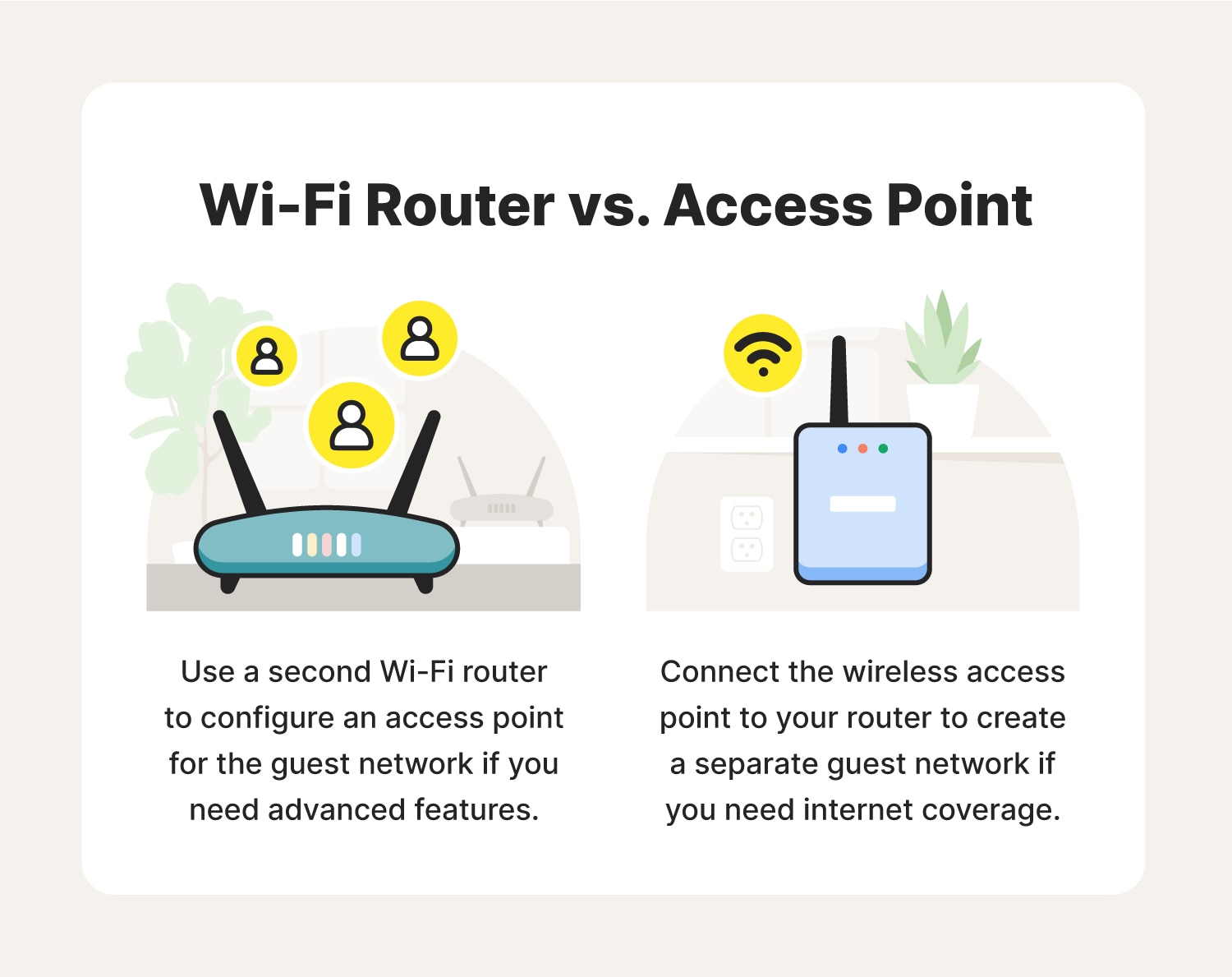
Connect the new hardware to the internet
Once you choose your second router or access point, connect it to the main router with an Ethernet cable. Once it’s working, visit the admin portal to set the network name and password, security measures, and bandwidth allotments.
When all is said and done, you’ll be ready to start sharing your guest network with visitors.
6 ways to secure your guest Wi-Fi network
Setting up a guest network is the first step in using a guest network. But you also need to keep guest network security best practices in mind to have a safe and fully functioning connection.
Here are a few safety measures you can take to keep your guest network private and secure:
1. Restrict guest network access with a strong password
Password protecting a guest network is important because it helps prevent unauthorized users from accessing your network, which can lead to security risks and potential misuse.
Here are a few tips for choosing a strong password for your guest Wi-Fi:
- Don’t use the same password that you use for the main network.
- Avoid using phrases that are easy to guess.
- Create a long password or passphrase with a mix of lower and upper case letters, numbers, and characters.
- Enable two-factor authentication (2FA) to keep your network safe even if the hacker gets hold of the password.
2. Keep your router’s firmware updated
Keeping router firmware up to date is a key part of network security because these updates often patch vulnerabilities and security flaws. When you avoid falling behind on software updates, you can significantly reduce the risk of security breaches that could compromise your network's integrity.
Here are a few other ways router updates can limit cybersecurity threats:
- Improving the firmware's firewall can help further protect your network from threats.
- Enabling threat intelligence features can allow the firmware to detect and block malicious IP addresses
- Choosing firmware with encryption and VPN features can help separate traffic and protect your data.
3. Segment your guest and main networks
Keeping guest devices on a separate network from the one the people you live with creates a clear separation between trusted devices and potentially untrusted ones. This isolation helps:
- Prevent the spread of malware.
- Protect sensitive data.
- Maintain network performance.
- Simplify network management and security monitoring.
- Enhance overall network security.
- Ensure that guests' devices and activities don't pose a risk to the main network.
4. Use filters to protect your guest Wi-Fi
Setting content and website filters on a guest network can prevent accidental malware downloads and security breaches. It stops guests from accessing potentially harmful or malicious websites and content. In turn, this reduces the chances of users inadvertently clicking on malicious links, falling for scareware, or downloading infected files.
Filtering content and setting website filters on guest Wi-Fi enhances network security by:
- Preventing access to malicious and inappropriate websites.
- Reducing the risk of malware infections and legal issues.
- Managing bandwidth.
- Enforcing network usage policies.
- Minimizing the potential for unauthorized or harmful activities.
5. Monitor who’s joining your guest network
To maintain a safe guest network, it’s smart to keep track of who is joining your guest network. Though guest Wi-Fi reduces the chances of malware corrupting your main network, you still don't want malicious programs lurking on the network your guests use.
Generally, you can check which devices are connected to your network through your ISP’s app. Of course, keeping hackers off your network is more ideal than removing them after the fact. So, here are some tips for ensuring that only your guests are using your Wi-Fi:
- Create a strong password and don’t post it publicly.
- Disable Wi-Fi Protected Setup (WPS) to protect your router from brute force attacks.
- Isolate devices on the guest network to prevent guests from accessing each other’s devices.
- Use a captive portal so guests have to sign in.
6. Encrypt the guest network
Finally, you should use a virtual private network (VPN) to encrypt the connection between the guest network and your visitor’s devices. Setting up a VPN on your router can help provide greater anonymity and extend the security benefits of a guest network.
Some routers come with a built-in VPN. But in many cases, you’ll have to get one from a third-party provider. If you fall into this camp, here’s what you should look for in a quality router VPN:
- Split tunneling
- Anonymous browsing
- A kill switch
- No-log policy
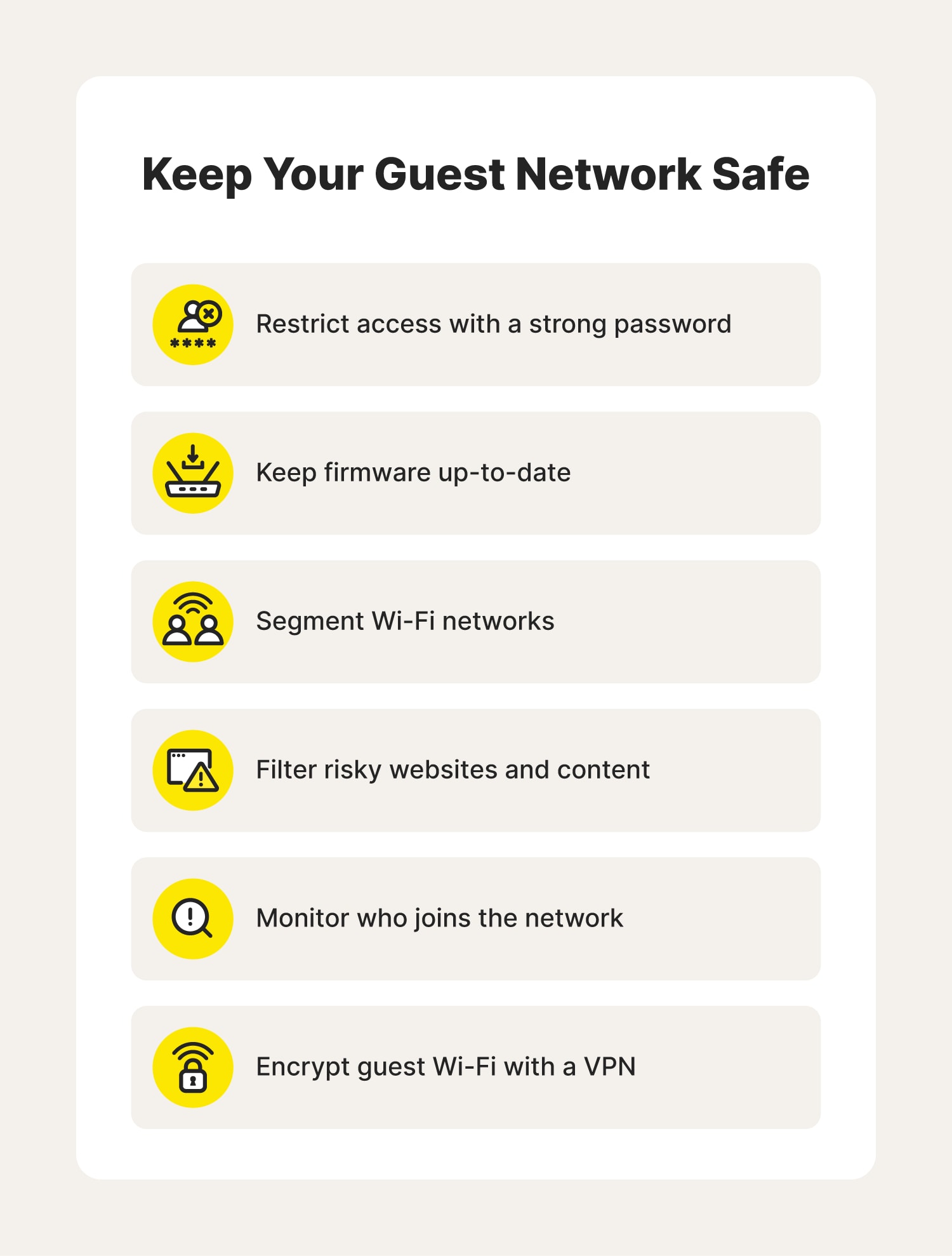
Secure your home Wi-Fi networks
Download Norton VPN to help protect your devices from cyberthreats. Norton’s VPN can automatically detect compromised Wi-Fi networks, enable anonymous browsing, and help you keep private the sensitive information you share online—giving you peace of mind while browsing.
FAQs about guest Wi-Fi networks
Still have questions about guest Wi-Fi networks? Here’s what you need to know before setting up the Wi-Fi in your home.
Is guest Wi-Fi safe?
Guest Wi-Fi is a solid means to provide a secondary, secure internet connection without putting your main network at risk. Should one of your guests connect to your main network with an infected device, you’ll risk having their infection spread throughout the devices using that network.
Should guest Wi-Fi have a password?
Yes, you should password-protect your guest’s Wi-Fi to prevent unauthorized users from hopping on and accessing other connected devices.
Are guest networks slower?
Sometimes, guest networks can slow down all Wi-Fi in the home. To prevent this, you can try using a dual-band router. This router provides two frequency bands (usually 2.4 GHz or 5 GHz) and allows the network administrator to choose how much bandwidth you’d like to allocate.
Is it better to connect IoT devices to a guest network?
Yes. IoT devices are typically more vulnerable to cyberattacks because software updates and security patches aren’t rolled out to them as often as they are to more common digital devices. This creates opportunities for hackers to exploit vulnerabilities. Connecting IoT devices to your guest network allows you to keep your other devices safe even if IoT items are potentially compromised.
Which routers support guest Wi-Fi networks?
Not all routers support guest networks. Before setting up a guest Wi-Fi network, you should check to see if your router does. This should be as simple as referring to your router’s user manual or contacting your internet service provider.
Editorial note: Our articles provide educational information for you. Our offerings may not cover or protect against every type of crime, fraud, or threat we write about. Our goal is to increase awareness about Cyber Safety. Please review complete Terms during enrollment or setup. Remember that no one can prevent all identity theft or cybercrime, and that LifeLock does not monitor all transactions at all businesses. The Norton and LifeLock brands are part of Gen Digital Inc.






Want more?
Follow us for all the latest news, tips, and updates.