How to turn off a VPN on an iPhone (3 simple options)
VPNs are crucial online privacy tools, especially for mobile devices using unsecured Wi-Fi. But sometimes you may want to know how to turn off the VPN on your iPhone. We’ll show you three options for turning off your iPhone’s VPN. And get Norton VPN to easily manage your VPN settings, access the content you love, and browse more privately and securely.
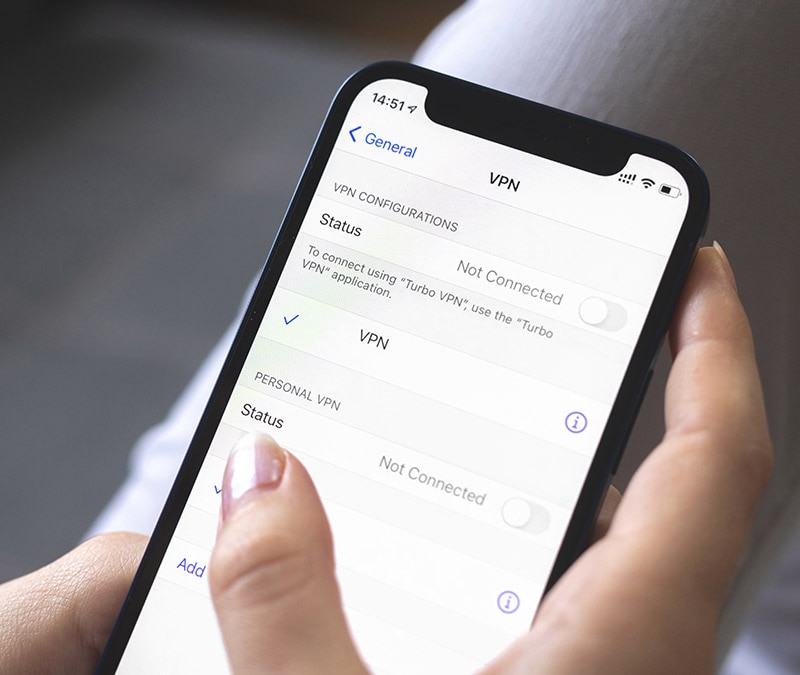
1. Turn off the VPN in the Settings menu
If you no longer need your VPN activated, you can disable your iPhone VPN manually via the iOS Settings menu. Here’s how to do it:
1. Open Settings and tap General > VPN. If your VPN is turned on, it will say Connected.
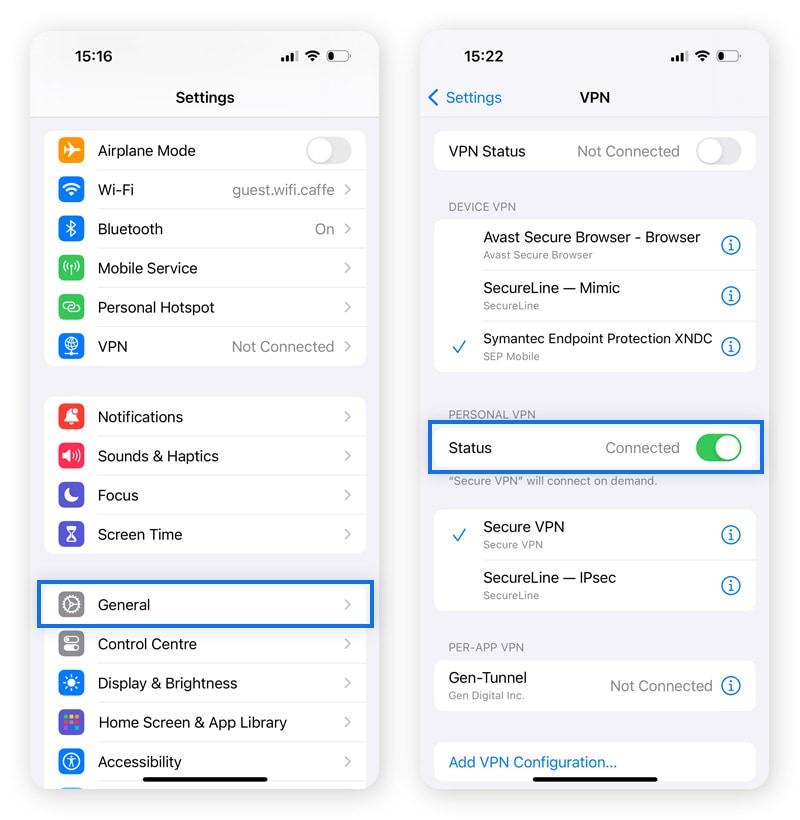
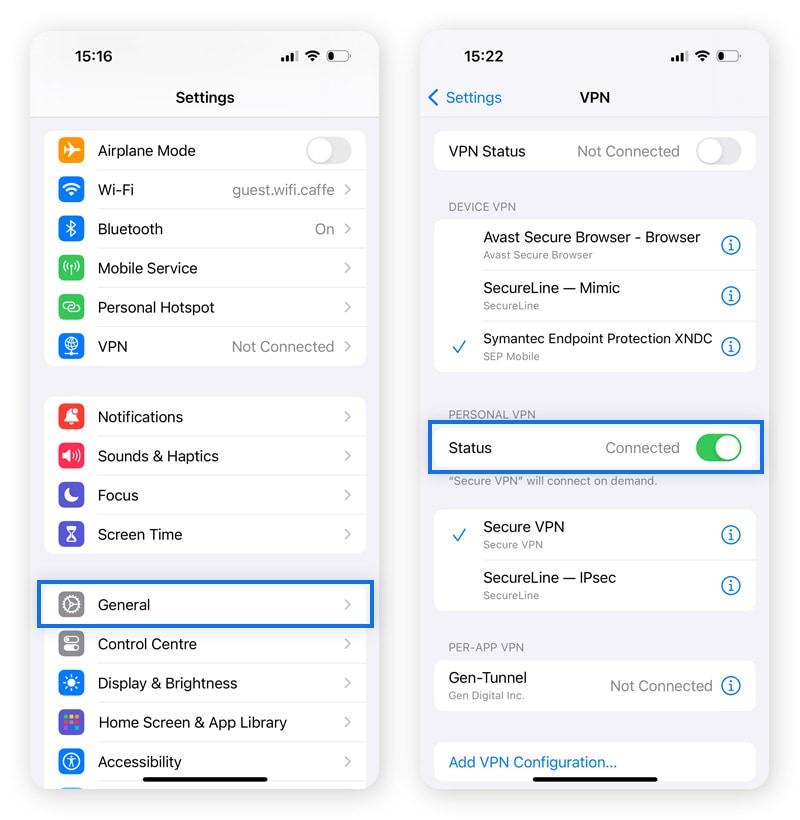
2. Toggle the switch to Off. It will then say Not Connected. If the VPN turns on again, click the “i” icon next to your VPN’s name, and toggle off the Connect On Demand switch.
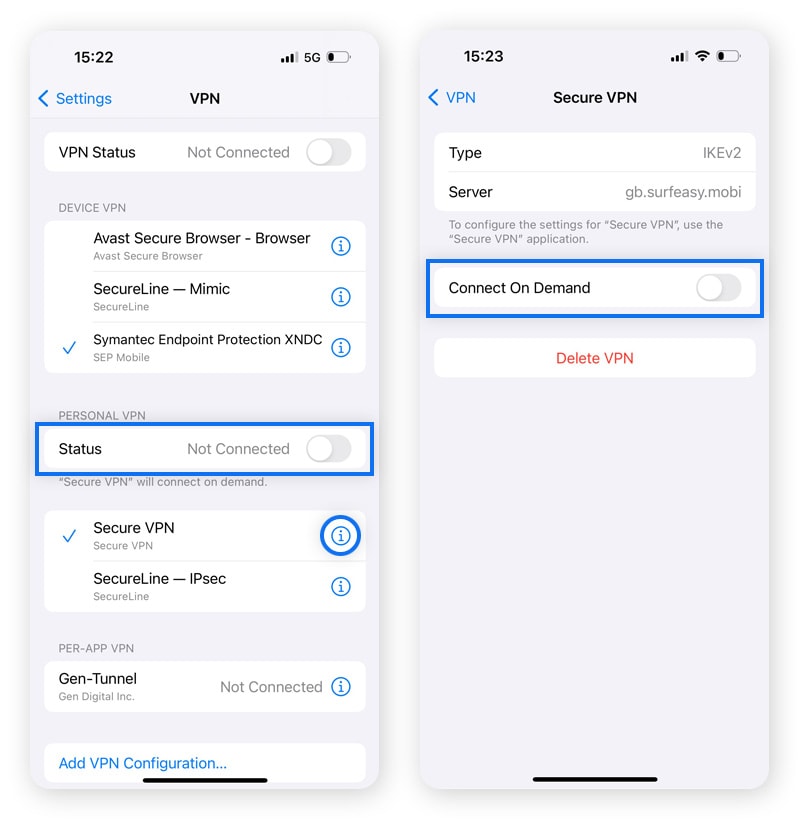
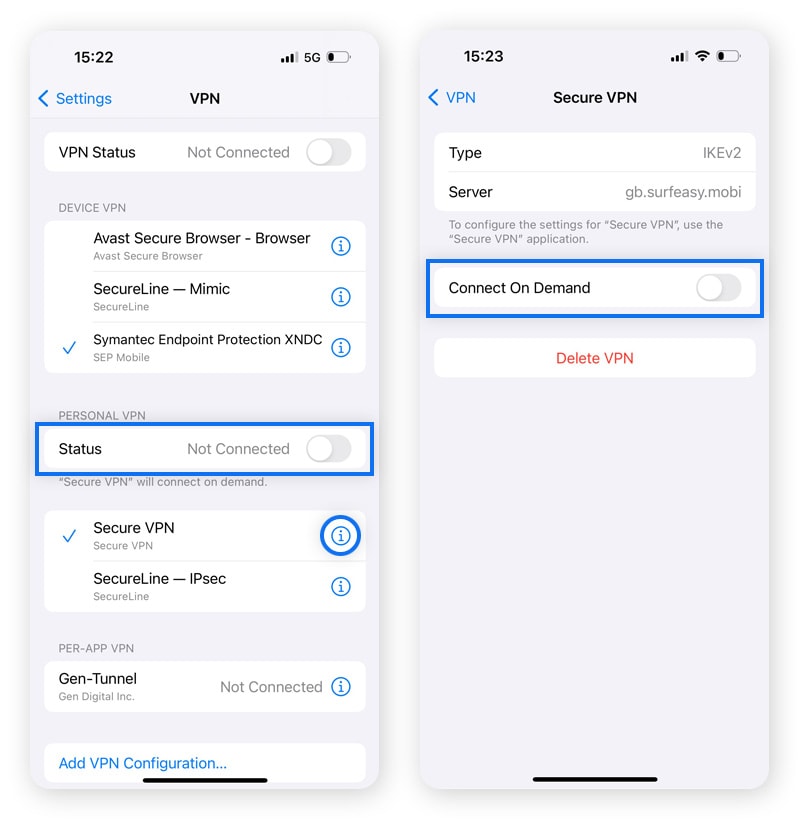
2. Turn off the VPN using the VPN app
The quickest and most convenient way to temporarily disable your VPN is through the VPN app. Although the precise method will vary depending on your VPN provider, the steps will all be similar. Here's how to turn off Norton’s VPN on an iPhone:
- Open the app and toggle off the VPN connection.
- When you want to reconnect, simply tap the toggle back to the on position.


Choosing a VPN app that’s easy to use is important for your privacy. That way, you can turn it on in seconds to help hide your location and mask your online activity. Get Norton VPN for a secure, fast, and reliable VPN connection.
3. Delete your VPN app
If you decide you don’t want the enhanced privacy and security of a VPN for the foreseeable future, another way to turn off your VPN is simply to remove the app from your iPhone. Here’s how to do it:
- Press and hold the VPN app icon until a menu box appears. Choose Remove App.
- Confirm by tapping Delete App.
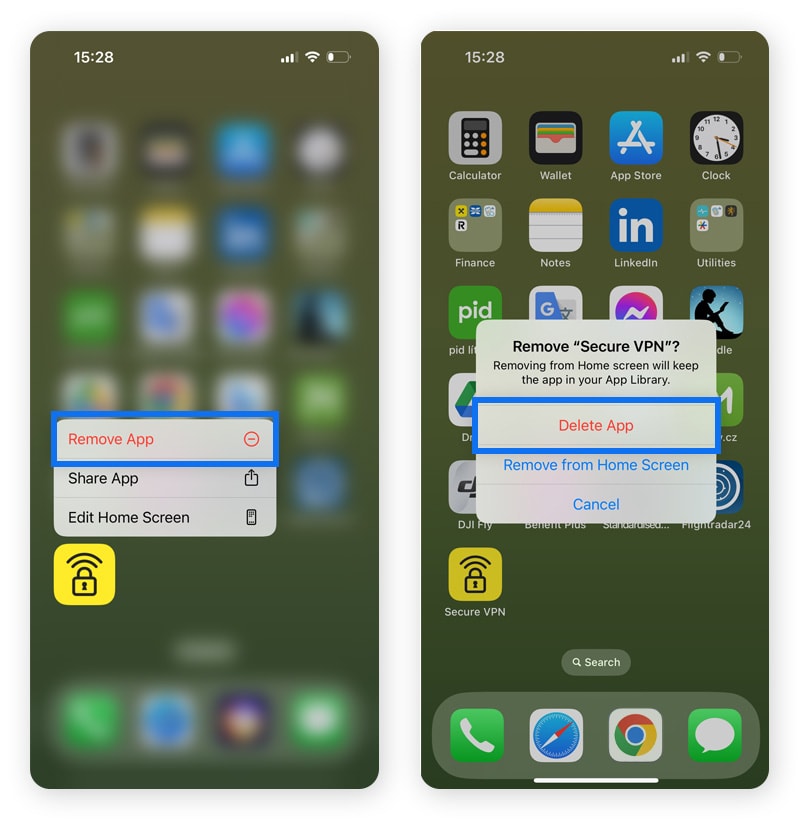
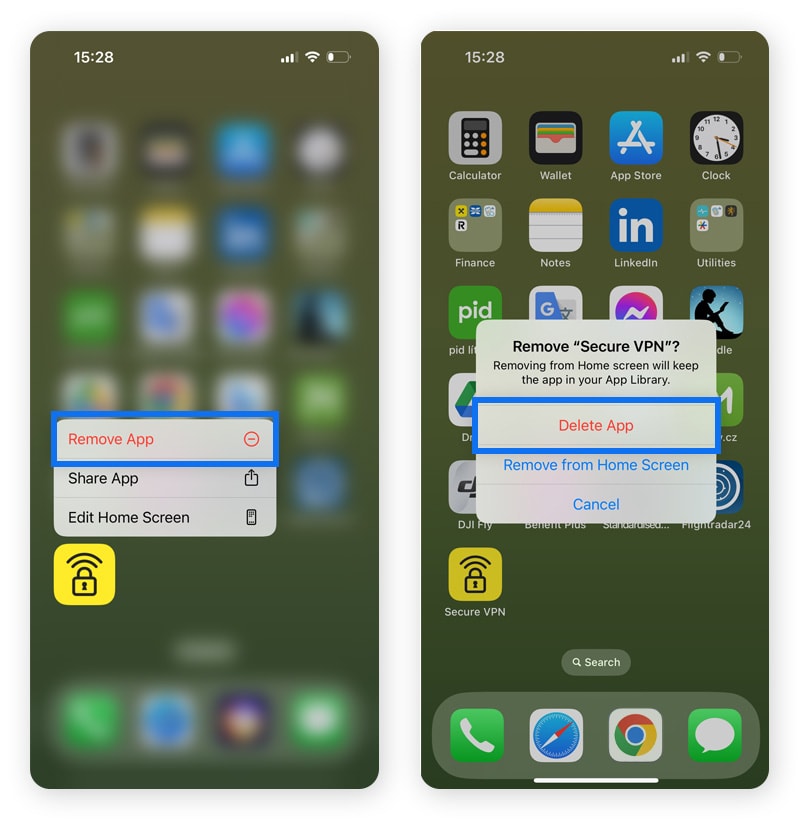
This will remove the VPN app and all its data from your iPhone, ensuring the VPN cannot be activated. But removing the app from your phone will not cancel your VPN subscription—you’ll need to do that through your account with the VPN service provider.
Know when to disable the VPN on your iPhone
Keeping your VPN enabled is generally a good idea for boosting iPhone security. The long list of benefits of a VPN includes robust data encryption, IP address masking, and access to geo-restricted content. However, there are some common situations where you might need to disable your VPN:
- Internet connection issues: If your iPhone experiences slow speeds or connection drops, disabling the VPN can help fix the problem. VPNs can slow down your internet connection, especially if the server is far away or overloaded.
- Location-based services: For apps that require your actual location, such as navigation, weather, or ride-hailing apps, you'll need to disable the VPN to provide accurate location data. Then, if you’re sharing any financial details with those apps, turn it back on.
- Low battery: Like all other apps, when VPNs are active, they consume power and can drain your phone battery more quickly. If your iPhone's battery is running low and you're not sending or receiving sensitive information, consider turning off the VPN to save power.
- App restrictions: Some apps, particularly streaming services, may not work with a VPN due to licensing agreements. If you encounter such restrictions, you'll need to disable the VPN to use these apps.
- Firewall access: To access resources behind a corporate or home firewall, you may need to turn off the VPN to ensure proper connectivity. That’s because some firewalls are configured to block connections from unknown or external IP addresses.
Browse safer with a VPN
Looking to stay safe online with a robust, flexible VPN that you can configure to suit your needs? Get a VPN that ranks #1 overall for network performance* and offers dozens of server locations around the world.
With a suite of privacy and Cyber Safety tools, Norton VPN helps you access your favorite content, avoid targeted ads, and get real-time protection against scams, malware, hacking, and other online threats. Enjoy a fast, reliable VPN with advanced threat protection and easy-to-manage settings.
FAQs about how to turn off the VPN on an iPhone
Still have questions about turning off your iPhone VPN? We’ve got answers.
What are the risks of turning the VPN off on my iPhone?
Turning off the VPN on your iPhone could expose you to various risks, especially if you're using public Wi-Fi. Without a VPN on an unsecured network, your internet traffic isn't encrypted, making it easier for hackers to intercept sensitive data like passwords and banking information. Additionally, your IP address and location can become visible, compromising your privacy and making you more vulnerable to targeted attacks.
Why does my iPhone VPN keep turning on?
Your iPhone's VPN might keep turning on due to a feature called “Connect On Demand,” which automatically reconnects the VPN if it gets interrupted. To prevent this, go to your VPN settings and toggle off the “Connect On Demand” option.
Additionally, some VPN apps have auto-connect settings that trigger the VPN to turn on whenever you have internet access. Checking these settings within the app can help manage this behavior.
Do I need a VPN on my iPhone?
To send and receive sensitive online data as securely as possible on your iPhone—especially on public Wi-Fi—it’s important to use a reliable VPN that helps defend against hackers and snoops with practically uncrackable encryption. Learn how to use a VPN on your iPhone to help hide your location, access content, and prevent third parties from tracking your internet activity.
Do iPhones have a built-in VPN?
iPhones do not have a built-in VPN service, but they do support VPN configurations that allow you to use VPN services from third-party providers. That means you can install a VPN app like Norton VPN and configure it on your iPhone to keep your activity and communications private.
What do I do if I can’t turn off my VPN?
If you're unable to turn off the VPN on your iPhone, you can try the following steps:
- Restart your VPN app: Sometimes, simply closing and reopening the VPN app can resolve the issue.
- Check your VPN settings: Go to Settings > General > VPN and ensure that Connect On Demand is toggled off.
- Restart your iPhone: A device restart can help clear any temporary glitches causing the VPN to stay on.
- Update or reinstall the VPN app: Make sure your VPN app is up to date. If the problem persists, try uninstalling and reinstalling the app.
- Reset network settings: Go to Settings > General > Reset and select Reset Network Settings. That will reset all network-related settings to their default options, including VPN configurations.
* Based on a test of eight other leading VPN products in the VPN Products Performance Benchmarks report conducted by PassMark Software commissioned by Gen, November 2023. Competitor list and performance metrics were selected by Gen.
IPhone is a trademark of Apple, Inc., registered in the U.S. and other countries and regions.
Editorial note: Our articles provide educational information for you. Our offerings may not cover or protect against every type of crime, fraud, or threat we write about. Our goal is to increase awareness about Cyber Safety. Please review complete Terms during enrollment or setup. Remember that no one can prevent all identity theft or cybercrime, and that LifeLock does not monitor all transactions at all businesses. The Norton and LifeLock brands are part of Gen Digital Inc.




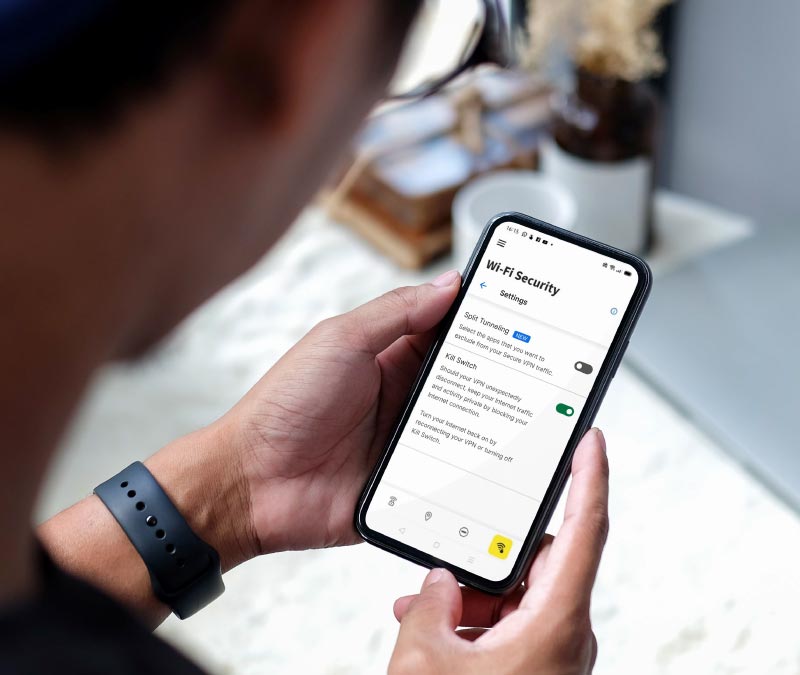

Want more?
Follow us for all the latest news, tips, and updates.