VPN not connecting? Here’s how to get it working
Having trouble getting your VPN to work? Don’t worry — most VPN connection issues can be resolved in just a few simple steps. Before you toss your VPN aside, check out these tips to get it up and running. Or, try Norton VPN for a smooth and seamless experience right from the get-go.

Encrypting your internet connection, masking your IP address, and enjoying the other benefits of a VPN is typically as simple as clicking “Connect.” While it can be frustrating when an app doesn’t work perfectly right away, a few tweaks are usually all it takes to get your VPN running smoothly. And once it’s up and running, the added privacy, security, and accessibility will make the effort well worth it.
VPN troubleshooting steps
If you’ve set up your VPN, but it just won’t connect, working through simple troubleshooting steps, such as checking your internet connection or performing a quick restart, can often get your VPN up and running within minutes.
1. Verify internet connection
A strong, stable internet connection is essential for a VPN to work properly. When troubleshooting VPN issues, your Wi-Fi connection should be the first thing you check.
If your Wi-Fi isn’t working, try restarting your router by unplugging it for about a minute before plugging it back in. This simple step often resolves poor connectivity, but if that doesn’t do the trick, make sure you have your Wi-Fi set up properly and take other steps to improve your internet connection.
2. Restart your VPN and device
Restarting your VPN and device can help fix temporary glitches and software conflicts that may interrupt the VPN’s operation. Start by resetting the VPN client and reinitializing its settings to see if that resolves potential misconfigurations. To do this, disconnect the VPN on your iPhone, Android, or computer. Then, fully close the app before reopening and reconnecting.
If that doesn’t work, try restarting the computer or phone that you’re using the VPN on. This helps clear out the system cache, releases locked resources, and reestablishes network connections, which can restore smooth communication between your device and the VPN server.
3. Verify login info
If enabling your VPN doesn’t seem to be working, you may be logged out of your VPN client. This is especially likely if you recently changed your VPN password on another device. If this is the case, you’ll need to log back in to the service before it can connect.
Open the app and check whether it’s prompting you to log in. If you’ve forgotten your password, you can always reset it as long as you have access to the email address you signed up with. When creating a new password, make sure it’s long and complex enough to properly secure your account.
4. Update VPN software
Software updates are essential for maintaining both performance and security, and the same principle applies to VPN apps. As well as potential connectivity issues, you leave yourself more vulnerable to security threats if you don’t keep your VPN updated.
Open your VPN app and look for an update option in the settings or preferences menu, or go to the app store or VPN provider’s website and download and install the latest version.
5. Check your VPN’s app permissions
Sometimes, VPN issues occur because the app doesn’t have permission to use your device’s network settings. Instead of manually digging through your settings, the simplest fix is to uninstall and then reinstall the VPN app. This resets the app’s permissions and can resolve any conflicts causing the problem.
6. Change servers
VPNs typically provide a wide range of servers across different countries and regions. If you’re dealing with slow speeds or connectivity issues, the problem might be tied to the server you’re using. In such cases, simply switching to another server can quickly fix the issue.
Many VPN apps include an automatic or best server feature, connecting you to the fastest available server automatically. Keep in mind that, due to how VPNs work, servers that are farther from your physical location usually mean slower speeds. However, sometimes even a distant server can outperform a nearby one if the local server is overloaded or experiencing technical issues.
7. Switch VPN protocols
The best VPNs offer different VPN protocols to balance speed, security, and compatibility. If your VPN connection is unstable, switching protocols can often solve the problem. Options like OpenVPN and WireGuard have unique strengths — some favor speed, while others prioritize security. Try them out to see which one performs best for your needs.
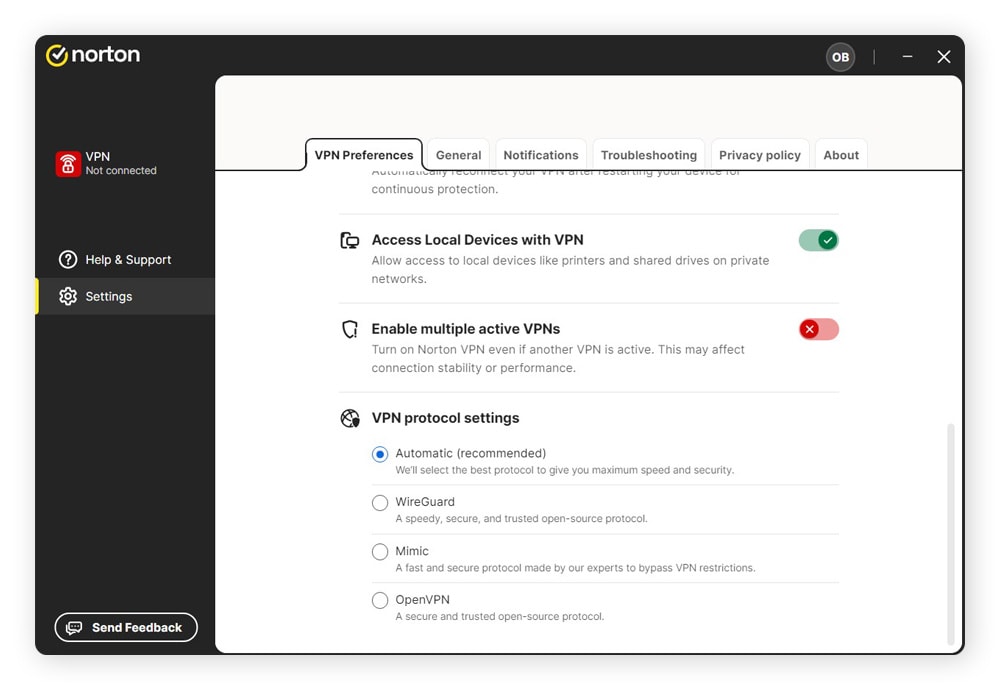
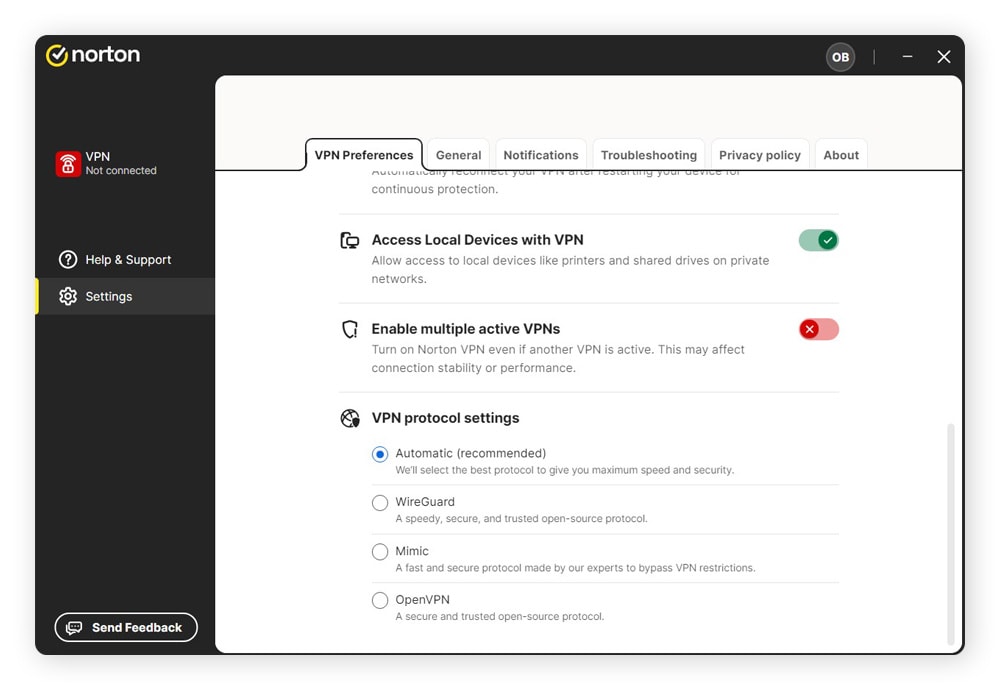
Some websites and services attempt to block VPN traffic altogether by detecting tell-tale signatures that distinguish a VPN connection from standard TCP/IP data. In these cases, using a stealth protocol like Norton VPN’s proprietary Mimic, which disguises VPN activity as regular HTTPS encryption, can help you connect to restricted sites or services.
8. Temporarily disable antivirus software
It’s possible that your antivirus software is the reason why your VPN connection isn’t working. Antivirus programs can sometimes misinterpret VPN activity as suspicious network traffic and block it entirely. To test whether this is the issue, temporarily disable your antivirus and see if the VPN connects. If it does, you’ve identified the source of the problem.
For a longer-term solution that doesn’t compromise your security, go into your antivirus settings and find the section for managing “exceptions” or “allowed apps.” Add your VPN to this list so it can connect without disabling your antivirus protection. Trusted VPNs and reputable antivirus programs generally shouldn’t conflict, so always keep both up to date and use providers you trust.
9. Check your firewall settings
Your firewall might be configured to block the ports and IP addresses that your VPN uses. To see if this is causing the issue, temporarily disable your firewall and test the VPN connection. If the VPN works, the firewall is likely the problem.
If you have admin access, adjust your firewall settings to allow the ports used by your VPN. Add your VPN to the list of allowed apps and ensure that ports 443 and 500 are open. This can resolve connection issues without compromising your network security.
10. Switch VPN service providers
If you’ve tried every troubleshooting step and your VPN still won’t connect, it might be time to consider switching VPN providers. Compatibility issues can sometimes be unique to a specific VPN and your device or network.
When searching for a reliable VPN, make sure you choose one that covers all the VPN essentials including strong encryption, split tunneling and a no-log policy. Avoid free VPNs, as they tend to be slower, less secure, and more prone to connectivity issues.
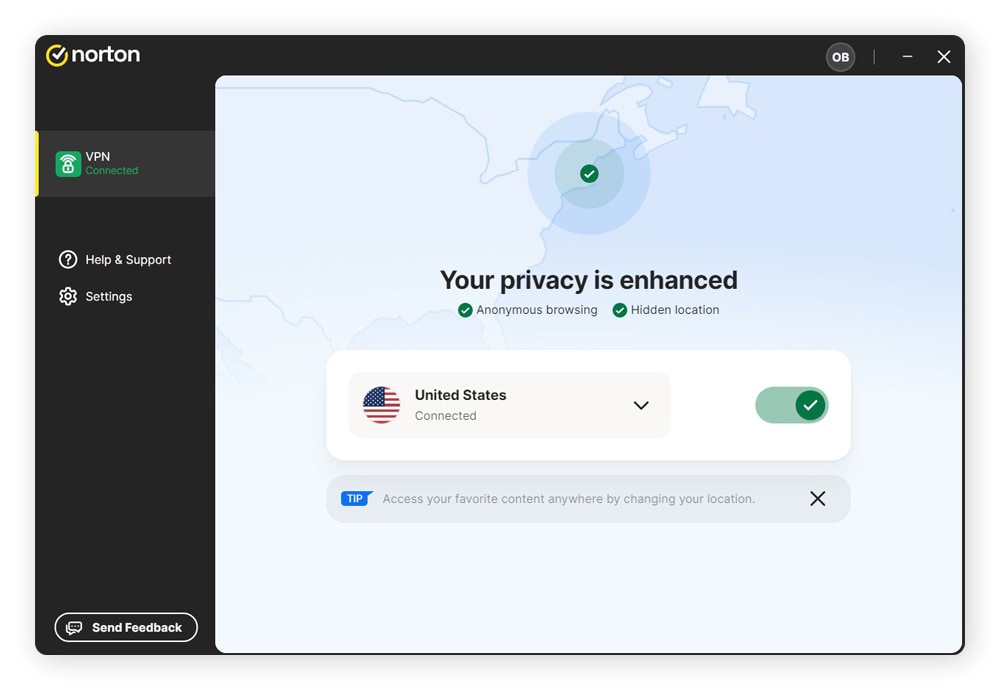
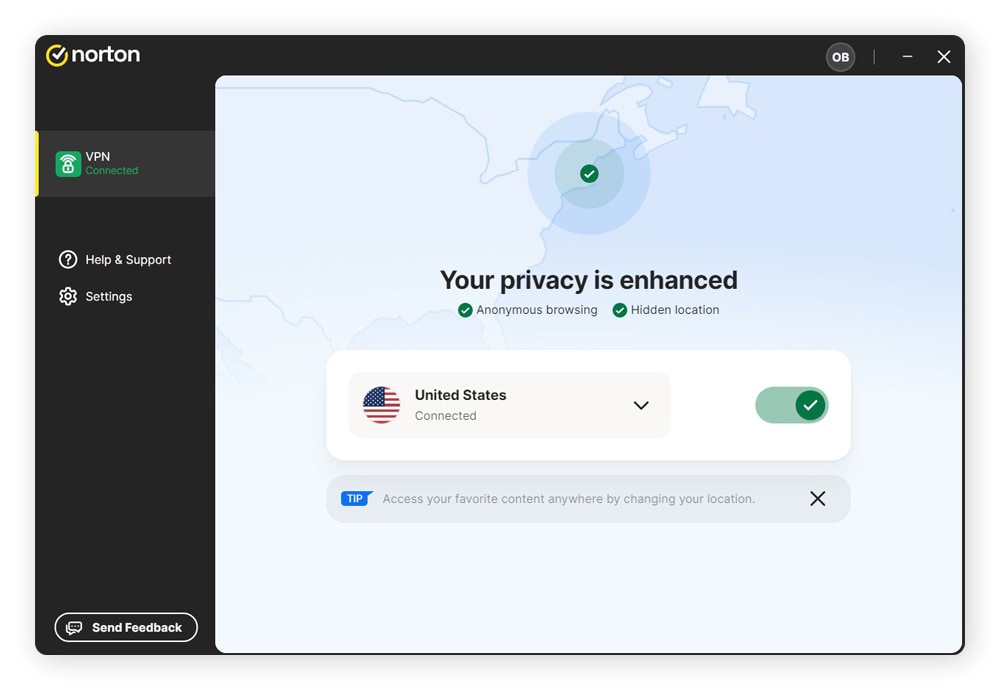
Some premium VPNs, like Norton VPN, offer a 60-day money-back guarantee. This gives you plenty of time to test the service, explore its features, and ensure it meets your needs for speed, security, and reliability. Best of all, you can do it risk-free — if it’s not the right fit, you’ll get your money back, no questions asked.
How to fix VPN connection issues on your device
VPNs can sometimes struggle to connect, but most issues can be fixed quickly. Here’s how to get your VPN back up and running smoothly on any device:
VPN not connecting on mobile device
It can be frustrating when your VPN for Android or iPhone won’t connect over Wi-Fi, but it’s often easy to fix a smartphone VPN with just a few quick steps:
- Check your internet connection: A VPN needs a reliable Wi-Fi connection to work properly.
- Make sure you’re logged in: If you’re logged out — especially if the app runs in the background — your VPN won’t connect.
- Experiment with different servers and protocols: Sometimes, switching to another server or protocol can fix connection issues and boost speeds.
- Restart the VPN app: On iPhone or Android, swipe up from the bottom of your screen to open the app switcher. Swipe the VPN app up to the top of the screen to close it, then reopen it.
- Restart your phone: A simple restart can resolve many connection issues.
VPN not connecting on laptop or desktop
If your VPN isn’t connecting on your laptop or desktop, try these troubleshooting steps to resolve issues with a VPN for PC or a VPN for Mac:
If you’re using a VPN for PC or a VPN for Mac, here’s what to do:
- Check if your Wi-Fi is working normally: Turn off the VPN and test your internet on at least two devices to confirm the connection itself is fine.
- Close the VPN app and restart your device: Open the VPN again after restarting to see if that resolves the issue.
- Reset the router: Unplug your router for at least a minute, then plug it back in and let it reboot.
- Verify your login status: Go to the app and check that you’re logged in. If you’ve forgotten your password, reset it.
- Try a different server or protocol: Don’t hesitate to test a server that’s farther away or switch between different protocols like UDP, TCP, and WireGuard to see which works best.
- Update or reinstall the VPN: Updating to the latest app version or uninstalling and reinstalling the app can clear out any glitches or compatibility issues.
- Check your antivirus and firewall: To make sure they’re not blocking your VPN, add the VPN and its required ports to the exceptions list in both your antivirus and firewall settings.
VPN not connecting to streaming services
Trying to use a VPN to access Netflix or other streaming platforms? If it’s not working as expected, here’s what might be going wrong, and how to fix it:
- Connect before you open the streaming site: Make sure your VPN is fully connected before launching the streaming app or website. If the site was already open, refresh the page so it can recognize your new IP address.
- Clear cache and cookies: Streaming sites may use browser data to restrict access to content based on your real location, even if you’re using a VPN. Delete your browser cookies and cache to avoid these location leaks.
- Use the right VPN app: If you’re only using a VPN browser extension, it won’t protect your traffic in other apps or streaming programs. Make sure you’re using the VPN app for your device to route all the data you send and receive through the VPN tunnel.
- Connect to a suitable server: Ensure you’re connected to a VPN server in a country where it’s possible to access the content you’re trying to watch. For example, to watch your favorite Netflix US content while on vacation, you’ll need to connect to a US-based server.
- Pick a proven VPN: Many platforms attempt to actively block known VPN IP addresses. Reputable VPN providers typically advertise whether they’re compatible with streaming services like Netflix, Disney+, or Hulu. Stick to these providers for a better chance of uninterrupted streaming.
- Know the rules: While using a VPN to access streaming content is legal in most countries, it can sometimes be a challenge for streaming services when you’re accessing on the go or when traveling. That’s one reason why some VPNs may struggle to consistently work with streaming services.
Maintain a secure connection with Norton
If you’re looking for a secure, fast, and reliable VPN, look no further than Norton VPN. With industry-leading encryption to keep your data private, a global network of ultra-fast geo-optimized servers, and a proven reputation for stable connections, Norton VPN delivers premium security and a seamless online experience. Try it today and enjoy the internet without limits.
FAQs
Can a Wi-Fi network block a VPN?
Yes, a network administrator can configure a Wi-Fi network to block VPN usage. These restrictions are typically set in the network or firewall settings. If you have admin access, you can adjust these settings yourself. Otherwise, you’ll need to contact your network administrator for assistance.
Why does my VPN keep disconnecting?
Your VPN might disconnect if your Wi-Fi connection is weak or unstable. It could also be due to a crowded server or the need to switch protocols. To resolve this, restart the VPN app and your device, update the app, and try a different server. Also, check your battery-saving settings to ensure they’re not automatically closing the VPN app.
Why is my VPN so slow?
If your VPN is slow, several factors could be at play. Connecting to a distant or congested server can reduce speeds. Your internet connection might also be a bottleneck. Try switching to a closer server or one with less traffic. Updating your VPN software and restarting your device can also help boost performance and increase download speeds.
How do I know if my VPN is working?
Sites like whatismyip.com can quickly show you the IP address and location they detect when you connect to their site. This is one of the easiest VPN tests you can do to confirm whether your VPN is successfully masking your real IP address and changing your location. If the displayed location matches your VPN server, it’s working as intended.
Why does Norton VPN keep turning off?
Norton VPN is generally very reliable and stable. If it keeps turning off it might be due to network interruptions, conflicting software (like other VPNs or security tools), or outdated VPN app versions. Try updating the app, checking your internet connection, and ensuring no other VPNs or firewalls are interfering. You can also check the status of Norton services to see if there’s a wider outage.
How do I keep my VPN always connected?
Most VPN apps include a setting called “Auto-Connect” or something similar. However, certain functions — like battery-saving modes — can interfere with this feature. In your device’s battery settings, add your VPN app to the list of exceptions to keep it connected at all times.
Editorial note: Our articles provide educational information for you. Our offerings may not cover or protect against every type of crime, fraud, or threat we write about. Our goal is to increase awareness about Cyber Safety. Please review complete Terms during enrollment or setup. Remember that no one can prevent all identity theft or cybercrime, and that LifeLock does not monitor all transactions at all businesses. The Norton and LifeLock brands are part of Gen Digital Inc.



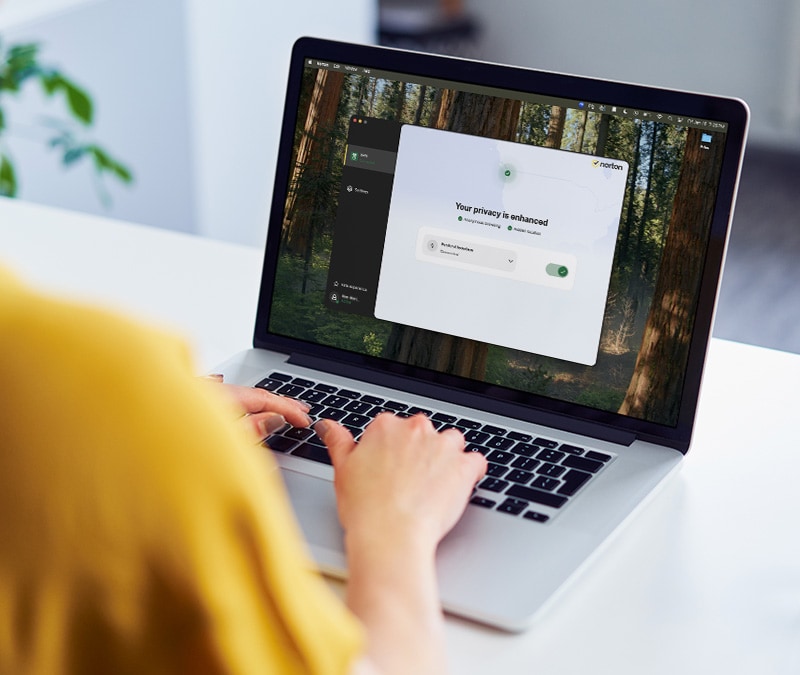

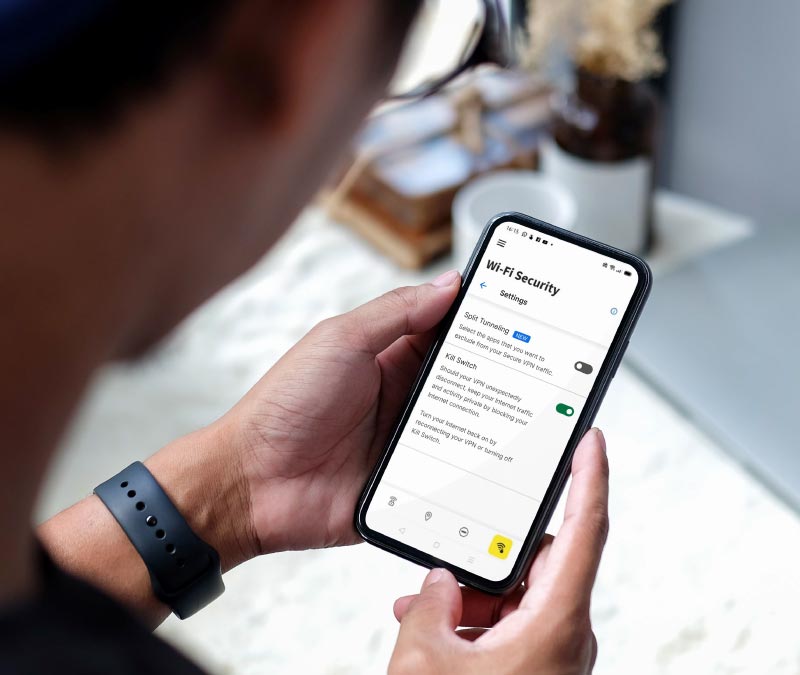
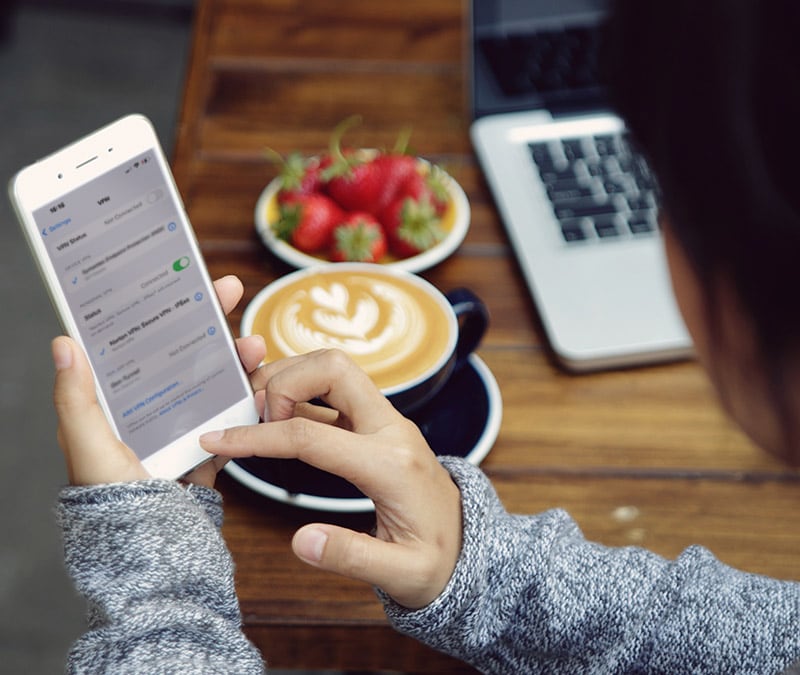

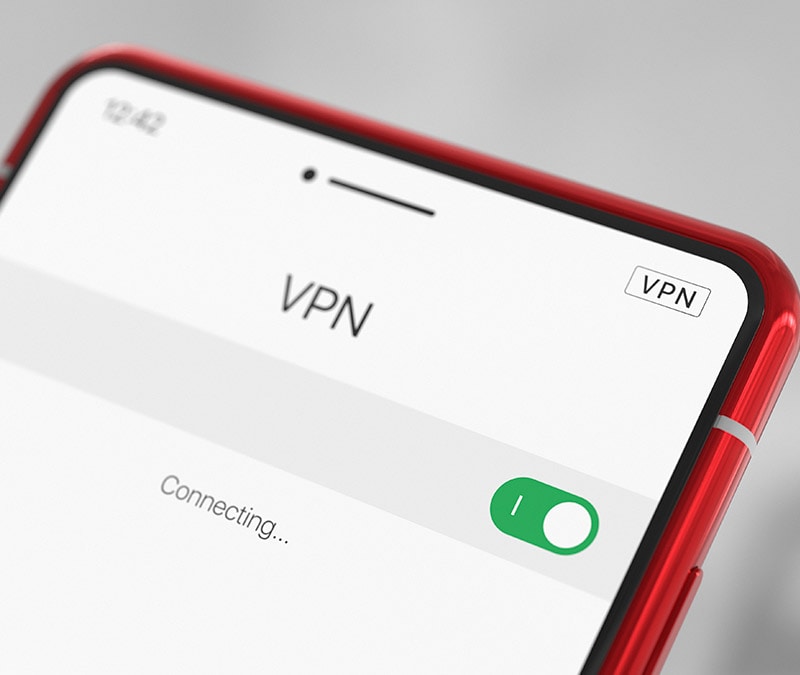
Want more?
Follow us for all the latest news, tips, and updates.