Why is my iPhone so slow? 17 ways to speed up an iPhone
iPhone running so slow you can barely use it? We’ll walk you through the common culprits behind sluggish performance and the steps you can take to fix it yourself. Then, see how you can speed things up and clear the clutter in just a few taps with a clean-up app that does the heavy lifting for you.
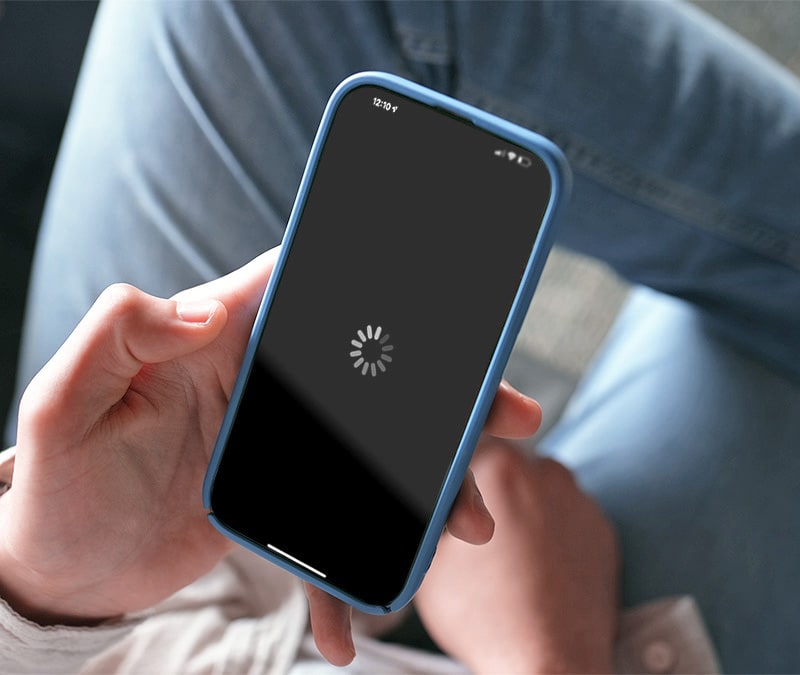
A few years ago, Apple faced scrutiny after paying $113 million to settle allegations that it was slowing down older iPhones. Some believed the slowdown was meant to push users toward new models, which Apple denied, saying it was an unintended result of measures to preserve aging batteries.
Whatever the cause, iPhones do slow down over time, and a sluggish device can be frustrating. Understanding what factors contribute to declining performance, from outdated iOS versions to limited storage, can help you take steps to speed up your iPhone again.
Reasons your phone might be running slow
Slow iPhone performance is generally caused by one of three things: an issue with the hardware, the software, or the way you’re using the device. Here’s a breakdown of the most common reasons behind a sluggish iPhone.
Hardware
Hardware is the collective term for all of the physical components of a device, including the battery, processor, and memory units. If deteriorating hardware is behind the slowdown you’re experiencing, it might be caused by one of the following issues:
- Declining battery health: As iPhones age, the battery's ability to hold a charge and deliver sufficient power to storage and processing-related operations is affected. This can cause your phone to slow down to prevent sudden shutdowns.
- Heat issues: If your device starts to overheat due to overuse or excessively hot weather, its thermal management system may throttle the processor speed to protect important components like the battery from being permanently damaged.
- Weak network connection: A spotty internet connection caused by a faulty wireless chip or antenna can make apps that rely on network data, like Safari or social media, load slowly.
Software
Software refers to both the operating system that runs all of your iPhone’s basic functionality and any additional apps you have installed on the device. Software can be responsible for causing slowdowns for a variety of reasons, including:
- App updates required: Old versions of apps can be incompatible with your device, consume too much RAM and processing power, or cause bugs that affect performance.
- High resource consumption: Apps running in the background — including bloatware, undetected malware, and old apps you no longer need — can eat up memory and processing power, slowing your entire device down.
- Low Power Mode enabled: While helpful for saving battery, Low Power Mode intentionally limits hardware components like the central processing unit (CPU) and graphics processing unit (GPU), reducing device speed and responsiveness.
User behavior
It’s not always hardware or software that causes a slowdown; the way you use your phone, the settings you have enabled, or general clutter that you need to clean up can also affect performance. You might be inadvertently slowing your iPhone down if:
- Your storage has run out: If your iPhone's built-in storage is nearly full, you might experience performance issues because free storage space is needed to complete essential tasks like data caching and processing.
- You have visual effects or live features enabled: Live wallpapers and widgets may add a dash of personality and convenience to your phone, but they also demand more processing power and can drain battery life, both of which can slow down your iPhone.
- The browser cache is full: An excessive amount of cached browser data can slow performance by forcing the browser to sort through large amounts of information to find what it needs.
- Too many browser tabs are open: If your open browser tabs get out of control, the browser app can hog resources like RAM and slow your device’s overall performance. This is especially harmful to performance if the tabs regularly load new data in the background.
How to speed up iPhone
Whether you're troubleshooting poor performance or proactively trying to keep your phone optimized, managing updates, storage, settings, apps, and a few other things can help improve iPhone performance. Here are some things you can try to speed up your phone:
1. Restart your iPhone
Helps fix: Cluttered memory and unresponsive apps.
Restarting your iPhone clears temporary files — data that apps store while running — by forcing them to stop running. When your phone powers back on, the RAM will be refreshed and unallocated, providing the device with more free resources to handle processes.
To restart your iPhone, press and hold the side and volume buttons until a slider appears. Slide to power off, and wait about 10 seconds. Then, press and hold the side button again to turn your phone back on.
2. Turn off Low Power Mode
Helps fix: Reduced performance due to battery-saving settings.
Low Power Mode on iPhone extends battery life by cutting background activity and limiting power-intensive functions. In doing so, it may throttle hardware performance, reduce processor speed, slow animations, and lower app refresh rates.
Turning Low Power Mode off restores full hardware performance, allowing more background processes, faster processing, smoother visuals, and quicker app updates.


To check if Low Power Mode is enabled, pull down from the top of your screen to access the Control Center and check if the battery icon is highlighted. If it is, you can turn off Low Power Mode by tapping the icon.
3. Check your internet connection
Helps fix: Temporary internet glitches, unstable network connections, and ISP throttling.
If you’re connected to a slow, congested, or distant network, you may notice more lag when using internet apps. This can be a result of your connection not providing enough bandwidth for your device to effectively load resources, or a consequence of your internet service provider (ISP) throttling your speeds.
To strengthen your device’s internet connection, you have a couple of options:
- Tweak your internet settings: If you’re currently using Wi-Fi, switch to mobile data, or vice versa, to see if the other connection offers better speed and stability.
- Restart your router: Rebooting your router can improve your internet connection by clearing temporary glitches, refreshing the connection to your ISP, and freeing up memory for better performance. To reboot your router, unplug it, wait for 30 seconds, plug it back in, and wait for the Wi-Fi light to appear.
- Try a VPN: Your ISP may throttle, or slow down, your connection if it detects a lot of network traffic coming from specific types of activity, like streaming or gaming. Using an iPhone VPN can help mask your traffic, potentially avoiding throttling from slowing down your phone.
4. Close or uninstall unnecessary apps
Helps fix: Bloatware and background resource usage.
Apps take up storage space and may continue running in the background, using up memory and processing power, even when they’re not open on your phone screen. Closing or removing any old, unused, or redundant apps can free up system resources and help speed up your iPhone.
To close open apps, swipe up from the bottom of your screen and swipe away each app window. If you find any apps you don’t need anymore, uninstall them by tapping and holding the app icon on your home screen, selecting Remove App, and tapping confirm.
5. Clear cookies, browser history, and cache
Helps fix: Browser data issues.
Most browsers, including Safari, store data like cookies and cached files by default. This is supposed to help websites you visit frequently load faster, avoiding your device from having to reload every resource each time you visit.
However, browser data can accumulate over time and end up having the opposite effect, slowing down internet performance instead. Clearing this data regularly frees up storage space and can help improve your browser performance.
To clear outdated browser data, such as cookies and cached settings, on Safari, open the browser, go to Settings > Apps > Safari > Clear History and Website Data, select a time frame, and tap Clear History.


6. Install app and iOS updates
Helps fix: Software glitches.
Software updates often include performance improvements, bug fixes, and security patches that can keep your phone running efficiently. Outdated apps or old versions of the iOS operating system may cause lag or crashes, and updating them may help resolve your performance issues.
However, before you install an update on an older iPhone model, do your research to ensure it’s compatible with your device. Otherwise, you may be stuck with an even slower phone.
Installed apps should update automatically, but you can force them to update to the latest available version immediately by opening the App Store app, tapping the initials in the top-right corner of the screen, and selecting Update All under Upcoming Automatic Updates.
To check for iOS updates available on your device, go to Settings > General > Software Update. If an update is available, tap Download and Install.
7. Delete old content
Helps fix: Insufficient storage space.
Photos, videos, and files stored locally on your device can eat up valuable storage space, ultimately slowing down your phone. Clearing out unneeded files regularly can help keep your storage organized and free up space to improve phone performance.
If you haven’t cleaned up your phone storage for a while and the idea of manually sorting through all of your media and files seems a little daunting, use Norton Utilities Ultimate to speed up the process. Our dedicated iOS app automatically finds opportunities to remove stored media you no longer need, helping speed up your phone and boost performance.
8. Disable Background App Refresh
Helps fix: Background memory usage.
Background App Refresh is an iOS feature that lets apps update content even when they’re not open, so information is ready the moment you launch them. While convenient, keeping it enabled means background processes run constantly, draining battery life, consuming system resources, and leading to slower performance.
To disable Background App Refresh, go to Settings > General > Background App Refresh and select Off. If you want to keep it enabled, but only when you’re connected to a Wi-Fi network, select Wi-Fi instead. This ensures your phone won’t use up your mobile data allowance to keep app content up to date.


9. Reset network settings
Helps fix: Connection issues.
Resetting network settings on an iPhone can improve network performance by resolving issues with your device’s Wi-Fi, cellular, or Bluetooth connectivity.
You can update your phone’s network settings by navigating to Settings > General > Transfer or Reset iPhone > Reset > Reset Network Settings.
Afterwards, you’ll need to reconnect to your Wi-Fi network and re-pair any Bluetooth devices.


10. Clear out your iCloud
Helps fix: Syncing lag.
Excessive iCloud backups can slow down app performance since they consume bandwidth and processing power. Cleaning out your cloud storage can reduce lag by reducing the amount of data that needs to be backed up. This trick can be especially impactful if you use lots of apps that rely on cloud storage.
Manage your iCloud data by going to Settings > [your name] > Storage. This will take you to the Manage Storage view, where you can delete or turn off backups and remove large files.
However, remember that saving data to the cloud is generally better for device performance than storing it locally, helping to keep your device's internal storage free for handling processes and storing temporary data.


11. Reduce motion
Helps fix: Graphics processing lag.
iOS animations like screen transitions and parallax effects may look sleek, but they can slow your phone down if the GPU becomes overburdened, which is particularly likely if you have an older iPhone.
To reduce or disable these effects and make your phone feel snappier, go to Settings > Accessibility > Motion > Reduce Motion.
12. Cool down your iPhone
Helps fix: Overheating.
Overheating — whether from demanding tasks like video editing or environmental factors such as prolonged sun exposure — can cause your iPhone to throttle performance to prevent hardware damage. In many cases, lowering the temperature can restore full speed.
If your phone severely overheats, you’ll likely see an on-screen warning. Move it to a shaded area and remove the case, if you have one, to help it cool faster. If overheating happens often, prevent strain by closing background apps, limiting intensive tasks, and taking breaks during resource-heavy use.
13. Turn off location services
Helps fix: Battery and resource drain.
Location services use GPS, Wi-Fi, and cellular data to pinpoint your location. If your iPhone is constantly collecting and sharing location data to power app features, you may notice effects on your battery life and device performance.
While apps like Maps and Find My need access to your location to function, other apps may collect location data without being reliant on it. Limiting location permissions for these apps can help improve speeds without harming functionality.
Limit location tracking to save your battery and speed up your iPhone by going to Settings > Privacy & Security > Location Services and turning off permissions for selected apps.
14. Scan for malware
Helps fix: Malware infection.
While iPhones are generally considered highly secure, they can still be compromised. Malicious apps and social engineering tactics can open the door to malware that not only slows performance but also puts your personal data at risk. The risk increases significantly if the device is jailbroken, as this removes built-in security protections and makes it more vulnerable to cyberattacks.
Using a reputable malware scanner to detect and remove harmful software can help remedy the problem. Get Norton Mobile Security for iOS to benefit from real-time protection against ransomware, viruses, spyware, and other online threats, along with AI-powered scam protection that can help you stay safer on the internet.
15. Remove widgets
Helps fix: Resource drain.
Widgets like Weather and Stocks continuously pull new data to display live information on your iPhone home screens, but they can be resource-intensive, requiring a lot of RAM and processing power that older devices might not have to spare.
Removing non-essential widgets can help boost device performance by freeing up these resources. You can remove any you no longer need by long-pressing them and tapping Remove Widget.
16. Check your battery health
Helps fix: Battery issues.
If your battery drains quickly, whether because it’s old, damaged, or overworked, your iPhone may automatically limit power draw to prevent unexpected shutdowns.
If the maximum battery capacity drops to 80% or below, you’ll likely need a replacement to achieve the speeds you once enjoyed. You can check your battery’s health by going to Settings > Battery > Battery Health & Charging.


Other signs of poor battery health include a bulging screen or sudden, erratic changes in battery percentage. If you suspect physical damage, take your iPhone to a qualified hardware specialist promptly to prevent further degradation, reduce safety risks, and help determine whether a battery replacement or other repair is needed.
17. Restore to factory settings
Helps fix: Deep-rooted software issues.
If you’ve tried everything else and still can’t improve your iPhone’s speed, you can consider restoring the device to factory settings as a last resort.
This will erase the device and remove any software issues affecting performance — but it will also delete all locally stored data. So, first make sure to back everything up to iCloud or a third-party storage option to avoid permanently losing important files and photos.
When you’re ready, go to Settings > General > Transfer or Reset iPhone > Reset All Settings.


Alternatively, you can take your phone to the Apple Store or a cybersecurity professional to get an expert opinion.
Improve your iPhone’s speed with a cleanup
A slow-running iPhone can be frustrating, but the good news is that most fixes are quick and simple. From decluttering your storage to tweaking your settings, there are plenty of ways to refresh your device and boost its performance.
And, for even better news, the iPhone cleanup process can be made even easier with Norton Utilities Ultimate. With our user-friendly iOS app, you can quickly rid your system of unnecessary files, helping get your device back in top shape in just a few taps.
FAQs
Why is my iPhone slowly becoming sluggish?
Over time, iPhones can slow down due to aging hardware, full storage, outdated software, or background processes that consume processing power. These issues are often gradual, with performance dropping as apps and iOS updates demand more from the device than its older components can deliver.
Does Apple still purposely slow phones?
Some iOS users have reported that software updates caused performance issues or even unexpected shutdowns. Apple has previously admitted to throttling performance to prevent aging batteries from triggering shutdowns, but it denies doing so to push hardware upgrades. In many cases, slowdowns can be explained by older devices struggling with newer software, bugs in early update releases, or temporary indexing issues.
Why does it take so long to send texts and photos on iPhone?
If photos or messages from your iPhone are taking unusually long to send, it’s usually due to an unstable or weak network connection. Message type also plays a role — iMessages typically send the fastest when you have a strong internet connection via Wi-Fi or cellular data.
SMS and MMS can be slower, especially if the MMS includes large files like photos or videos. Delays can also occur if your carrier is experiencing network congestion, temporary outages, or overloaded servers. In these cases, even a strong local signal may not prevent slow sending times.
iPhone and Apple are trademarks of Apple Inc.
Editorial note: Our articles provide educational information for you. Our offerings may not cover or protect against every type of crime, fraud, or threat we write about. Our goal is to increase awareness about Cyber Safety. Please review complete Terms during enrollment or setup. Remember that no one can prevent all identity theft or cybercrime, and that LifeLock does not monitor all transactions at all businesses. The Norton and LifeLock brands are part of Gen Digital Inc.








Want more?
Follow us for all the latest news, tips, and updates.