What to dial to see if your phone is hacked: 9 useful codes
Concerned that a hacker is intercepting your calls or has access to your phone? Learn what to dial to see if your phone is hacked or tapped and other signs that may indicate your device is compromised. Then, get a powerful antivirus and scam detection app to help scan for threats and keep hackers out.

Your phone is a gateway to your personal data, messages, and financial accounts — but what if someone else has access to it without you knowing?
There are two main ways your phone can be hacked, and neither one is good news for your privacy or security:
- Malware: Installing malware on your device after clicking a phishing link or downloading an infected file could allow hackers to spy on your activity or remotely access your device.
- Call forwarding: Enabling call forwarding settings — via malware or following a social engineering scheme — could allow bad actors to intercept your incoming calls and texts or redirect them to a third party.
If you think you might have been targeted by a phone hacker, try dialing the following USSD codes. They can help you identify whether your phone has been hacked to forward your calls and give you additional information that could point to suspicious activity.
Then, check for other signs of phone hacking that may indicate you have a malware infection, and run an antivirus scan to get to the root of the problem.
1. Dial *#21# to check for unconditional call forwarding
Dialing *#21# allows you to check if unconditional forwarding is enabled for your number. This setting automatically redirects all incoming calls or texts to another phone number. If hackers set it up on your number without you realizing, they may be able to intercept your calls and get access to sensitive information or two-factor authentication (2FA) codes.
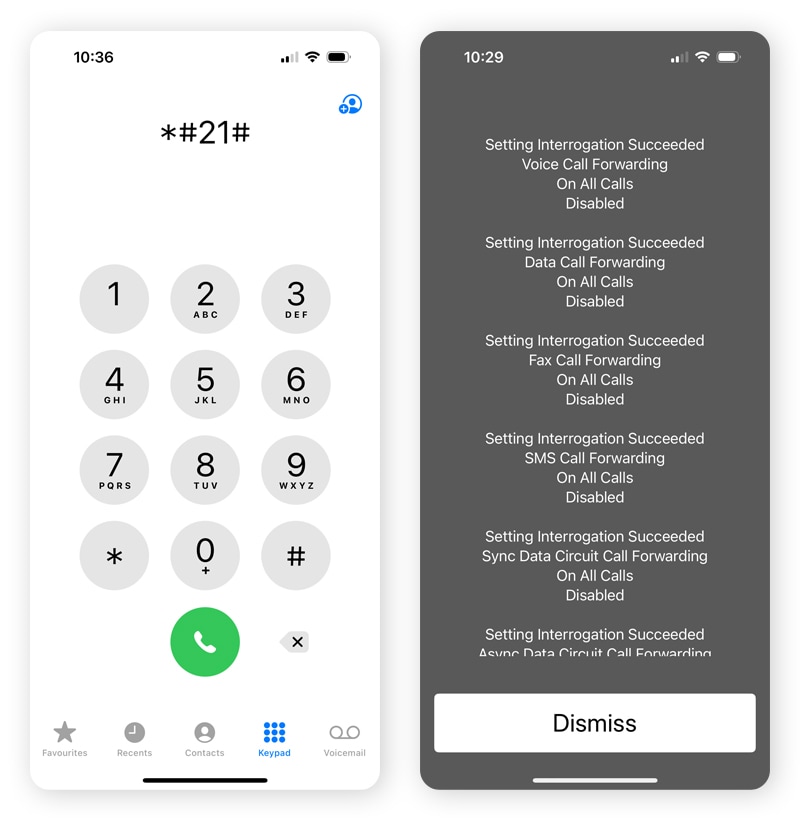
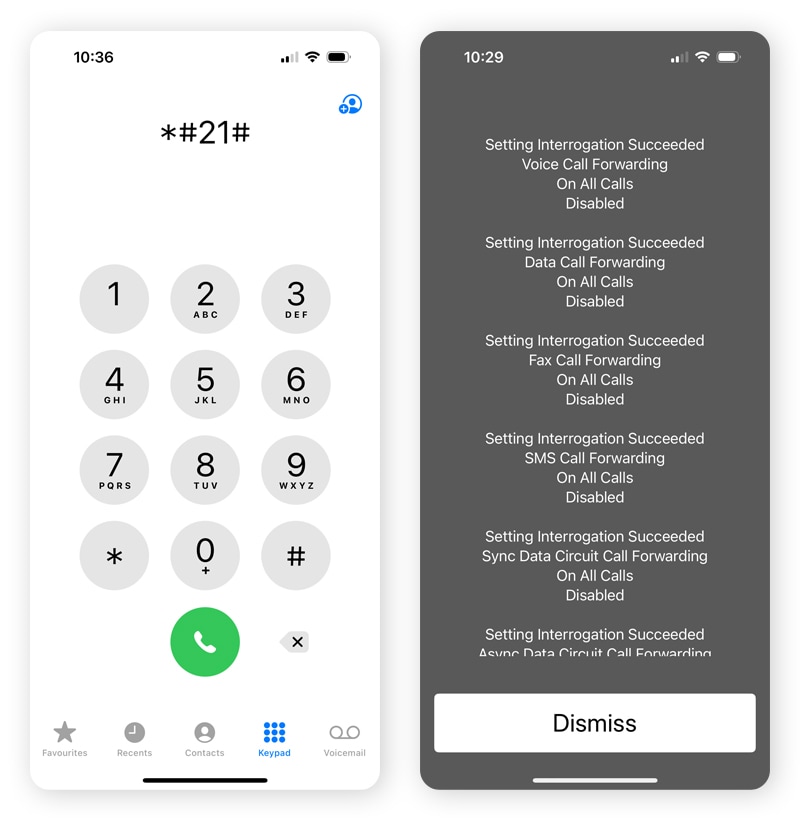
Note that this code may vary depending on your carrier’s network infrastructure. While *#21# should work for any 4G, 5G, or GSM networks like AT&T and T-Mobile, if you’re a Verizon or US Cellular customer on an older CDMA network, try alternate codes like *92 or *72.
2. Dial *#002# to disable unconditional call forwarding
Dialing *#002# disables all carrier-based unconditional call forwarding instructions, meaning incoming calls will stop being redirected to other numbers.
However, aside from carrier-provided call forwarding, which is managed by your mobile network, most phones also have a built-in call forwarding function that can’t be disabled by dialing a code. If this is enabled, you’ll need to turn it off from within your phone settings.
Here’s how to disable call forwarding on iPhone:
- Navigate to Settings.
- Tap Apps, then scroll down to Phone.
- Under Calls, tap Call Forwarding and toggle the switch off.
Here’s how to disable call forwarding on Android:
- Open the Phone app.
- Tap the three-dot menu in the top right corner and select Settings.
- Tap Calls and then Call Forwarding and turn off Always forward.
3. Dial *#67# to check for conditional call forwarding
Dialing *#67# lets you check whether conditional call forwarding, where your phone forwards calls that you decline or don’t pick up, is enabled. If it is, you’ll also see what number your phone is forwarding the calls to.
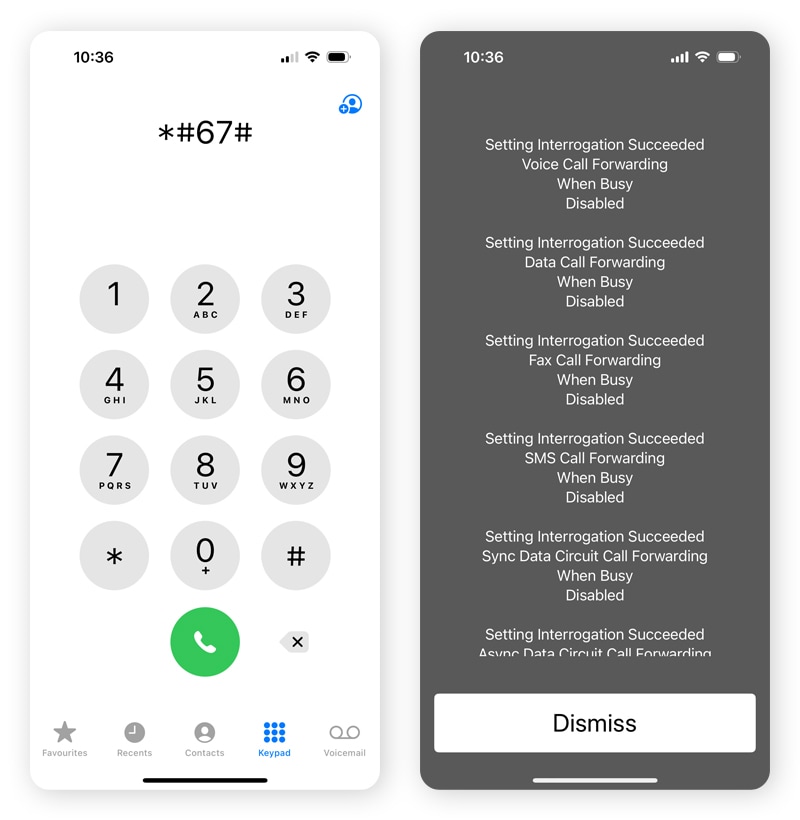
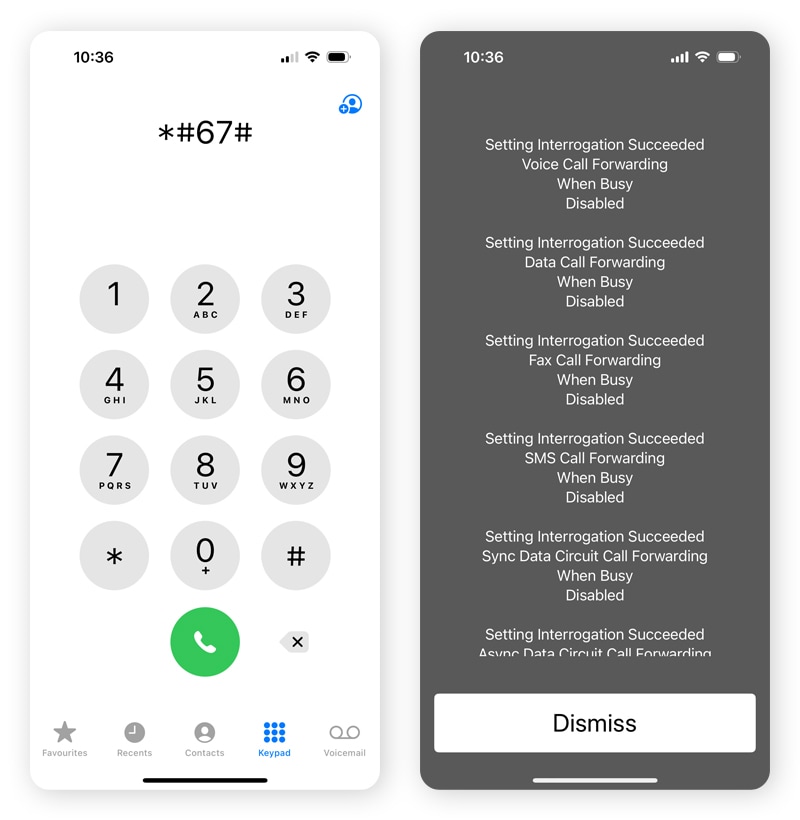
Don’t panic if a number appears, as it may just be your carrier’s designated voicemail number or the default forwarding number of your service provider.
If it’s not a number that you recognize as belonging to your carrier after doing some research, dial ##67# to cancel conditional call forwarding and stop calls from being redirected to another number when your line is busy.
4. Dial *#004# to view conditional call forwarding settings
Dialing *#004# is another way of getting information about call forwarding settings. It displays the status of conditional call forwarding on your device, including where your calls are forwarded to if you don’t pick up, your line is busy, or you don’t have a signal.
If you notice your calls are being forwarded to strange numbers that you don’t recognize as belonging to your carrier, dial ##004# to disable conditional call forwarding.
However, note that this may also turn off voicemail, depending on your carrier’s settings. Call your carrier’s customer service team in advance to check if it’s their number, or note it down before disabling call forwarding so you can restore it if necessary.
5. Dial *3001#12345#* to access the FTM dashboard on iPhone
Dialing *3001#12345#* on an iPhone opens the field test mode (FTM) dashboard, which provides detailed network and signal information. This data is largely technical, but it may help you identify potential issues or suspicious activity. Key details available in the FTM dashboard include:
- Carrier.
- Capabilities.
- Type allocation code (TAC).
- Network public land mobile network (PLMN).
- Phone number.
- Band.
- Bandwidth.
6. Dial *#*#4636#*#* to open the testing menu on Android
You can dial *#*#4636#*#* on an Android device to open the testing menu, where you can view various insights related to your phone’s network settings and performance. This menu provides the following information:
- IMEI.
- Phone number.
- Current network.
- Data service.
- Signal strength.
- Bandwidth.
Review this menu to help spot unusual patterns, such as unexpected data usage or network anomalies that could indicate a security concern.
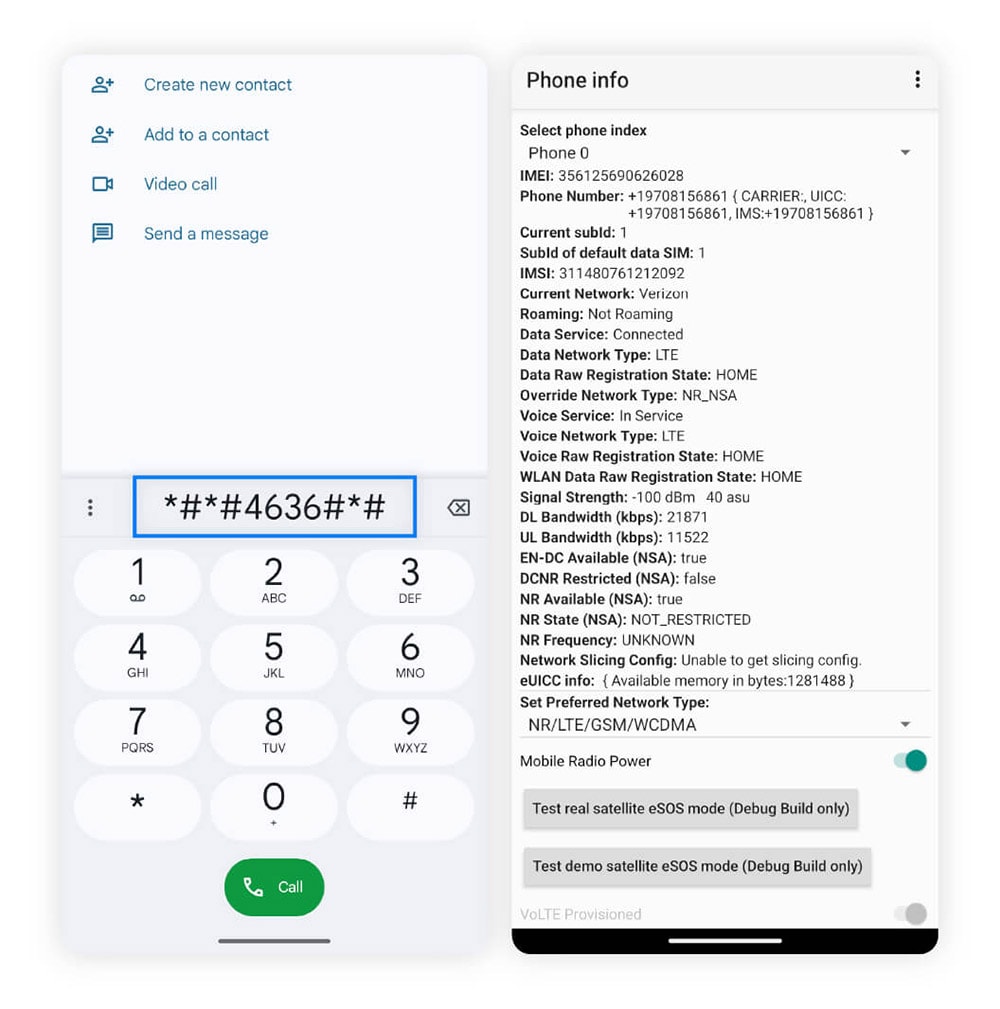
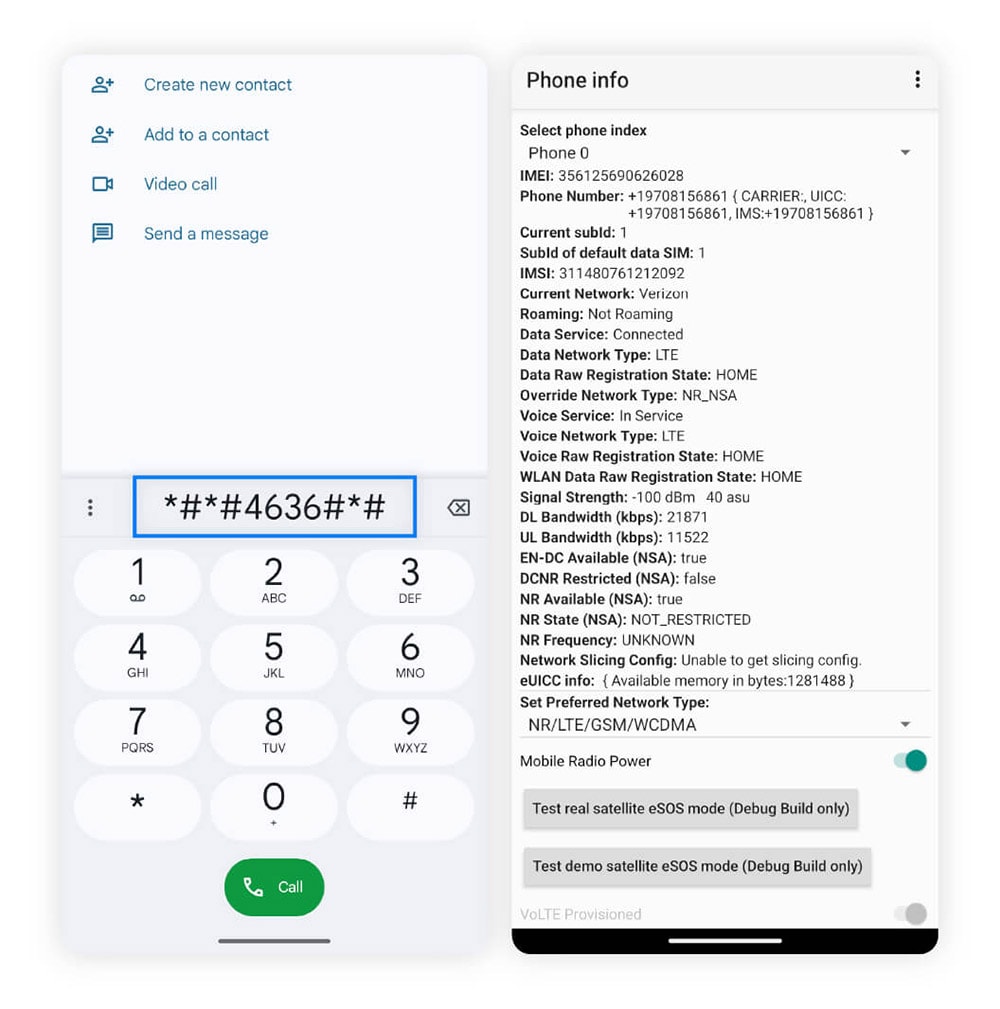
7. Dial *#197328640# to view network connection details on Samsung
If you have a Samsung Galaxy device, dialing *#197328640# opens a service menu where you can view network connection details, such as signal strength and cell tower information. While this won’t directly confirm somebody hacked your phone, unusual activity could indicate potential security concerns.
8. Dial *#33# to check call barring settings
Call barring allows you to block certain types of incoming or outgoing calls. Dialing *#33# displays your device’s current call barring status. If you’re receiving excessive spam calls, enabling call barring can help prevent unwanted calls, including those from potential hackers.
9. Dial *#06# to view your phone’s IMEI number
You can dial *#06# to display your phone’s International Mobile Equipment Identity (IMEI) number, a 15-digit figure that identifies your device. While the IMEI itself won’t tell you if somebody hacked your phone, you’ll need it to report a lost or compromised device to your mobile carrier. Your carrier can also use this number to block the device from accessing the network.
Signs your phone is hacked
Dialing USSD codes can help you determine if your phone has been hacked to enable or change call forwarding settings. To check if your phone has malware that’s potentially exposing your sensitive data to a hacker, like a mobile virus or Remote Access Trojan (RAT), look out for these additional signs your phone is hacked:
- Rapid battery drain: Your battery draining faster all of a sudden could indicate that malware is running in the background. However, first make sure to rule out other factors that could be causing fast power loss, like a faulty battery or an active VPN connection.
- Unexplained data usage: A sudden spike in your data usage, reflected in your data usage settings or on your phone bill, may signal that malware is using up data as it transmits information to hackers.
- Hot to the touch: Your phone getting hot could be a sign of a malicious program using up system resources. Just bear in mind that a hot phone can also be a symptom of using applications that require considerable processing power, like gaming or streaming apps.
- Slow speeds: Your phone running slowly could also indicate that malware running in the background is consuming resources like RAM without your knowledge.
- New apps: If you notice unfamiliar apps on your phone that you didn’t download, it could indicate that your device is infected with malware that allows a hacker to access it remotely.
- Strange notifications or pop-up ads: Frequent pop-up ads or unusual notifications that appear on your mobile browser or home screen could be a sign of adware or malware on your phone.
- Unrecognized outgoing calls: If your call history includes numbers you don’t recognize or calls you didn’t make, a hacker may be using your device to make premium-rate calls on your dime.
If you notice any of these signs, run an antivirus scan to search for any viruses or malware lurking on your device, so you can take steps to remove them before they cause further harm to your phone or compromise your personal data.
Next steps to take if your phone is hacked
If you confirm that your phone has been compromised — either through call forwarding being enabled without your consent or hidden malware — act fast to remove hackers from your phone, secure your data, and help protect against future threats.
Follow these steps to work on resecuring your device:
- Disable unauthorized call forwarding instructions using the USSD codes above or the call forwarding settings in your phone app.
- Delete any suspicious apps that were flagged as harmful in an antivirus scan or that you didn’t download yourself and don’t recognize.
- Update your login credentials for any potentially compromised online accounts, including your email, banking, and social media accounts, with new secure passwords.
- Alert your contacts that your phone was hacked and advise them to ignore any suspicious messages that appear to come from your phone, especially requests for money or personal information.
- Consider resetting your device to restore it to factory settings if you’re unable to remove malware or problematic apps. Just remember that this could cause you to lose your data if you haven’t backed it up.
- Install a cybersecurity app to help protect against future threats, including scams and malware.
Boost your mobile security
Now you know what to dial to see if your phone is hacked and what signs to look out for if you suspect it has malware. The next step is to secure your device with powerful cybersecurity software.
Install Norton 360 Deluxe to help safeguard against hackers and get access to a range of industry-leading features, including malware protection and AI-powered scam detection, on up to five mobile or desktop devices.
FAQs
Can I run a test to see if my phone is hacked?
Yes, running an antivirus scan using a mobile security app like Norton 360 Deluxe can help you identify malware infections that could be granting hackers access to your device or data.
What do I dial to see if my phone is being monitored?
While no USSD code will confirm outright if your phone is being monitored, dialing *#21# allows you to check if unconditional call forwarding is enabled, meaning your phone calls are being redirected to another number. Follow this check with a malware scan for added peace of mind.
What is the code to stop someone from tracking your phone?
Unfortunately, there are no codes to see if your phone is being tracked or to stop someone from doing so. However, you can disable location services and tracking cookies in your device’s settings.
Editorial note: Our articles provide educational information for you. Our offerings may not cover or protect against every type of crime, fraud, or threat we write about. Our goal is to increase awareness about Cyber Safety. Please review complete Terms during enrollment or setup. Remember that no one can prevent all identity theft or cybercrime, and that LifeLock does not monitor all transactions at all businesses. The Norton and LifeLock brands are part of Gen Digital Inc.



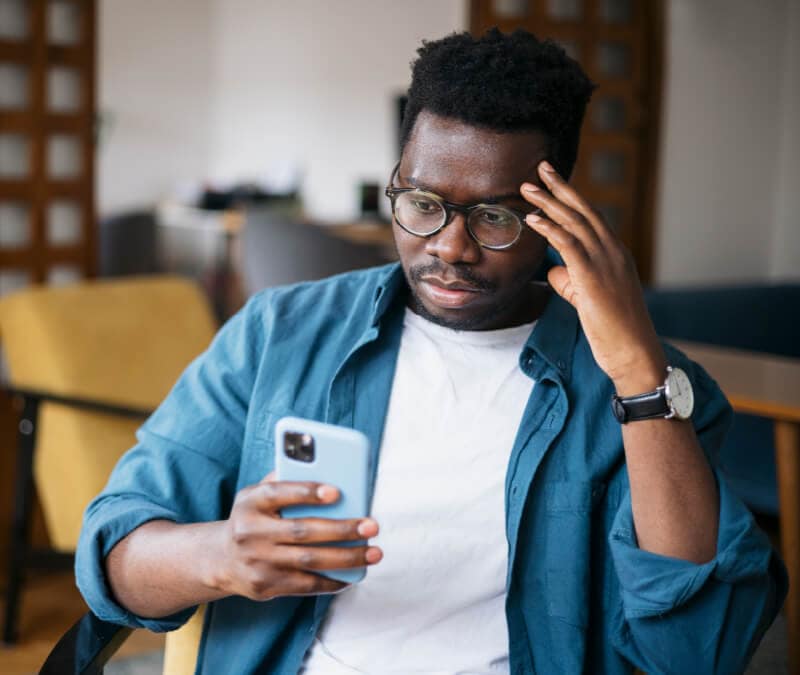





Want more?
Follow us for all the latest news, tips, and updates.