Why you should install software updates and operating system updates today
Software updates and operating system updates are vital to keeping your devices secure and running smoothly. This guide will show you why it’s important to keep software up to date, how to do it, and how Norton Driver Updater can help you find and update drivers for your Windows PC automatically.

What is a software update?
A software update is a new version of an application, game, or other program on a computer or mobile device. New versions of software usually include patches to fix security vulnerabilities, performance upgrades, and cosmetic changes.
The importance of software updates
Keeping your software and operating system up to date is an important step towards ensuring your information is safe, your device is secured and working properly, and your programs and system remain compatible with each other.
Here’s a closer look at the benefits of software updates and why you should always keep them fully updated.
Software updates reduce security flaws
Old software is full of security flaws. Over time, hackers find new ways to break through what was, at one time, the best available protection. Once these cybercriminals break into a system, they can spy on your computer, implant dangerous malware, or even use what they find in your system to commit identity theft.
Software updates are there to patch zero-day exploits and update older, less effective protocols to the newer, tougher-to-crack standards. This makes updating all your software one of the most critical ways to improve your computer and mobile security.
Software updates help protect your data
Your data is at risk of being stolen, sold, and used against you by criminals. But the risk of being hit by a data breach is much higher if you’re using outdated software, as is the risk of accidentally destroying or corrupting your files.
Updating your software to the latest versions can close off any vulnerabilities that let hackers in. Updates can also correct problems that could corrupt your files while making sure they’re compatible with the newest versions of the programs you use.
Software updates improve performance
If you want to make your computer faster, one of the easiest ways is to update your software. Older software versions operate using legacy code and protocols, but engineers are constantly making tweaks to improve performance and reduce resource usage. With more RAM available, your devices can do more—and do it quicker.
Reliably high performance is vital for running multiple programs simultaneously, watching high-definition videos, playing the newest games, taking the best pictures and videos, and even browsing the internet.
Software updates help protect others
The internet is a giant, interconnected network of devices. Because of the links between systems all over the globe, keeping your devices updated and free of malware and viruses that spread through networks is like covering your mouth when you cough in public.
Doing your part can reduce the headaches and economic impacts of cybercrime and malicious software in your neighborhood as well as the farthest corners of the planet. And don’t think you’re less susceptible when using a Mac—Macs can get viruses, too.
Update software and apps
How you update software depends on the devices and operating systems you’re using. You can update your software quickly by following the steps we’ve provided for the various platforms below.
Updating software and apps on Mac
When using a Mac, you‘ll update most of your software and applications via the Apple App Store. You’ll see a red circle with a number in the top right corner of the App Store icon if any of your apps have a software patch available.
Here’s how to install them:
- Click on the App Store icon.
- Click the Update button next to individual apps to begin the process, or click the Install All Updates button to do them all at once.
Note: Some third-party apps may need to be updated within the app or downloaded and installed from a website.
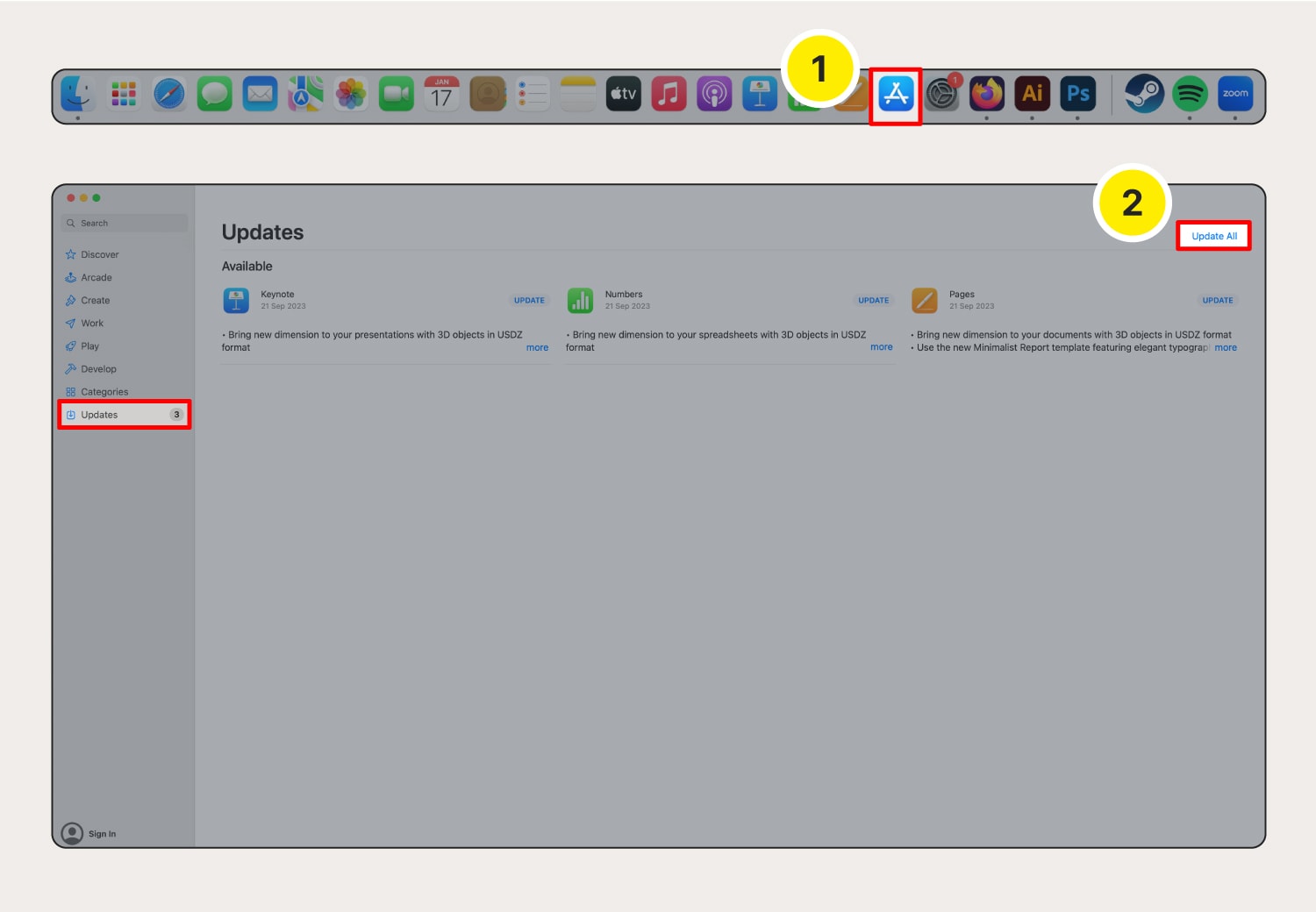
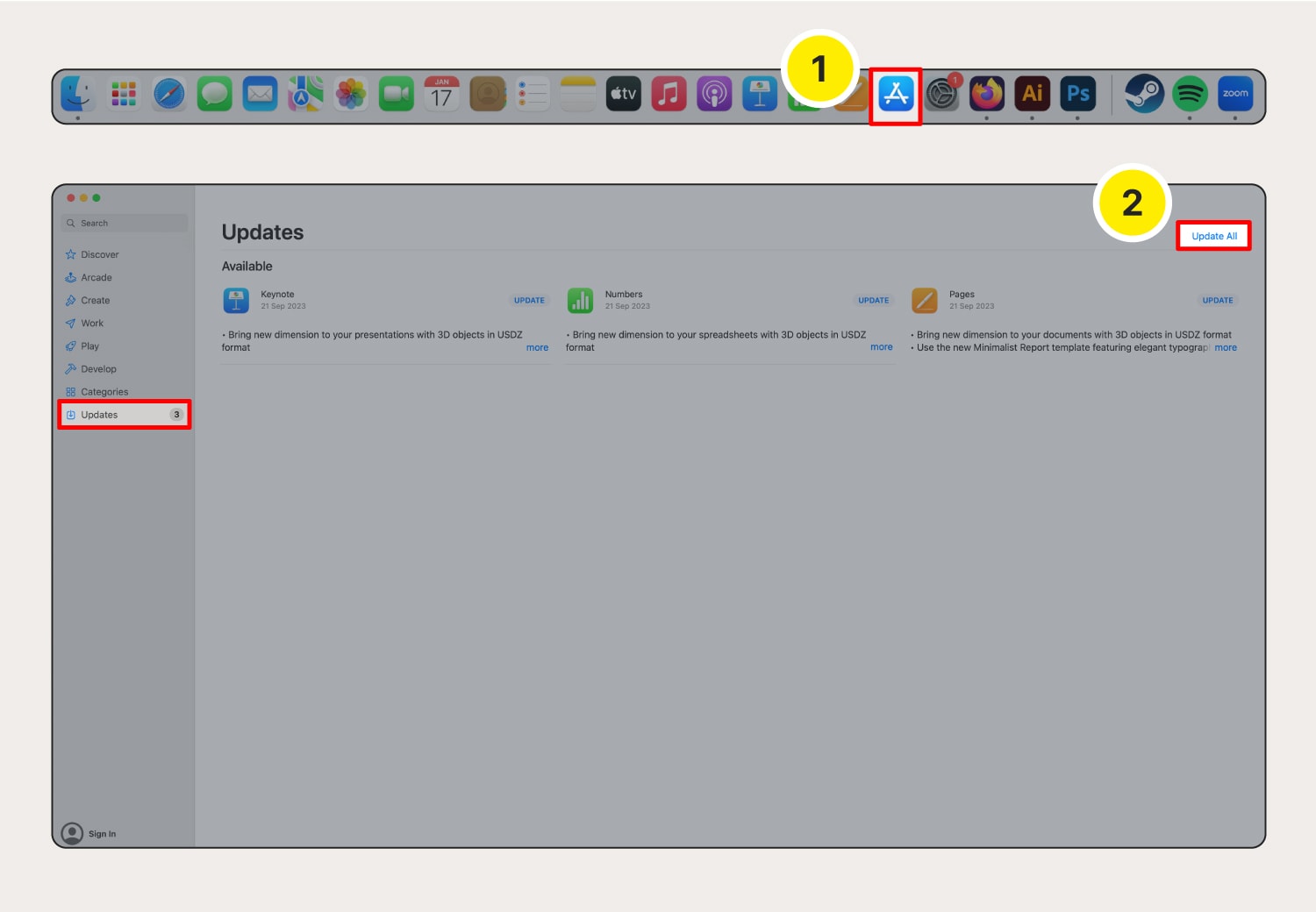
Updating software and apps on Windows
If you’re using a PC or laptop running Windows, you can find and install software updates in the Microsoft Store by following these steps:
- Open the Microsoft Store.
- Click Library.
- Click Update all or the Get Updates button.
Note: Some third-party apps may need to be updated within the app or downloaded and installed from a website.
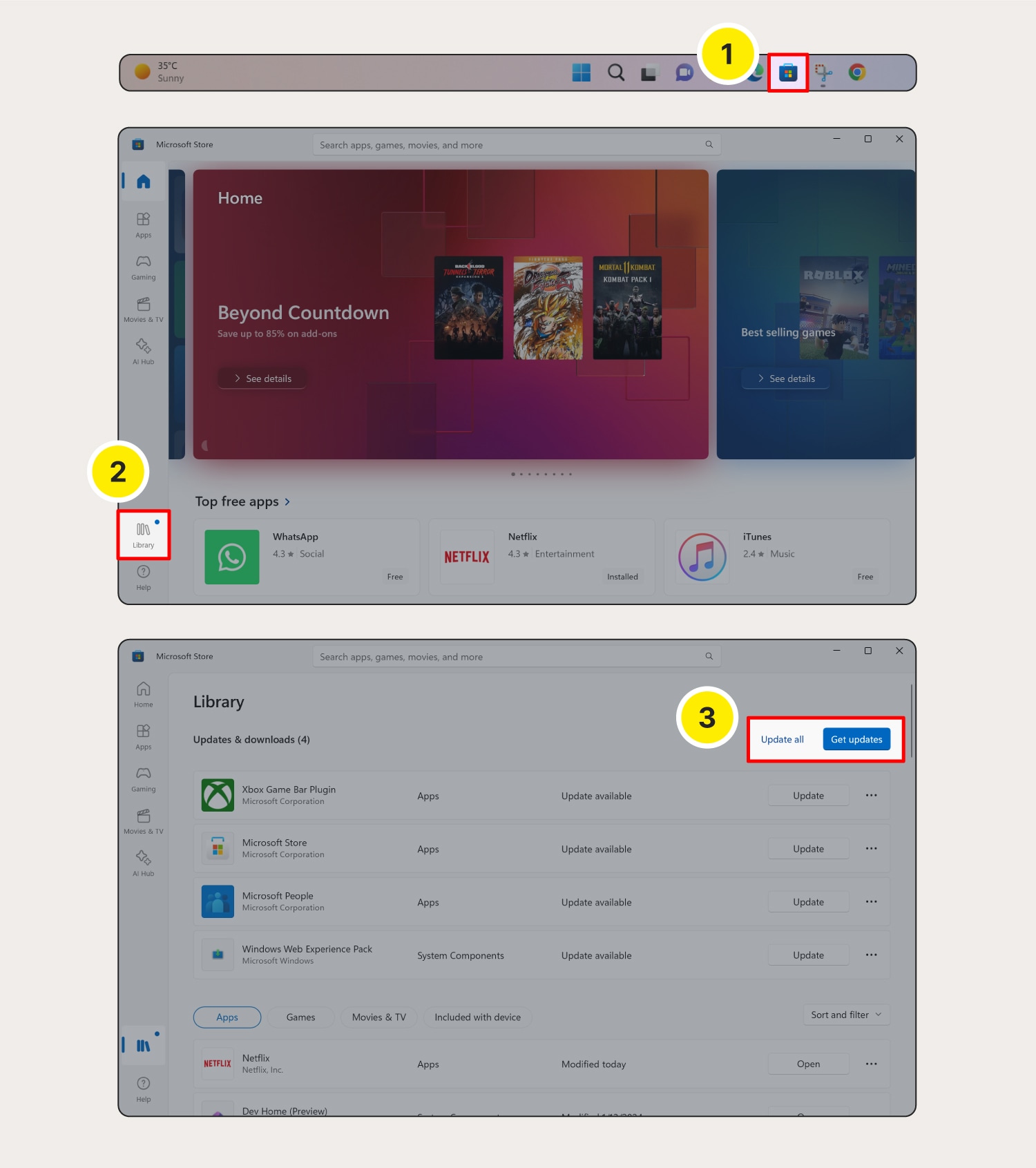
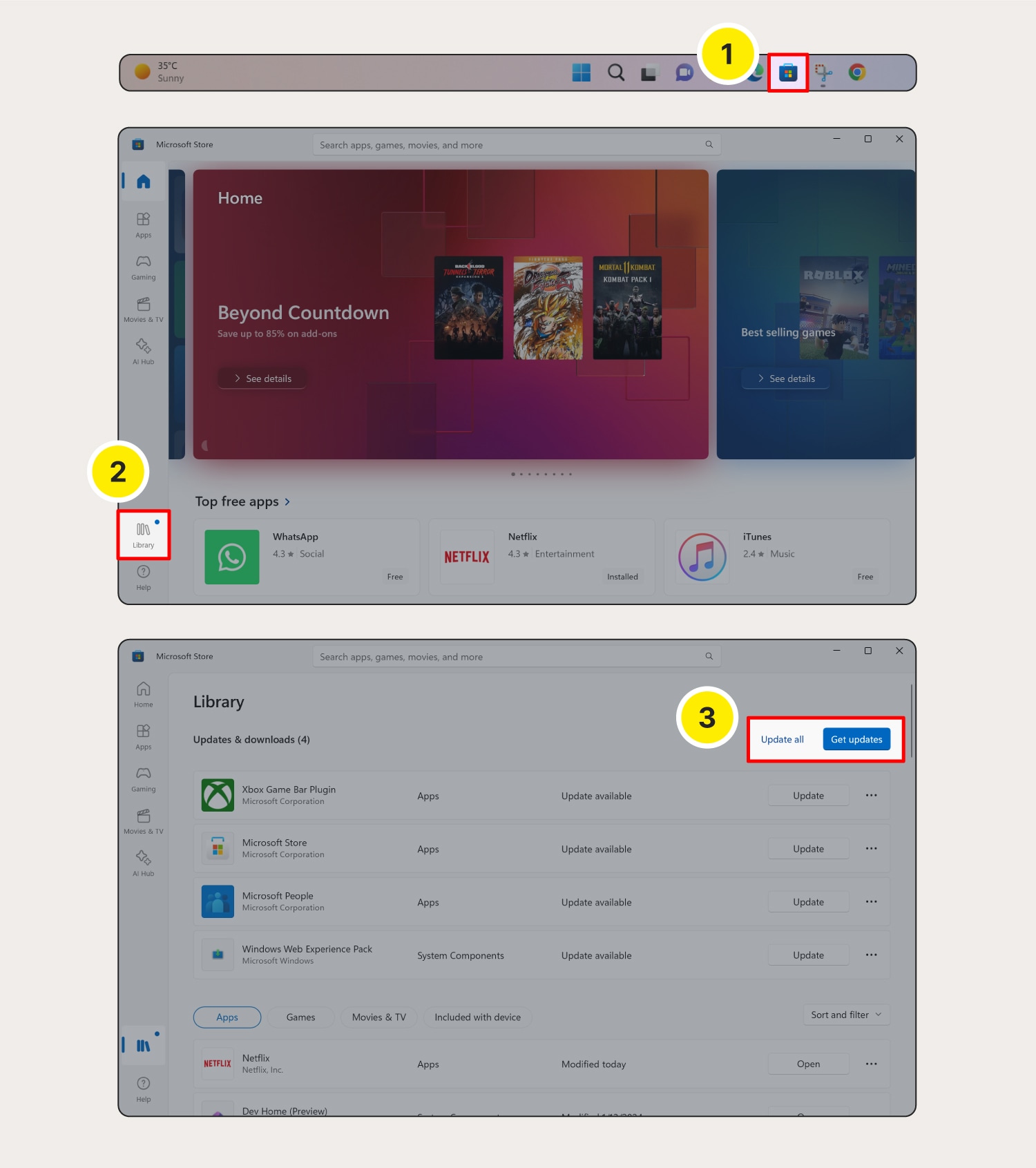
Updating software and apps on iOS devices
If you have an iPhone, iPad, Apple Watch, or another device running iOS, your software and applications will be updated in the Apple App Store. You’ll see a red circle with a number in the top right corner of the App Store icon if any of your apps have an important update available.
Then, simply:
- Click on the App Store icon.
- Click the Update button next to individual apps to begin the process, or click the Install All Updates button to do them all at once.
Updating software and apps on Android devices
When using Android, you‘ll update most of your applications in the Google Play Store. You can also turn on automatic updates to make sure you’re doing everything possible to protect your Android device.
But to implement updates manually:
- Open the Google Play Store app.
- Tap the profile icon in the top right.
- Tap Manage apps & devices to view apps that have updates available.
- Tap Update to start the update.
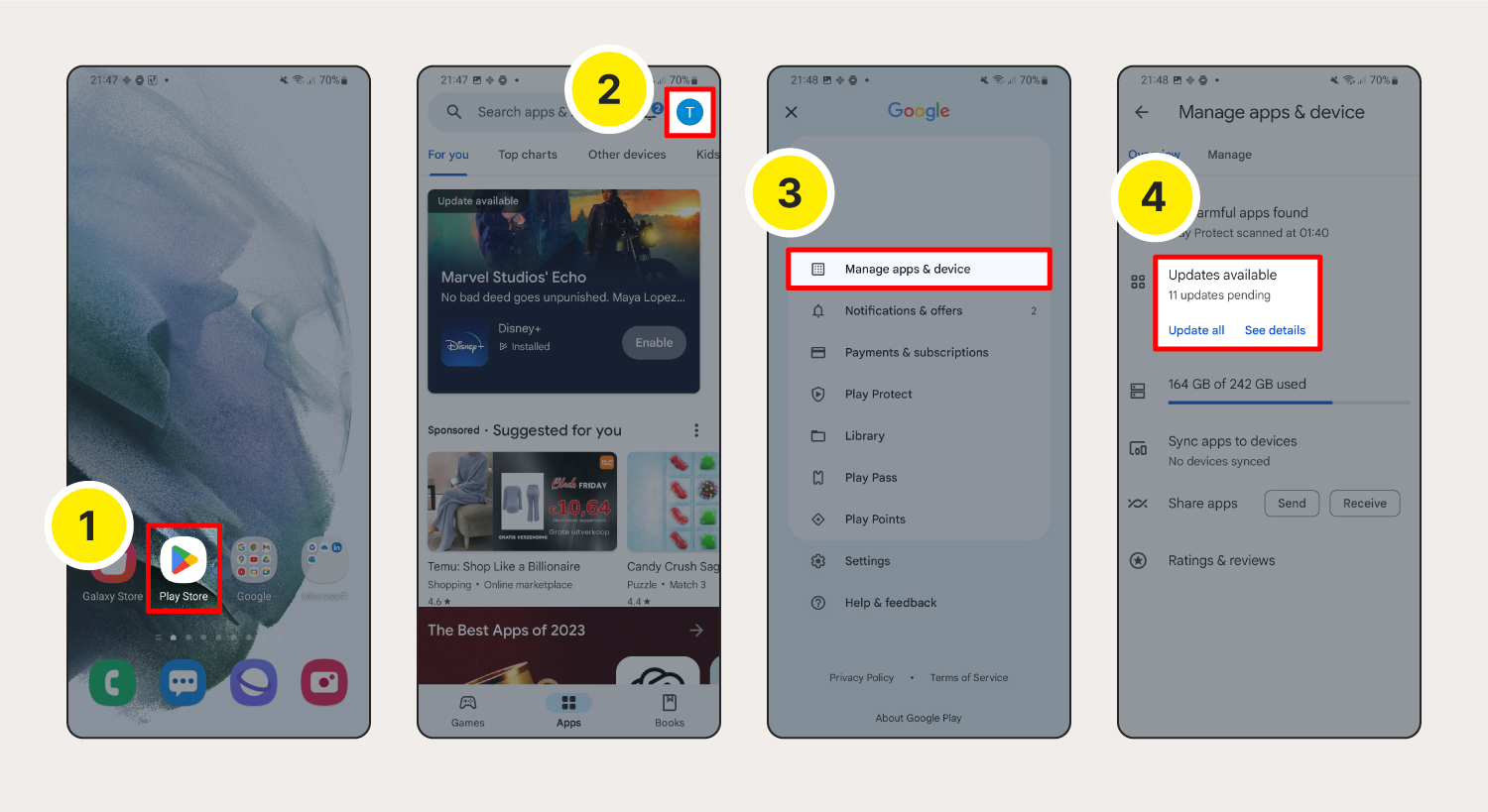
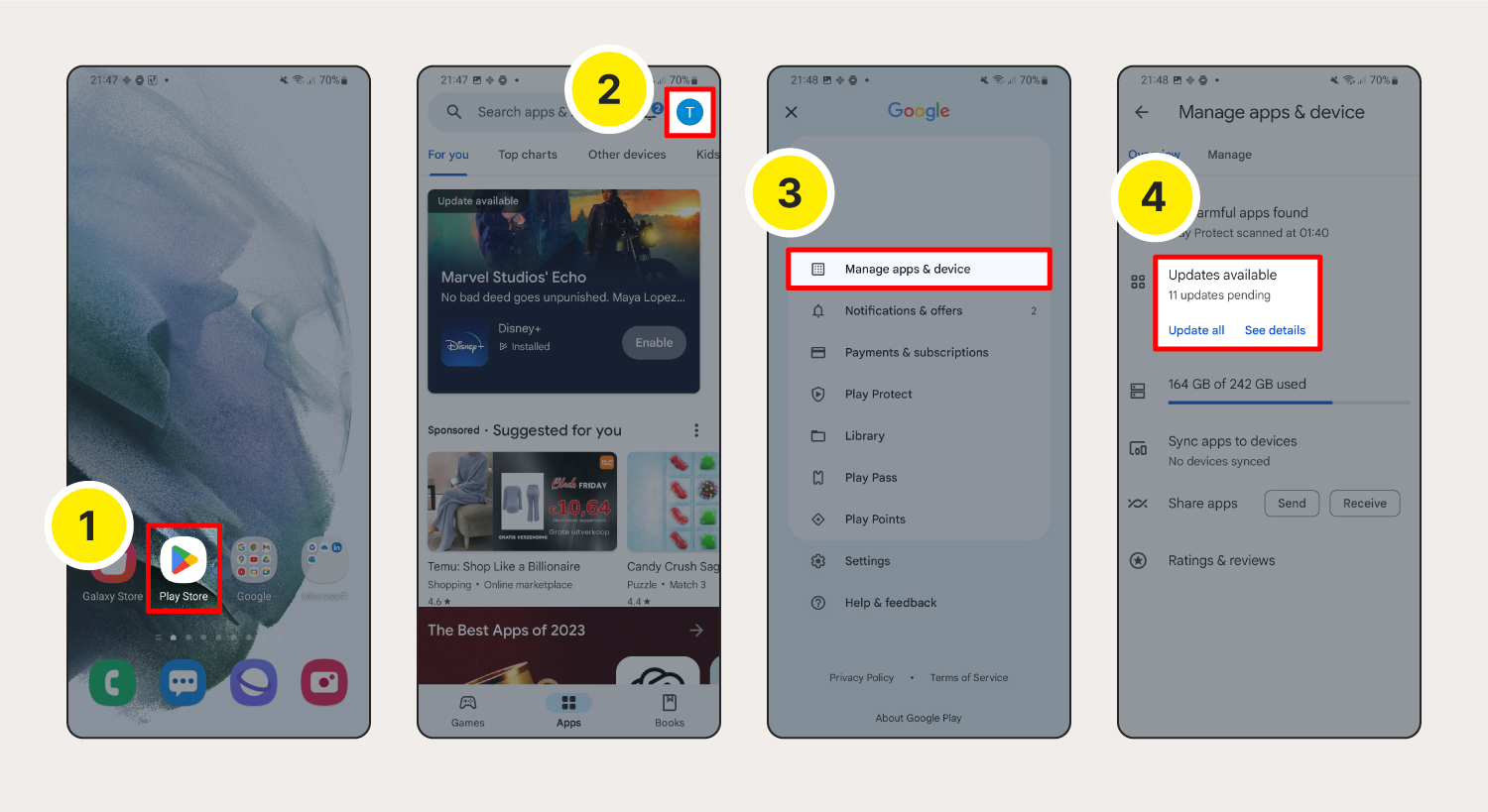
What is an operating system update?
An operating system update is a new version of an operating system that, along with drivers and other first-party software, tells your computer or mobile device how to run. New versions of operating systems commonly include software patches that fix security flaws, code that improves overall system performance, and changes to how the operating system looks and functions.
How to update operating systems
How you update your operating system also depends on the device you’re using. To make sure you’re running the latest version of your operating system, follow the steps for the different platforms provided below.
How to update a Mac operating system
When using a Mac, you’ll update your operating system through the System Settings. You’ll see a red circle with a number in the top right corner of the System Settings icon if an OS update is ready to be installed.
To get your system up to date:
- Open System Settings.
- Click General, then click Software Update.
- Click the Update Now or Upgrade button to install the newest version of Mac OS.
Note: Apple recommends backing up your Mac before installing an OS update.
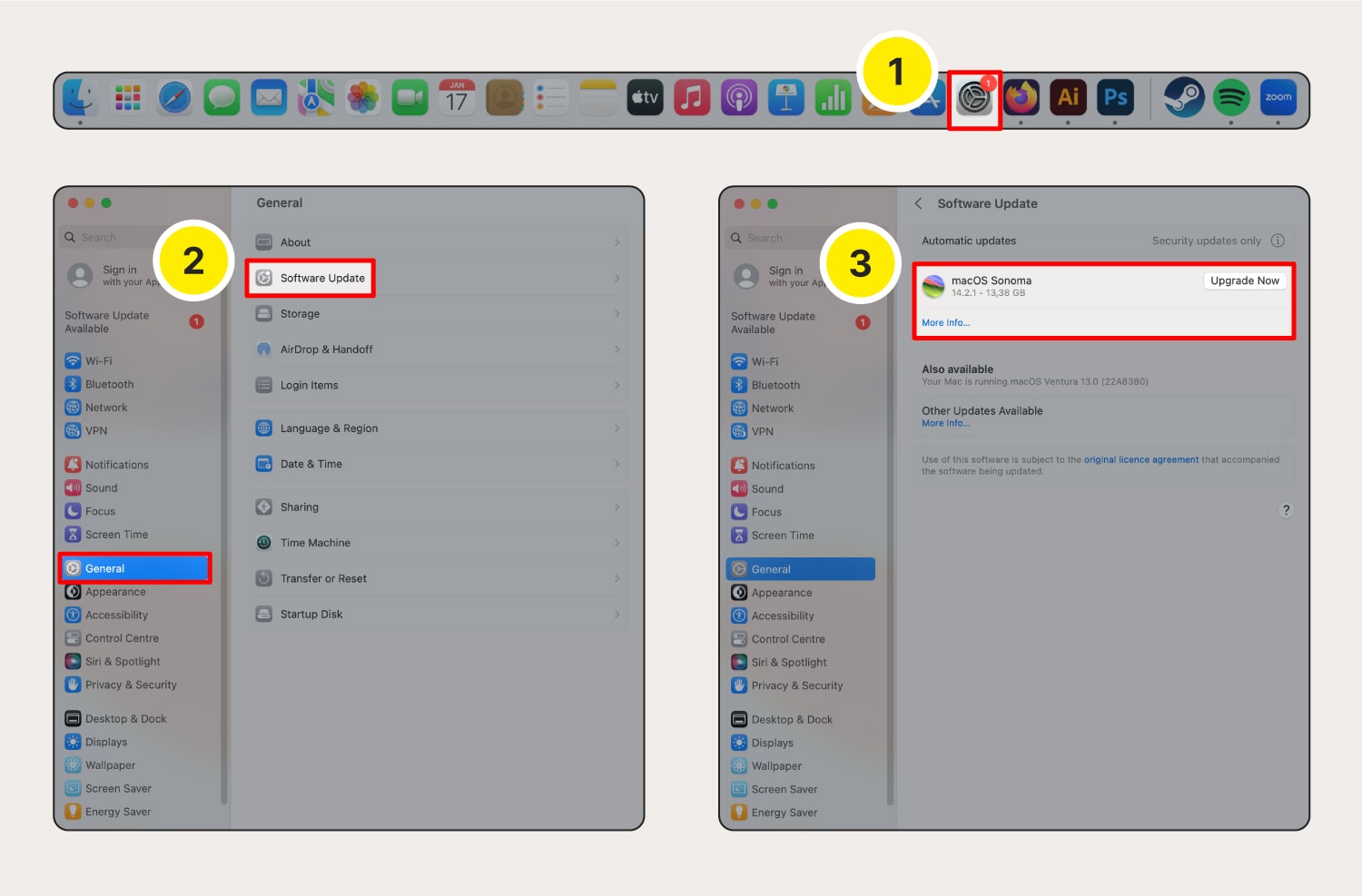
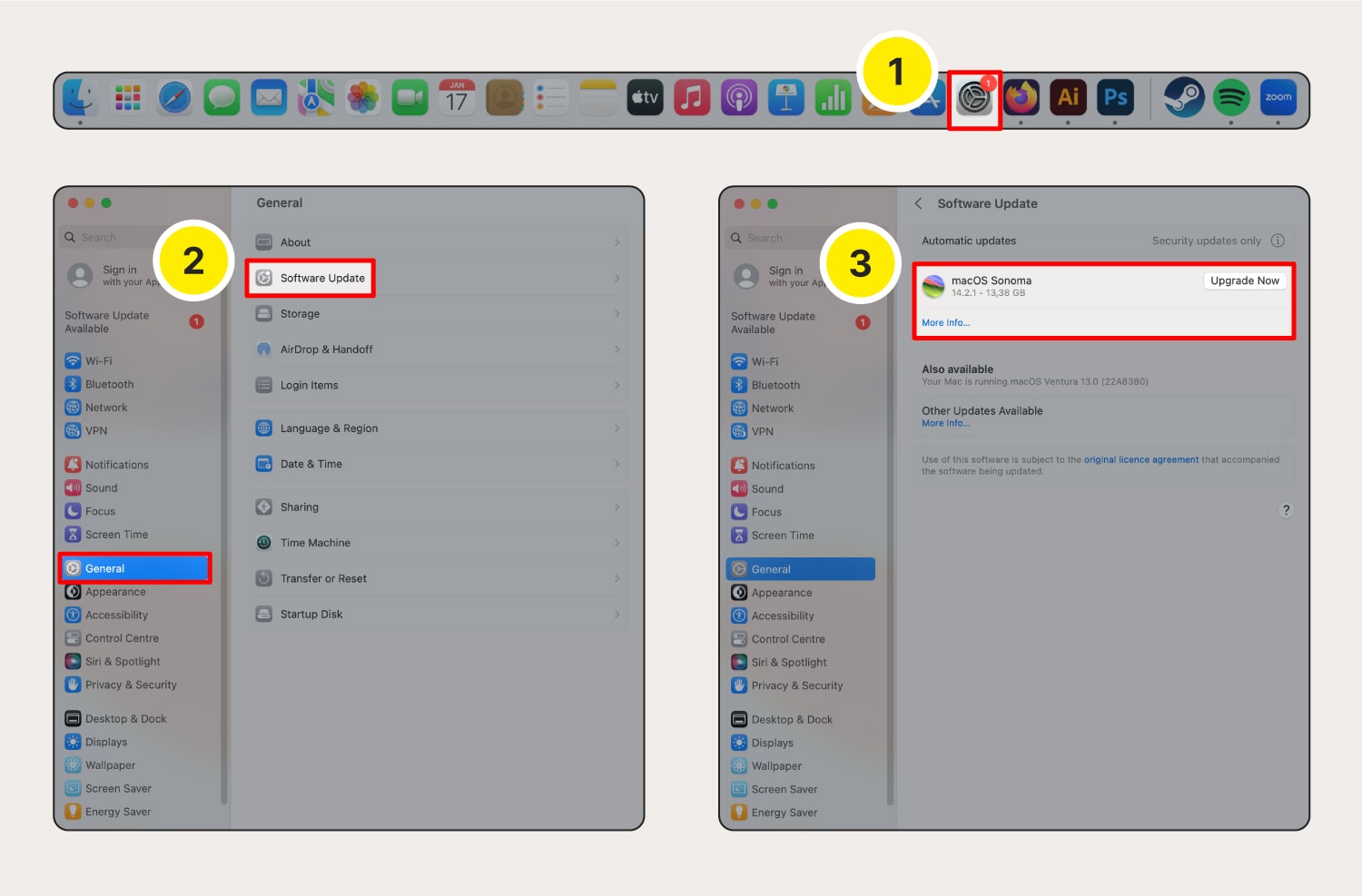
How to update Windows 10 and 11
If your computer or device has a Windows operating system, you’ll need to check for updates manually or turn on automatic updates. Updating Windows 10 and Windows 11 requires slightly different processes.
We’ve outlined both below:
Windows 10
- Open Settings.
- Click on Update & Security
- Click Windows Update then install the newest version of Windows 10.
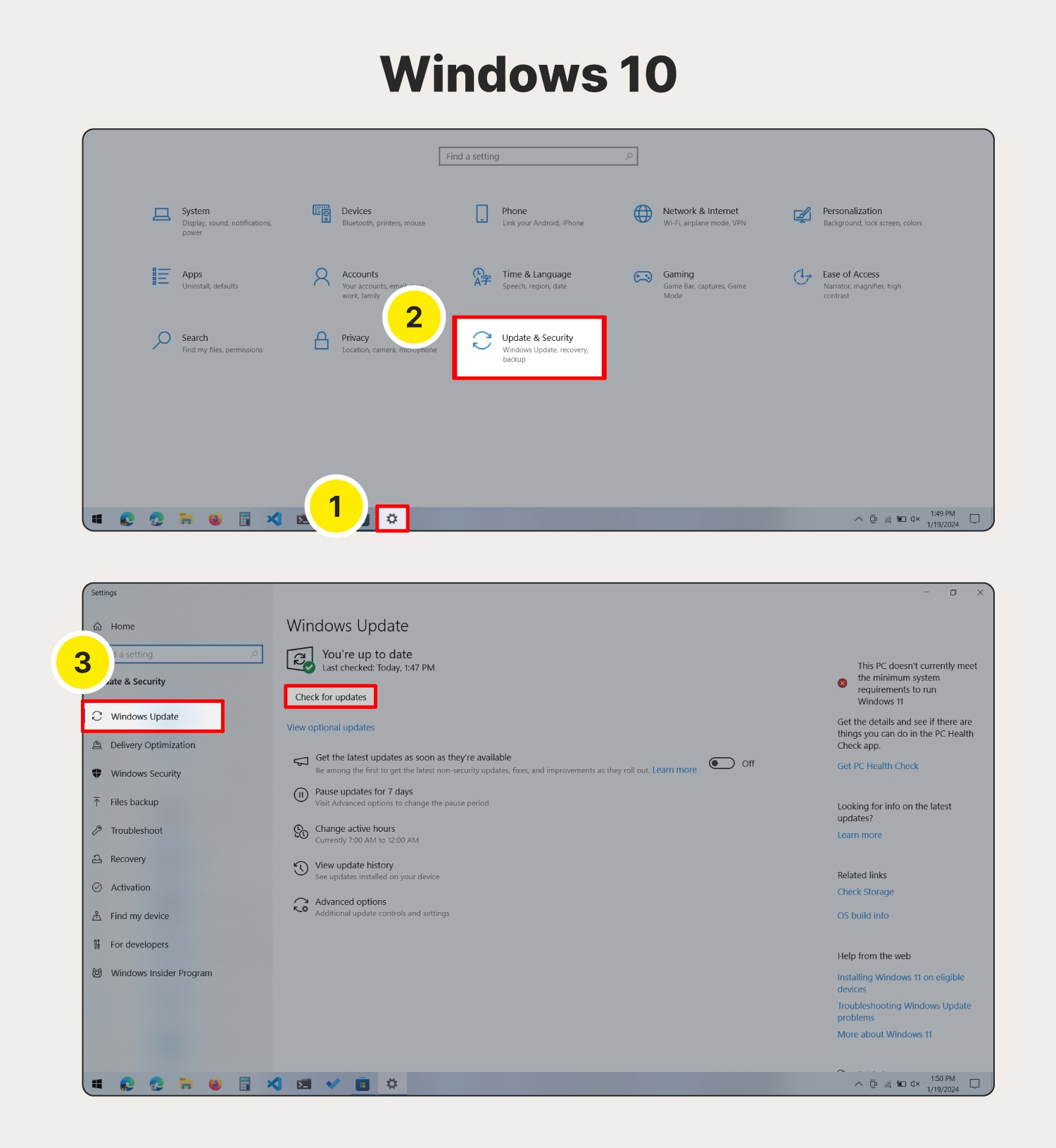
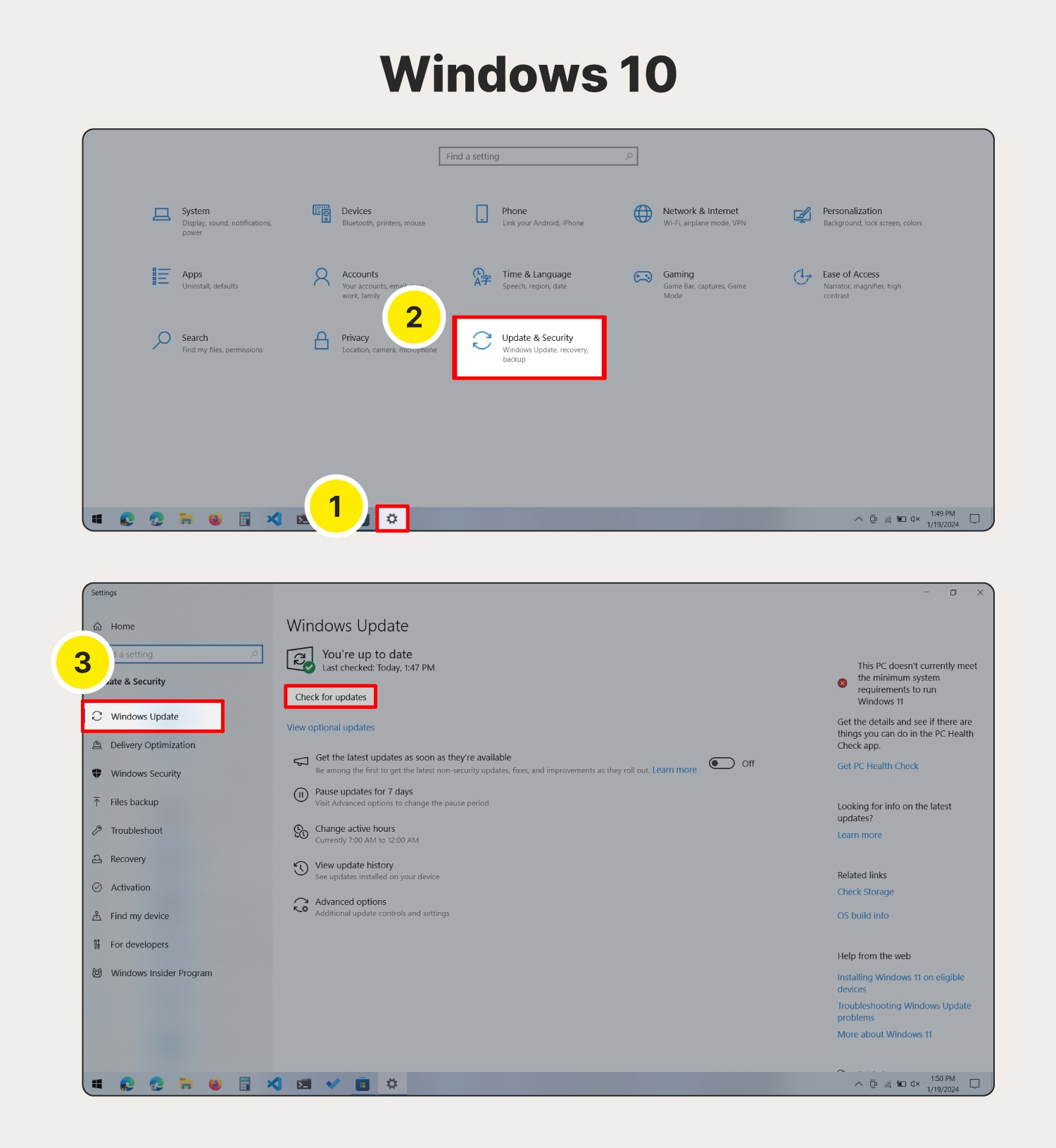
Windows 11
- Open Settings.
- Click Windows Update to install the newest version of Windows 11.
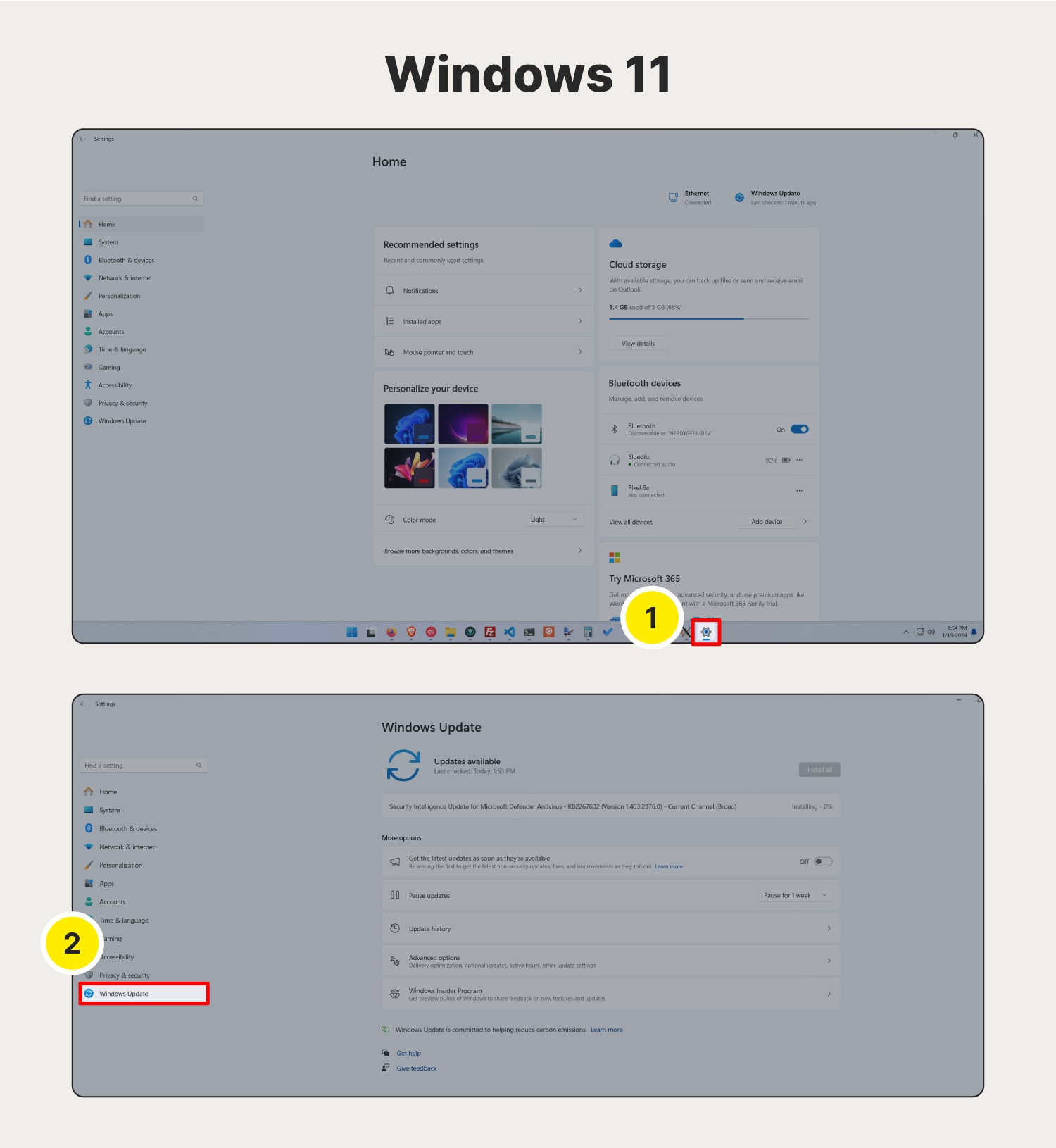
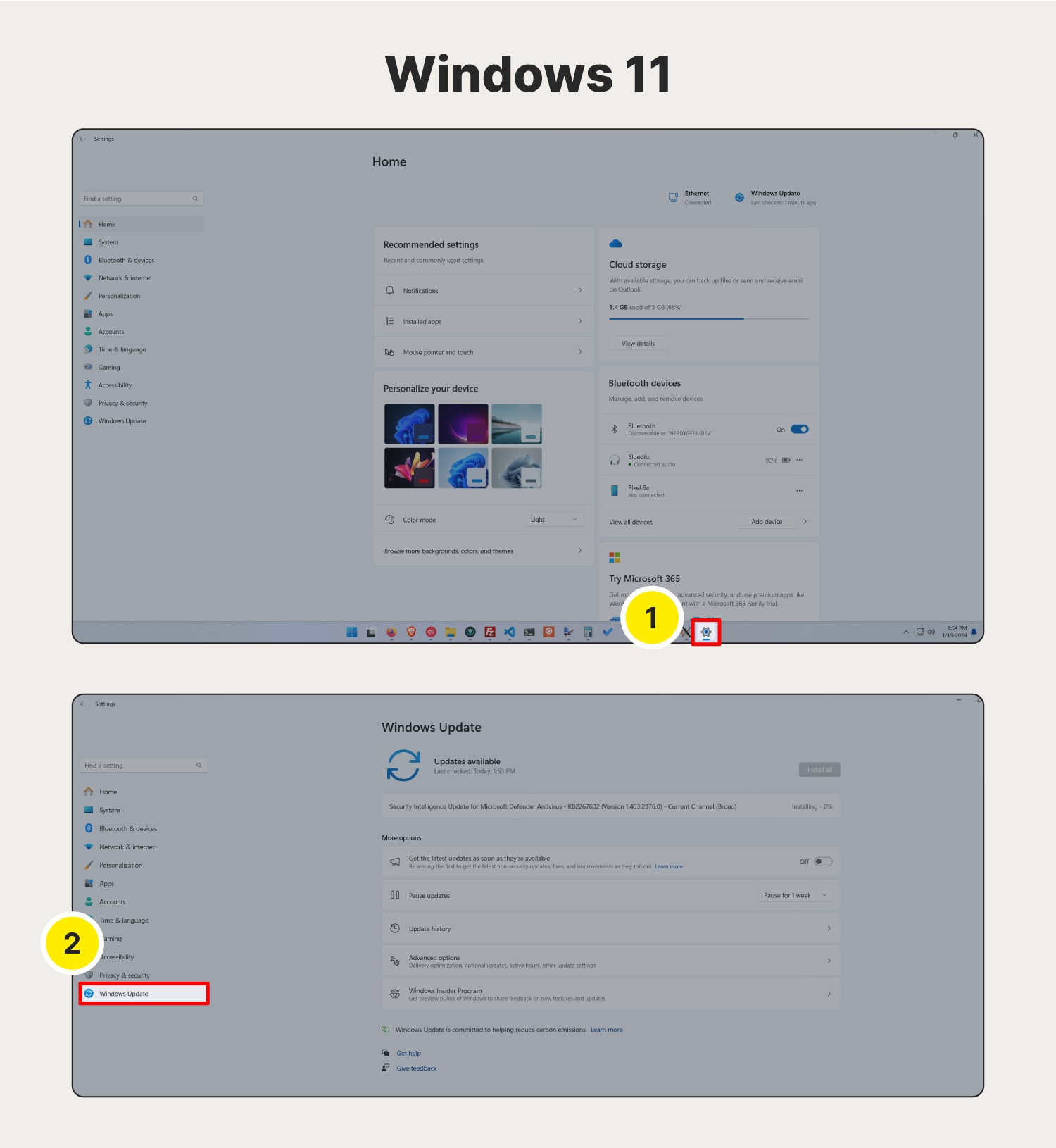
Update iOS devices
When using an iOS device, you’ll access your operating system updates through the System Settings. You’ll see a red circle with a number in the top right corner of the System Settings icon if an iOS update is ready to be installed.
To get the new version:
- Open Settings.
- Tap General.
- Tap Software Update.
- Tap the Update Now or Download and Install to install the newest version of Mac iOS.
Note: Apple recommends backing up your device before installing an iOS update.
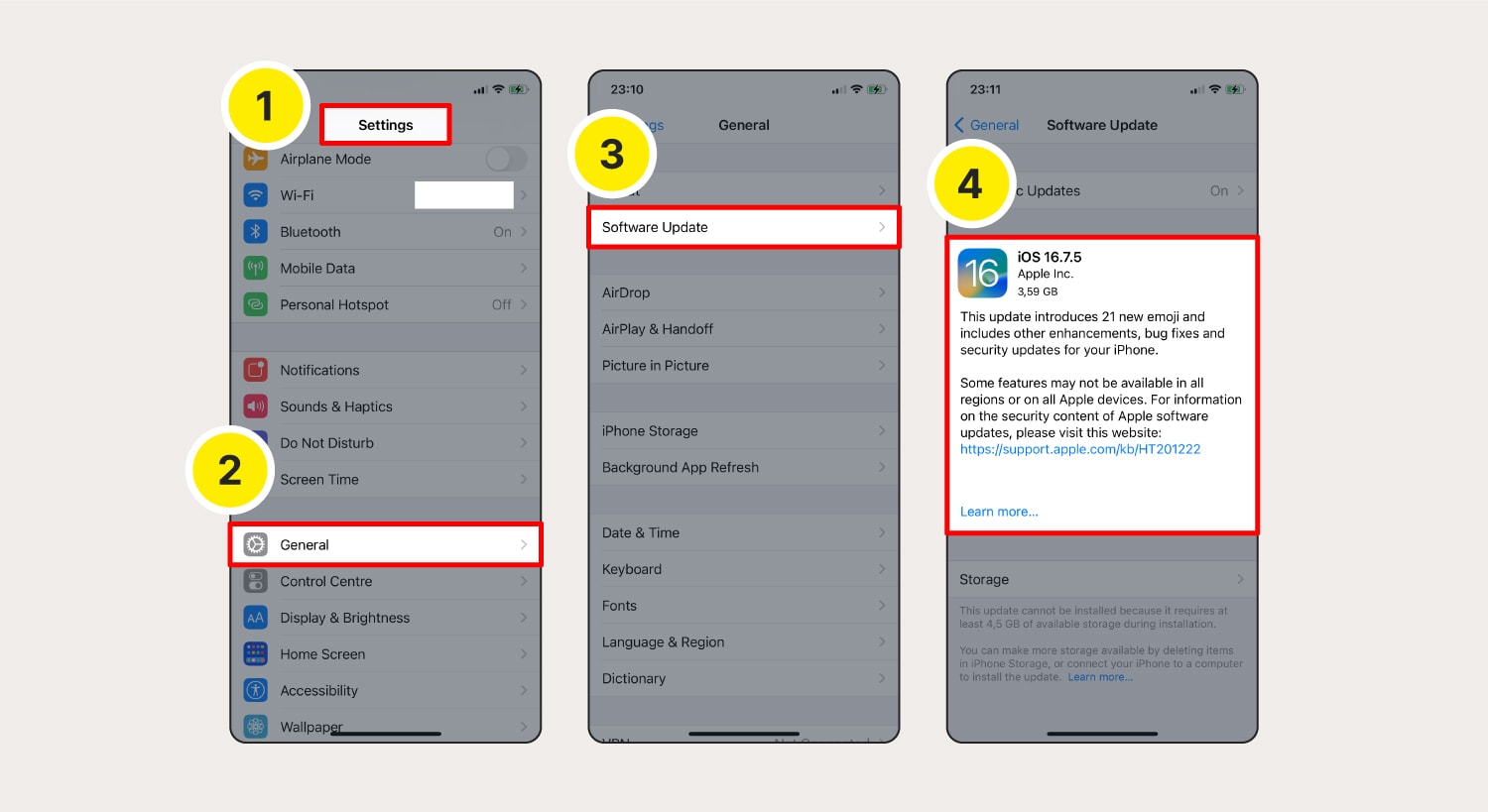
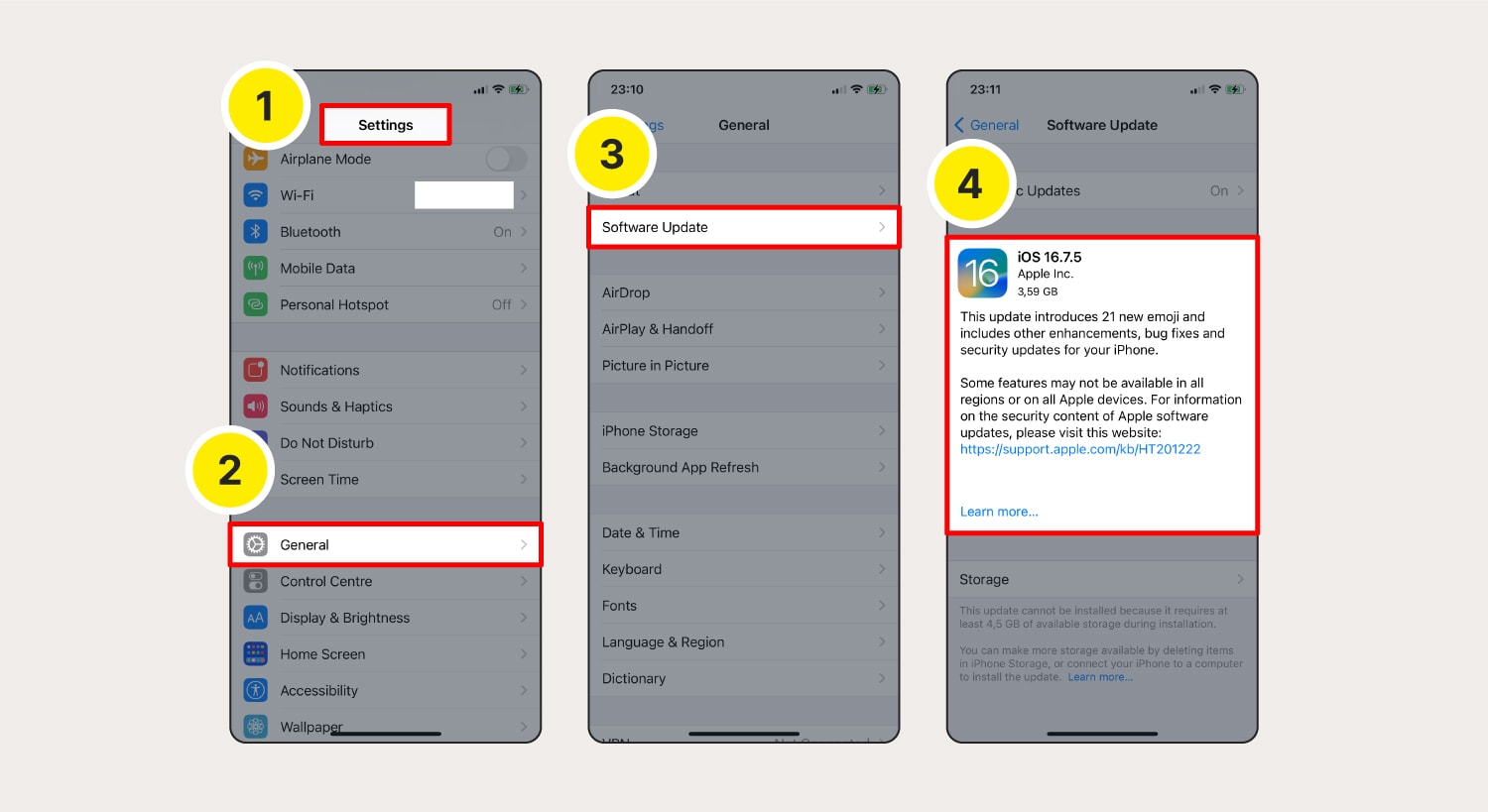
How to update operating systems on Android devices
When using an Android phone or tablet, you’ll find operating system updates in Settings.
To check for, and install, available updates:
- Open Settings.
- Tap About phone.
- Tap Software update or Check now for updates.
- Tap Download and install or choose one of the other options to install the OS update later.
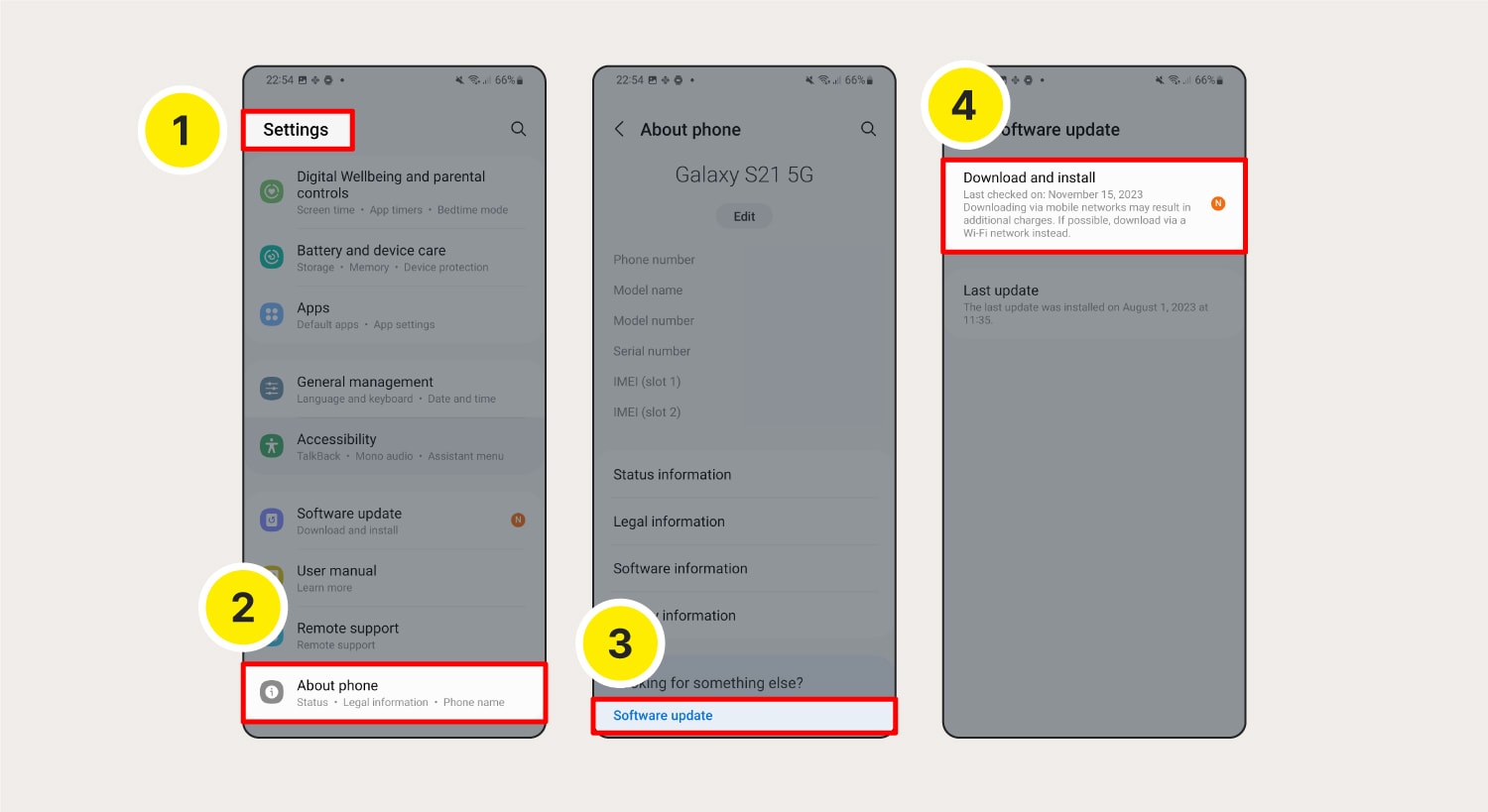
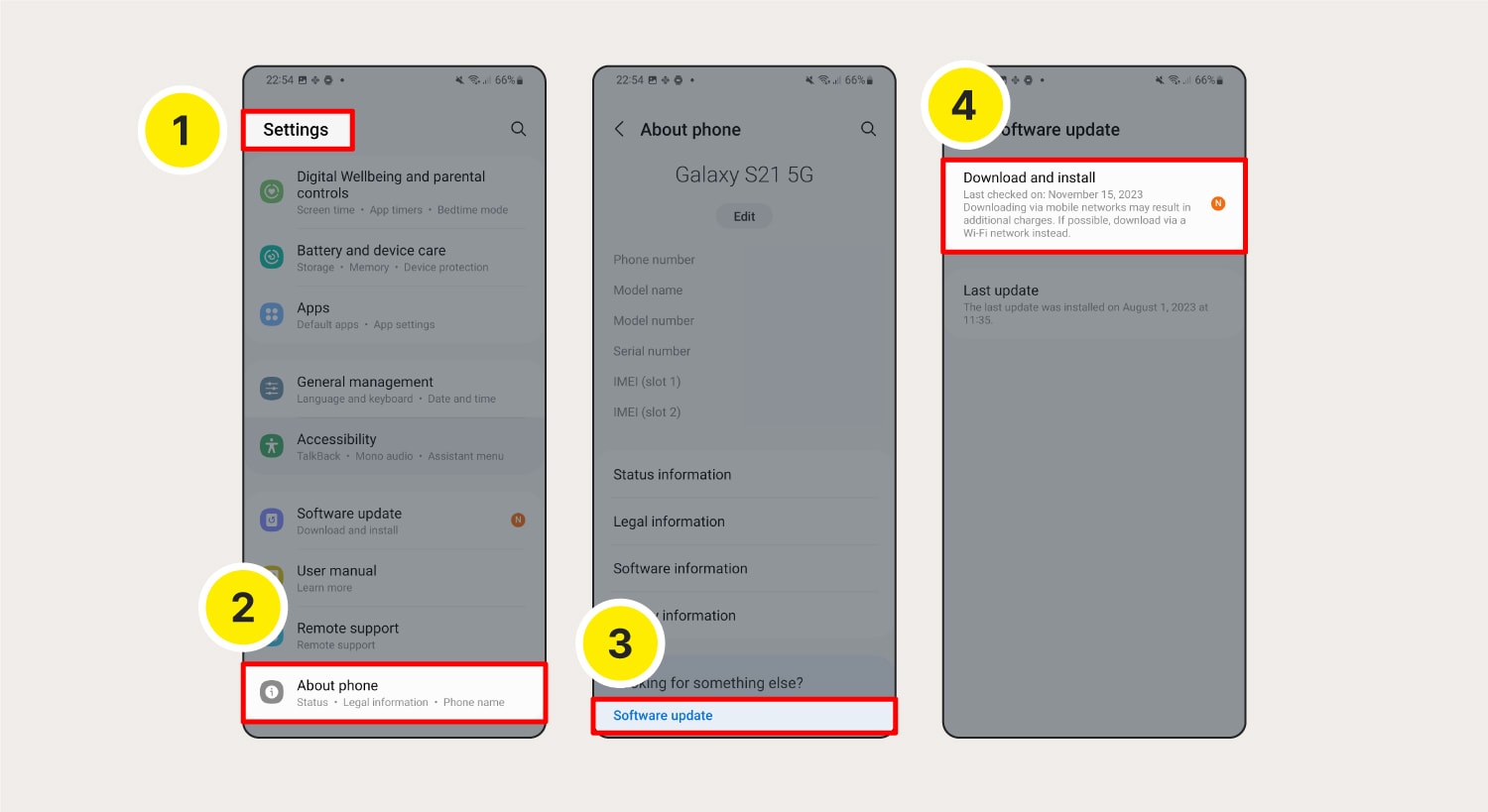
How to keep software and operating systems updated
For most modern devices, it’s easy to keep your apps or OS updated. Let’s look at two of the best ways to stay as up to date as possible:
- Look for notifications: The Apple App Store, the Google Play Store, Android and iOS devices, and Windows and Mac OS computers will tell you when an update is ready for installation. You might receive a push notification, see a flag or bubble on the store or settings icon, or may need to go into the update menu directly.
- Turn on automatic updates: Almost every device will let you turn on automatic updates for apps and operating systems. This process can vary depending on your device, but a good place to look for these settings is in the device settings section or store settings.
Keep your devices safer and up to date
Apps and operating systems are one thing, but manually updating your drivers so that your software and hardware keep working together smoothly isn’t always easy.
Norton Driver Updater will help scan your Windows PC for outdated drivers automatically, suggest the newest and most compatible drivers for your system, and screen the drivers for malware before you install them. Get updated, stay updated, and unlock enhanced security and better performance.
FAQs about software updates
Have more questions about computer updates? We have answers.
What happens if I don’t update my software?
If you don’t update your software, you’re at greater risk of system problems, hackers, malware, and compatibility issues. Older versions are usually less efficient, meaning your computer runs slower and may struggle to multitask or handle RAM-heavy tasks like audio or video editing.
Are there any risks to updating software?
There are some risks to updating software and operating systems. Any new version of an app or OS is almost certain to contain some security vulnerabilities. And if you have an older device, newer software might malfunction due to new hardware requirements. Even with those potential risks, the security and performance benefits of updated software far outweigh the downsides.
How do I know if my software is up to date?
The easiest way to check if your software is up to date is to see if updates are available wherever you normally update your software. This usually means checking for Apple App Store or Google Play store updates. You can also usually find any available updates via your system settings.
What is the risk of running outdated software?
If you run outdated software, the known vulnerabilities in older versions of apps and operating systems mean you’re at a higher risk of being hacked. Additionally, your phone could run hotter, your device might fall prey to malware, and your computer may not run as smoothly as it could.
Editorial note: Our articles provide educational information for you. Our offerings may not cover or protect against every type of crime, fraud, or threat we write about. Our goal is to increase awareness about Cyber Safety. Please review complete Terms during enrollment or setup. Remember that no one can prevent all identity theft or cybercrime, and that LifeLock does not monitor all transactions at all businesses. The Norton and LifeLock brands are part of Gen Digital Inc.






Want more?
Follow us for all the latest news, tips, and updates.