How to check what motherboard I have
Want to check the motherboard you have without cracking open your machine? While the model is often printed directly on the hardware, this quick guide will show you how to check your motherboard using built-in tools on both Windows and Mac — no screwdriver required. Then get Norton Utilities Ultimate to help keep your system fast, clean, and running like new.

1. From your Windows System Information
Every Windows device includes a built-in System Information firmware tool that makes it easy to identify your motherboard. Whether you're using Windows 10 or 11, follow these steps:
- Press the Windows + R keys on your keyboard to open the Run dialog.
- Type msinfo32 and hit Enter.
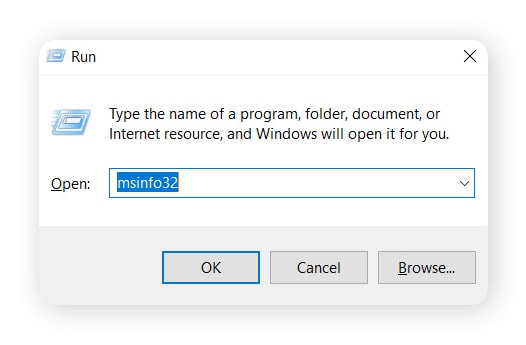
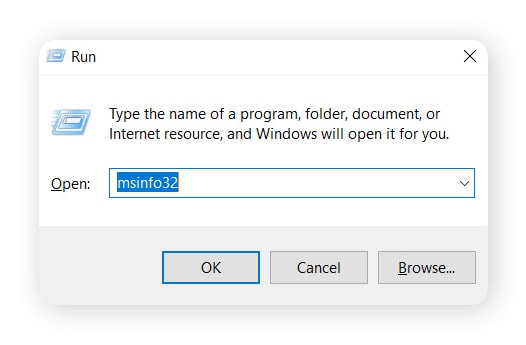
3. Select System Summary from the left panel.
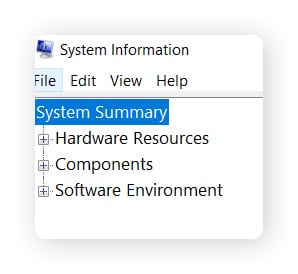
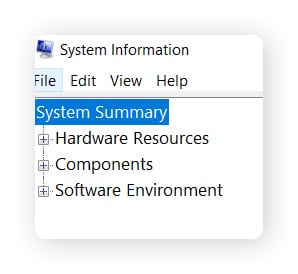
4. Look for the entries labeled BaseBoard Manufacturer and BaseBoard Product to find out the motherboard’s brand and model number.
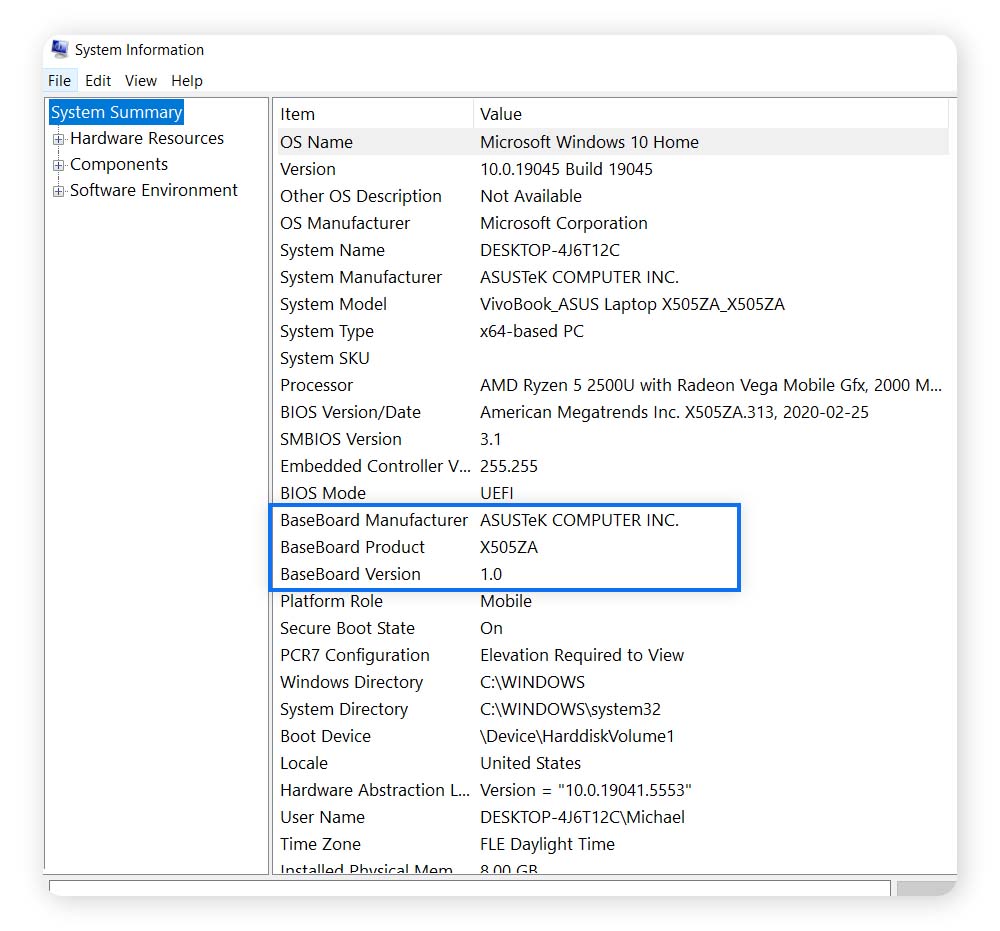
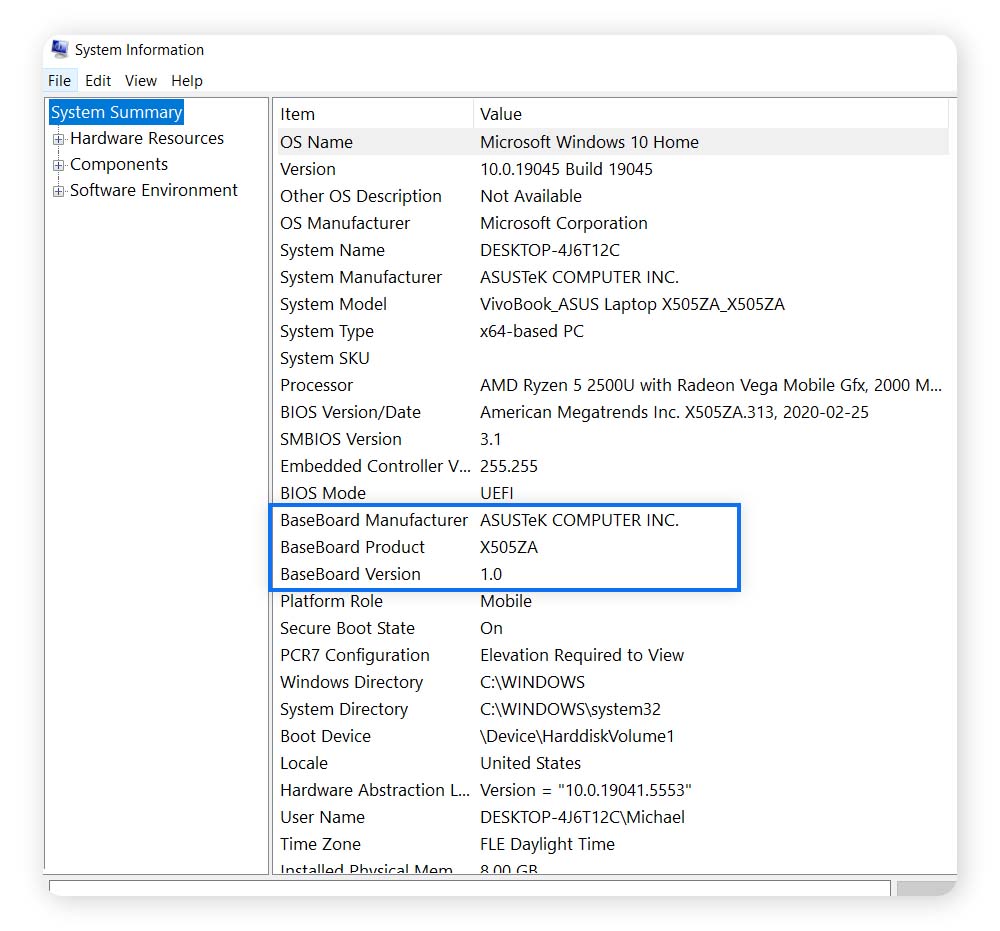
2. Using third-party software
If you want a fast, user-friendly way to find out what motherboard you have, you can use third-party apps to scan your system. As well as displaying detailed information about your motherboard, they’ll provide a status read-out on your CPU, RAM, storage, and other hardware components.
Here are a few trusted options:
- CPU-Z: Shows you your motherboard model, chipset, CPU type, and RAM details.
- Speccy: Provides complete system diagnostics along with real-time temperature monitoring.
- HWiNFO: Is ideal for in-depth hardware monitoring and reporting.
- Belarc Advisor: Assembles a comprehensive hardware and software profile, including serial numbers and security updates.
But keep in mind that downloading third-party apps always carries some risk. Some tools may include hidden malware, adware, or unnecessary bloatware.
To stay safer against online threats, only download software from official websites or trusted sources, and use reputable security software like Norton 360 Deluxe to help protect against malicious programs.
3. From your BIOS/UEFI
Another option for checking your motherboard is accessing your BIOS during the boot-up process. While a bit more technical, this method gives you direct access to system-level details, including your motherboard model, BIOS version, and other hardware identifiers.
Follow the steps below to access your BIOS:
- Restart your computer.
- As it boots, repeatedly press your BIOS key (typically F2, F12, or Del).
- Open the System information page (this may have a different name, depending on which motherboard you have.)
- Look for information labeled Motherboard or Baseboard.
You'll normally see the BIOS key for your system in the corner of your screen while your device starts up; this is generally on the same screen you use to conduct a factory reset.
While BIOS interfaces vary by manufacturer, with layouts and terminology differing slightly, this method offers a reliable, built-in way to confirm your motherboard without using third-party tools or opening your device.
4. Check your receipts or owner’s manual
Checking your purchase receipt or owner's manual can also help you figure out what motherboard you have — the brand and model of your motherboard will likely be listed, especially if you purchased it separately from the rest of your computer parts.
If you choose to buy a PC or computer components from discount marketplaces like Wish or AliExpress, proceed with caution. Scams on these platforms often involve fake storefronts selling counterfeit or low-quality hardware.
How to check your Mac's motherboard
If you own a Mac device, your device uses a logic board instead of a traditional motherboard. Here are the steps you need to find your logic board on a MacBook or iMac:
- Click the Apple menu and choose About This Mac.
- Locate your Serial Number.
- Enter it in powerbookmedic.com and find your logic board details.
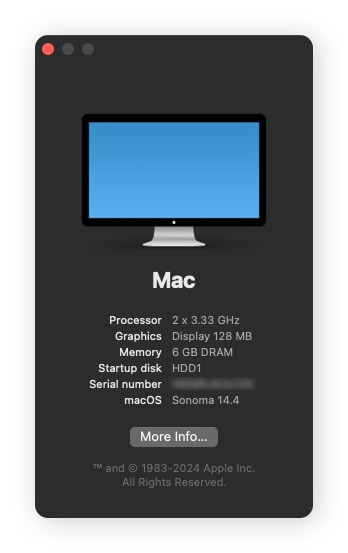
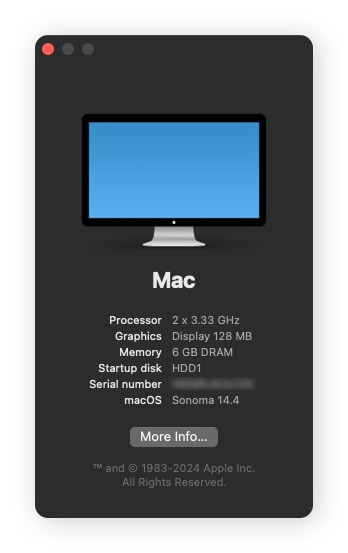
Why should I check my motherboard?
Whether you need to plan a hardware upgrade or are wondering how to locate your motherboard to help resolve specific system issues, checking your motherboard specs can help you do these things:
- Check for compatibility with RAM, CPU, or GPU hardware upgrades.
- Perform targeted hardware and software cleanups.
- Optimize and speed up your device.
- Confirm that your drivers and firmware are up to date.
Keep your hardware performing at its best
Found your motherboard? Now it’s time to optimize. Norton Utilities Ultimate enhances device performance by removing junk files, managing startup programs, and freeing up system resources. It’s everything you need to keep your computer running faster, cleaner, and more reliably.
FAQs
How do I tell if my motherboard is bad?
Frequent crashes, random restarts, undetectable hardware, and boot failures can all signal a faulty motherboard. You might also experience beeping sounds or error messages during startup. These symptoms often point to deeper hardware issues, indicating your motherboard needs repair or replacement.
How do I tell what CPU I have?
To find out what CPU your system is using on Windows:
- Press Windows key + R to open the Run dialog.
- Type dxdiag and press Enter.
- In the System tab, locate the Processor field.
This will display your CPU’s brand, model, and speed. You can also find this information in the Task Manager under the Performance tab.
How do I find my motherboard socket name?
If you need to find your motherboard's socket name, you can search for your motherboard's serial number, which is located in your System Information. Or use the Command Prompt to find the socket details, supported processors, and upgrade options. Alternatively, use a trusted third-party tool like CPU-Z, which can help determine which CPUs are compatible with your device.
Editorial note: Our articles provide educational information for you. Our offerings may not cover or protect against every type of crime, fraud, or threat we write about. Our goal is to increase awareness about Cyber Safety. Please review complete Terms during enrollment or setup. Remember that no one can prevent all identity theft or cybercrime, and that LifeLock does not monitor all transactions at all businesses. The Norton and LifeLock brands are part of Gen Digital Inc.



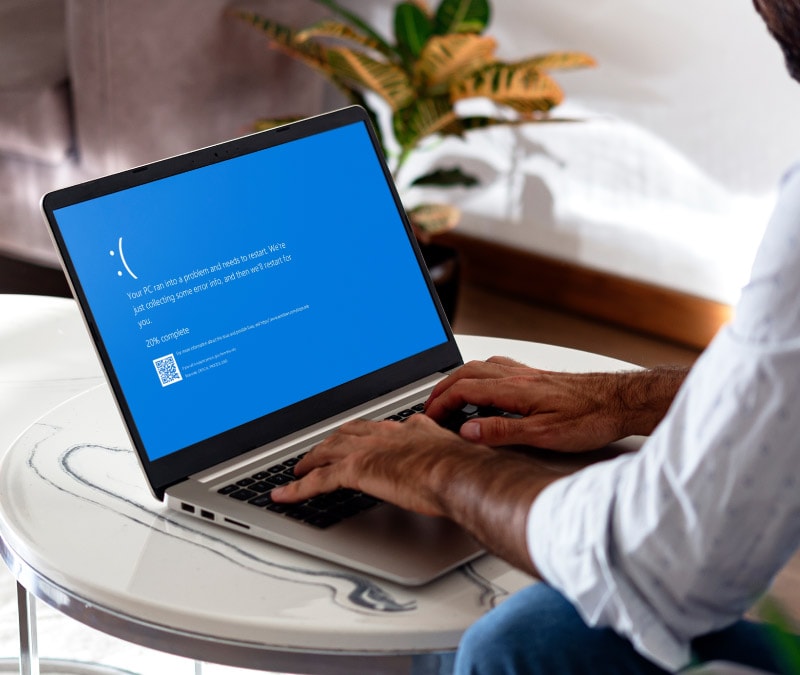



Want more?
Follow us for all the latest news, tips, and updates.