How to clear your TikTok cache in 3 easy steps
Is TikTok acting glitchy and hogging your phone’s storage? Clearing your TikTok cache can help get things running smoothly again. While you’re at it, take the digital cleaning spree a step further with Norton Utilities Ultimate to help wipe out clutter that’s slowing you down.

TikTok is a social media platform that lets you browse short-form videos forever and ever. Unfortunately, the endless content can quickly eat up your phone’s storage and slow down performance. That’s because TikTok stores temporary data in a storage area on your device known as a cache, which helps videos load faster and conserves mobile data.
The more you use the app, the larger the cache grows, eventually bogging down your device. Read on to learn how to clear your TikTok cache with steps that work on both iPhone and Android devices.
Step 1. Open your TikTok app and tap Profile
Launch TikTok, then tap Profile in the bottom-right corner.
Step 2. Tap Menu, then Settings and privacy
Tap the Menu ☰ icon in the top-right corner, then select Settings and privacy in the pop-up menu.
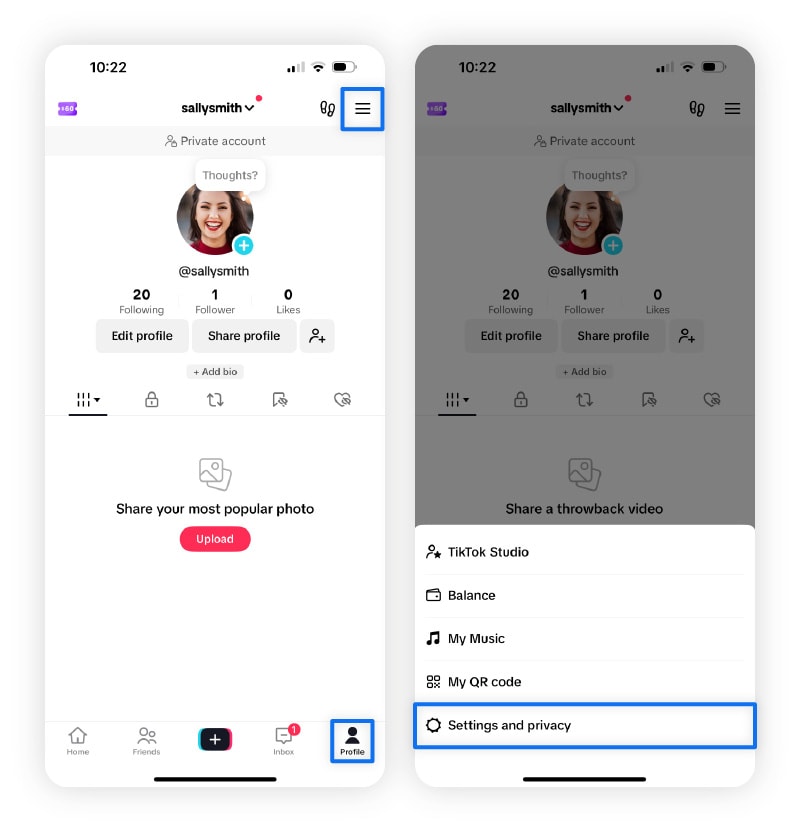
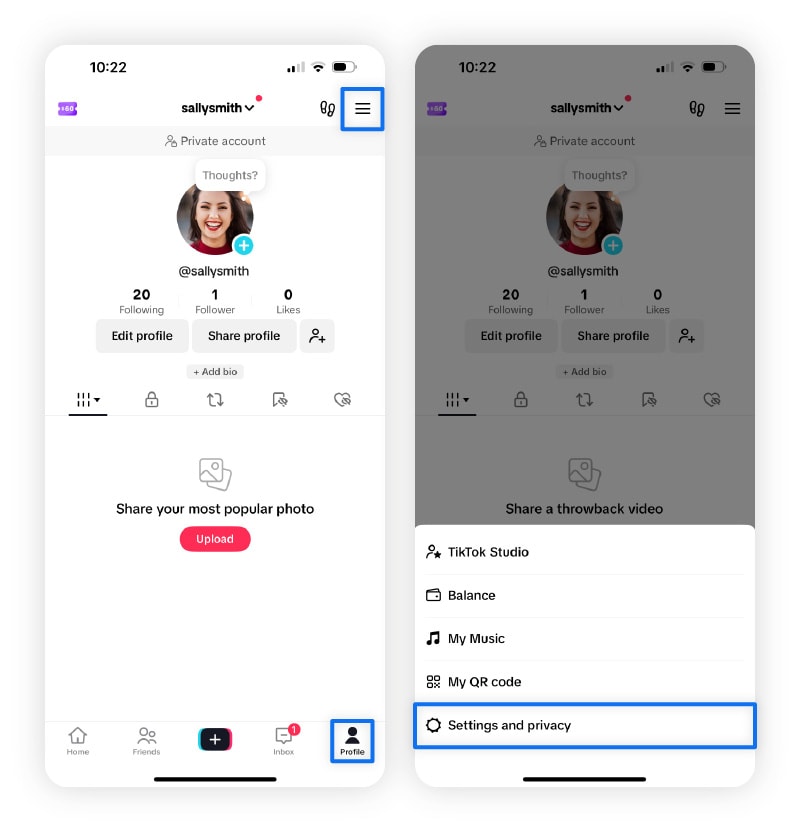
Step 3. Select Free up space, then tap the Clear button
Scroll down to Cache & Cellular and tap Free up space. You’ll see how much storage your TikTok cache, downloads, and drafts use. To remove cached data, tap Clear next to Cache.
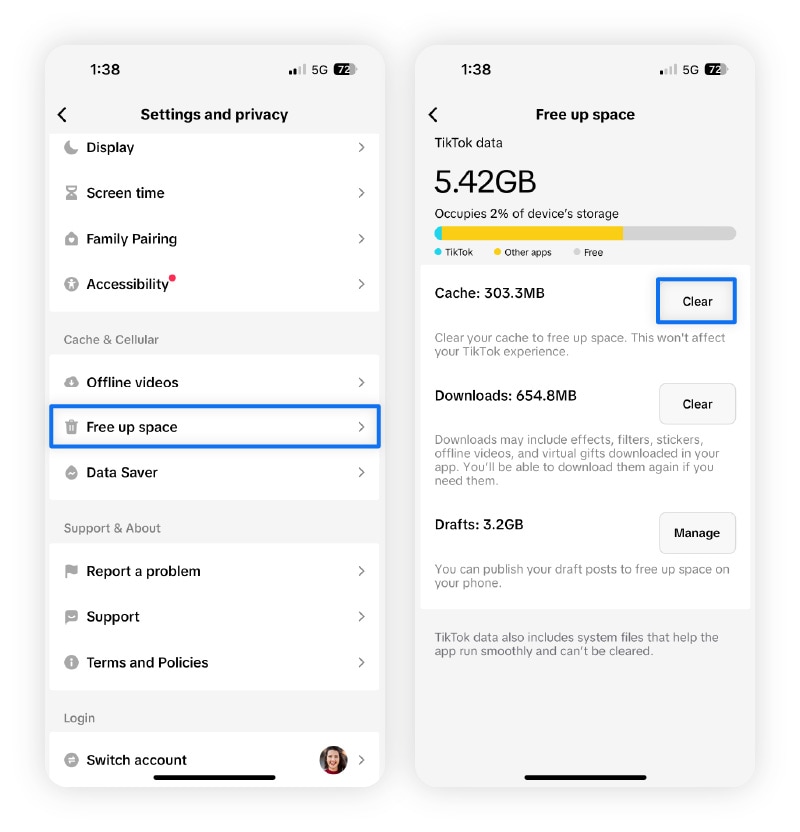
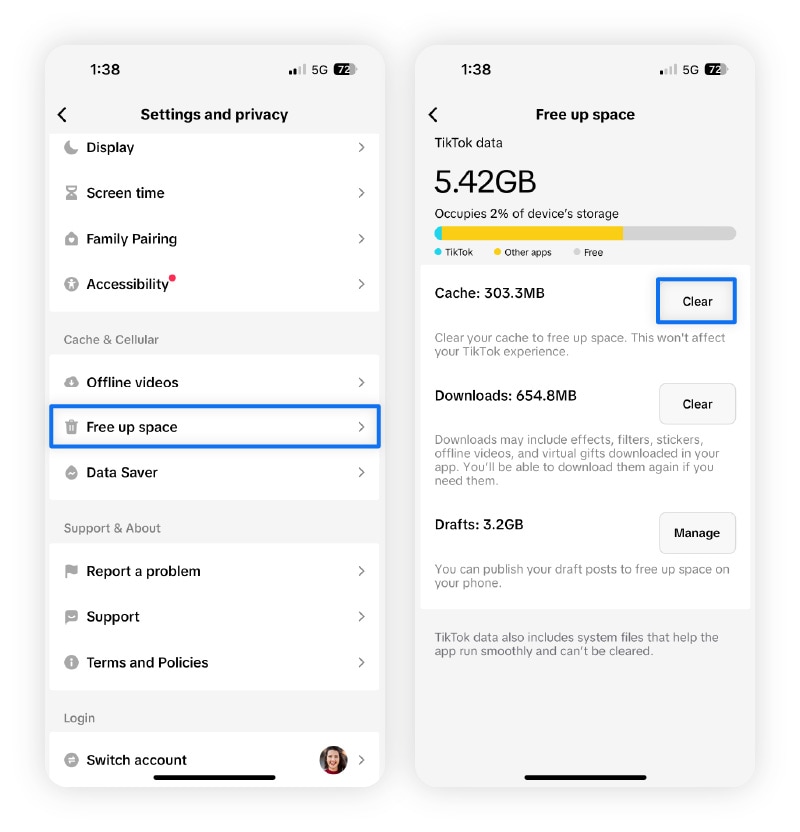
Alternative way: Delete the app and reinstall it
You can also clear your TikTok cache by simply deleting and reinstalling the app. This won’t delete your account, but you may lose any saved drafts. Avoid this method if you live in a region where TikTok has been removed from app stores, as you might not be able to reinstall it.
Here’s how to delete and reinstall the app:
- Tap and hold the TikTok icon on your home screen.
- Android: Tap Uninstall, then Uninstall or OK to confirm. iPhone: Select Remove App, then tap Delete App to confirm.
- Open the App Store or Play Store and search for TikTok.
- Redownload the app by tapping Get or Install.
How to clear TikTok cache on PC or Mac
To clear TikTok’s cache on your desktop or laptop, you’ll need to clear your web browser’s cache. This removes temporary files stored by TikTok and other websites, which can help free up storage and improve performance. Clearing your web browser’s cache won’t clear the app’s cache on your phone.
If you’re using Google Chrome, follow these steps:
- Open the Chrome menu (three dots in the upper-right corner).
- Select Settings > Privacy and security > Delete browsing data.
- Choose a time range and check the box next to Cached images and files.
- Click Delete data.
These steps are similar across most modern browsers.
What kind of data is stored in your TikTok cache?
Your TikTok cache stores temporary data files that help the app run smoothly. This includes video previews, recently watched content, profile pictures, downloaded effects, search history, and app settings. Because your device stores this data locally, TikTok can load content faster and improve your overall experience for future visits.
What happens when you clear your cache on TikTok?
Clearing your cache on TikTok can help improve the app’s performance. Over time, cached data can build up, taking up storage space and potentially causing the app to lag or your phone to run slower.
Here’s what clearing your TikTok cache does:
- Removes temporary data: Clearing the cache deletes files stored locally on your device, such as video previews and app usage data.
- Improves performance: It can resolve minor bugs, reduce app crashes, and make the app run more smoothly. Just note that the app might run slower at first since it has to reload files.
- Frees up storage: Clearing the cache can help free up space on your device, especially if you use TikTok frequently.
And here’s what clearing your TikTok cache won’t do:
- It won’t delete your videos or drafts.
- It won’t affect your followers or who you’re following.
- It won’t remove direct messages or chat history.
- It won’t delete your liked or saved videos.
What to do if clearing the cache doesn’t fix the problem
If TikTok is still acting up after you’ve cleared the cache, try updating the TikTok app, restarting your phone, or checking your internet connection.
Here are a few ways you can try to get things working again:
- Update the TikTok app: Make sure you install software updates so you’re using the latest version of the app and have access to recent bug fixes and performance improvements.
- Restart your phone: To resolve temporary glitches, try powering down your device completely and then turning it back on.
- Check your internet connection: A weak internet connection or slow data can cause lagging or loading issues. Try switching between Wi-Fi and mobile data to see if performance improves.
- Clear out your drafts: Unpublished drafts can take up valuable storage space on your device. Clearing them out may help the app run more efficiently.
- Report the problem: If the problem continues, report it to TikTok through the app or by filling out their online report form.
- Clean up your device: Sometimes the issue is with your phone, not the TikTok app. Clear your phone’s cache, delete junk files, and uninstall unused apps to free up storage and improve overall performance.
Free up storage on your PC, too
Clearing your TikTok cache can make your device run a little faster, but digital clutter builds up everywhere. System junk, leftover browser files, and unused apps can bog down your computer just like cached data does on your phone. Norton Utilities Ultimate helps you clean out clutter, optimize your device, and even organize your cloud storage so it stays fast and efficient for longer.
FAQs
How often should I clear my TikTok cache?
How often you should clear your TikTok cache depends on how frequently you use the app. As a general rule, clearing it once a month as part of your social media cleanup routine can help keep the app running smoothly and prevent it from using too much storage.
Does clearing TikTok cache delete drafts?
No, clearing your TikTok cache does not delete your drafts. If you want to clean out your drafts, follow the same steps to clear your cache, but tap Manage next to Drafts, then select the drafts you want to delete.
Does clearing the cache on TikTok change your For You Page?
No, clearing your cache on TikTok doesn’t fully change the personalization of your For You Page (FYP). It may cause a brief reset, but the algorithm quickly readjusts based on your activity.
How to reset your FYP on TikTok
If you want to fully refresh your FYP, go to Profile > Menu ☰ > Settings and privacy > Content preferences > Refresh your For You feed > Continue. TikTok will then show you popular videos to launch your new FYP and personalize it based on your interactions.
Does clearing your TikTok cache remove shadowbans?
No. Shadowbans mostly result from violating TikTok’s Community Guidelines. However, clearing your cache might help resolve technical glitches that could be mistaken for or contribute to a shadowban.
Why does TikTok take up so much storage?
TikTok takes up a lot of storage because it saves cached data, downloaded videos, and drafts directly to your device. These files can quickly add up and use significant space if you spend a lot of time on the app.
TikTok is a trademark of TikTok Ltd.
Editorial note: Our articles provide educational information for you. Our offerings may not cover or protect against every type of crime, fraud, or threat we write about. Our goal is to increase awareness about Cyber Safety. Please review complete Terms during enrollment or setup. Remember that no one can prevent all identity theft or cybercrime, and that LifeLock does not monitor all transactions at all businesses. The Norton and LifeLock brands are part of Gen Digital Inc.


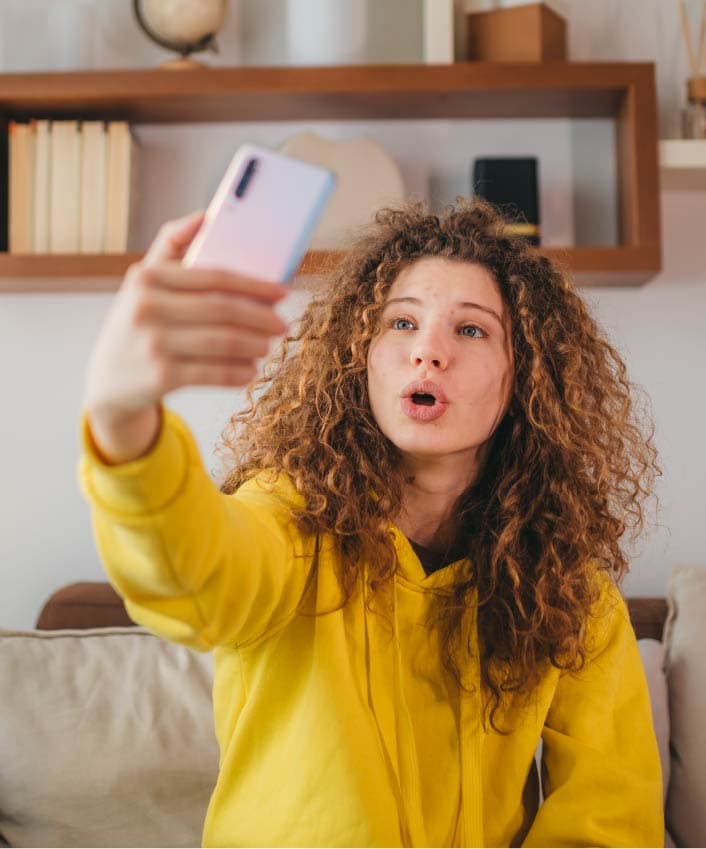



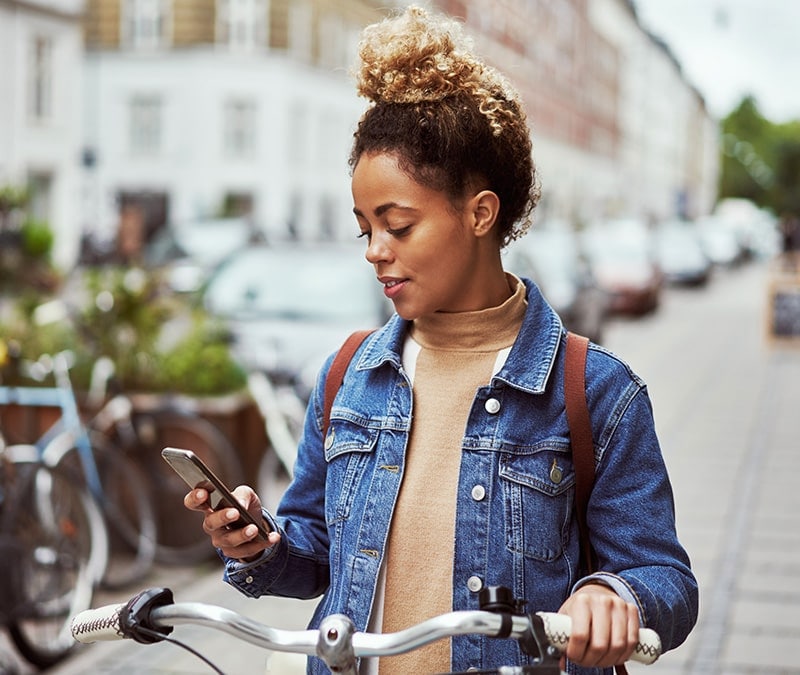

Want more?
Follow us for all the latest news, tips, and updates.