How to secure your Wi-Fi with 9 simple tips
Securing your home Wi-Fi helps stop internet intruders from sneaking onto your network. Find out how to secure your Wi-Fi to keep it protected from opportunistic outsiders. Then, get Norton 360 Deluxe to help defend your connected devices from other online threats, like scams and malware.

Unsecured Wi-Fi is like an unlocked front door — it might look “closed” at first glance but anyone can access it if they just try. And, if your home network isn’t protected with a strong password and powerful security, the personal information on your connected devices could be at risk.
Follow these nine tips to strengthen your wireless network’s security and help prevent unauthorized access.
1. Change the network name and password
Changing your home Wi-Fi network's default name, or SSID (service set identifier), makes it harder for criminals to identify your router’s model. This is important because routers often have a default network security key, or password, which criminals can look up online if they know what model you have.
Changing your network name will help obscure your model, making it harder for hackers to guess your password and hack your router. However, you should still update the default password to a new, stronger password that’s at least 15 characters long and excludes personal information like your pet’s name, home address, or last name.
You can change both your network name and password from the router admin dashboard. The exact steps may vary depending on what router you have, but the following guide should help you:
- Find your router’s IP address and login credentials on a sticker on the side, back, or bottom of the device.
- Type the IP address into your browser’s address bar.
- Enter the login credentials to access the admin dashboard.
- Select Wi-Fi (or Wireless settings), then Primary network.
- Input a new name for your network in the field named SSID and create a new password (or security key).
- Click Apply or Save.
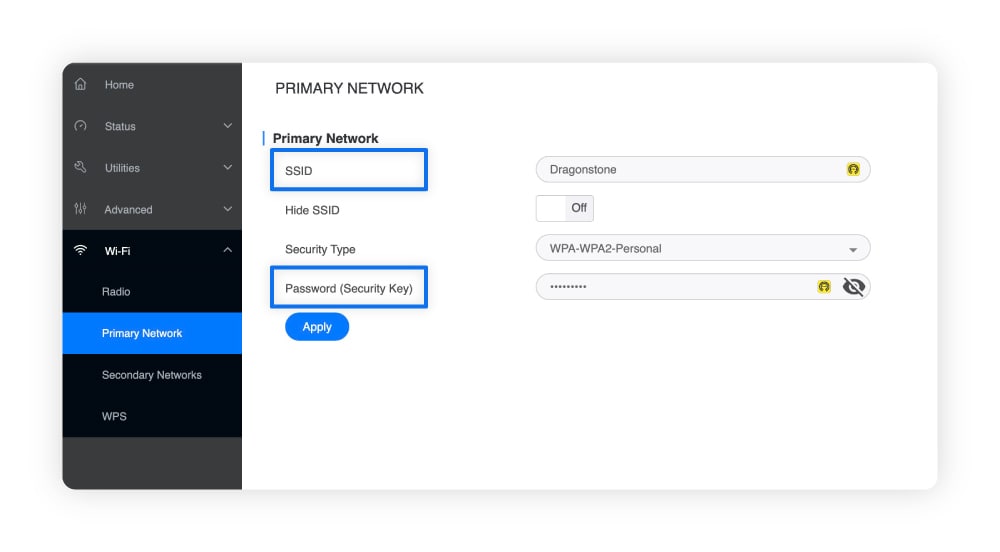
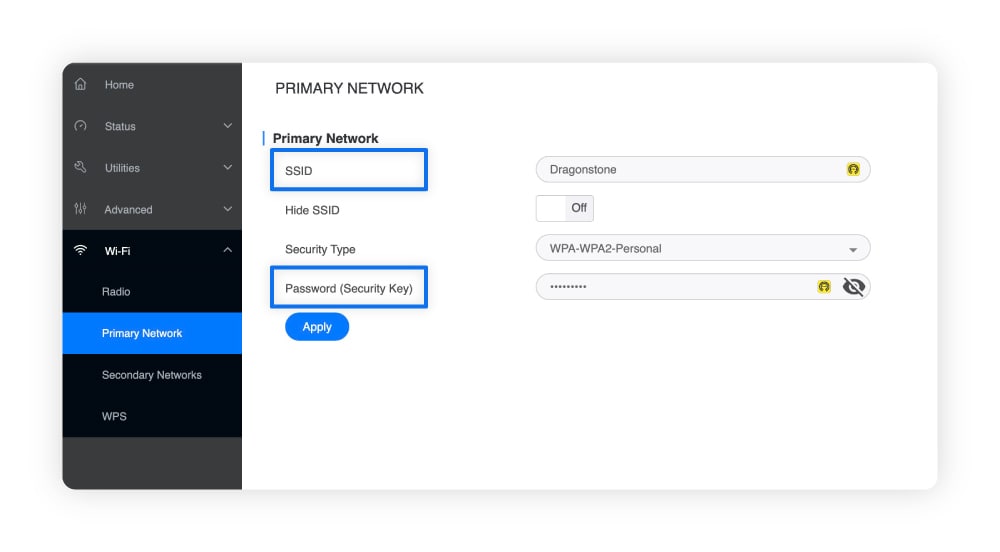
2. Change your admin credentials
Alongside default SSIDs and Wi-Fi passwords, most routers also have default admin login credentials that criminals can look up online. That makes changing your admin username and password critical — otherwise you could be vulnerable to hackers logging into your network settings dashboard to change your Wi-Fi password themselves.
Here’s how to change your router’s admin credentials:
- Log in to your router’s admin dashboard using the default credentials on your router or in the manual.
- Go to Advanced > Security > Credentials.
- Enter a new username and password, entering your old password if prompted to, and confirm the changes by clicking Apply or Save.
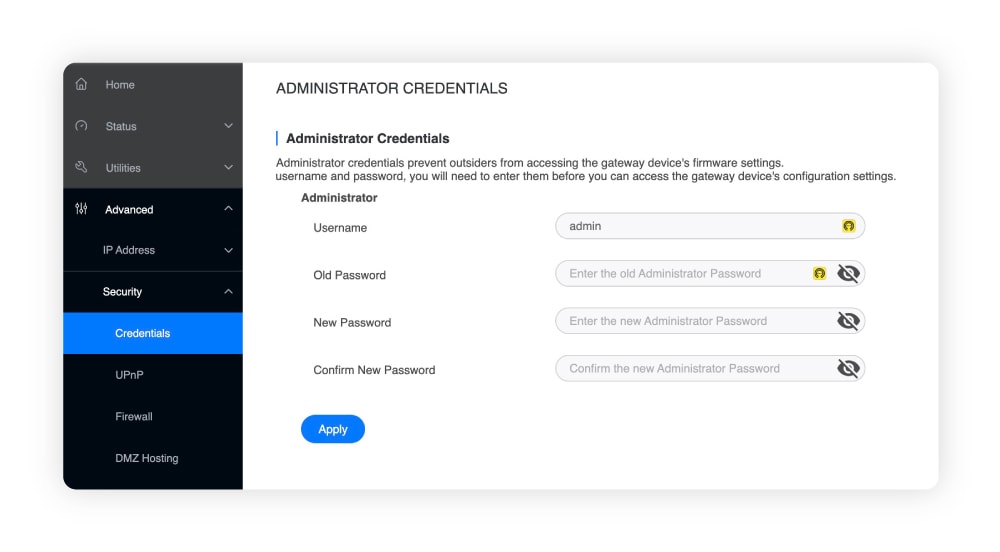
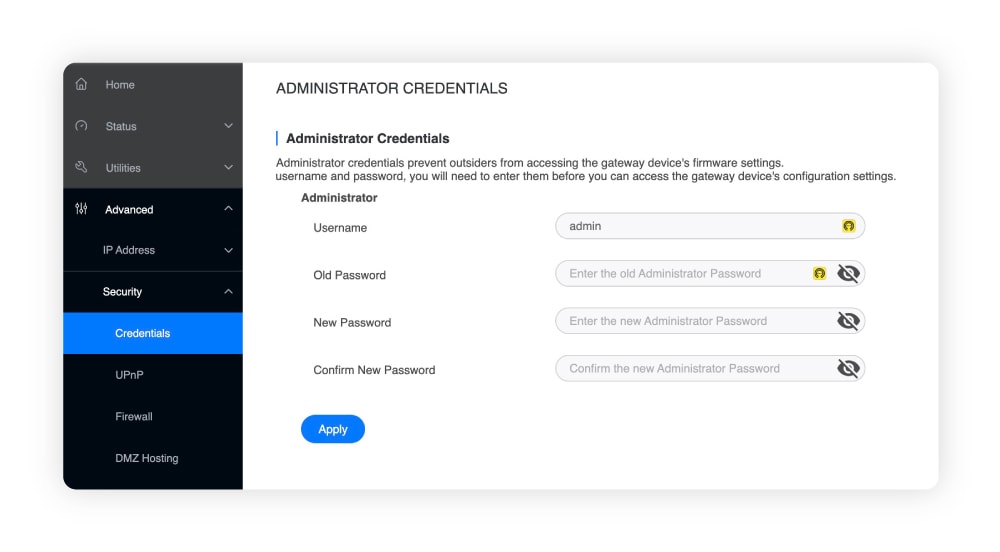
To help create and remember strong passwords, get Norton Password Manager. It’s a free tool that works on all popular browsers and saves and autofills your passwords on your favorite websites, including your router’s admin dashboard.
3. Enable strong network encryption
Using a modern network encryption type like WPA3 or WPA2 can strengthen your Wi-Fi security. These wireless protocols encrypt your data more effectively than older protocols like WPA or WEP, which are now largely considered unsafe.
Before changing your network encryption type, know that older devices might not support WPA3, which is newer than WPA2. In this case, WPA2 is a strong enough alternative.
Here’s how to change your router’s wireless encryption settings:
- Log in to your router’s admin dashboard.
- Select your Primary Network (or Network Settings).
- Select WPA3 (or WPA2) from the drop-down menu next to Security Type.
- Click Apply or Save.
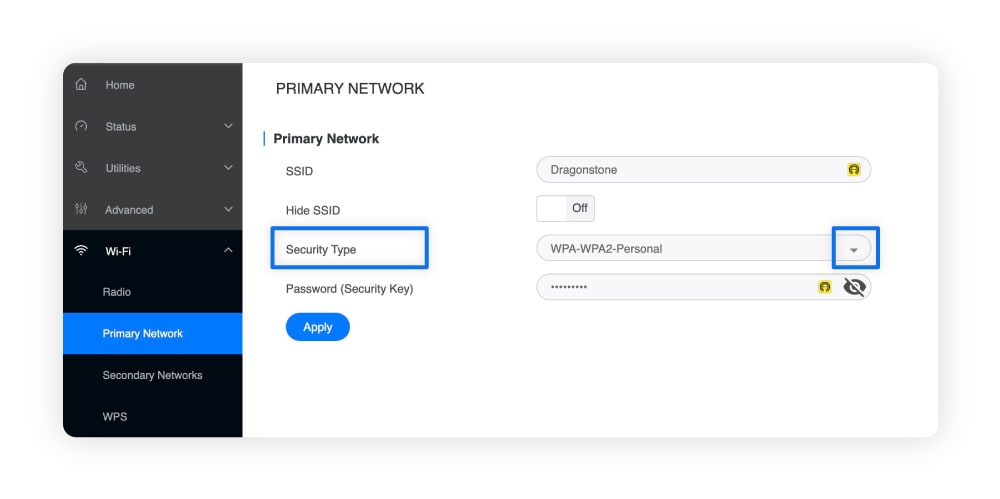
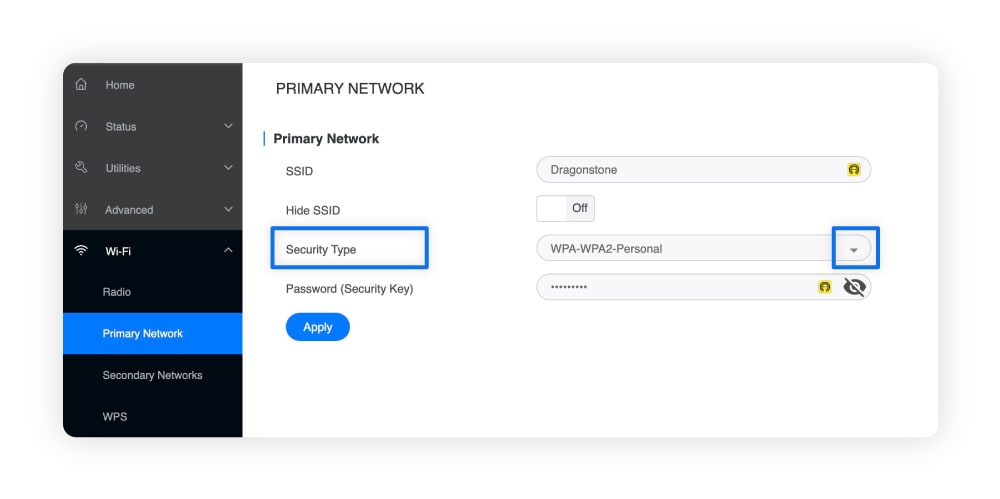
WPA3 and WPA2 may not be available on older or outdated routers. If you can’t find them, update your router’s firmware to see if they appear. If they still don’t show after updating, consider buying a new router.
4. Update your router’s firmware
Downloading firmware updates for your router can fix Wi-Fi security bugs that attackers might target, particularly if your router hasn’t been updated in a while. Your router might receive these updates automatically, which you can check by looking up the model online or contacting your ISP.
But, if it doesn’t, you’ll need to run a manual update from your router’s admin dashboard. If you need to update your router manually, follow these steps:
- Log in to your router’s admin dashboard.
- Select Utilities (sometimes called Administration or Maintenance), and then Firmware Update.
- Select Check for Updates and follow any on-screen prompts.
If you can’t find these options in your router settings, it might not have a built-in tool to check for updates. Instead, you need to go to the manufacturer’s website and download new firmware manually.
If you can’t find a new firmware version online, check to see if your router is still supported. Some old models may no longer receive security updates, in which case buying a replacement router is the only way to resolve vulnerabilities.
5. Make sure your firewall is enabled
Router firewalls help prevent unauthorized incoming connections from accessing your home network. If your firewall is disabled, cybercriminals can identify vulnerabilities more easily and attempt to gain access.
Here’s how to enable your firewall:
- Log in to your router’s admin dashboard.
- Go to Advanced > Security > Firewall.
- Select your preferred Security Level > Enabled > Apply or Save.
Some routers have separate IPv4 and IPv6 firewalls. Enable both for better protection.
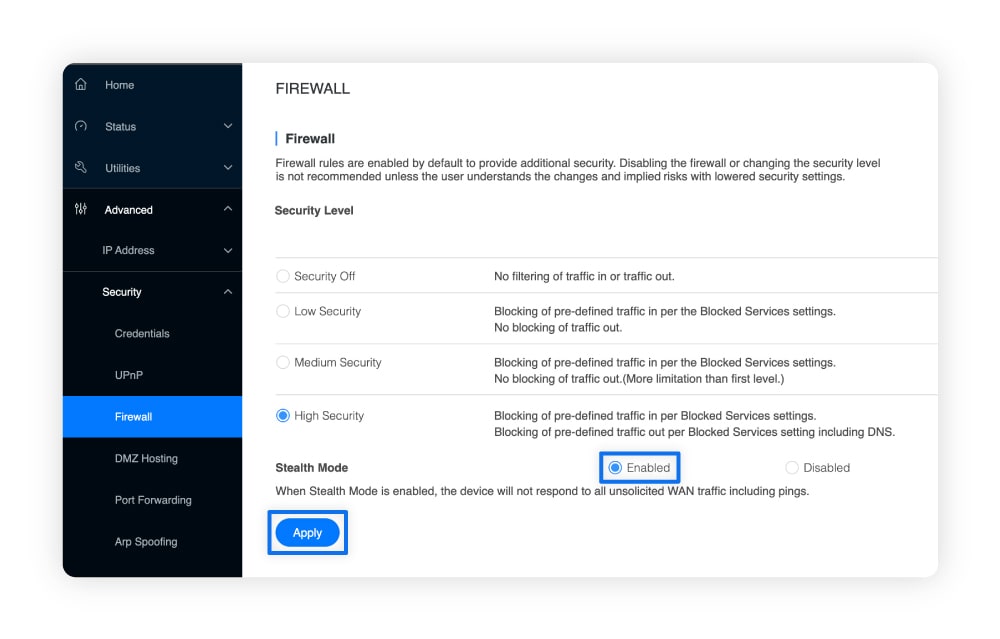
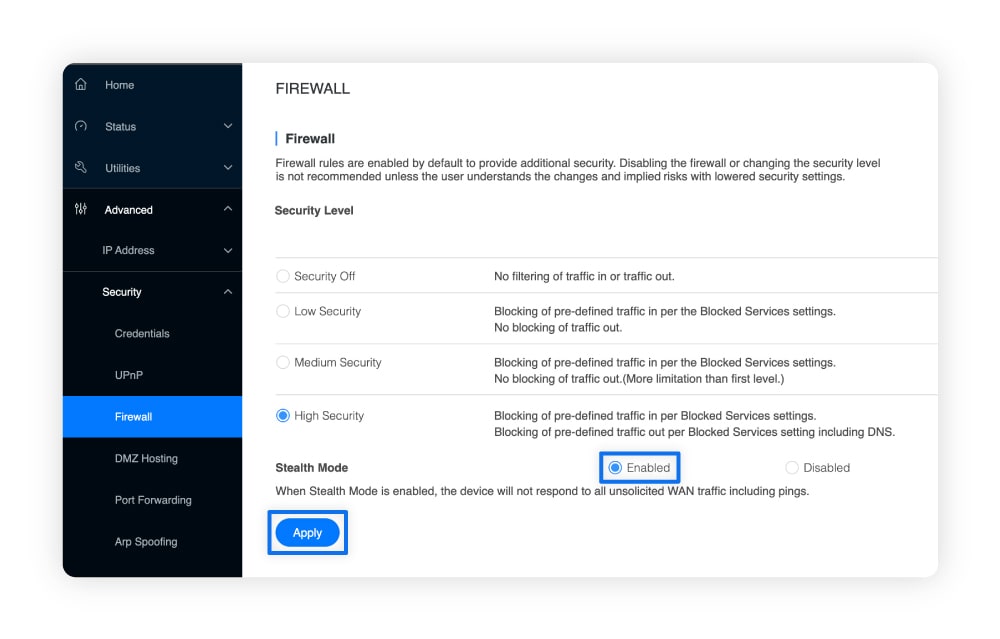
Your router’s firewall is your home network’s first line of defense. With Norton 360 Deluxe, you get an additional layer of protection through a built-in Smart Firewall with Intrusion Prevention for your computer. As part of a security suite that includes AI-powered scam protection and award-winning antivirus, you can feel confident of your safety online.
6. Create a guest network
Creating a separate guest Wi-Fi network makes it so visitors can get online without interacting with your main network. This avoids you having to share your main password, and protects you in the case that a friend’s device is unknowingly infected with malware that could spread across your network.
Here’s how to create a guest network from your router’s admin dashboard:
- Log in to your router’s admin dashboard.
- Go to Wireless or Guest Network settings.
- Enable the Guest Wi-Fi option.
- Set a network name (SSID), a strong password, and choose WPA2 or WPA3 security.
- Click Apply or Save.
7. Turn off remote management and Universal Plug and Play (UPnP)
Disabling remote management and UPnP reduces potential attack pathways. Remote management allows access to your router’s settings from the internet, while UPnP automatically opens ports for applications like online gaming, file sharing, or smart devices. Both can be abused by attackers if left on.
Here’s how to disable UPnP on your router:
- Log in to your router’s admin dashboard.
- Go to Advanced > Security > UPnP.
- Disable UPnP state.
- Click Apply or Save.
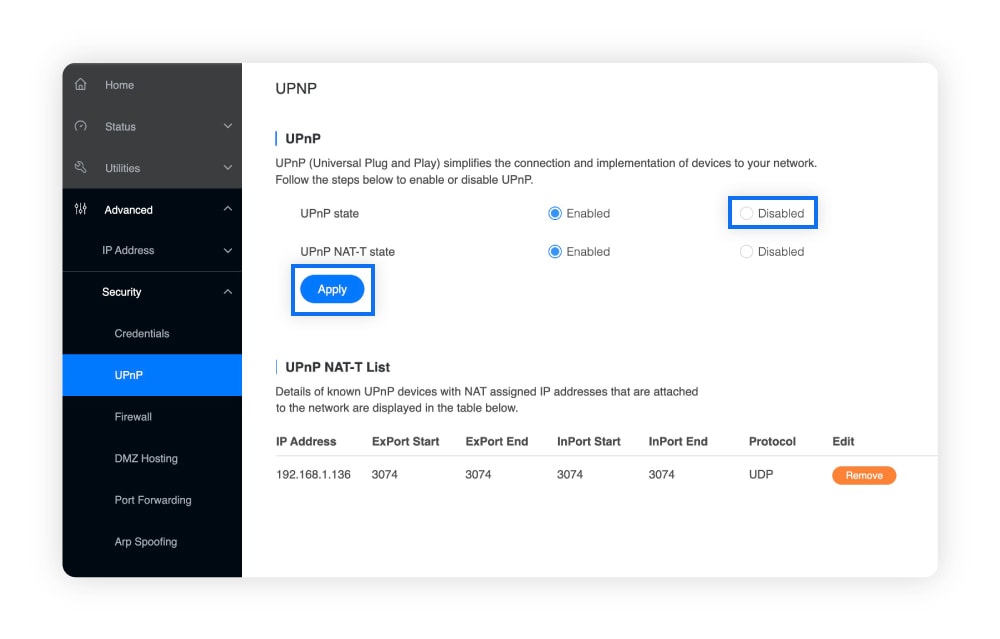
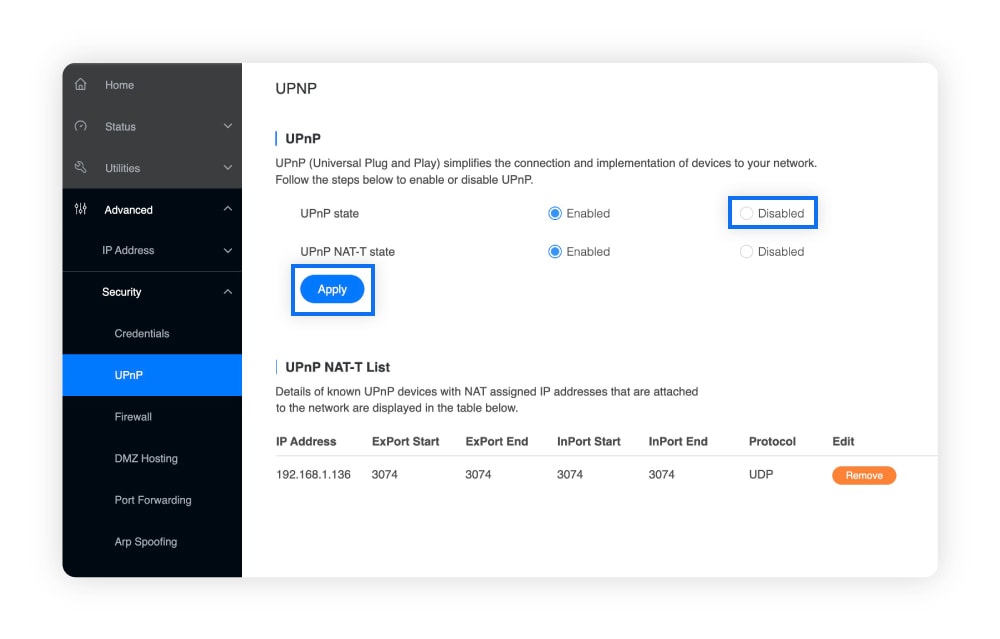
To disable remote management in your router’s settings, go to Advanced > Remote Management > Toggle it off > Click Apply or Save.
8. Use a VPN
VPNs can help boost your online privacy by encrypting your internet traffic and hiding your location. Using a VPN on your home devices adds an extra layer of protection on top of a secure Wi-Fi network, and you can also use a VPN to browse more securely on public Wi-Fi, even if it’s unsecured.
Norton VPN lets you choose from over 100 server locations to connect to across the globe. As well as providing a secure connection, it lets you access your favorite content wherever you are across your devices.
9. Enable MAC address filtering
Some routers let you create a list of approved devices, based on MAC addresses, that can connect to your Wi-Fi. MAC address filtering can stop unknown devices from connecting to your Wi-Fi. To configure it, log in to your router’s admin dashboard and look for something similar to MAC Filtering or Access Control.
But beware, MAC address filtering isn’t foolproof. Criminals can spoof (or fake) MAC addresses by changing them to one of your trusted devices’ addresses. That’s why you need to tighten your Wi-Fi security from all angles, from updating your router’s firmware to enabling its firewall.
Help keep your connection secure
While your router’s firewall is your first defense against network intrusions, Norton 360 Deluxe is there to help lock down your devices. It’s an all-in-one solution to help protect against malware, scams, and hackers, helping keep you safer online, whether you’re at home or on the go.
FAQs
When should I replace my router?
You should replace your router when it’s no longer performing well or safe to use. Generally, the recommendation is to change it every five years, or earlier if it’s no longer receiving firmware updates.
How do I block people from using my Wi-Fi?
You can block people from using your Wi-Fi by enabling MAC address filtering to either deny or allow specific devices. You should also make sure your Wi-Fi password is strong, so it’s hard to crack.
How do I tell if someone is accessing my Wi-Fi?
You can tell if someone is accessing your Wi-Fi by looking at your network devices list on your router’s admin dashboard. If someone hacked your router, there could also be additional signs like network slowdowns.
Editorial note: Our articles provide educational information for you. Our offerings may not cover or protect against every type of crime, fraud, or threat we write about. Our goal is to increase awareness about Cyber Safety. Please review complete Terms during enrollment or setup. Remember that no one can prevent all identity theft or cybercrime, and that LifeLock does not monitor all transactions at all businesses. The Norton and LifeLock brands are part of Gen Digital Inc.










Want more?
Follow us for all the latest news, tips, and updates.