What does “No location found” mean on iPhone and how to fix it?
It may be alarming to see the “No location found” message when you check in on someone, but there’s probably no reason to worry. It usually just means the device can’t share its location due to weak connectivity. Keep reading to learn more about the “No location found” meaning, then use a secure VPN to help mask your location online.

Seeing “No location found” on your iPhone doesn’t necessarily mean something’s wrong or that someone’s stopped sharing their location with you — there’s a long list of more probable explanations.
In this guide, I’ll go through the most common reasons for the “No location found” error on iPhone and how to resolve each one. I’ll also cover why I still saw a device location on a family member’s phone, even when Airplane Mode was turned on.
“No location found” meaning
The “No location found” error in the Find My app means it can’t retrieve a device’s current location. You’ll usually see it when trying to track a friend, family member, or another Apple device in your network.
This happens when the app can’t get a live update from the device. So usually, “No location found” means the device is powered off, disconnected from the internet, or has location services disabled. It can also occur if the device has been inactive for a while or is in Airplane Mode.
In many cases, it’s a temporary issue with a quick fix. But if it persists, it may signal a settings or privacy-related problem, such as location sharing being blocked or restricted. Understanding these causes makes it easier to troubleshoot and restore accurate location tracking.
Reasons why “No location found” appears on your iPhone
There are several reasons why you might see “No location found” on your iPhone. If location services are disabled on the other device, it won’t be able to share its location. On your own device, issues like a weak or missing internet connection, low battery, or Airplane Mode can also stop the Find My app from updating in real time.
Disabled location services
If location services are disabled on an iPhone, the device can’t share its location. The Find My app depends on GPS, Wi-Fi, and cellular data to pinpoint and transmit a location. With location services off, that process is blocked. So instead of a map pin or address, others will see the “No location found” message.
Some people turn off location services deliberately, either to save battery or prevent their phone from being tracked. Others may do it without realizing the impact on apps like Find My. Location access can also be restricted on a per-app basis, which means Find My might be denied permission even if location services are enabled system wide.
Poor internet connection
Even with location services enabled, an iPhone still needs an active internet connection to share real-time updates. The Find My app sends location data through Wi-Fi or cellular networks, so without internet access, it defaults to showing “No location found.”
This can happen if the device is in a remote area with no signal, switched to Airplane Mode, or experiencing slow connectivity. It may also occur if mobile data is disabled in cellular settings or the device has exhausted its prepaid data allowance.
Low battery
When an iPhone’s battery drops too low, it may disable non-essential features like location sharing to conserve power. If the device shuts down completely, it can’t transmit its location at all, resulting in the “No location found” message in the Find My app.
Apple’s Low Power Mode, which turns on automatically at 20% or can be enabled manually, doesn’t disable location services outright. However, it does slow background processes, delay updates, and limit how often the phone shares its location, especially if other settings such as background app refresh are restricted.
If you notice that your iPhone battery drains unusually fast, it may point to broader performance or battery health issues.
Airplane Mode
Airplane Mode instantly disables cellular, Wi-Fi, and Bluetooth connections with a single tap. It was designed to prevent interference with aircraft systems, but many people also use it on the ground to save battery, help block hackers, or avoid distractions.
When Airplane Mode is on, the device can’t connect to cellular networks. However, you can manually turn Wi-Fi back on while Airplane Mode is active, which allows apps like Find My to keep transmitting GPS data. If both Wi-Fi and cellular are disabled, though, the device won’t be able to update its location, and you’ll typically see “No location found.”
However, that’s not always the case. While researching this article, for example, a device in Airplane Mode continued to appear in my Find My app — most likely due to cached data. This shows that even with Airplane Mode fully active, some residual location information may remain visible.
Other causes
Beyond the usual suspects, a few less obvious issues can also trigger the “No location found” message on your iPhone. One cause is an outdated iOS version. Location sharing and the Find My app depend on system-level updates, and running an older iOS version can cause bugs or compatibility issues that interfere with location tracking.
Another is being signed out of iCloud. Since Find My is linked to your Apple ID, it won’t work if you’re logged out — something that can happen after a reset, an account change, or a manual sign-out. Without iCloud, the app has no way to track or share location data.
If you’re using a VPN (virtual private network) and wondering if that’s causing the issue — it isn’t. By routing your internet traffic through remote servers, VPNs can hide your location by altering your IP address, but Find My relies on GPS signals, so a VPN won’t interfere with this form of location sharing.
How to fix “No location found” on iPhone
To fix the “No location found” message on your iPhone, start with the basics: confirm location services are enabled, you have a stable internet connection, and Airplane Mode is off.
Then make sure the battery isn’t critically low, Low Power Mode isn’t restricting background activity, and the device is signed in to iCloud. Finally, confirm the iPhone is running the latest iOS update, since outdated software can disrupt how the Find My app works.
If everything checks out on your iPhone, the issue is likely on the other person’s device and needs to be resolved by following the same steps on their end.
Check for system outage
Sometimes the problem isn’t with either device. Apple’s location services depend on backend infrastructure, and if Apple’s servers are down, you may see the “No location found” message even when your settings are correct. Outages are rare, but they can occur during maintenance or unexpected disruptions.
Before you start troubleshooting, check Apple’s system status page. It shows real-time updates for all Apple services, including Find My, iCloud, and Location Services. A green dot means the service is running normally, while yellow or red indicates a known issue.
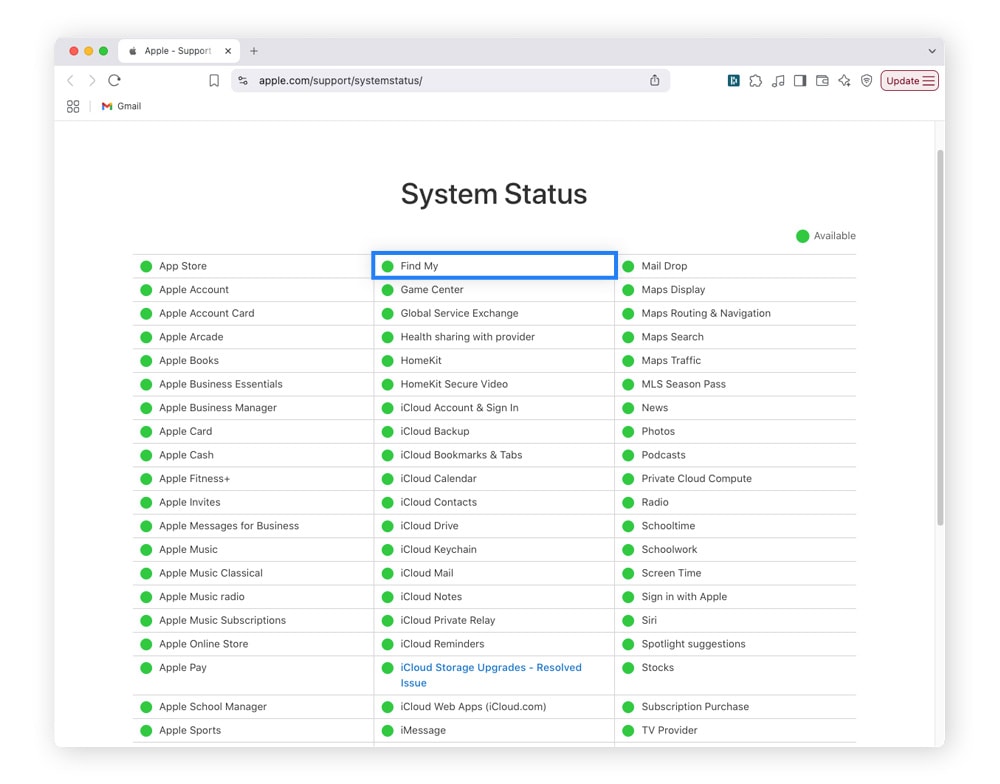
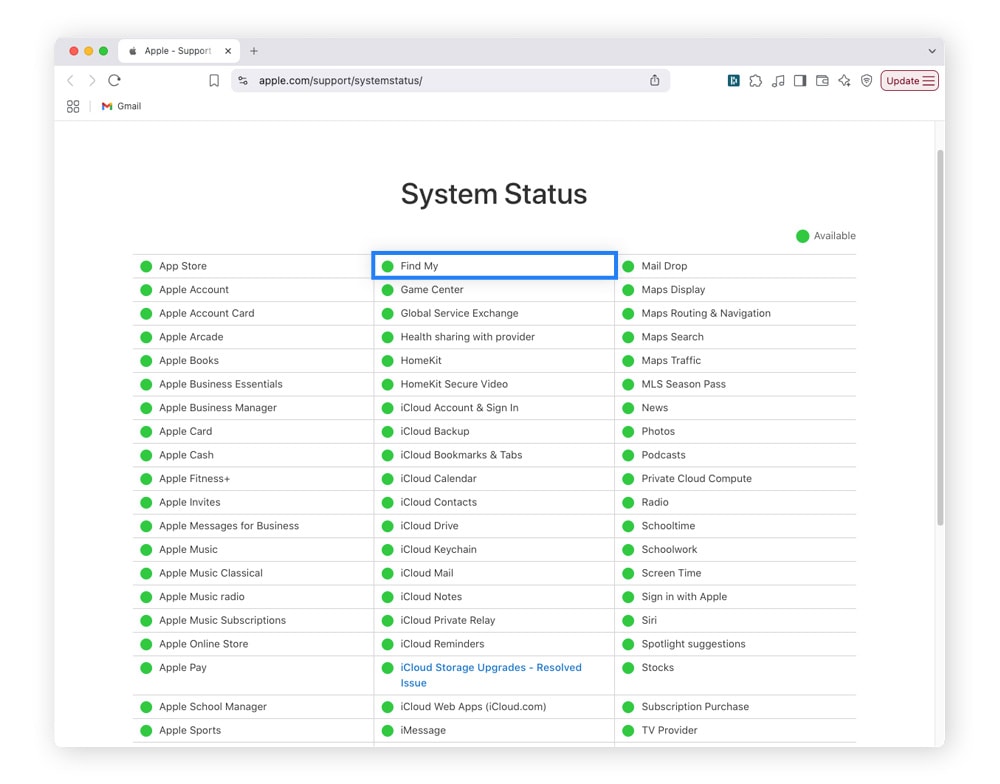
Enable Location Services
Having Location Services disabled on your iPhone is one of the most common causes of the “No location found” message in the Find My app. Even with a strong signal and internet connection, your device won’t show up on anyone’s map without permission to access location data.
To resolve this, ensure location services are enabled system wide and that the Find My app has permission to use them.
Here’s how to turn it on:
- Open the Settings app and tap Privacy & Security.
- Select Location Services and toggle it to On.
- Scroll down and tap Find My.
- Set the app’s permission to While Using or Always.
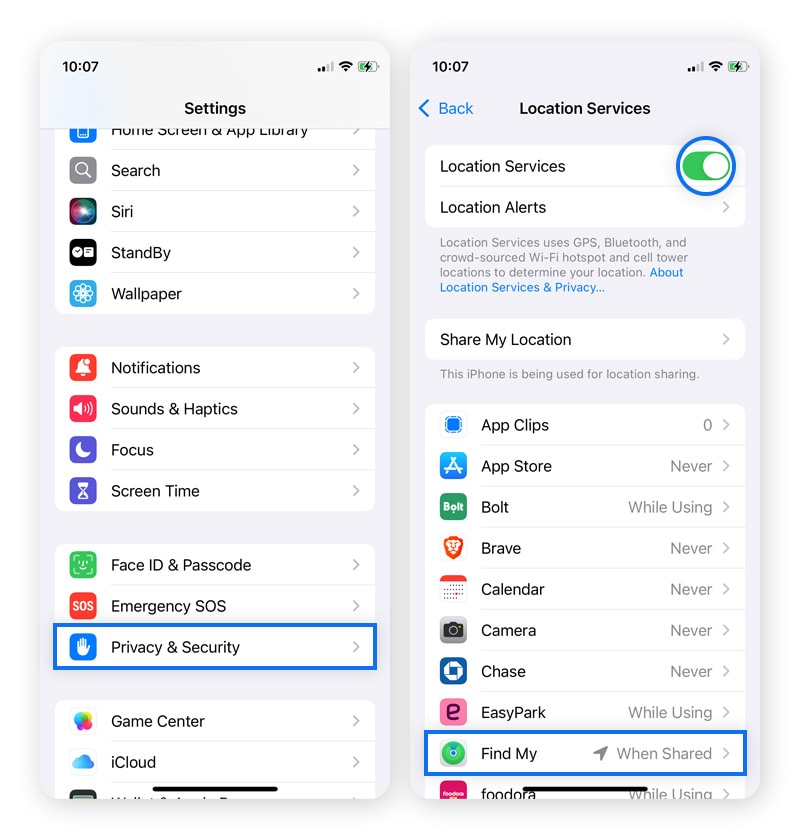
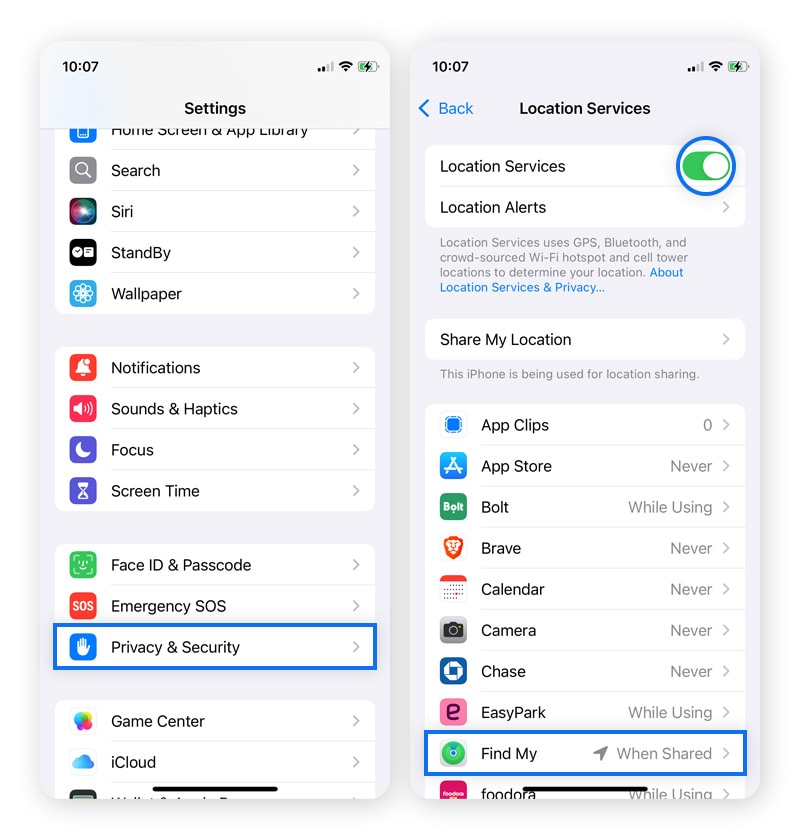
If location services are already enabled, make sure they haven’t been restricted by Screen Time or turned off for specific apps. Once permissions are set correctly, your iPhone should resume updating its location — provided there aren’t other issues such as poor connectivity or low battery.
Check internet connection
A stable internet connection is crucial for your iPhone to share its location in real time. Without Wi-Fi or cellular data, the device can’t update its position in the Find My app. Even brief signal drops or weak reception can trigger the “No location found” error.
To rule out connectivity issues, check both Wi-Fi and cellular settings:
- Open the Settings app and tap Wi-Fi.
- Make sure Wi-Fi is enabled and connected to a reliable network.
- Go back to Settings and tap Cellular.
- Confirm that Cellular Data is turned On.
- If using a limited data plan, make sure you haven’t exceeded your data cap.
If you’re in an area with poor signal, try moving to a spot with stronger reception or switching networks if available. For extra troubleshooting, toggle Airplane Mode on and off to reset network connections. Once the iPhone is consistently online, it should resume sharing its location.
Turn off Airplane Mode
If your iPhone is in Airplane Mode, all wireless connections — cellular, Wi-Fi, and Bluetooth — are shut off by default, meaning the device can’t triangulate or share its position.
Airplane Mode is easy to switch on accidentally, especially from the Control Center. Here’s how to check and disable it:
- Swipe down from the top-right corner of your screen to open Control Center.
- Look for the airplane icon — if it’s orange, Airplane Mode is on.
- Tap the icon once to toggle it off. It should no longer be highlighted.
- Wait a moment for Wi-Fi or cellular to reconnect.
Restart your iPhone
Sometimes, a simple restart is all it takes to fix the No Location Found error. Your iPhone may be experiencing a temporary glitch in background processes — like location services, network communication, or even within the Find My app. Restarting forces the system to reset these processes, which can clear up minor bugs or memory issues that block location updates.
Here’s how to restart your iPhone:
- Press and hold the Side button (or Top button for older models) and one of the volume buttons until the power off slider appears.
- Drag the slider to turn off the iPhone.
- Wait at least 10 seconds to ensure the device fully powers down.
- Press and hold the Side button again until the Apple logo appears.
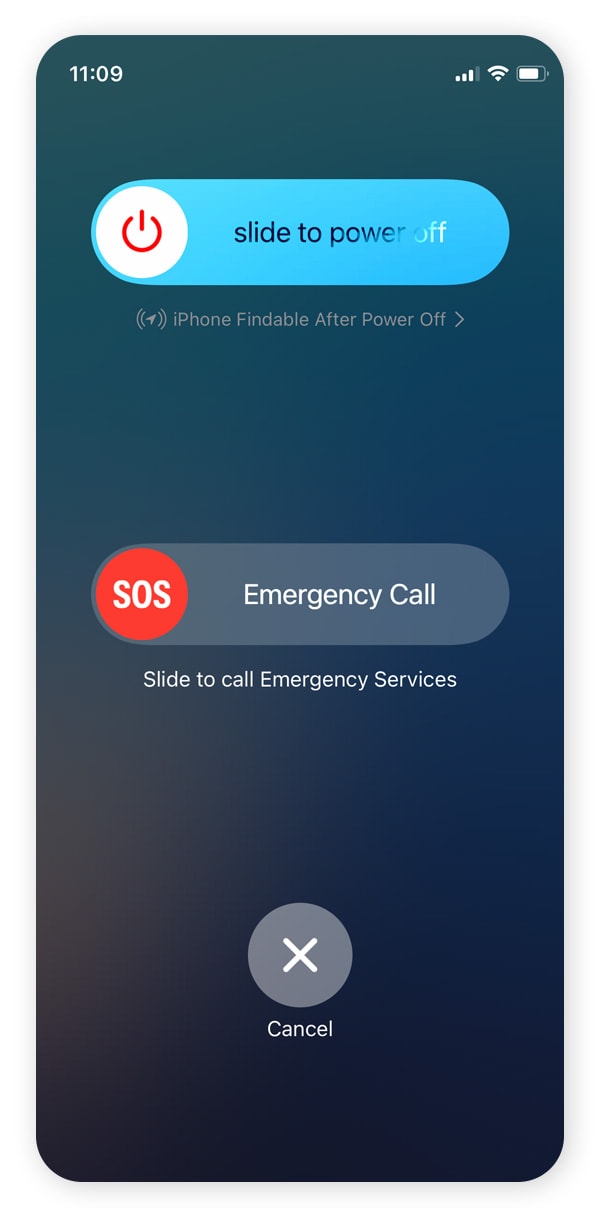
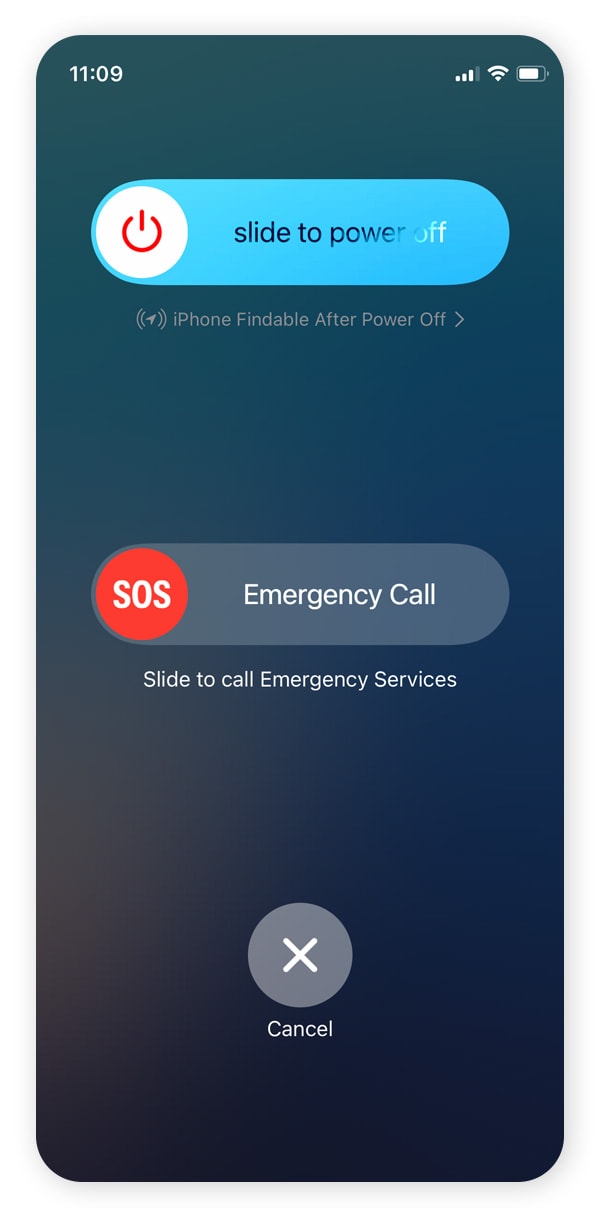
After restarting, give the phone a moment to reconnect to the internet and reestablish location sharing before checking the Find My app again.
Check date and time settings
Incorrect date and time settings can disrupt your iPhone’s connection to Apple’s servers, including the ones behind Find My. If the device’s internal clock is out of sync, it may interfere with authentication and prevent location data from being transmitted correctly.
To prevent this, follow these steps to set your iPhone to update the time automatically based on your location:
- Open the Settings app.
- Tap General > Date & Time.
- Make sure Set Automatically is switched On.
If the option is grayed out, it’s likely due to Screen Time restrictions or device management controls — common on phones managed by schools or employers. Once you’ve adjusted the settings and enabled automatic time updates, your iPhone should sync correctly with Apple’s servers and resume location sharing.
Turn on Precise Location
By default, your iPhone can share a general location, which is often accurate enough for weather apps or maps. But for apps like Find My, you’ll need Precise Location enabled so the app can pinpoint your device exactly. If this setting is off, Find My may struggle to locate your phone and could display a “No location found” message.
Because this setting is app-specific, you need to enable it individually for any app you want to use for tracking or location sharing.
Here’s how to turn it on:
- Open the Settings app and tap Privacy & Security.
- Select Location Services.
- Scroll down and choose Find My (or the relevant app).
- Toggle Precise Location to On (the switch should be green).
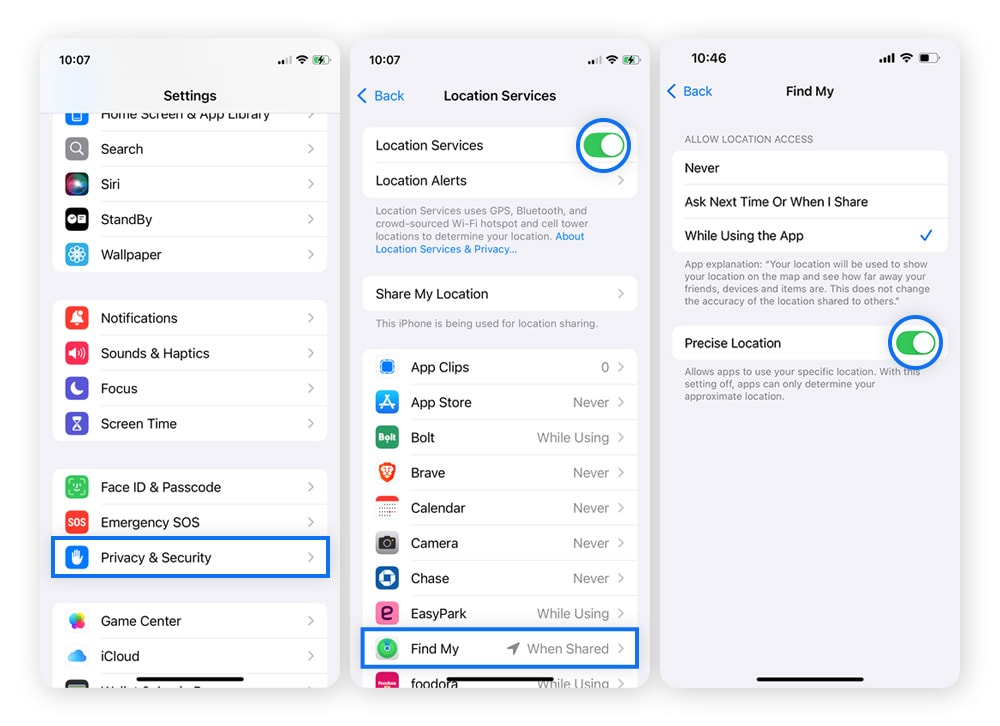
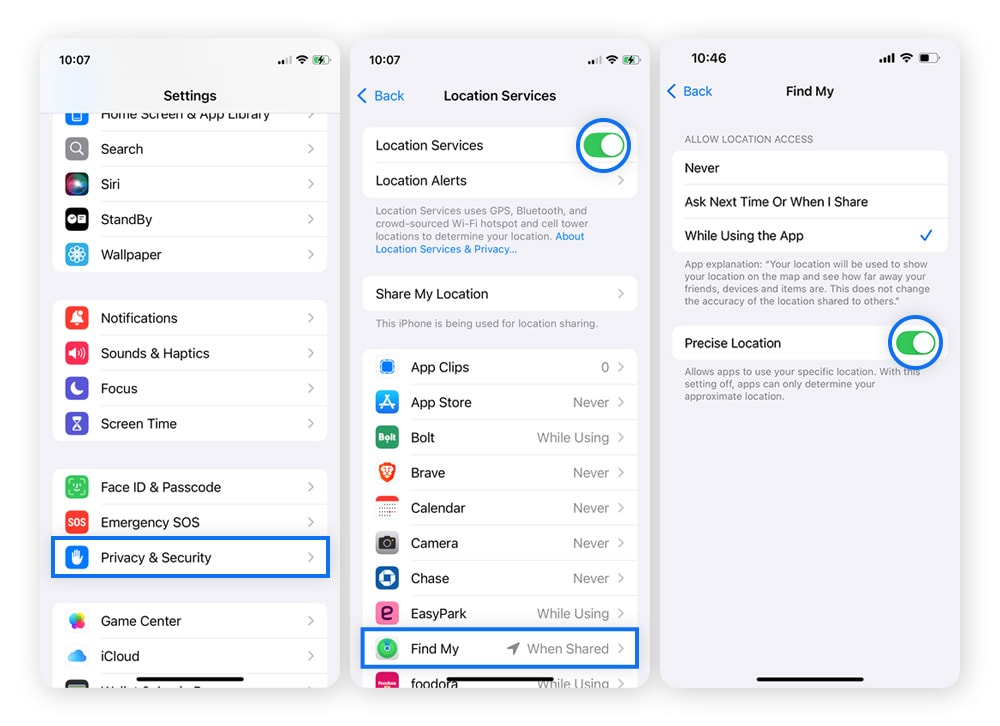
What’s the difference between ‘No location found’ and ‘Location not available’ errors?
The difference between “No location found” and “Location not available” is that one appears when the iPhone can’t connect to share its location, while the other shows up when it’s connected but restricted from sharing.
- No Location Found means the iPhone is offline, powered off, or has location services disabled. In this case, the device can’t send its location to Apple’s servers at all.
- Location Not Available appears when the device is online but restricted from sharing its location. This usually happens when permissions are limited, temporarily blocked, or Share My Location is turned off in settings.
How to prevent ‘No location found’ error from appearing in the future
While the “No location found” message is often easy to fix, preventing it from showing up again takes a few simple habits and settings to keep location sharing reliable:
- Keep your phone charged: Low battery is one of the most common causes. Aim to stay above 20%, especially if you’re depending on tracking.
- Update your device: Install the latest iOS updates to stay compatible with Apple’s location services and patch potential bugs.
- Keep GPS and cellular data on: Turning off location services or cellular breaks the live connection needed for Find My.
- Avoid using Airplane Mode: If you want to silence calls and notifications without interrupting location sharing, use Do Not Disturb or Focus modes, which don’t disable wireless communication.
- Enable location sharing in Find My: Go to Settings and confirm Share My Location is switched on.
- Use Precise Location: Apps like Find My depend on exact data. Confirm that Precise Location is enabled in the app’s settings under Location Services.
Keep your iPhone location more private with Norton VPN
Sharing your location can be useful — but only on your terms. With Norton VPN, you stay in control by encrypting your connection, masking your IP address from apps, trackers, and network admins, and changing your virtual location. Take control of your privacy and start browsing under the radar today.
FAQs
How do I know if someone turned off their iPhone location?
If someone turns off Location Sharing on their iPhone, the Find My app may show “Location not found” or “Location not available.” You won’t receive a notification, but their location will stop updating or vanish from the map altogether.
Does “No location found” mean someone stopped sharing their location?
Not necessarily. “No location found” usually means the device is offline, powered off, or unable to connect to the internet. It doesn’t always mean someone stopped sharing their location — it could just as easily be caused by a weak signal, a dead battery, or temporarily enabling Airplane Mode.
How long does “No location found” last on an iPhone?
The message can appear temporarily if a device loses signal or battery, and it usually clears once the phone reconnects to the internet. If the device stays offline for an extended period, the message may remain until it’s powered back on or reconnected.
Editorial note: Our articles provide educational information for you. Our offerings may not cover or protect against every type of crime, fraud, or threat we write about. Our goal is to increase awareness about Cyber Safety. Please review complete Terms during enrollment or setup. Remember that no one can prevent all identity theft or cybercrime, and that LifeLock does not monitor all transactions at all businesses. The Norton and LifeLock brands are part of Gen Digital Inc.

![How to change your location on an iPhone in 3 ways [VPN, App Store & GPS]](/content/dam/blogs/images/norton/tn/how-to-change-location-on-iphone-thumb.jpg)





Want more?
Follow us for all the latest news, tips, and updates.