Is iCloud safe? Inside Apple’s security features and risks
iCloud keeps your photos, files, and backups within easy reach — but does that convenience come with risks? While iCloud uses powerful encryption and strict authentication to protect your data, threats like phishing, password leaks, and weak security settings can still put your account at risk. Here’s how to use iCloud more safely, and how Norton 360 Deluxe can help.
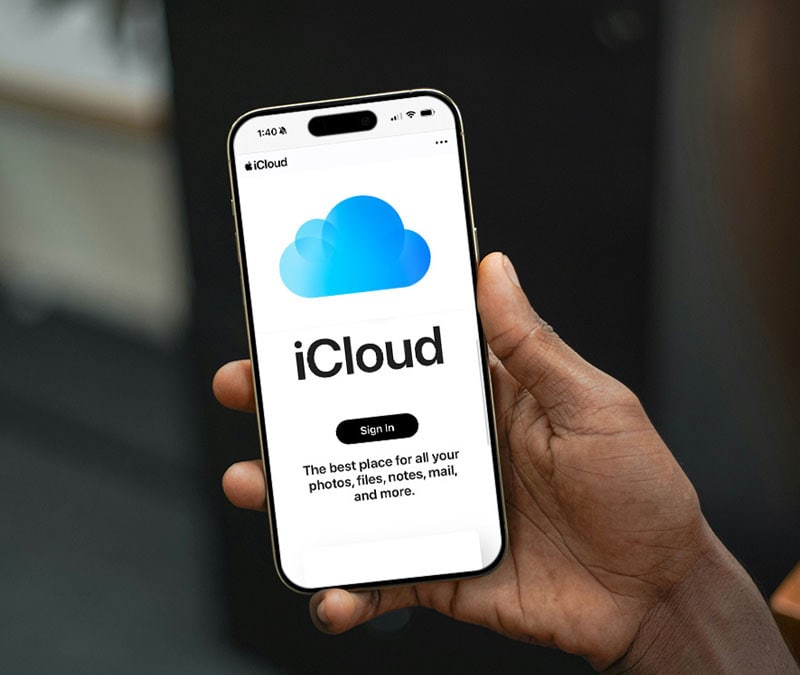
iCloud is Apple’s cloud storage service, which allows you to back up your photos, files, notes, and passwords, keeping everything synced across all your associated Apple devices.
Like many iCloud users, there’s a good chance you trust it to safeguard your personal memories and sensitive data. But how well-placed is that trust? Let’s explore how iCloud protects your information, the risks to watch for, and how to strengthen your account security.
How secure is iCloud?
Apple iCloud is generally considered secure, thanks to strong encryption, two-factor authentication, and other default data protection features. And its optional Advanced Data Protection setting can offer even stronger safeguards. But, like any cloud service, iCloud isn’t immune to threats — phishing, weak passwords, and data leaks can still put your account at risk.
Here’s a look at the main security features Apple uses to protect your personal information, and how they differ depending on which level of protection you use:
Two-factor authentication (2FA)
Apple requires two-factor authentication (2FA) for all new accounts. Each time you sign in on a new device or after logging out, you’ll need both your password and a six-digit verification code sent to a trusted device. This second layer of protection helps keep intruders out even if they know your password. 2FA is also required for features like Apple Pay, iCloud Keychain, and AirTags.
Data encryption in transit and at rest
iCloud encrypts your data both while it’s stored and as it travels between your devices and Apple’s servers. The encryption process converts your data into unreadable code, ensuring that only authorized devices can access it.
With Standard Data Protection, Apple securely stores the encryption keys in its data centers, allowing account recovery if you forget your password. With Advanced Data Protection, only your devices hold the keys — so even Apple can’t unlock most of your iCloud data.
End-to-end encryption
Some iCloud data is protected by end-to-end encryption, meaning sensitive information is encrypted on your device, remains encrypted in transit and in storage, and can only be decrypted by you. While this can help prevent exposure via a data breach, it also means Apple cannot access or recover this information if you lose your account credentials.
However, under Standard Data Protection, items like Photos, Notes, Voice Memos, and Wallet passes are not protected end-to-end. And certain data types — such as Contacts, Calendar, and iCloud Mail — can’t be end-to-end encrypted because they must remain compatible with global internet systems.
Here’s a breakdown of iCloud data categories and how end-to-end encryption protects them.
Always end-to-end encrypted |
Only with Advanced Data Protection |
Never end-to-end encrypted |
|---|---|---|
Passwords and Keychain |
iCloud Backup and Drive |
iCloud Mail |
Health, Journal, and Home data |
Photos |
Contacts |
Messages in iCloud |
Notes and Reminders |
Calendars |
Payment information and Apple Card transactions |
Safari Bookmarks |
|
Safari and Maps |
Siri Shortcuts |
|
QuickType Keyboard learned vocabulary |
Voice Memos |
|
Screen Time |
Wallet passes |
|
Siri information |
Freeform |
|
Wi-Fi passwords |
||
W1 and H1 Bluetooth keys |
||
Memoji |
Advanced Data Protection
Advanced Data Protection is Apple’s highest level of cloud security. Introduced in 2023, it gives users greater control over their privacy and extends end-to-end encryption to categories not covered under Standard Data Protection, such as iCloud Backup, Notes, and Photos.
When enabled, only your trusted devices hold the decryption keys — even if iCloud was compromised, your protected data would remain secure. With a record number of data breaches reported in mid-2025, enabling this feature is a smart move.
The good news is Advanced Data Protection comes at no extra cost, but you’ll need to opt in. Here’s how to turn it on:
- Navigate to the Settings app.
- Tap your name, then select iCloud.
- Scroll down, tap Advanced Data Protection, then choose Turn on Advanced Data Protection.
- Follow the prompts to set up or confirm your account recovery options to complete setup and enable Advanced Data Protection.
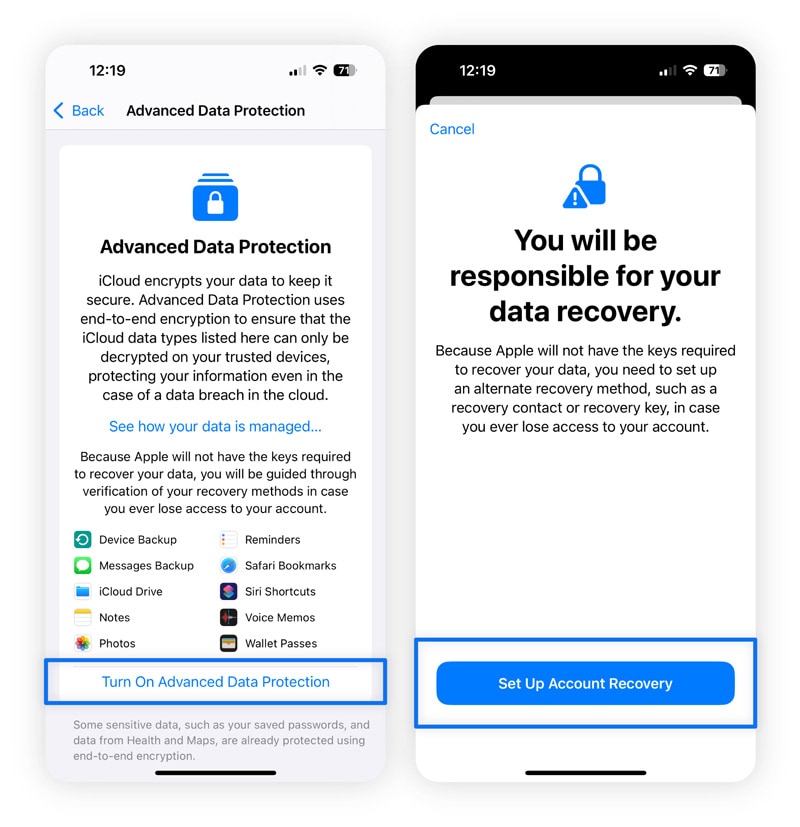
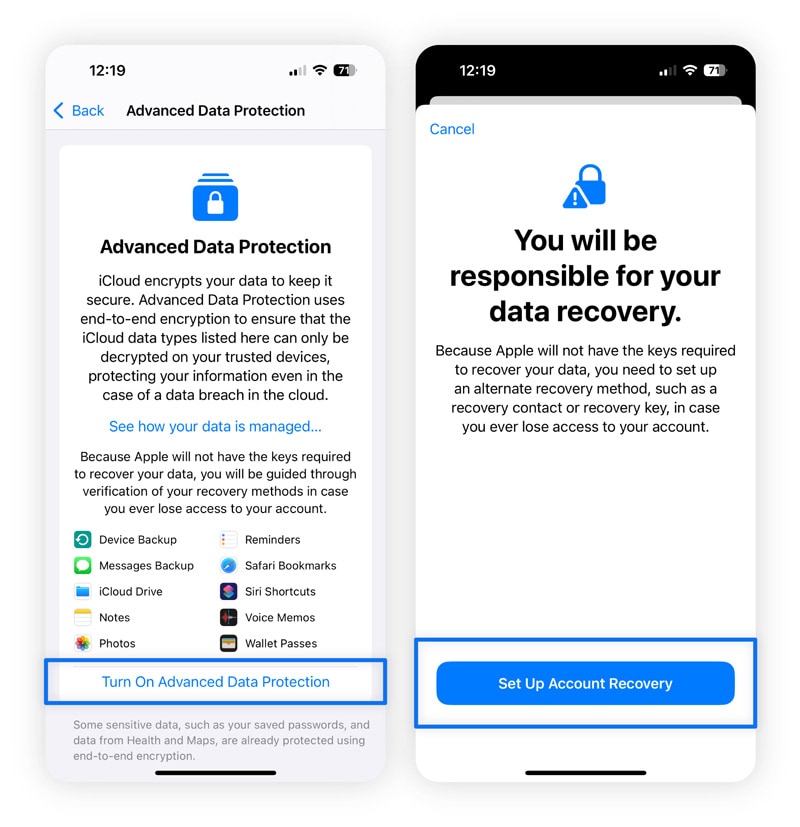
Risks and limitations of iCloud
Apple iCloud offers robust security, but its protection isn’t foolproof. From weak passwords to phishing attempts, here are some ways bad actors could compromise your account and potentially expose your sensitive information.
Weak or leaked passwords
Using a weak or reused password makes it far easier for hackers to access your iCloud account through brute-force attacks or by purchasing compromised passwords from the dark web. Because your iCloud login is linked to your Apple ID email, leaked credentials could expose your entire account, including backups, photos, and personal data.
Device theft or loss
If your Apple device is lost or stolen and isn’t secured with a strong passcode or biometric authentication (like Face ID or Touch ID), anyone who finds it could gain access to your data. If you’re still signed in to iCloud, your account and synced information may also be at risk.
Social engineering and phishing attacks
Cybercriminals often use social engineering to trick people into sharing their Apple ID login details. Common tactics include phishing emails with deceptive links, fake promotions or giveaways, and impersonations of Apple Support representatives. These scams aim to trick you into revealing your login details or approving fraudulent sign-ins.
Server location and privacy laws
Apple stores iCloud data on a mix of its own servers and trusted third-party data centers around the world. As a U.S. company, Apple may be legally obligated under surveillance laws such as the CLOUD Act to provide user data to U.S. authorities when required by law.
Other countries also permit government access to data, though many — particularly those in the EU — enforce stricter privacy protections and require stronger legal justification before such access is granted.
iCloud Backup exposure
Backups work differently from regular iCloud syncing. An iCloud Backup creates a complete snapshot of your device, allowing you to restore your settings, data, and apps on a new device or after a factory reset. It includes everything from your wallpaper and home screen layout to messages, notes, app data, and more sensitive information, such as payment details or linked social accounts.
In early 2025, reports emerged that the U.K. government had asked Apple for access to encrypted iCloud data. Apple contested the request, and officials later confirmed that it was withdrawn, leaving Apple’s end-to-end encryption protections fully intact.
Still, some risks remain. If someone obtains your Apple ID credentials, they could access your iCloud backups and all the sensitive data stored within them. For added security, you can disable iCloud Backup for specific apps — such as mobile banking — to keep that information stored only on your device.
Here’s how:
- Go to the Settings app and tap your name, then select iCloud.
- Choose Storage and then select Backups.
- Pick the device you want to manage.
- Toggle off any apps you don’t want included in the backup.
- Confirm by tapping Turn Off.
For enhanced protection of your important files, consider using Norton’s Cloud Backup for PC, which is included with Norton 360 Deluxe.
How to check for unauthorized iCloud access
If you suspect that someone has unauthorized access to your iCloud account, you can check your device’s settings to see which devices have access. If you see a device that you don’t recognize, remove it. Here’s how:
- Open the Settings app and tap your name.
- Scroll down to review the list of devices connected to your Apple ID.
- If you see one you don’t recognize, tap the device's name, and then select Remove from Account.
- Tap Remove to confirm, and update your password.
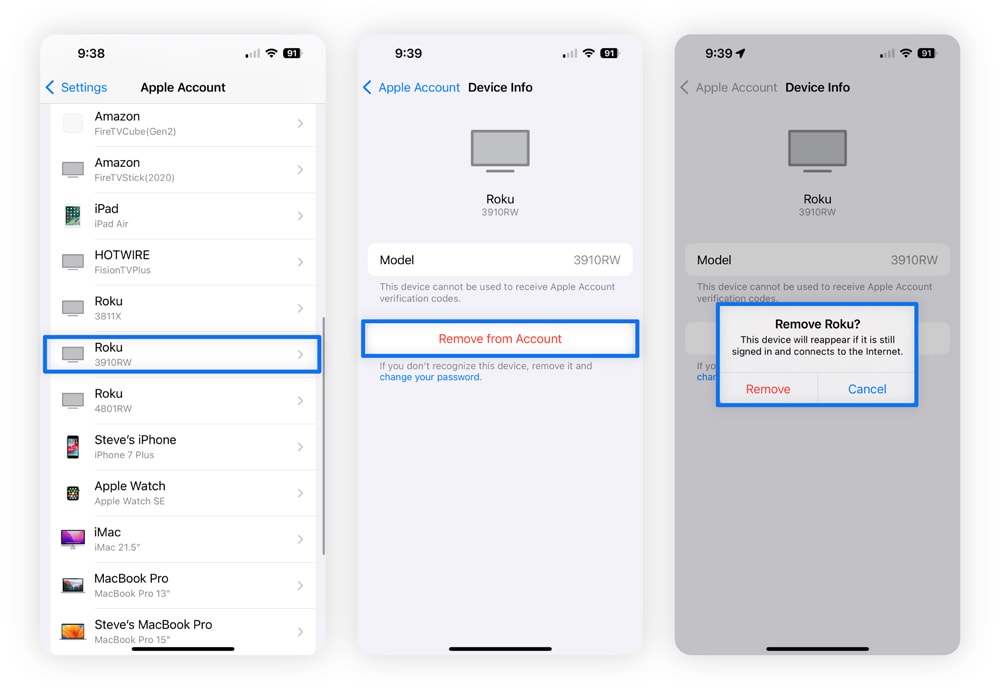
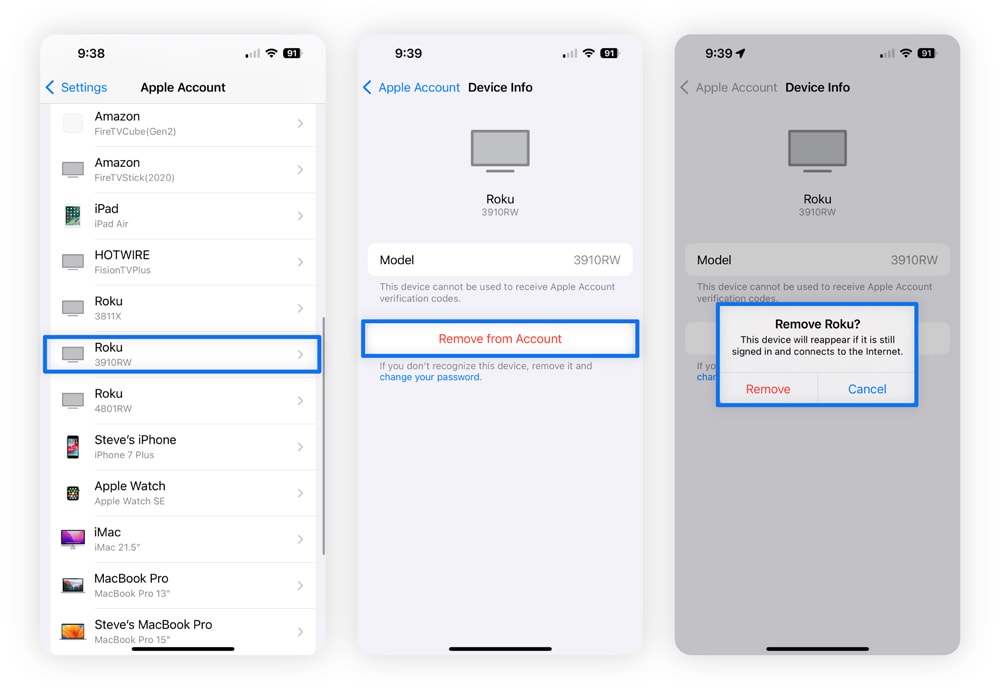
Tips to strengthen your iCloud security
While iCloud includes strong built-in protections, your account’s security ultimately depends on your personal habits. Apple has never experienced a system-wide iCloud breach, but individual accounts have been compromised, usually due to weak passwords, phishing, or poor security practices.
Here’s how to help keep your iCloud account as secure as possible:
- Set a device passcode and enable biometrics: Add a passcode to your iPhone, iPad, or Mac, and turn on Face ID or Touch ID. This protects both your device and your iCloud account.
- Use a strong Apple ID password: Choose a secure password that’s at least 12–15 characters long. To make it even stronger, mix uppercase and lowercase letters, numbers, and symbols, and always avoid reusing it across other accounts.
- Enable 2FA: Turn on 2FA for your Apple ID, and never share your verification codes with anyone.
- Turn on Find My iPhone: This allows you to locate, lock, or erase your device if it’s lost or stolen, helping protect your data and iCloud access.
- Enable Advanced Data Protection: Extend end-to-end encryption to most iCloud data for stronger privacy and security.
- Keep your devices updated: Regular software updates include security patches that help safeguard against new threats.
- Review devices linked to your iCloud: Regularly check the devices signed in with your Apple ID and remove any you don’t recognize.
- Stay alert for scams: Be cautious of phishing emails, fake Apple support calls, and other iCloud scams trying to trick you into revealing your login details.
Shield your data in the cloud and beyond
Even with Apple’s strong protections, risks remain — from reused passwords sold on the dark web to phishing scams and data that falls outside iCloud’s encryption.
Norton 360 Deluxe helps fill those gaps with dark web monitoring, phishing protection, and a secure VPN, giving your device and sensitive data the comprehensive defense Apple alone can’t provide. Combine both for stronger, smarter protection across your entire digital life.
FAQs
Does Apple collect and process user data?
Yes. When you sign up for Apple services, the company collects and processes information like your name, email address, and payment details, similar to most businesses you purchase from online. Apple also gathers data about how you use its devices and services, including app activity, device settings, and location information.
Can my iCloud account get hacked?
Yes, although it’s uncommon when proper security measures are in place, it is possible for cybercriminals to hack iCloud accounts. Using a strong, unique password, enabling 2FA, and staying alert to phishing scams significantly reduce the risk of your iCloud account being compromised.
Is iCloud Keychain safe?
Yes, iCloud Keychain, Apple’s built-in password manager, is considered secure thanks to strong encryption and Apple’s security framework. However, its safety ultimately depends on your Apple ID and device security. If someone gains access to your unlocked device or account, they could also reach the passwords and information stored in Keychain.
What are the disadvantages of backing up to iCloud?
iCloud backups have some drawbacks and limitations. Free storage is capped at 5 GB, which often requires upgrading to a paid plan. They also depend on a stable internet connection, which can be slow or unreliable in some areas. And while Apple uses strong encryption, some users may still prefer offline backups due to lingering concerns about cloud security risks.
Editorial note: Our articles provide educational information for you. Our offerings may not cover or protect against every type of crime, fraud, or threat we write about. Our goal is to increase awareness about Cyber Safety. Please review complete Terms during enrollment or setup. Remember that no one can prevent all identity theft or cybercrime, and that LifeLock does not monitor all transactions at all businesses. The Norton and LifeLock brands are part of Gen Digital Inc.



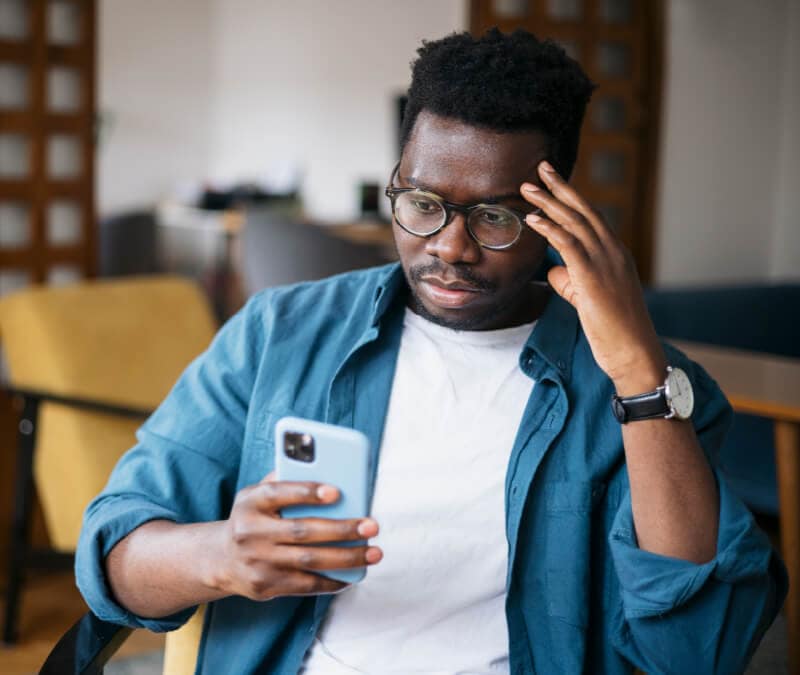


![How to fix the "Apple could not verify [app]" warning](/content/dam/blogs/images/norton/tn/apple-could-not-verify-app-thumb.jpg)

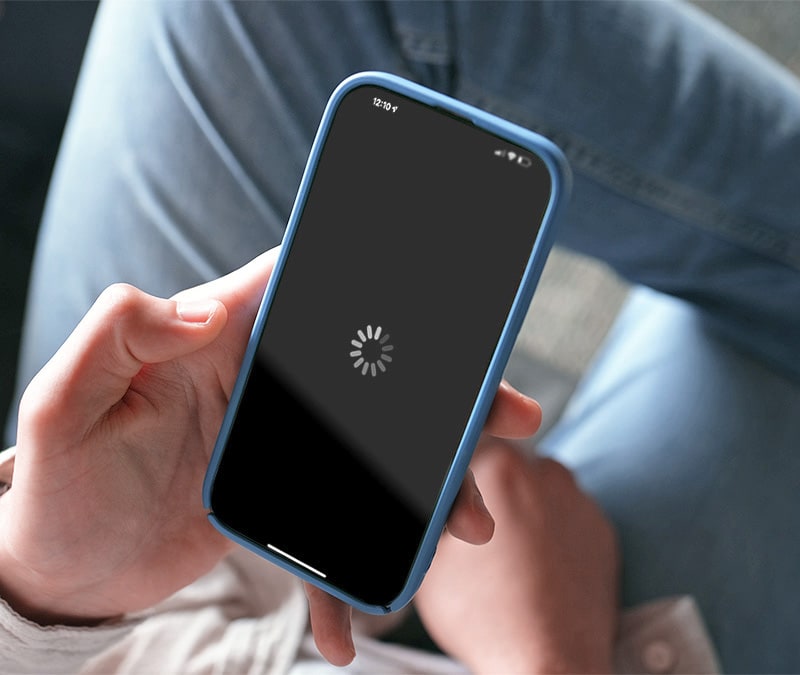
Want more?
Follow us for all the latest news, tips, and updates.