How to block websites on Android phones and tablets: 9 different methods
Worried about what your child might stumble across online? Blocking websites on Android is easier than you think, thanks to tools like Google Family Link, parental control apps, and smart site blockers. In this guide, you’ll discover effective ways to manage screen time and how Norton Family can simplify it for you.
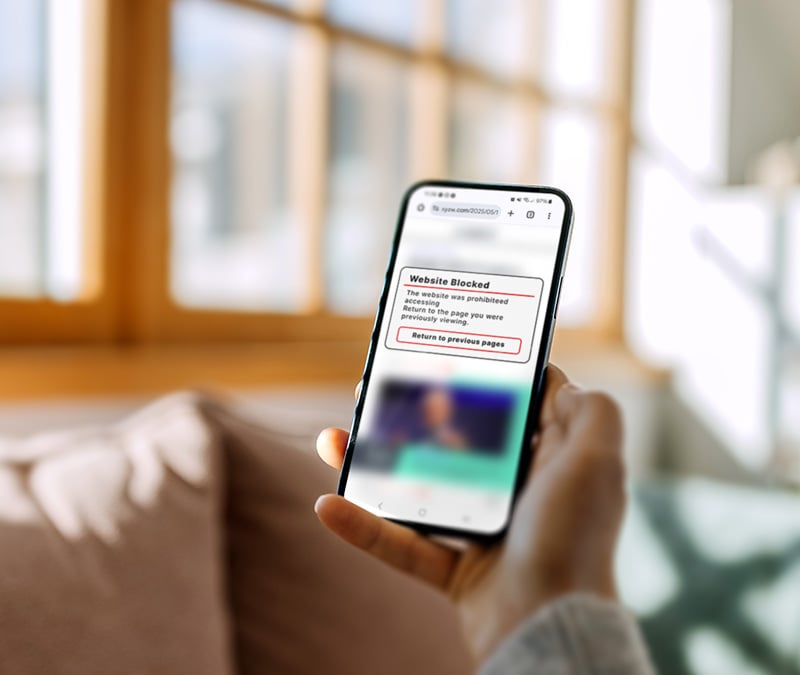
Unsafe websites, violent content, and adult material could be just a click away for children when they have access to the unfiltered internet. And while the National Library of Medicine states that screen time should be limited to 1 to 2 hours per day for children over 2 years old, that’s not entirely realistic for many households.
In reality, many American children can spend up to 5 to 7 hours a day on various screens, so managing their online access is vital. Read on to learn how to block websites on your child’s Android to help keep them away from dangerous or inappropriate sites.
1. Configure device settings
To filter websites on Android without an app, use Google SafeSearch or Chrome’s built-in browser restrictions. SafeSearch blocks websites from appearing on Google’s search results, while Google Chrome helps identify and block sites known for malware or phishing.
How to activate Google’s SafeSearch on Android
- Open the Google app and tap your profile picture in the top-right corner.
- Tap SafeSearch and select either Blur to hide or Filter to remove unsafe content from search results.
How to block unsafe sites from Chrome’s security settings
- Open your Google Chrome app and tap the three-dot menu in the top-right corner.
- Select Settings > Privacy and security.
- Choose Enhanced protection (top button) for security while you browse online.
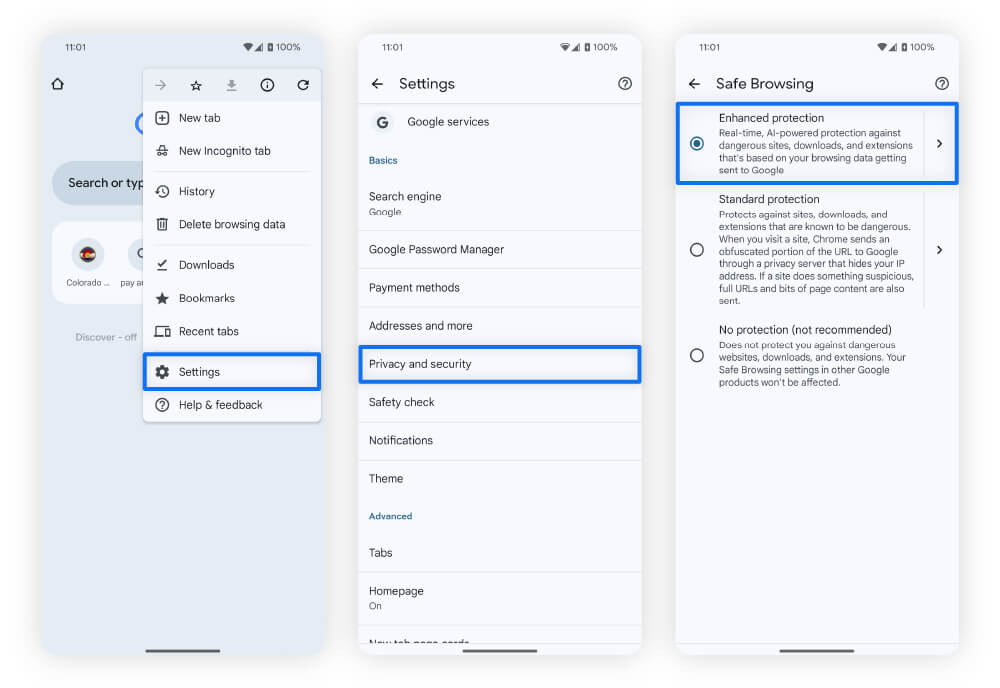
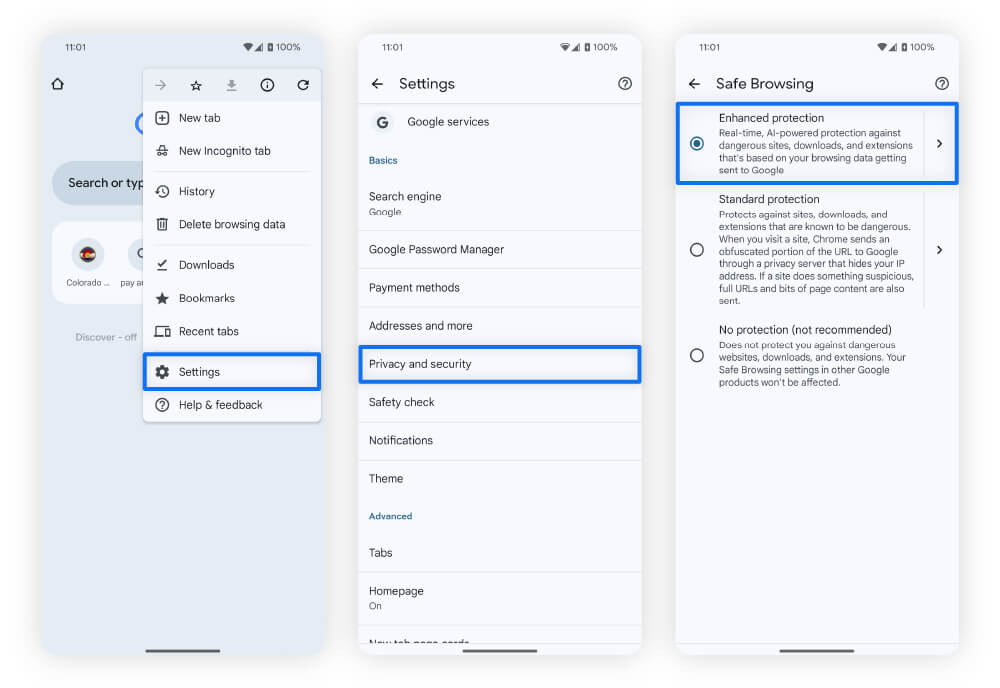
These steps can help secure your Android from unsafe sites, but won’t block distracting content. If you have Google Family Link and your child has a different phone or tablet, you can lock these changes to prevent your child from undoing them.
2. Set up Google Family Link
Google Family Link is a free parental control app and monitoring tool, similar to iPhone’s parental controls. It allows you to manage your child’s online activity, set screen time limits, and monitor their usage through reports. You can download it from the Google Play Store.
Here’s what you can do with a Google Family Link account:
- Restrict content access: Limit content on apps from the Google Play Store, YouTube videos, websites in Google Chrome, and content in the Google ecosystem.
- Set access requests: Require approval for your child to log in to access apps found on the Play Store.
- See location information: See your child’s location using an interface similar to Google Maps.
- Track data: Receive a breakdown of your child’s activities and time spent online.
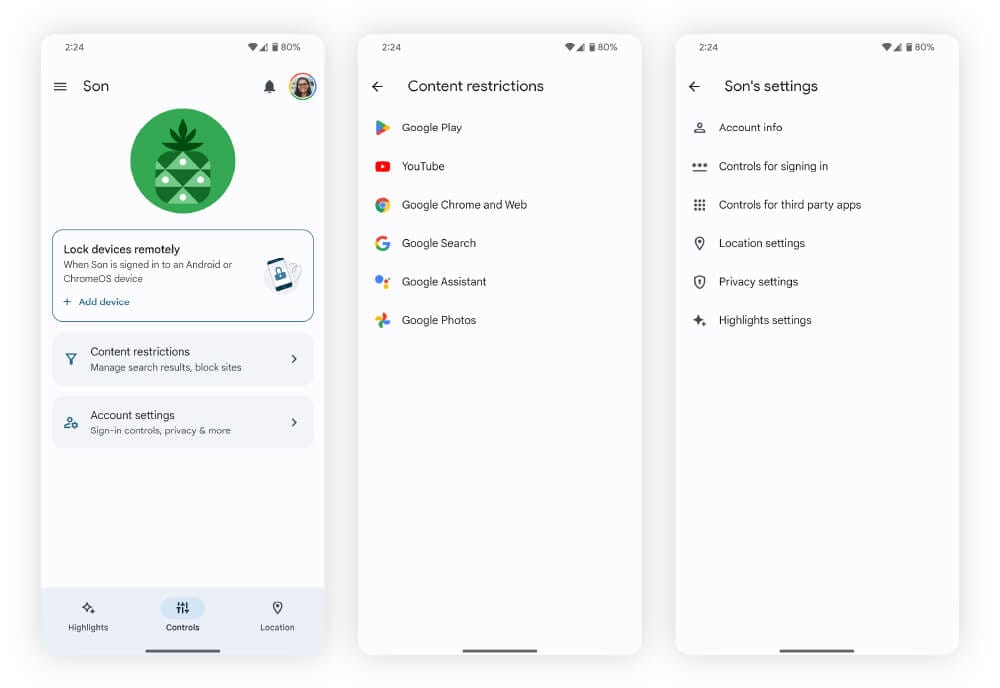
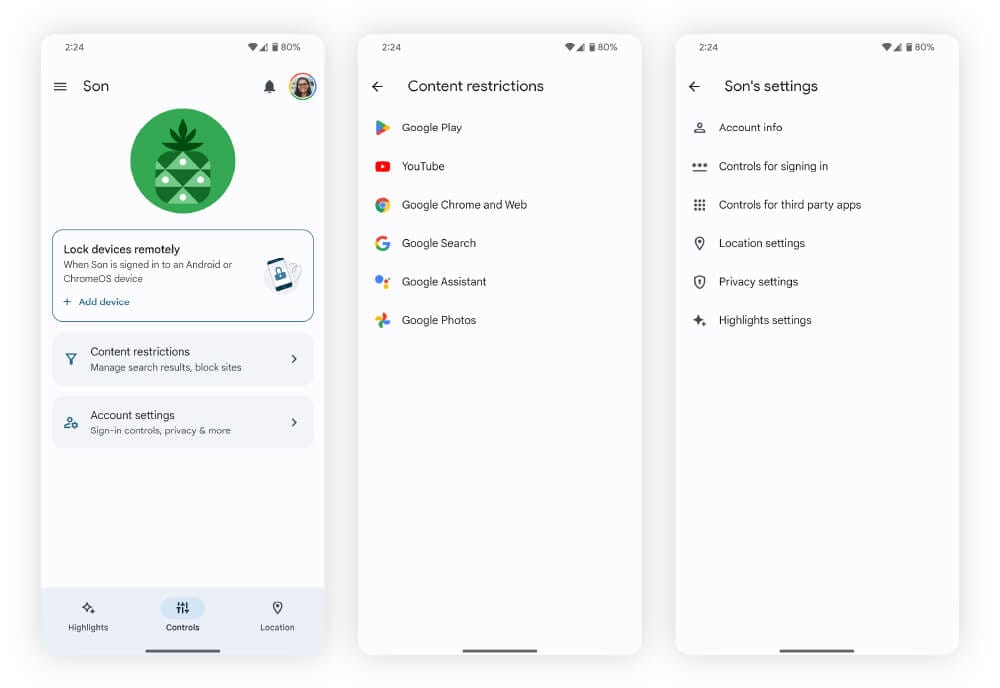
While Google Family Link is a great way to help protect your kids on Android devices, it only works with Google apps, services, and content. You’ll need to use alternative parental controls for added protection in other apps and services.
3. Install third-party Android browsers
Most popular browsers, such as Chrome and Firefox, don’t include built-in filters for adult content or inappropriate websites. However, they do support a wide range of extensions that can block unwanted content. And some alternative browsers also come with built-in protections that automatically block access to dangerous or inappropriate sites.
Here’s a list of Android browsers with filtering tools available through extensions or built into their systems:
- Norton Private Browser: A privacy-focused browser equipped with built-in blocking for dangerous websites. It also features a zero-day phishing extension that helps protect against sophisticated phishing scams.
- SPIN Safe Browser: An Android browser designed with built-in filters to block adult content and restrict access to specific domains. Content restrictions can be secured with a passcode, adding an extra layer of parental control.
- Kids Browser: Another Android-based option that automatically filters adult content. It offers remote control capabilities, allowing parents to manage settings and monitor browsing activity from other devices.
Android also offers third-party apps that can manage parental controls, block pop-ups, and clear your cache, all in one go.
4. Invest in parental controls
Parental controls allow parents to block websites and apps, manage screen time, and help protect children from exposure to unsafe websites. Many parental control apps also work across multiple devices, providing more flexibility than Google Family Link.
Norton Family provides a comprehensive solution for safer online exploration, helping parents protect their kids online with detailed activity reports, content monitoring, and app or site blockers. Manage everything from one easy-to-use web portal, ensuring safer, age-appropriate browsing while reducing digital distractions and giving you greater peace of mind.
Here’s a closer look at some of the capabilities that Norton Family’s built-in parental controls can help you monitor for your kids:
- Screen limits: Set daily screen time limits and enforce rules for bedtime or focus hours by blocking access to apps and websites during designated times.
- Content restrictions: Filter out inappropriate web content, apps, videos, audio, and text. These restrictions help shield children from age-inappropriate material across multiple platforms.
- Time reports: View detailed reports of your child’s online activity, including how much time they spend on specific sites or apps, so you can stay informed without constant supervision.
- Location data: Track your child’s real-time location using GPS monitoring to ensure they’re staying within agreed safety zones and following your location-based rules.
Once you’ve installed Norton Family on your family’s devices, follow the steps outlined in the video below to get everything set up on an Android:
5. Connect through a VPN or proxy
Some virtual private networks (VPNs) and proxy servers offer website filtering, though their capabilities and security levels vary widely. VPNs typically use safety-based filters — similar to Google SafeSearch — to block harmful or inappropriate sites. However, free VPNs for Android rarely include robust filtering tools and often lack advanced protections.
Proxies can also filter websites at the local network level when configured on a router, and tools like the Squid proxy server even allow you to manually block specific sites. While you can find lists of free proxies online, many don’t include filtering functionality, and some may expose you to serious risks, such as man-in-the-middle attacks, due to inadequate encryption or poor security practices.
Don’t want to pay for features like blocking malicious websites? Get them for free with Norton Private Browser. Thanks to a built-in VPN, you can help keep your connection secure and private, and it’s even possible to lock the browser with a passcode to prevent your kids from accessing the internet unsupervised.
6. Get third-party Android apps
Third-party apps on the Google Play Store can help manage what your child can access on their Android. Many of these apps also help with productivity, making them helpful for adults and children alike.
Here’s a list of different site-blocking apps on Android:
- Stay Focused: Blocks apps and websites, including a “strict mode” to prevent easy unblocking.
- BlockSite: Blocks sites and automatically redirects to preferred websites to maintain focus on your tasks.
- Freedom: Blocks sites across multiple devices, including Android, Windows, Mac, and iOS, where other apps only do this for Android devices.
Exercise caution when downloading third-party apps, as some may be fake or contain malware. To help protect your device, activate Google Play Protect, which you can find by clicking your profile picture in the top-right corner of the Google Play Store.
7. Block with your router's firewall
Your router’s firewall can block specific sites accessed on your local Wi-Fi network. This method affects all devices connected through your wireless network, but doesn’t apply to devices connected via mobile data.
Here’s how to add blocked websites to your router’s firewall:
- Open your Android’s active Wi-Fi and scroll down until you find the Gateway header.
- Copy the IP address listed under Gateway and type it into your browser.
- Log in to your router’s admin page and access its parental controls.
- Add the websites you want to block to this list.
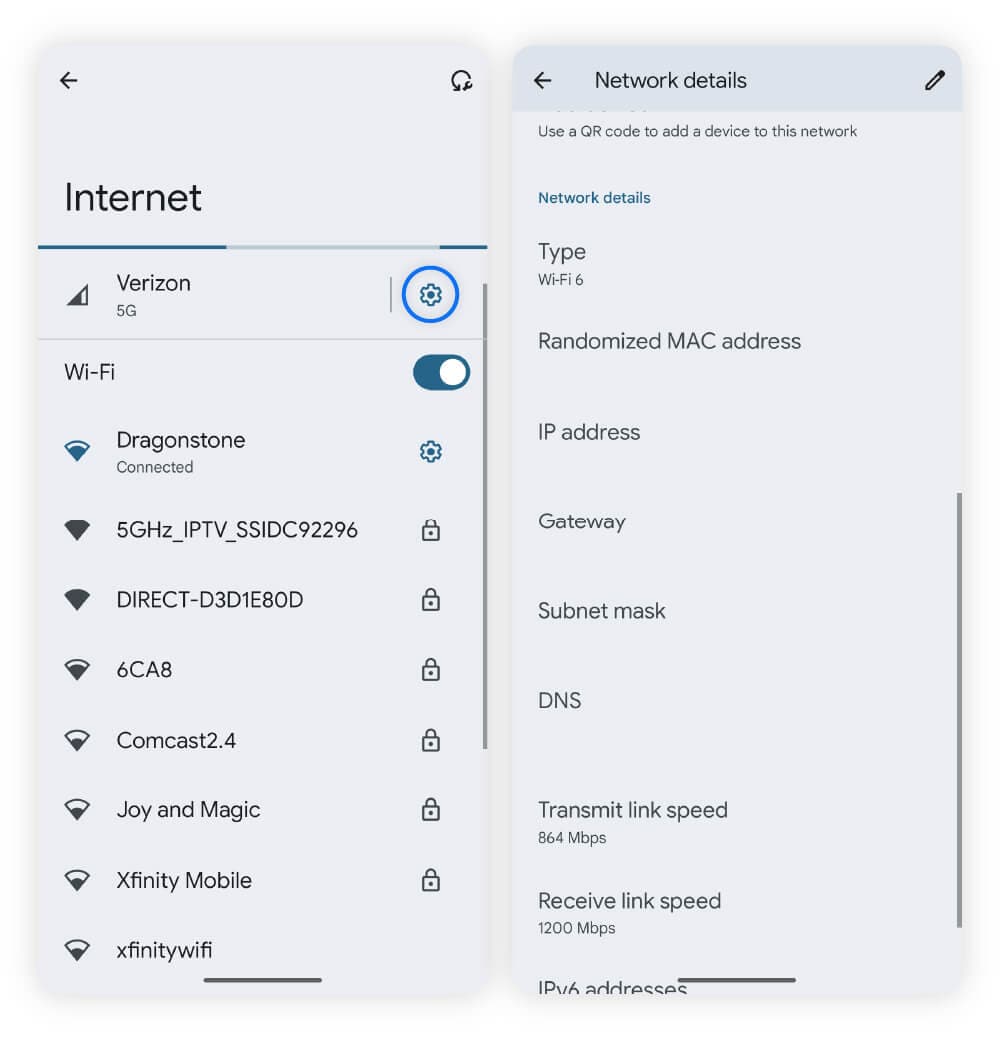
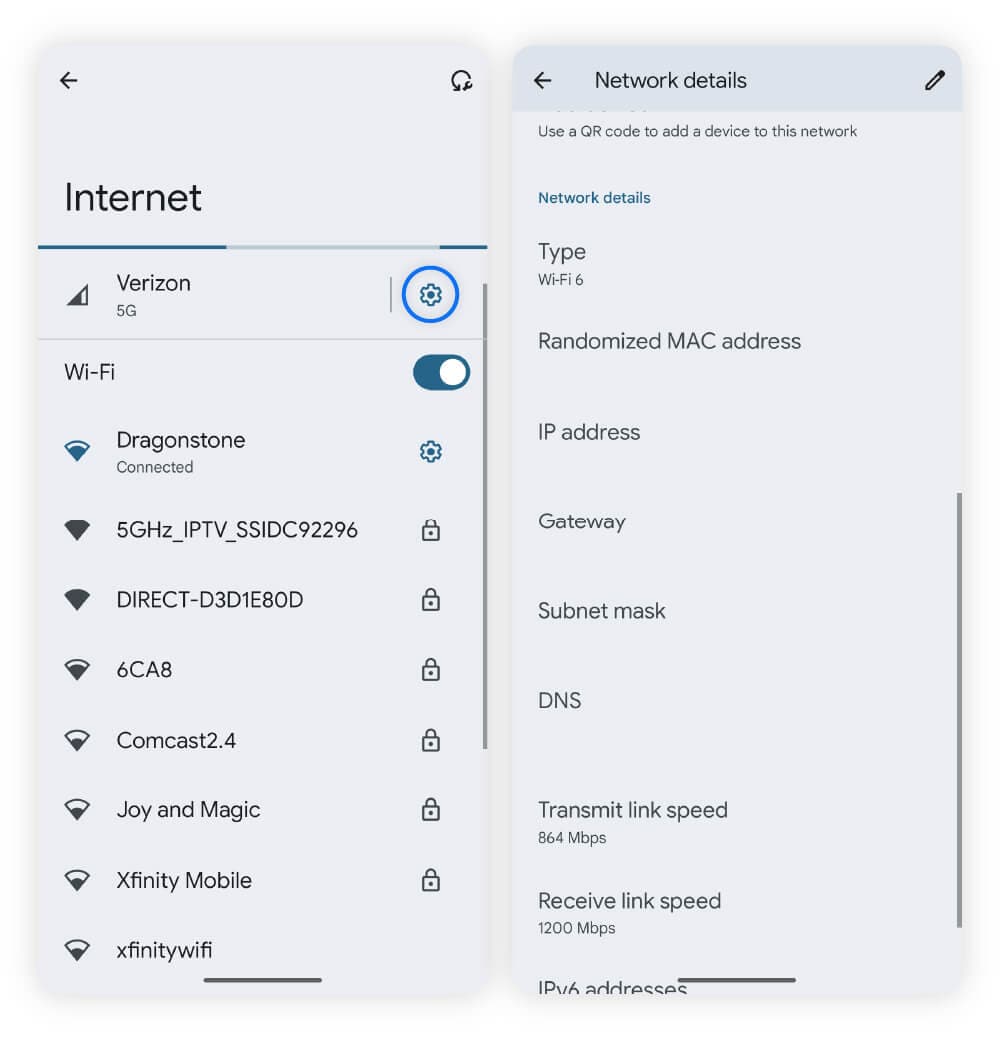
The exact steps may vary depending on your Android device or router model. Some routers may refer to parental controls as something else, like “website blocking.” Additionally, some internet service providers offer apps to manage router settings.
8. Use a third-party firewall
Third-party firewall apps give you control over which apps can access the internet. This means you can get one unrestricted browser for yourself and another for your child.
Here are some third-party firewall apps that let you block websites:
- NetGuard: An open-source app to restrict internet access, save your data, and reduce battery usage.
- Net Blocker: Another app for restricting internet access that reduces your data usage and increases your privacy.
- DataGuard: Notifies you when apps attempt to send data, and also blocks them.
Some firewall apps require you to root your device, which we do not recommend because it can lead to major consequences, such as a voided warranty and increased vulnerability to malware. Instead, stick to root-free applications like those listed above.
9. Change to a secure DNS
A secure DNS can filter website categories by routing your internet through a DNS server. This change affects devices on your local Wi-Fi network, which is useful for tablets, but less helpful for mobile devices using cellular data.
Here’s how to change your Android’s Wi-Fi DNS settings:
- Open your Android device’s Settings and tap Network & internet.
- Scroll down and tap Private DNS.
- Select Private DNS provider hostname and enter your desired hostname.
You can find a DNS provider’s hostname on their website. Here are some options with website filtering capabilities:
DNS provider |
Hostname |
|---|---|
dns.adguard-dns.com |
|
208.67.222.222 |
|
dns.cleanbrowsing.org |
|
1.1.1.1 |
Not all DNS servers offer website filters, and some might even require you to pay fees to use them. You can also use secure DNS to block websites on different browsers.
Why would I want to block sites on my Android?
Parents block websites on Android devices to protect children from online dangers, such as unsafe or age-inappropriate sites. Blocking distracting websites can also help with productivity for both children and adults.
Here are some other types of sites that people commonly block on Android, and why:
- Unsafe sites: Some websites trick children into downloading Trojans, which conceal malware within seemingly legitimate apps. Blocking these sites helps protect devices from this danger.
- Inappropriate sites: Children can easily access sites with violent or adult content if the internet isn’t appropriately filtered. Parental control apps can help parents prevent exposure to such material, even when found within apps.
- Block distractions: Blocking access to sites like YouTube, gaming sites, or social media platforms helps maintain focus — whether it’s kids doing important educational tasks or adults finishing their work.
- Third-party trackers: Some websites use third-party cookies to monitor children’s browsing and behavior, which can lead to targeted advertising and encourage unnecessary purchases. Blocking these cookies protects your children from being tracked online.
Protect your kids from inappropriate content
An unfiltered internet experience can be dangerous for kids. That’s why Norton Family lets you track their online activities, monitor what content they watch, and block inappropriate sites. Knowing and managing what your kids are exposed to helps you keep them safer online. Get Norton Family today to get better visibility over what your kids can see while browsing.
FAQs
Should I block websites by rooting my Android device?
No. Avoid website-blocking Android apps that require root-level access. Device rooting voids your warranty, makes your Android more vulnerable to malware, and can potentially lead to performance issues.
Can I permanently block websites on my Android?
Yes, you can permanently block websites on your Android using parental control apps like Norton Family, browser extensions, and DNS filtering. These sites remain blocked until you decide to unblock them.
Can I unblock websites on my Android?
Yes, you can generally unblock websites on your Android from your preferred browser’s settings. You can do this via the permissions settings on most browsers. If websites were blocked in another way, you’ll need to reverse the steps you took to block them in the first place to unblock them again.
Does Google SafeSearch block websites?
Google SafeSearch doesn’t block entire websites, but it will protect against inappropriate content appearing on the search engine. Users can overcome SafeSearch by typing in a URL manually.
What types of content can you block on Android?
Users can block explicit content, harmful websites, and specific apps using parental controls and other security features. This includes blurring results on Google’s SafeSearch and managing different accounts using Google Family Link.
Android is a trademark of Google LLC.
Editorial note: Our articles provide educational information for you. Our offerings may not cover or protect against every type of crime, fraud, or threat we write about. Our goal is to increase awareness about Cyber Safety. Please review complete Terms during enrollment or setup. Remember that no one can prevent all identity theft or cybercrime, and that LifeLock does not monitor all transactions at all businesses. The Norton and LifeLock brands are part of Gen Digital Inc.


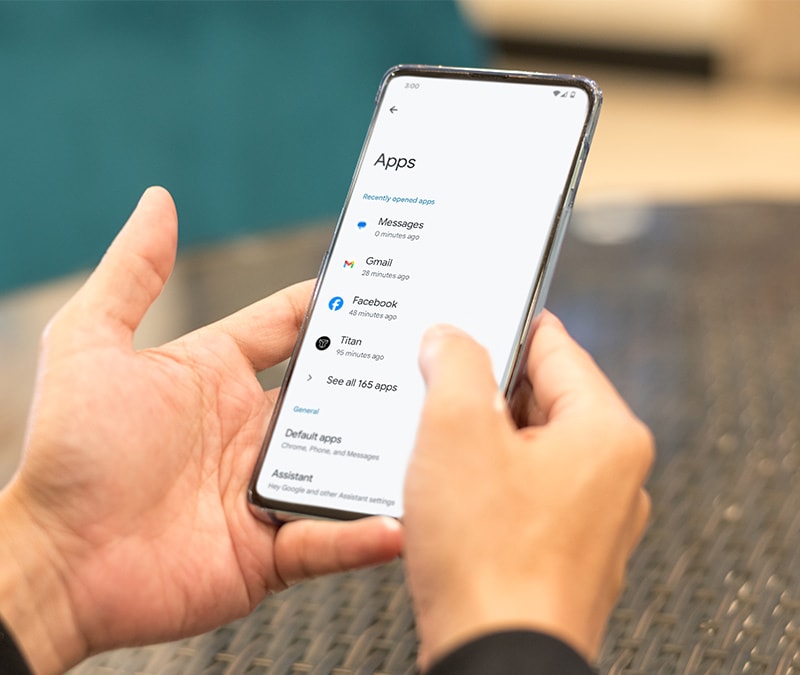

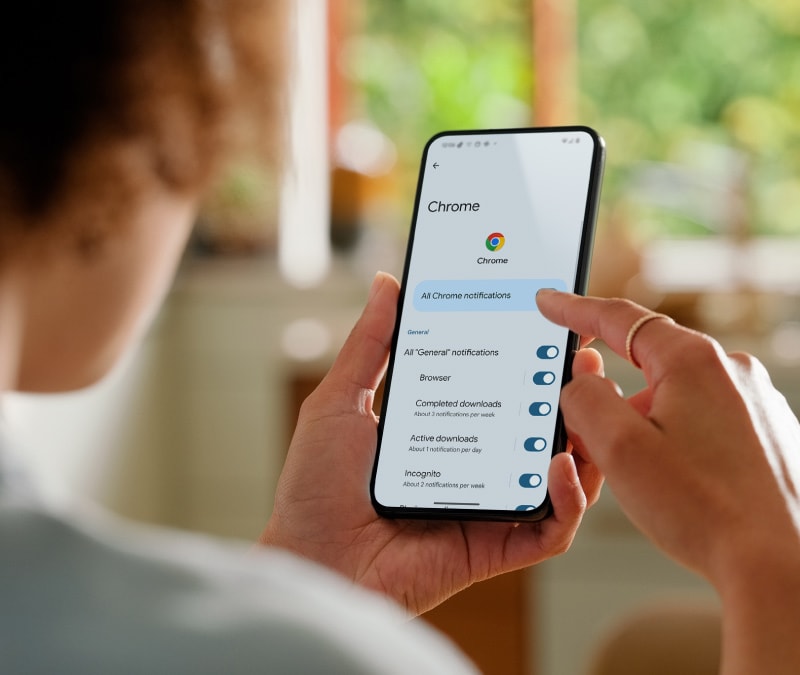

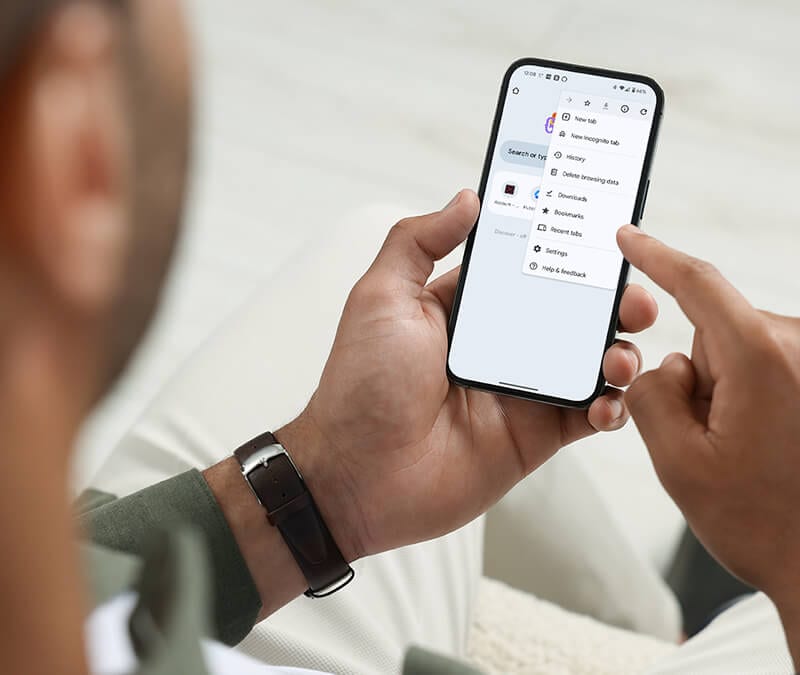

Want more?
Follow us for all the latest news, tips, and updates.