The 6 best DNS servers for gaming on PC, PS5, and Xbox
Every split-second counts in competitive cybersports, and a good DNS server can shave precious milliseconds off your ping. But what are the best DNS servers for gaming? Explore six solid DNS options, and find out how Norton 360 for Gamers can help secure your connection and eliminate FPS lags to level up your performance.

Online games need fast, stable connections to remote servers to work properly. Using a specialized DNS server can help your device locate those servers more quickly, improving your gaming experience. Google Public DNS and Cloudflare DNS are two of the fastest options available, but there are other alternatives, too. Read on to learn more about the best DNS for gaming.
What are the best gaming DNS servers?
The best DNS providers for gaming are Google Public DNS and Cloudflare DNS. They are major international service providers that can connect you to the most stable DNS server near you.
However, the best gaming DNS for you depends on factors like your device, as well as your security and privacy preferences. For example, the best DNS for PS4 in your area might differ from the best DNS for PS5.
The table below lists the primary and secondary DNS servers of some of the most reliable DNS providers. The secondary server acts as a backup if the primary one becomes unavailable.
DNS Provider |
Primary DNS |
Secondary DNS |
|---|---|---|
Google Public DNS |
8.8.8.8 |
8.8.4.4 |
Cloudflare DNS |
1.1.1.1 |
1.0.0.1 |
OpenDNS |
208.67.222.222 |
208.67.220.220 |
NextDNS |
45.90.28.232 |
45.90.30.232 |
Quad9 |
9.9.9.9 |
149.112.112.112 |
DNS.Watch |
84.200.69.80 |
84.200.70.40 |
Comodo Secure DNS |
8.26.56.26 |
8.20.247.20 |
To determine which of the above DNS servers works best for you, you can run a DNS speed test online or use DNS-testing programs such as DNS Jumper, DNS Benchmark, or Google’s NameBench.
Here’s a more detailed rundown of the best DNS for gaming:
1. Google Public DNS
Ideally, your Internet Service Provider (ISP) should automatically connect you to the fastest DNS server near you. However, your local DNS may be unreliable or suboptimal. Google Public DNS is one of the best DNS servers for gaming since Google has the largest and most robust network infrastructure in the world.
Primary DNS |
8.8.8.8 |
Secondary DNS |
8.8.4.4 |
2. Cloudflare DNS
Cloudflare DNS is the self-proclaimed “fastest authoritative DNS in the world,” with an average response time of just 11ms. With presence in over 330 cities, Cloudflare DNS is also resistant to DDoS attacks that could threaten service. Cloudflare is independently audited to meet Cross-Border Privacy Rules (CBPR).
Primary DNS |
1.1.1.1 |
Secondary DNS |
1.0.0.1 |
3. OpenDNS
OpenDNS is an open-source DNS known for its content filtering options, and it performs reliably well on speed tests. Compared to your ISP, which may arbitrarily block access to certain sites, or Google, which raises privacy concerns for some users, OpenDNS offers more control and transparency. That makes it a strong choice for gamers seeking a fast, free DNS that puts users in the front seat.
Primary DNS |
208.67.222.222 |
Secondary DNS |
208.67.220.220 |
OpenDNS has free and paid tiers. The free tier offers basic ongoing DNS resolution and filtering of adult content, while the paid versions allow more robust content filtering and reporting, along with phishing and malware protection.
4. NextDNS
NextDNS also has free and paid options, with the free option allowing 300,000 queries a month on unlimited devices. NextDNS also has robust security features, such as DNS over HTTPS, which encrypts domain name lookups, and the ability to block cryptojacking scripts.
Primary DNS |
45.90.28.232 |
Secondary DNS |
45.90.30.232 |
NextDNS also provides detailed analytics and parental controls, allowing you to filter content by categories like adult, violence, and piracy. This makes it easy to monitor traffic on your network. You can also keep your loved ones safer online by turning on parental controls on iPhone.
5. Quad9
Quad9, run by the Swiss-based Quad9 Foundation, is a free service with a reputation for security and privacy. Quad9 keeps up-to-the-minute lists of malicious hostnames to block, protecting your device from malvertising and other detected threats. Quad9 also supports DNS Security Extensions (DNSSEC) to protect against spoofing and data tampering.
Primary DNS |
9.9.9.9 |
Secondary DNS |
149.112.112.112 |
6. Comodo Secure DNS
Comodo Secure DNS prioritizes security and speed, using real-time block lists (RBLs) to alert you to harmful sites, and anycast routing to automatically route requests through the nearest available server. It has a free option that allows 300,000 DNS queries per month.
Primary DNS |
8.26.56.26 |
Secondary DNS |
8.20.247.20 |
Why gamers change their DNS
Every domain name, such as google.com, has a corresponding numerical IP address, such as 172.217.7.46. DNS (Domain Name System) servers translate the human-friendly domain names you type into your browser into the numerical IP addresses that computers use to communicate. When this process takes too long, your gaming experience can be affected, which is why some serious gamers choose to change their default DNS server.
Although your device caches IP addresses after the first connection to speed up future DNS lookups, a faster DNS server can still offer better routing than your ISP, potentially lowering ping and improving connection stability and security. Moreover, while a standard DNS prioritizes reliability, a gaming-optimized DNS prioritizes location and connection stability to decrease latency and lag.
How do you change your DNS server?
To change your DNS server, go to your device or router’s network settings and manually enter the preferred and alternate DNS addresses. These are typically the primary and secondary IPs from a single provider, but you can also mix providers: for example, you could use Cloudflare as your preferred DNS and Quad9 as your alternate.
How to change your DNS server on PC
- Open Settings, and click Network & internet.
- Click Properties under your Wi-Fi network.
- Next to DNS server assignment, click Edit.
- Open the drop-down menu at the top of your screen, and select Manual.
- Toggle IPv4 on.
- Under Preferred DNS, type in the primary DNS server you want to use. Under Alternate DNS, type in the secondary DNS server, then click Save.


To test if your DNS has changed on Windows, search for Command Prompt in the Windows taskbar and open it. Type ipconfig, and verify that the DNS you entered into the network settings is listed as your IPv4 address.
How to change your DNS server on Mac
- Click the Apple menu, then System Settings.
- In the sidebar, click Network.
- Choose your active network, then click Details next to it.
- Select DNS.
- Click the + button and add a new DNS server, then click OK.
- Click the + button again and add your second option, then click OK.
To test if your DNS has changed on a Mac, open Terminal, and type scutil --dns, then press Enter. Confirm that the DNS servers you entered are listed.
How to change your DNS server on your router
- Enter your router’s IP into your web browser. You can find your router’s IP on the router itself or in a connected device’s network settings. Common router IPs are 192.168.1.1 or 192.168.0.1.
- Log in to your router. The default username and password may be listed on your router or in the router manual. You can also try searching for “default username and password for [router name]” online. Standard default router usernames and passwords are often simply “admin” for both fields.
- Locate the DNS settings. The location of your DNS settings within your router settings varies by model, but they’re usually under “Network Settings” or “Internet Settings.”
- Add DNS server addresses. Enter your new addresses, then click “Save” or “Apply,” and restart your router.
What makes a DNS good for gaming?
A good DNS for gaming minimizes latency, resolves IP addresses quickly, maintains a stable connection, and offers strong security through encryption. Look for a DNS located close to you with a ping of 30ms or less for the best competitive gaming performance.
Keep in mind that DNS servers don’t hide your IP. To do so, you’ll need to use a service such as a proxy or VPN.
If you’re experiencing slow internet, want to increase your download speed, or need a faster gaming connection, changing your DNS may help. But to get a real edge in gaming, you need a dedicated program that not only boosts your connection, but also optimizes your device’s speed and power to increase your frames per second (FPS).
Optimize your gaming experience with Norton
Besides securing your connection, Norton 360 for gamers automatically detects when you launch a game and sends it maximum CPU power — helping unlock your PC’s true gaming potential. It also silences notifications to keep you focused, masks your IP, and monitors the dark web for your gamer tags and personal information.
With Norton 360 for Gamers, you get a powerful combination of digital security tools like antivirus protection, and PC optimization features. A safe gaming experience doesn’t have to slow you down.
FAQs
Should I enable IPv6 for gaming?
You should enable IPv6 if your router and ISP fully support it. IPv6 offers more efficient routing, which can reduce latency. It also eliminates the need for network address translation (NAT), helping to reduce lag and improve connection stability. However, you may experience connection issues if your ISP or router doesn’t fully support IPv6, or when playing older games.
How do you set a static IP for gaming?
To set a static IP for gaming, access your device’s network settings and manually enter a fixed IP address along with the subnet mask, default gateway, and DNS. On Windows or Mac, you can find these details using Command Prompt or Terminal. On consoles, go to network settings and enter the same information manually.
What’s the best Wi-Fi protocol for gaming?
The best Wi-Fi protocol for gaming is 802.11ax (Wi-Fi 6), which supports both 2.4 GHz and 5 GHz bands, delivers speeds up to 9.6 Gbps, and handles crowded networks efficiently. For optimal performance, use the 5 GHz band for gaming and reserve 2.4 GHz for other devices. Wi-Fi 6E adds a 6 GHz band, offering even lower interference and better performance.
What’s the best router for gaming?
Two of the best routers for gaming are the Asus TUF Gaming AX6000, due to its dedicated gaming ports, reliability, and durability, or the TP-Link AX 3000, due to its ease of use, performance, and range. Both support Wi-Fi 6.
Editorial note: Our articles provide educational information for you. Our offerings may not cover or protect against every type of crime, fraud, or threat we write about. Our goal is to increase awareness about Cyber Safety. Please review complete Terms during enrollment or setup. Remember that no one can prevent all identity theft or cybercrime, and that LifeLock does not monitor all transactions at all businesses. The Norton and LifeLock brands are part of Gen Digital Inc.
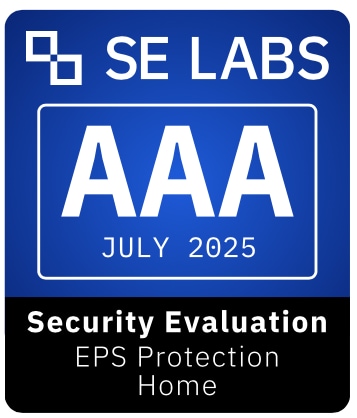


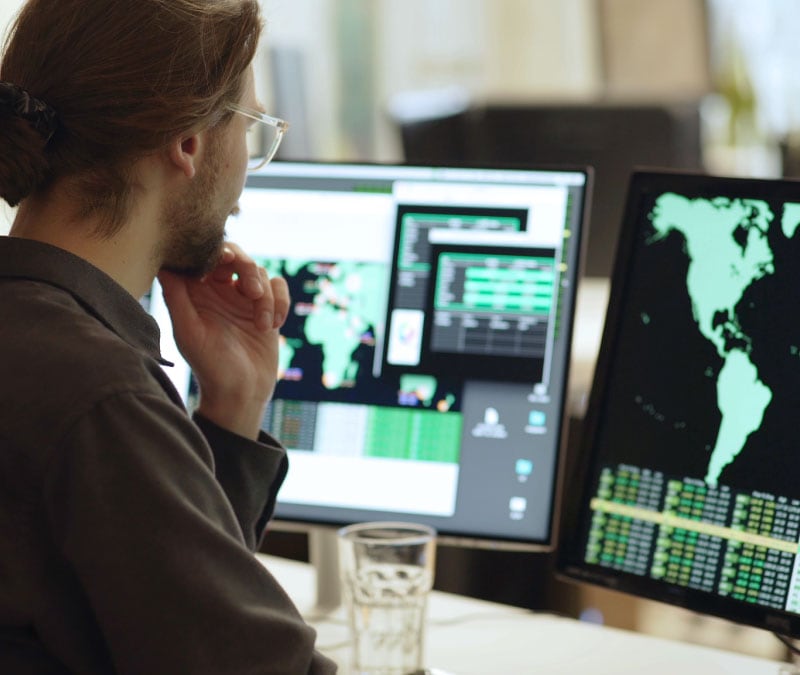


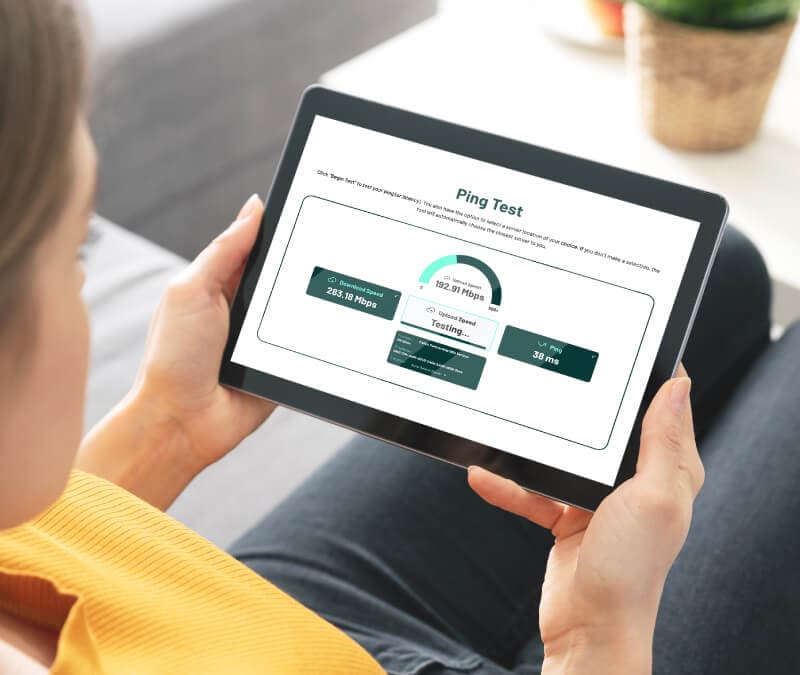


Want more?
Follow us for all the latest news, tips, and updates.