How to get rid of a virus on Mac or PC
Viruses lurk all over the internet, and if one gets onto your Mac or PC, it can cause big problems for both your device and your data security. Read on to learn how to get rid of a virus on a Mac or a PC. And get Norton AntiVirus Plus to help protect against viruses and other online threats.

What is a computer virus?
A computer virus is a type of malicious software (or malware) that spreads between devices — often without the users’ knowledge — damaging files, stealing sensitive information, or affecting performance. It infects systems like a biological virus infects organisms, spreading through various means like emails, downloads, or USB drives.
Computers generally contract viruses through the internet — whether in the process of downloading infected files or email attachments, visiting unsafe websites, or clicking fake links, ads, or pop-ups. These files and links may appear safe at first glance, but they’re just cover-ups for the virus contained within.
Once installed on a device, most viruses aim to spread to other computers, phones, or network devices to replicate and continue to cause harm.
Viruses vs. malware
Malware is the umbrella term for all types of malicious software, including viruses, worms, ransomware, and spyware. A virus is a type of malware that replicates by attaching to files or programs, enabling further spread to more devices — just as a biological virus spreads by replicating itself and moving from person to person.
Some viruses even mutate, similar to biological viruses, to avoid detection and create new infections. This capability is not necessarily the case for other types of malware.
However, the signs of malware and viruses are very similar, so regardless of the type of malware infecting your device, you should be able to figure out that something’s wrong fairly quickly. The same is true of antivirus software, which generally detects all kinds of malware, not just viruses.
How to get rid of a virus on your PC
You can get rid of a virus on your PC in just a few steps, as long as the virus is detectable — and they often are — and you have at least a little technical knowledge. Read through our step-by-step guide to learn how to get rid of a virus on Windows PCs. Or jump to the section on how to get rid of a virus on a Mac.
1. Disconnect from the internet
If you discover your PC has a virus, the first thing to do is to disconnect from the internet to cut off the virus from its source and prevent it from spreading further.
If you’re connected via an ethernet cable, simply remove the cable from your device to disconnect. If you’re connected via Wi-Fi, here’s how you disconnect from the internet:
- Click the Wi-Fi icon on the bottom right of your screen.
- Click the Wi-Fi icon in the pop-up window to disconnect.
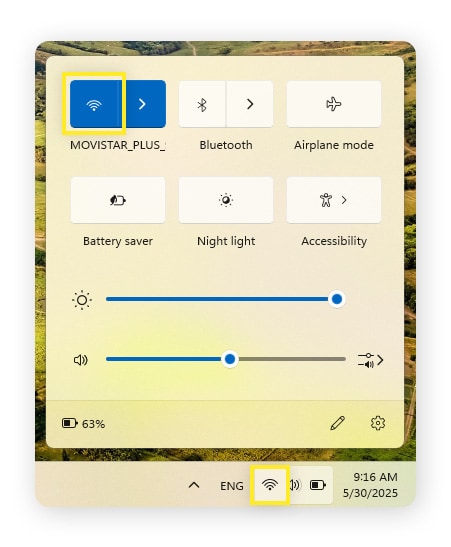
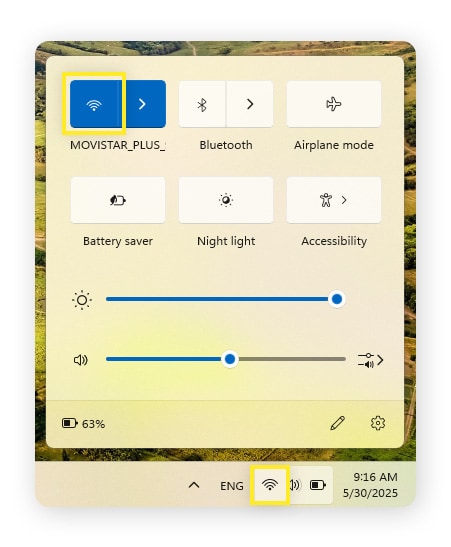
Alternatively, you can go to Settings > Network & Internet > toggle off Wi-Fi.
2. Restart in Safe Mode
Next, restart your computer in Safe Mode. Safe Mode ensures that only essential processes begin on startup, preventing any malicious programs or files from interfering with your data as you try to identify if your computer is infected. Most viruses won’t be active in Safe Mode, meaning they should be easier to find and remove.
Here’s how to enter Safe Mode:
- Go to Start > Power.
- Hold down the Shift key and press Restart at the same time.
- After your PC restarts, select Troubleshoot > Advanced Options > Startup Settings.
- Click Restart. You may have to wait a few moments for the next screen.
- A numbered list of startup options should appear. Select number 5 or F5 to start your PC in Safe Mode with Networking (so you can run your antivirus).
3. Run an antivirus scan and remove the virus
While in Safe Mode, you’ll want to use a virus removal tool included in antivirus software to detect and remove any threats.
As a pioneer in antivirus, Norton is trusted by millions to help keep their devices free from harm. What’s more, it comes with AI-powered scam protection, a password manager, and more, so you get a full cybersecurity suite in one.
Norton AntiVirus Plus will also help protect you in the future, making it easier to keep viruses at bay so you don’t need to go through the hassle and stress of trying to remove malware again. Get it now to protect your device.
4. Check for rootkits
You should also check for rootkits hidden on your device. Rootkits are designed to hide and control malware, manipulating system files and processes to make malware harder to detect. Still, there are telltale signs of rootkits infiltrating your system, including performance slowdowns, strange network activity, or hidden processes.
While it’s possible to find rootkits manually, the best way to check for rootkits is to use an antivirus program to scan your device or a dedicated malware remover tool with rootkit scan capabilities, like Norton Power Eraser. If you already have Norton AntiVirus Plus, then it’s free to use.
5. Reset your web browser
Next, reset your web browser to ensure any remaining connections to the virus source are severed. You can do that by clearing your browser cache and cookies and resetting your browser settings to their defaults. If you’re still in safe mode, simply restart your computer to exit it and return to normal operation.
Here’s how to reset common web browsers to default settings:
Reset Chrome
- Click the three-dot menu > Settings > Reset settings.
- Click Restore settings to their original defaults.
- In the pop-up window that appears, select Reset settings to confirm.
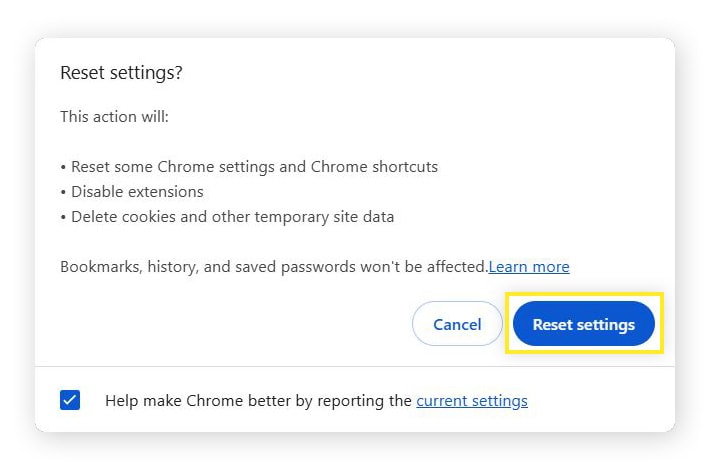
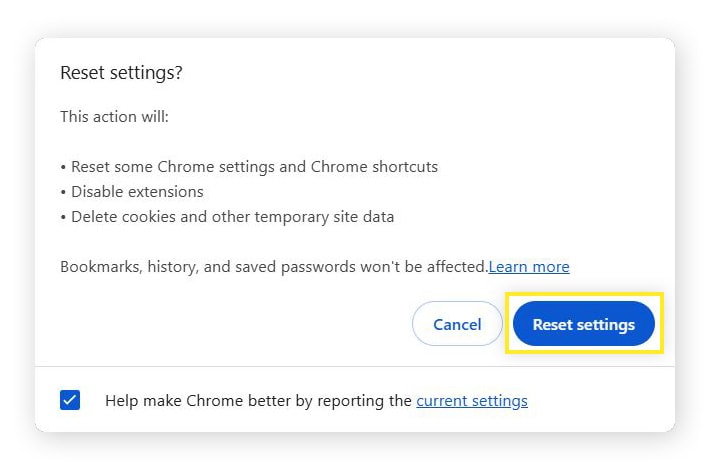
Reset Microsoft Edge
- Click the three-dot menu > Settings.
- Select Reset Settings > Restore settings to their default values.
- Confirm by clicking Reset.
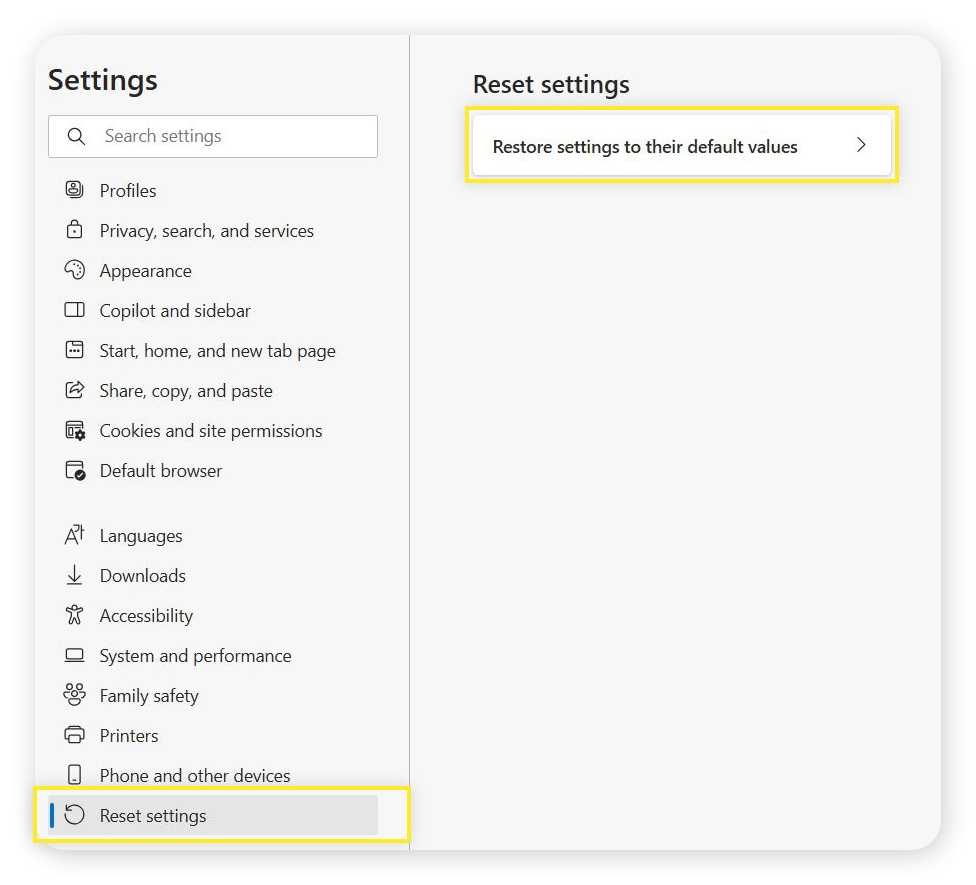
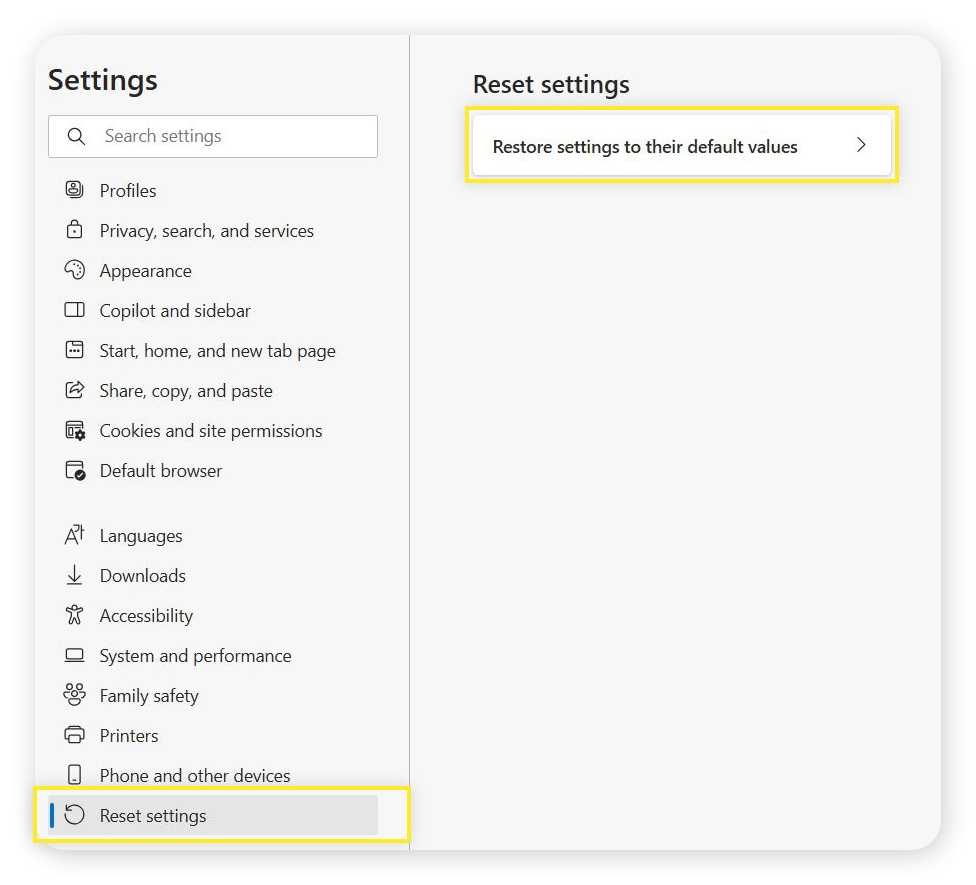
Reset Firefox
- Go to the three-line menu > Help > More troubleshooting information.
- Select Refresh Firefox.
- In the pop-up window, click Refresh Firefox to confirm.
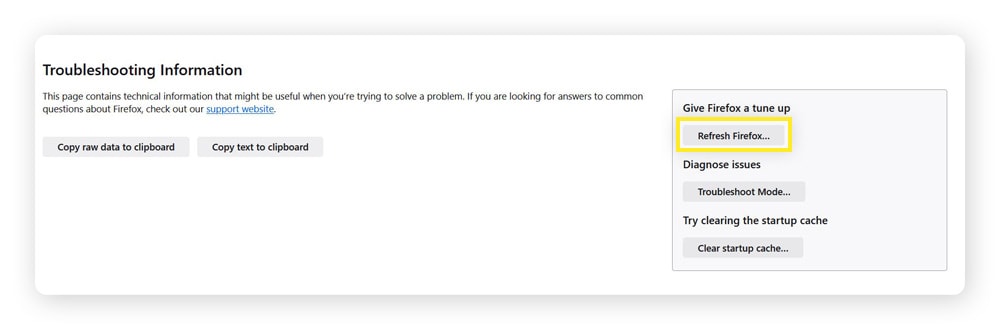
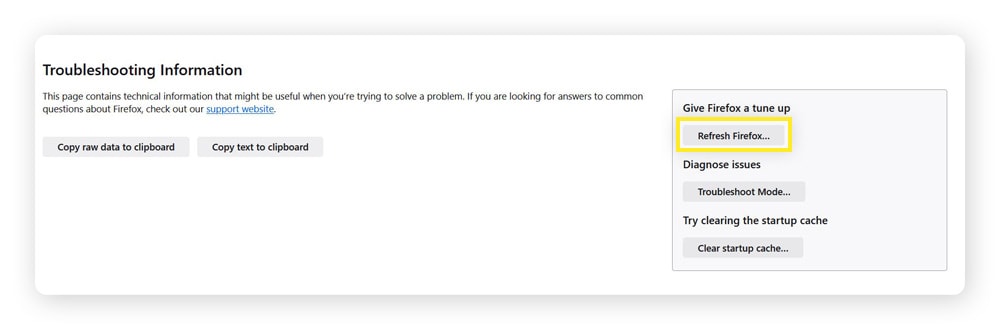
6. Update your software
Finally, you’ll want to update your software. Keeping your software up-to-date is important to help maximize performance, but it’s also an essential security step, ensuring that your device has all the latest patches to help protect against known threats.
Here’s how you update your operating system on Windows 10 and 11:
- Go to Settings > Updates & Security (only necessary on Windows 10) > Windows Update.
- If there’s an update available, follow the on-screen instructions.
Here’s how to update apps on Windows:
- Open the Microsoft Store, then click Library.
- Click Get updates to check for available updates.
- Click Update all to install them.
How to get rid of a virus on Mac
Believe it or not, Macs can get viruses, too. If you think your Mac has a virus, follow these steps to remove it from your device.
1. Disconnect from the internet
First, disconnect from the internet to cut the virus off from its source. Here’s how to disconnect from the internet on a Mac:
- Click the Wi-Fi icon at the top of your screen.
- Toggle off Wi-Fi.
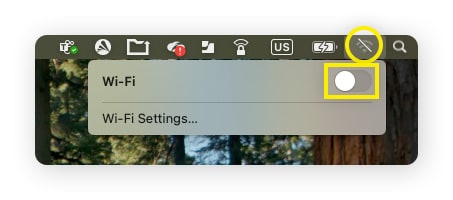
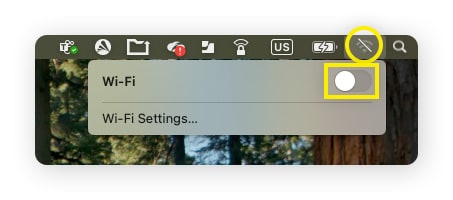
If you can’t see the Wi-Fi icon, you can also disconnect by going to the Apple menu > System Settings > Wi-Fi > toggle off Wi-Fi.
2. Enter Safe Mode
Restarting your Mac in Safe Mode ensures that only essential processes run, making viruses easier to detect and remove. There are different steps to follow depending on your Mac’s processor.
To enter Safe Mode on a Mac with Apple silicon (M1, M2, etc.):
- Go to the Apple menu > Shut Down. Wait for your Mac to power off completely.
- Press and hold the power button on your Mac until you see Loading startup options.
- Select your startup disk (your Mac’s hard drive).
- Press and hold the Shift key, then click Continue in Safe Mode.
To enter Safe Mode on a Mac with an Intel processor:
- Turn on or restart your Mac, then immediately press and hold the Shift key. The Apple logo will appear on your screen.
- Release the Shift key when you see the login window and log in.
- If you have FileVault enabled, you may be asked to log in again.
3. Check the Activity Monitor
Viruses are usually designed to avoid detection, making them hard to spot. Activity Monitor gives you a real-time view of the apps and processes running on your Mac and can help you pick up on malware running in the background. Look for processes with unusual names, especially if they’re taking up a lot of CPU or memory resources.
Here’s how you check your Activity Monitor on a Mac:
- Open Finder and select Applications > Utilities > Activity Monitor.
- Select any processes you don’t recognize or are using a lot of CPU or memory.
- Click the stop “X” button in the top-left corner to quit the process.
4. Use antivirus software to find and remove the virus
Robust antivirus software is the easiest way to remove a virus on a Mac or any device. All you need to do is have it scan your Mac, and if it detects malware, it will remove it.
Norton AntiVirus Plus comes from a brand you know and trust. As a pioneer in antivirus, millions rely on Norton to help keep their devices free of viruses. What’s more, it comes with industry-leading AI-powered scam protection, a password manager, and other features, so you get a full cybersecurity suite in one.
5. Reset your web browser
Once you’ve run an antivirus scan and removed any harmful programs it detected, exit safe mode by restarting your Mac. The next step is clearing your browsing data and reset your web browser to its default settings. This helps erase any traces of the virus, especially if the infection altered your browser’s configuration.
Here’s how to reset your web browser on Mac:
Reset Safari
Safari has discontinued the one-click reset option, so you’ll need to clear your Mac’s browser cache and history in order to reset the browser.
To clear your browsing history in Safari, follow these steps:
- Go to the Safari menu and choose Clear History.
- In the new window, leave the selection as All History, then click Clear History.


To clear your Safari cache:
- Go to Safari > Settings > Advanced.
- Select the box next to Show features for web developers.
- Go back to the menu bar and select Develop, then Empty Caches.
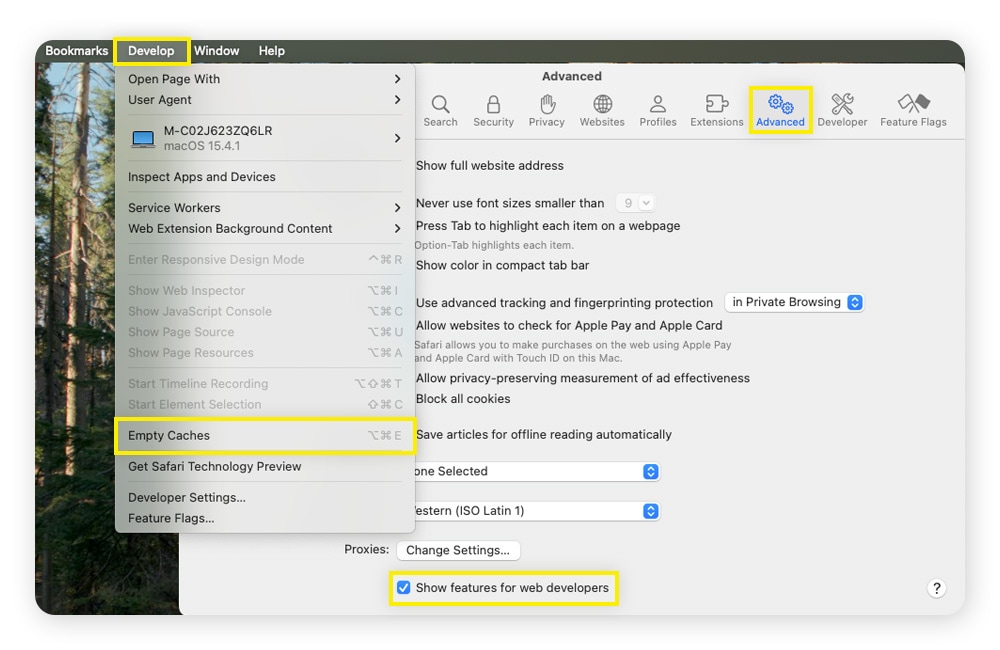
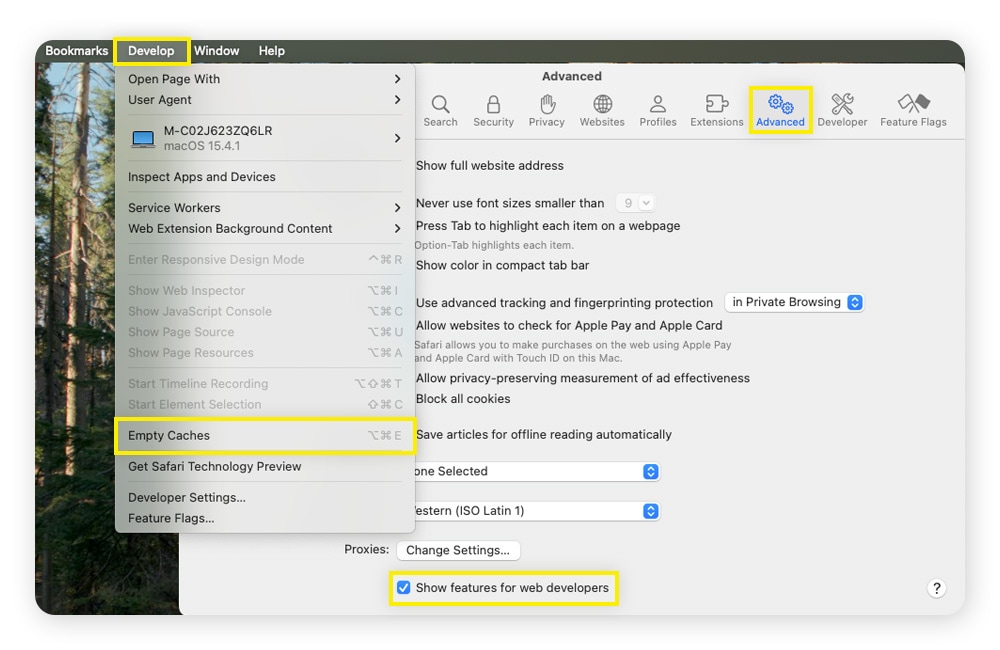
Reset Chrome
- Click the three-dot menu > Settings > Reset settings.
- Click Restore settings to their original defaults.
- In the pop-up window that appears, select Reset settings to confirm.
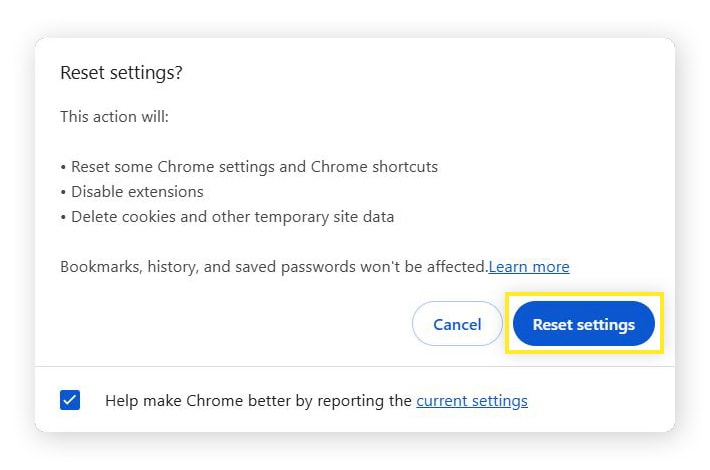
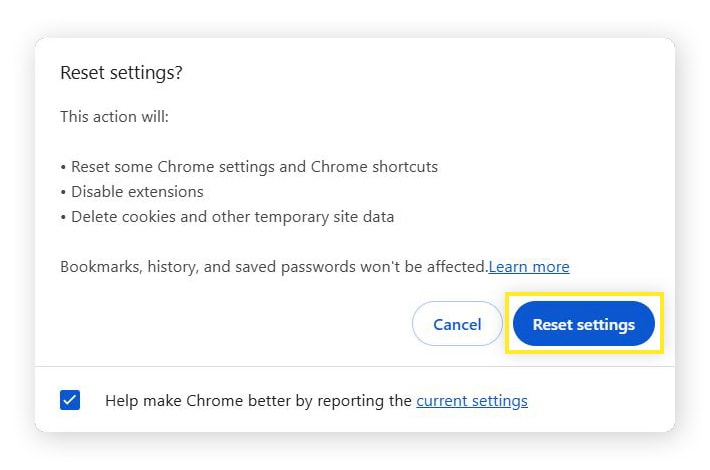
Reset Firefox
- Go to the three-line menu > Help > More troubleshooting information.
- Select Refresh Firefox.
- In the pop-up window, click Refresh Firefox to confirm.
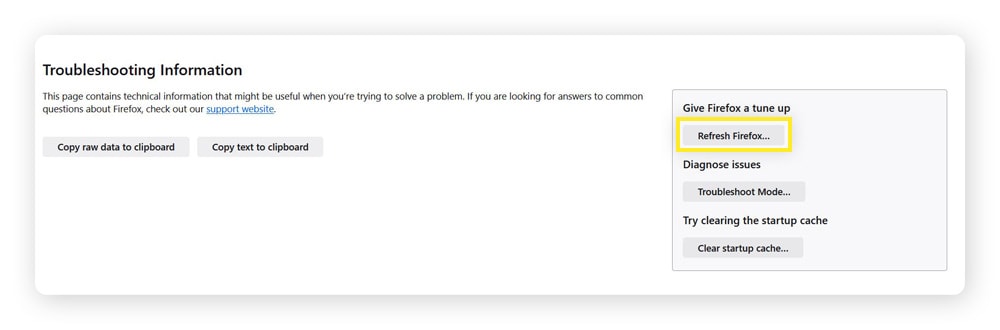
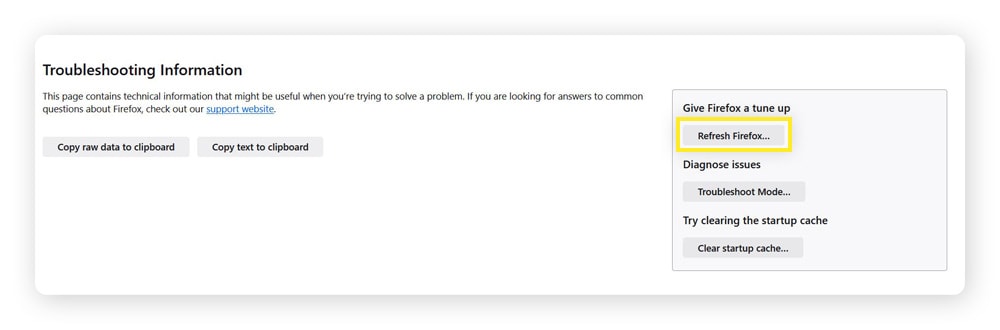
What are some signs your computer has a virus?
It may not always be obvious that your computer has a virus — modern malware can be very stealthy and doesn’t tend to cause dramatic crashes as often as infections once did. However, no matter how stealthy a virus is, it inevitably affects the device and results in some telltale signs.
Here are the most common signs that your computer has a virus:
- Your computer is slower: Slow startup and load times can be a sign of age or low storage on an older device. In a newer computer, however, they could be a warning sign of a virus. Open Task Manager/Activity Monitor and check for high CPU, RAM, or disk usage by unknown processes. Shutting those processes down should speed up your computer.
- Files are missing: If you can’t find files you know you didn’t delete, a virus may be making changes to your system without your knowledge. To check this, use file recovery tools to check if files were deleted.
- Your computer’s freezing: Random freezing or system crashes are another stark sign of a virus, often indicating that it’s messing with your system files or using up your system resources.
- You keep running out of storage space: If you’re constantly receiving low storage warnings despite repeatedly clearing out files, a virus might be the culprit, consuming any available space. Check your storage for unusually large or hidden files with cleanup tools.
- Your battery drains fast: If your laptop battery is draining faster than normal, for no apparent reason, a virus could be running resource-intensive processes.
- Your computer sounds like it’s working too hard: The sound of a whirring fan at full speed likely means your computer is overheating. To figure out what’s making it work so hard, check Task Manager or Activity Monitor for processes using lots of CPU or disk space.
- Unfamiliar applications appear on your computer: Applications you don’t recognize appearing on your computer could be a sign that a virus is installing things without your permission. Uninstall any unknown or suspicious apps as soon as you notice them.
- Your antivirus stops working: If your antivirus suddenly turns off or throws error messages your way, it could mean a virus is trying to disable your defenses. Reinstall or update your antivirus, then reboot in safe mode and run a scan.
- You’re getting more unwanted pop-ups: If you’re seeing more pop-ups than normal, your settings may have been messed with. Check your browser settings and reset them if they’ve been changed. If the pop-ups come back, it’s likely a virus interfering with your device.
If you notice one or more of these signs on your device, the easiest thing to do is run an antivirus scan. It will automatically check your entire system, program library, and files for any trace of a virus or other malware.
10 ways to protect your computer from viruses in the future
You can help prevent your computer from getting viruses in the future by taking steps to improve your device security, and being more vigilant when encountering links and files on the internet. Here are 10 simple ways to help avoid getting a virus on your PC or Mac:
- Install antivirus software: Antivirus programs like Norton AntiVirus Plus scan for, detect, and remove malicious files, offering real-time protection against malware threats and reducing the risk that they cause harm to your data or privacy.
- Install updates immediately: Software updates patch vulnerabilities that viruses exploit, so keep your operating system and all of your applications updated with the latest versions.
- Use an ad blocker: Viruses can be hosted on fake websites that you’re led to after clicking a malicious ad, so getting rid of pop-up ads can help provide a first line of defense.
- Don’t click suspicious links: Viruses often sneak onto devices through infected links and files via phishing. Avoid clicking any links sent in emails, texts, or messages from people you don’t know or trust, especially if you don’t recognize the destination.
- Only download from official sites: Trusted websites, like official app stores, are generally secure and unlikely to host apps that are infected with viruses. The same can’t always be said of unofficial third-party app stores, so be careful where you download programs from.
- Use strong passwords: Strong, secure passwords help protect accounts from being hacked and misused by hackers. Couple this with two-factor authentication (2FA) for even greater security, helping protect your accounts even if the hacker uses spyware to steal your password.
- Use secure Wi-Fi networks: Secure networks are less likely to be infiltrated by hackers, meaning they pose a lower risk of exposing you to a virus. If you have to use public Wi-Fi, make sure you use a VPN to help encrypt your connection.
- Enable a firewall: Firewalls help block unauthorized access to your device from the internet. Enable them on your security software to boost your protection.
- Don’t use random memory drives: If you don’t know where a USB drive came from or what’s on it, don’t try to find out by inserting it into your device — instead, turn it over to law enforcement.
- Stay informed: Stay up to date on the latest virus threats and scams to reduce the risk of falling victim.
Get fast and efficient virus removal
Viruses can be a pain once they’ve infected your device and even more of a pain to remove without help. Thankfully, Norton AntiVirus Plus makes it easier to protect against viruses in the first place and provides the tools you need to detect and remove them if they make it onto your device.
Norton AntiVirus Plus helps block other kinds of malware too, including spyware and ransomware. It also defends against hackers and fake websites, to stop them from stealing your data and making your devices vulnerable. Try Norton Antivirus Plus and start protecting your device and data right now.
FAQs
Can you remove viruses by yourself?
Yes, you can remove viruses by yourself using robust antivirus software. Complex infections, however, may require expert assistance.
Can a virus damage my computer’s hardware?
Viruses typically harm software rather than computer hardware, but some can consume system resources, pushing your hardware to the point of overheating which may indirectly cause damage.
Can Windows Defender prevent computer viruses?
Yes, Windows Defender provides real-time protection and virus scans, but using additional layers of security improves safety. Dedicated third-party antivirus software such as Norton AntiVirus Plus can help bolster your online defenses and keep your personal information more secure.
What are some different types of computer viruses?
Common types of computer viruses include the boot sector virus, multipartite virus, overwrite virus, macro virus, resident virus, polymorphic virus, web scripting virus, and direct action virus.
Editorial note: Our articles provide educational information for you. Our offerings may not cover or protect against every type of crime, fraud, or threat we write about. Our goal is to increase awareness about Cyber Safety. Please review complete Terms during enrollment or setup. Remember that no one can prevent all identity theft or cybercrime, and that LifeLock does not monitor all transactions at all businesses. The Norton and LifeLock brands are part of Gen Digital Inc.
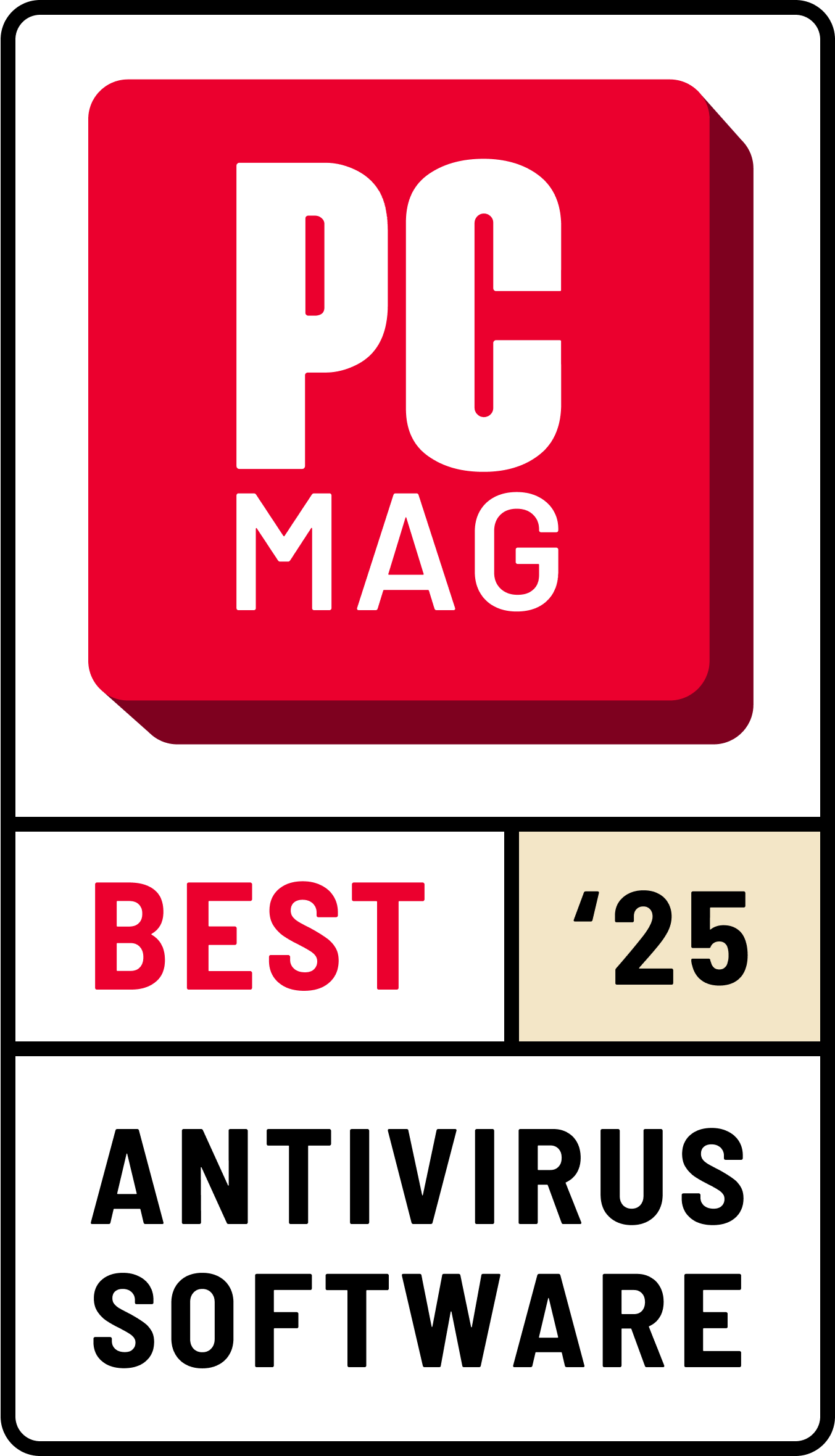







Want more?
Follow us for all the latest news, tips, and updates.