Android apps crashing? 13 tips to help fix it
If your Android apps keep crashing, you may worry your phone’s made its last calls, but there’s often an easy fix. Follow these 13 tips to try and get your phone working smoothly again — no tech degree necessary. Then, install Norton Utilities Ultimate to help resolve issues that can lead to Android crashes.

Crashing Android apps are a common source of frustration, and usually interrupt your digital life at inconvenient times. We’ve put together a comprehensive guide explaining why Android apps crash and offering 13 actionable tips you can try to get your phone running smoothly again.
You’ll learn effective solutions that range from simple reboots and app updates to more in-depth troubleshooting, like clearing caches and restarting in safe mode. And if this still doesn’t fix it, or you’d just rather save time and hassle, we’ve got an app for that.
Why your Android apps keep closing
Android apps can crash for many reasons, such as poor internet connection, outdated software, hidden malware, low memory, or limited storage.
Here’s what might be causing Android app crashes behind the scenes:
- Low RAM: Too many apps running in the background can strain your phone's memory, while insufficient RAM on your Android may struggle to keep up with the demands of modern apps.
- Unstable connection: Apps that rely on streaming or data syncing may crash if your internet connection drops.
- Limited storage space: If your storage is nearly full, apps may not be able to load required resources, leading to crashes.
- App errors: Faulty code or buggy apps can cause instability, leading to frequent or consistent crashes.
- Outdated apps: Older apps or app versions might not work with newer Android OS updates, causing crashes when you launch them.
- Permission issues: Apps may crash if denied access to specific permissions they need to function.
- Malware: Many types of malware can cause apps to crash. Malvertisements, malicious ads, can have the same effect and may appear in fake apps downloaded from unofficial or sketchy sites.
13 ways to fix Android crashes
The first step to take when trying to fix Android crashes is restarting your phone. If this doesn’t work, move on to trying more advanced fixes like updating your software, scanning for viruses, and checking your Android for issues like low storage or memory.
Here’s a step-by-step guide to troubleshooting apps crashing on your Android device.
1. Restart your phone
Restarting your phone can stop apps from crashing by clearing your temporary memory, shutting down background processes, and fixing minor glitches. It also resolves memory leaks, where unused RAM stays allocated to apps you’ve already closed.
However, a restart may only treat the symptom, not the cause. If your apps keep crashing, it could signal deeper issues like buggy apps, an outdated operating system, or corrupted system caches.
2. Update your apps
If you haven’t updated your apps in a while, it might be the cause of your crashing issues. Updating your apps can help prevent crashes by fixing stability, security, and compatibility issues that are more common in outdated apps.
Here’s how to check for updates on the Google Play Store:
- Open the Play Store and tap your profile picture in the upper-right corner.
- Select Manage apps & device and wait for it to search for pending updates.
- Under Updates available, tap Update all or See details to see a list of pending app updates and update apps individually.
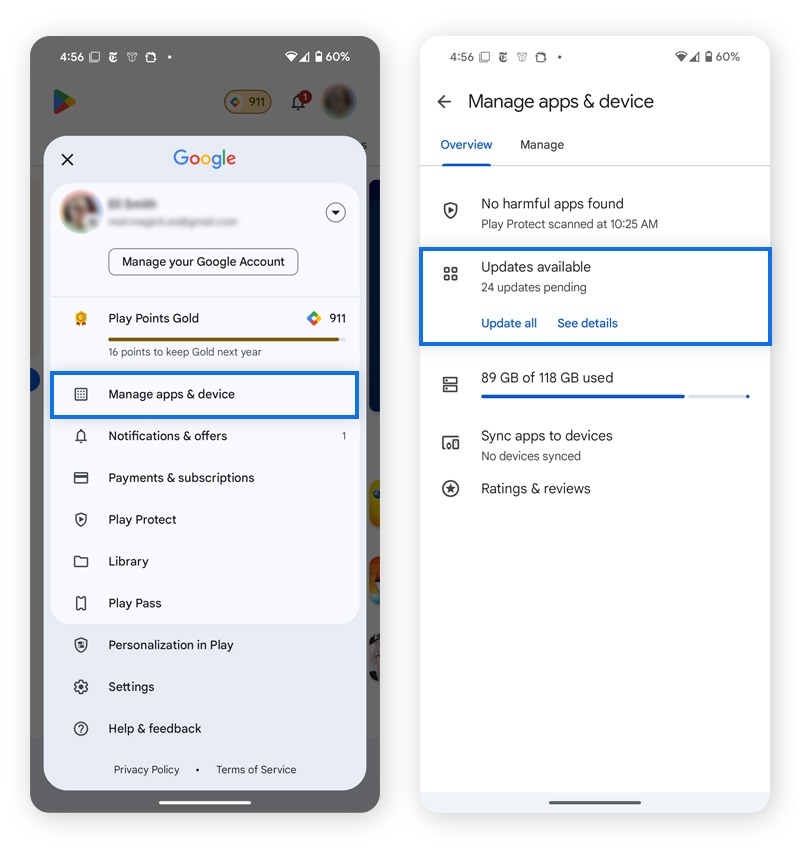
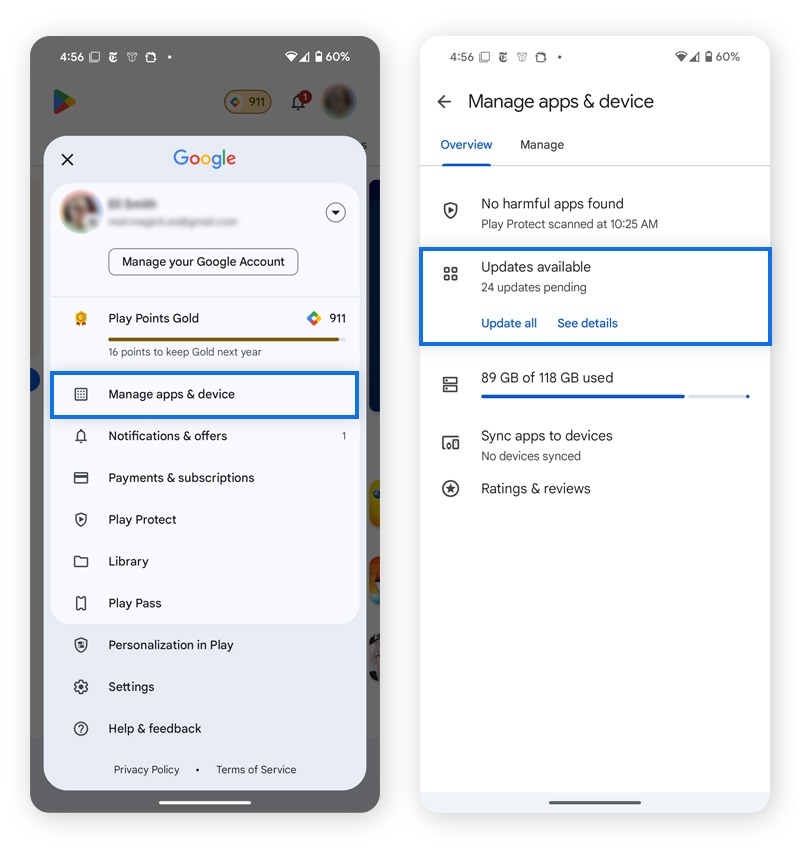
You can also enable automatic updates through the following steps:
- Open the Play Store and tap your profile picture.
- Scroll down and select Settings, then Network preferences.
- Tap Auto-update apps and choose whether you’d like updates to run over Wi-Fi only or with mobile data.
Third-party apps downloaded from websites outside the Play Store won’t update automatically using this method. It’s generally recommended to stick to apps from the Google Play Store for better security. They’re verified, regularly patched, and less likely to be fake apps.
3. Update your operating system
Updating your operating system (OS) can help prevent crashes by resolving app compatibility issues, improving performance, and patching security flaws.
To update your Android OS:
- Open Settings and tap System.
- Go to Software updates and tap System update.
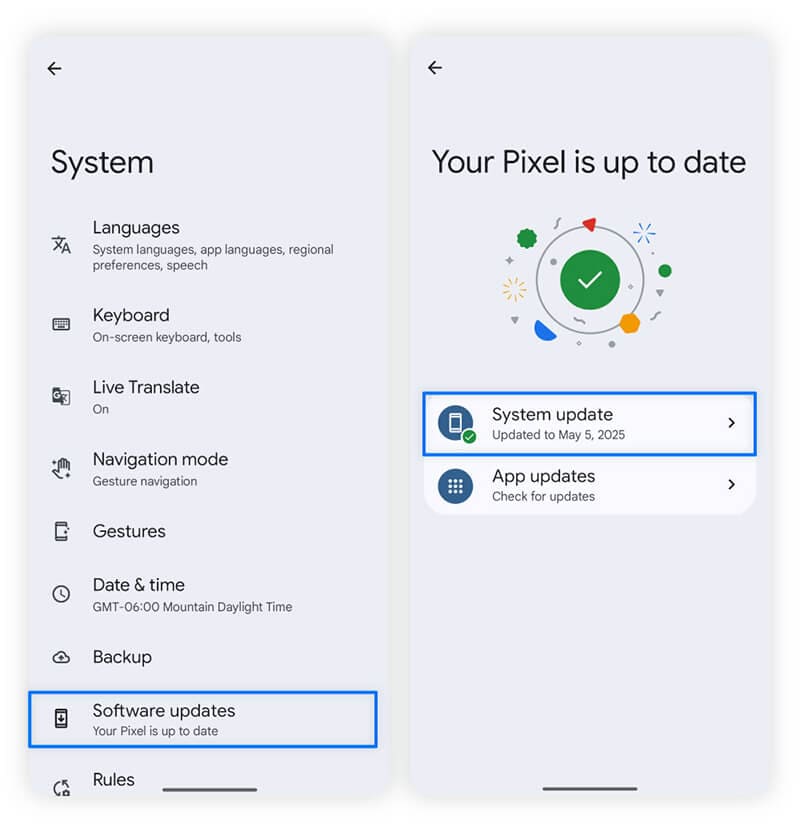
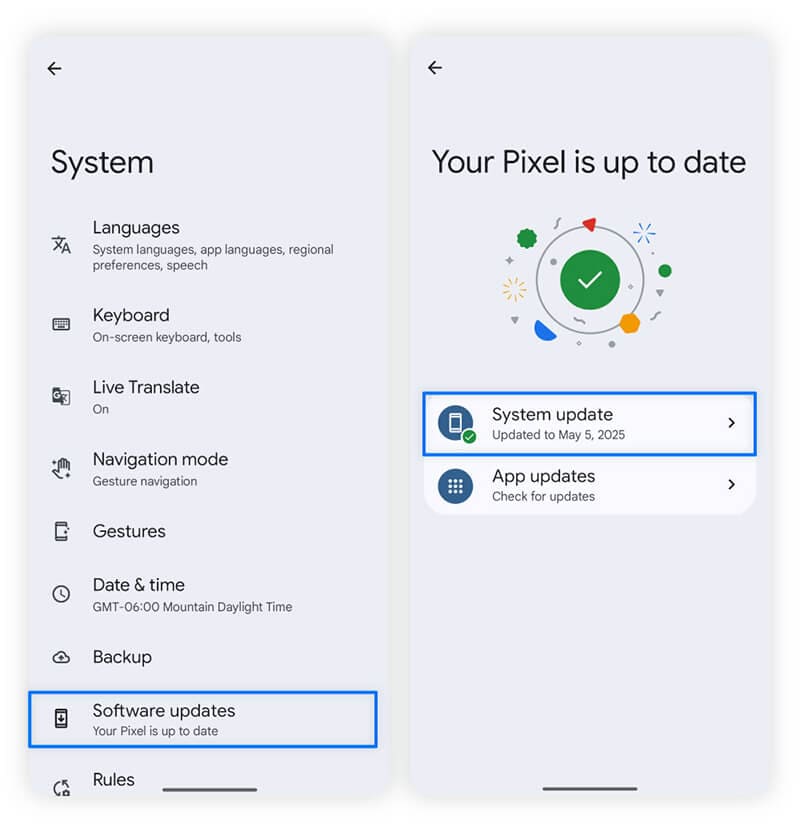
4. Scan for viruses
Malware, like Trojans or spyware, can hijack system resources, interrupt app functionality, and slow down or overheat your phone. Running an antivirus scan can uncover these hidden threats and stop app crashes.
Norton Mobile Security for Android is a powerful security and antivirus app. It helps protect your Android device against online threats like malware, malicious apps (including new downloads and app updates), and fraudulent websites after your money or sensitive details.
5. Restart your Android in safe mode
Restarting your Android in safe mode helps you identify whether third-party apps you’ve downloaded are causing crashes. If your phone stops crashing while in safe mode, it’s a sign that the issue is likely with something you installed, not your phone.
To restart your Android in safe mode:
- Hold down the power button until the power menu appears.
- Press and hold Power off.
- Tap OK in the bottom-right corner to restart your phone in safe mode.
If your phone continues to crash while in safe mode, your issue may be related to the operating system or hardware.
6. Clear your app cache and data
Outdated or corrupted app data can cause crashes. Clearing it forces the app to start fresh, which often resolves compatibility issues.
Here’s how you can clear your Android’s app cache:
- Go to Settings, then choose Apps, and See all “X” apps.
- Tap the app you want to clear cache on, and select Storage & cache.
- Select Clear storage to remove app data and Clear cache to remove app cache.
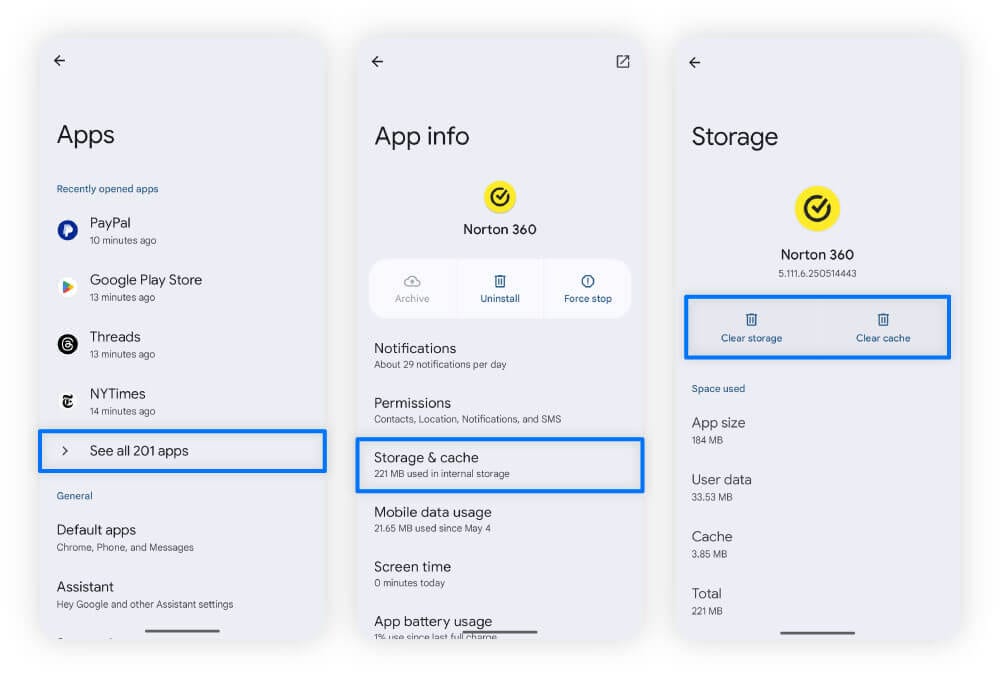
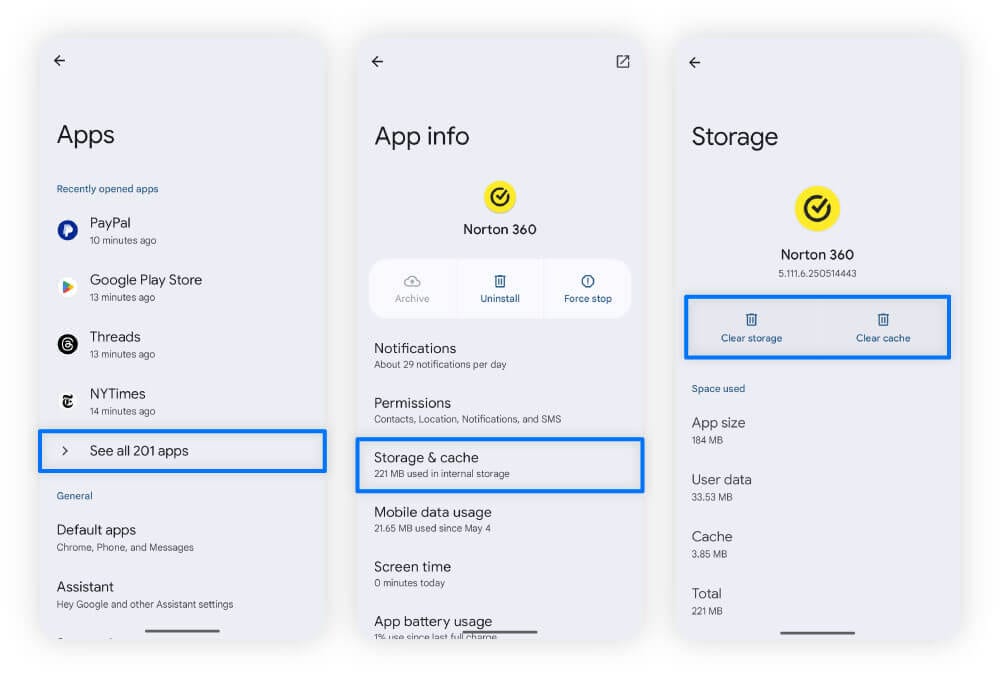
Manually clearing your cache can be tedious. Install Norton Utilities Ultimate to save time with an all-in-one cleaning tool. You can also schedule clean-ups, so you never forget again. Enjoy a lighter, faster Android, effortlessly.
7. Check the app’s permissions
Some apps crash when they don’t have the necessary permissions to function, such as access to hardware components or location data. For example, an audio recording app might crash if it can’t access your microphone after repeated tries.
Here’s how to check and adjust permissions for an app:
- Go to Settings and select Apps.
- Tap See all “X” apps and choose the affected app.
- Select Permissions and review the Allowed and Not allowed permissions.
- Tap a permission and choose whether to grant the app access all the time, while you’re using the app, or have it ask every time.
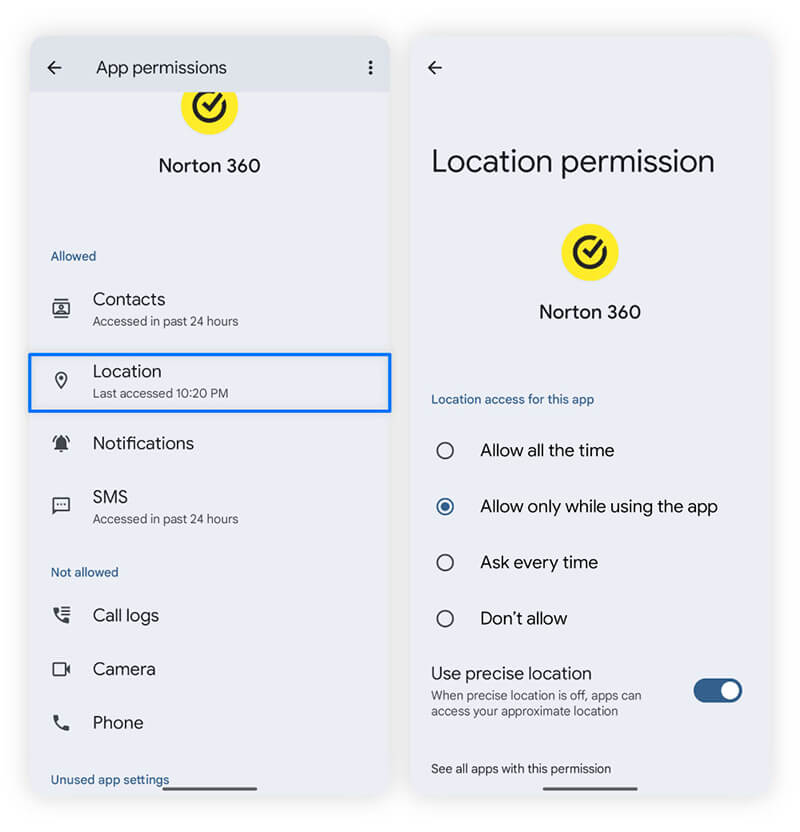
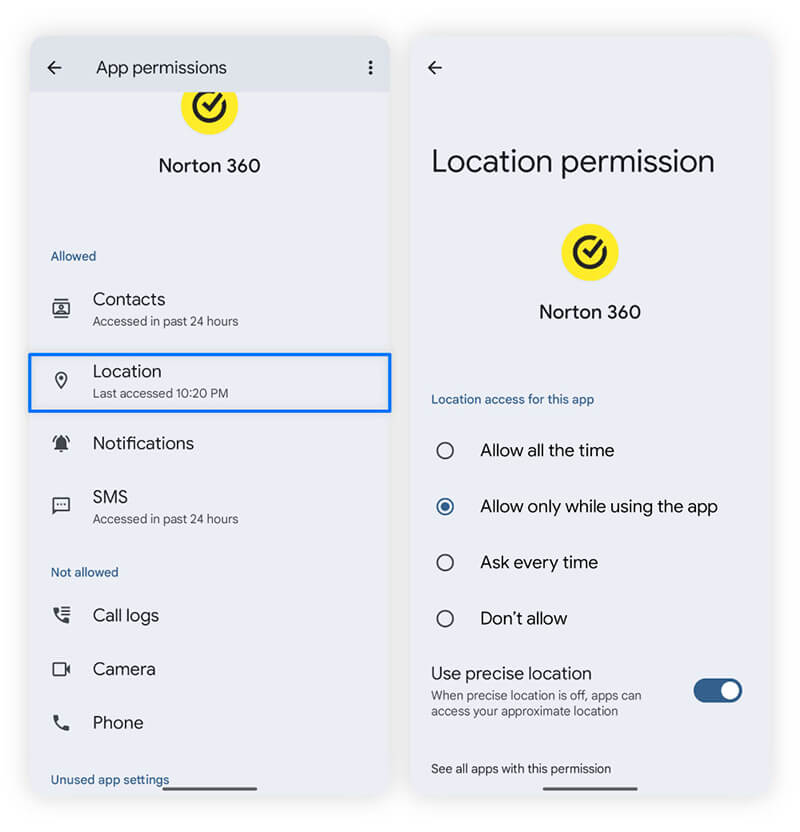
Be cautious when granting app permissions, as some apps request access they don’t need. For example, a basic calculator app shouldn’t need access to your location to work.
8. Reinstall the app
Reinstalling an offending app can stop crashing by replacing corrupted data from failed updates or installations.
A clean install can also remove malicious code hiding in corrupted files. For example, logic bombs can embed themselves inside apps, staying hidden until they’re triggered. When activated, they could be designed to cause crashes or steal sensitive information.
To reinstall an app:
- Press down on the app on your home screen and tap Uninstall.
- Go to the Play Store, find the app, and choose Install.
9. Check your connection
For apps relying on real-time data transfers, a weak or unstable connection could cause crashing.
Use a tool like Speed Test by Ookla to test your internet stability, download speeds, upload speeds, and ping. If the test reveals you have unstable internet, follow these tips:
- Check your network: Log into your router’s admin dashboard and see if other users or devices are hogging a lot of bandwidth.
- Restart your router: Unplug it for 30 seconds, then plug it back in to refresh your connection.
- Contact your ISP: Ask your Internet Service Provider (ISP) about outages, congestion, or if you’re being affected by throttling.
However, ISPs may not admit to throttling, even though it’s a common practice to manage congestion and data limits. Norton VPN helps obscure your location and activity from your ISP, potentially stopping content-based data throttling. It also offers fast speeds, so you can enjoy using the apps you want.
10. Clear space on your Android
If your storage is nearly full, apps may crash, and your Android will likely experience other issues too.
Here are some ways to free up space:
- Delete apps you don’t use: Go to Settings and then Apps. Look for an option like Unused apps, and consider which apps in the list you could uninstall.
- Remove large videos or photos: Delete any duplicate or poor-quality files to save space. Then, back up photos and videos you want to keep on your cloud storage, and remove them from your phone.
- Remove large files: Remove any large files that you no longer need from your Documents and Downloads folders, or move them to cloud storage.
Make removing unused apps, photos, or files part of your device maintenance routine. Try to keep at least 10% of your phone free for system updates and temporary storage.
11. Wipe cache partition
System cache files created before your last OS update can cause crashes. Clearing the cache partition removes these outdated files, potentially resolving glitches or performance issues.
To wipe your cache partition, you’ll need to access your Android’s recovery mode through these steps:
- Power off your device completely.
- Press and hold the power + volume up (or down) buttons simultaneously until the device turns on.
- Enter Recovery mode and select Wipe cache partition.
Some modern phones, such as Google Pixels, don’t allow (or require) cache partition wipes because it’s already managed by the system.
12. Disable your VPN or proxy
Some apps block proxies or VPNs, which can cause crashes. Other times, it’s low-quality VPNs or proxies, which use unreliable servers, that slow down your connection or drop it altogether, leading to app crashes.
For a stable, private connection, use a trusted service like Norton VPN offering high-quality connections and server locations around the world. With a single subscription, you can enjoy VPN access on up to 10 devices, providing seamless protection for you and your family without the hassle of managing multiple accounts.
13. Factory reset your device
As a last resort, a factory reset wipes your phone completely, removing all apps, preferences, and files — likely removing what’s causing crashes. Because of the totality of the reset, try all the steps above before this. And, if you need to reset your device, be sure to back up your data first.
Here’s how to factory reset your Android device:
- Go to Settings, then System.
- Scroll to the bottom and select Reset options.
- Select Erase all data (factory reset) and follow the on-screen prompts.
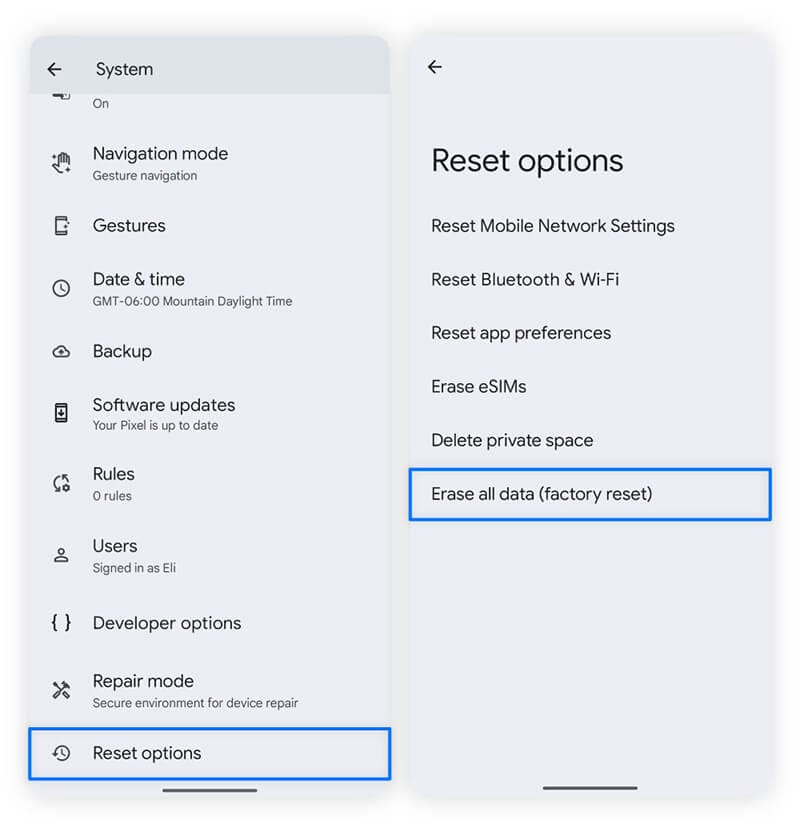
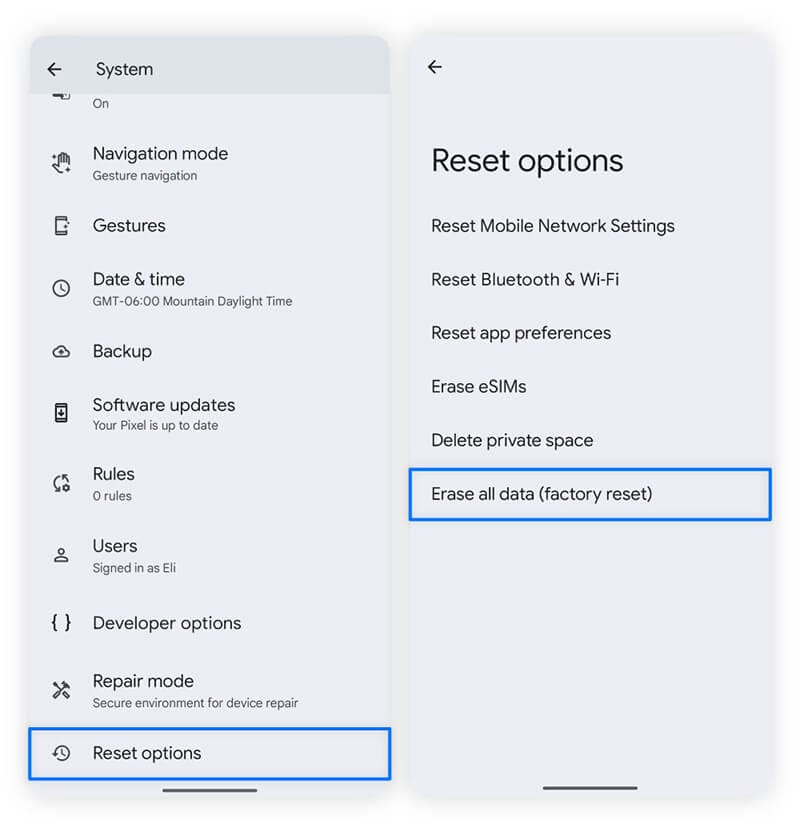
When the reset is complete, test the phone before reinstalling apps. If it still crashes, hardware issues may be to blame. Contact your phone’s manufacturer or a trusted repair specialist to see if they can resolve the issue.
Keep your Android running smoothly
Crashing Android apps are often caused by a lack of space and memory. Norton Utilities Ultimate is a cleanup tool that can help tidy up your phone with just a few taps. This not only helps stop apps from crashing, but could also extend the life of your phone.
FAQs
Why are my Android apps closing automatically?
Android apps often close automatically when your phone doesn’t have enough resources to keep them running. If you have too little memory (RAM) or storage space to maintain your apps, your system might close them to prevent overheating or slowdowns. Try freeing up RAM and clearing storage space on your phone.
How can I tell which apps are causing my Android to crash?
Reviewing your battery usage information can help you determine which apps are causing your Android to crash. Apps with higher battery usage often indicate excessive RAM or storage consumption, which can lead to crashing. Disabling or uninstalling these apps can help prevent crashing.
Why does clearing my cache stop apps from crashing?
Clearing your cache can stop apps from crashing if they’re storing data from previous versions of an app. When your apps draw from old information, the app has a conflict, causing it to crash.
Android is a trademark of Google LLC.
Editorial note: Our articles provide educational information for you. Our offerings may not cover or protect against every type of crime, fraud, or threat we write about. Our goal is to increase awareness about Cyber Safety. Please review complete Terms during enrollment or setup. Remember that no one can prevent all identity theft or cybercrime, and that LifeLock does not monitor all transactions at all businesses. The Norton and LifeLock brands are part of Gen Digital Inc.



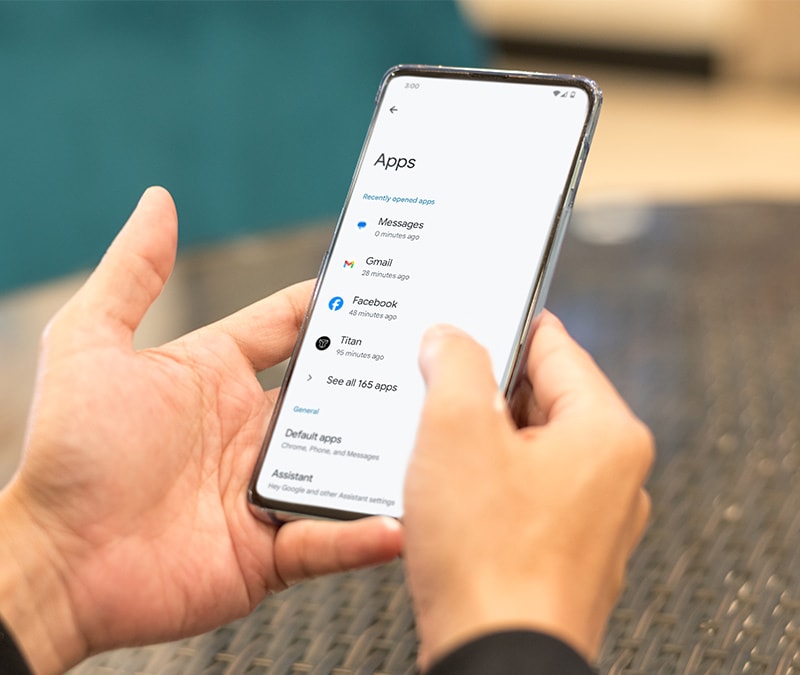


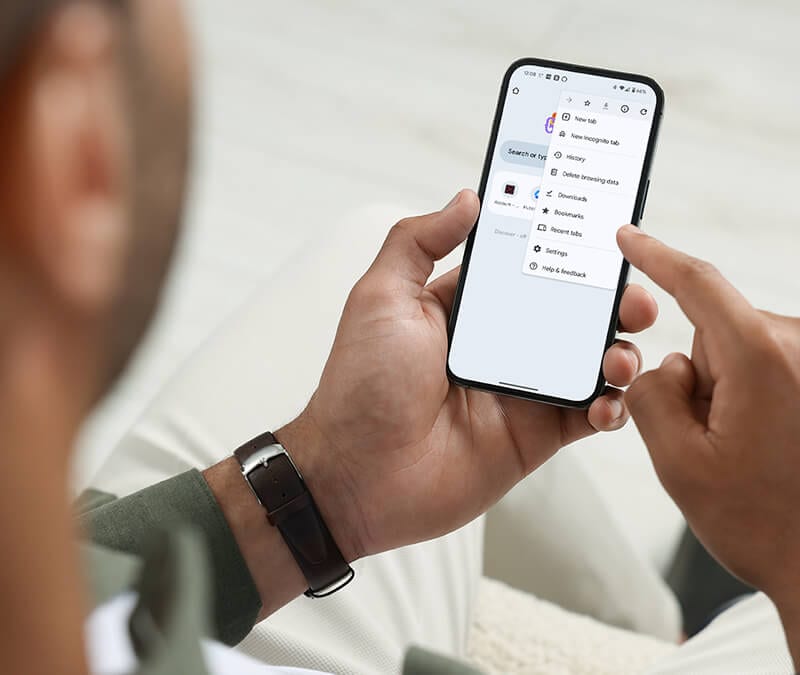
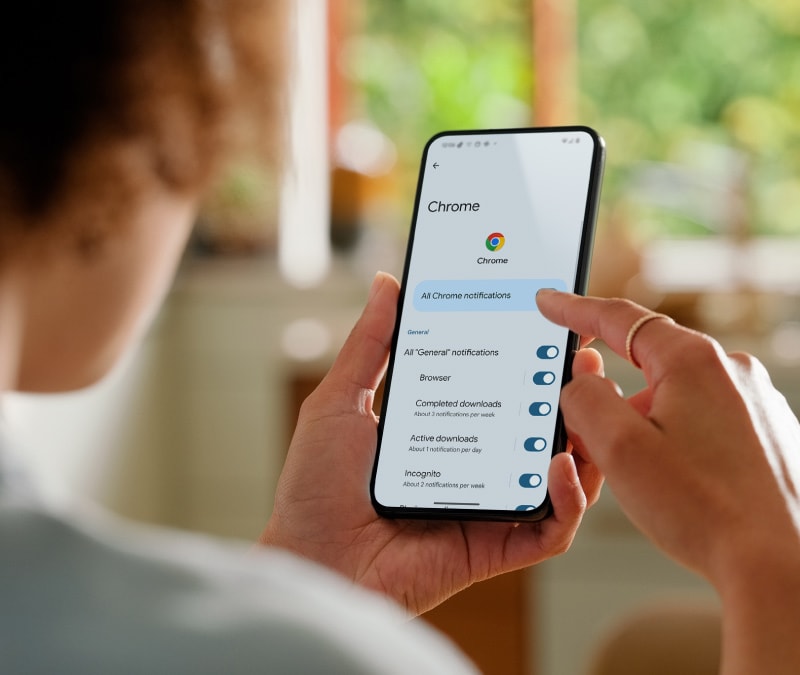
Want more?
Follow us for all the latest news, tips, and updates.