Best tips for better internet safety for kids, teens, and families
While the internet brings a wealth of information, it can distract and even harm us and the people we love. These internet safety tips for kids—along with the ability to track their devices and searches with Norton Family—can help make their time on the internet safer.

Kids have more information at their fingertips than ever before. Tablets, laptops, and smartphones are commonly used for gaming, social media, and even schoolwork. These devices aren’t going away—neither are the cybercriminals who want to scam, damage, and steal from normal people. That’s why families should have regular conversations about internet safety.
Living in a connected world doesn’t have to be terrifying. The bad guys may be smart, but you and your kids can be smarter. Use these internet safety tips and the internet safety checklist to keep your whole family safer online.
What is internet safety for kids, and why is it important?
Internet safety is the act of staying safe online. It means being aware of the risks associated with your online activity and employing strategies to prevent, reduce, or avoid them.
The federal government has laws, like the Children’s Online Privacy Protection Act (COPPA), to protect kids when online. COPPA applies to children younger than 13 and requires websites and games to explain their privacy policies and get parental consent before collecting or using a child's personal information.
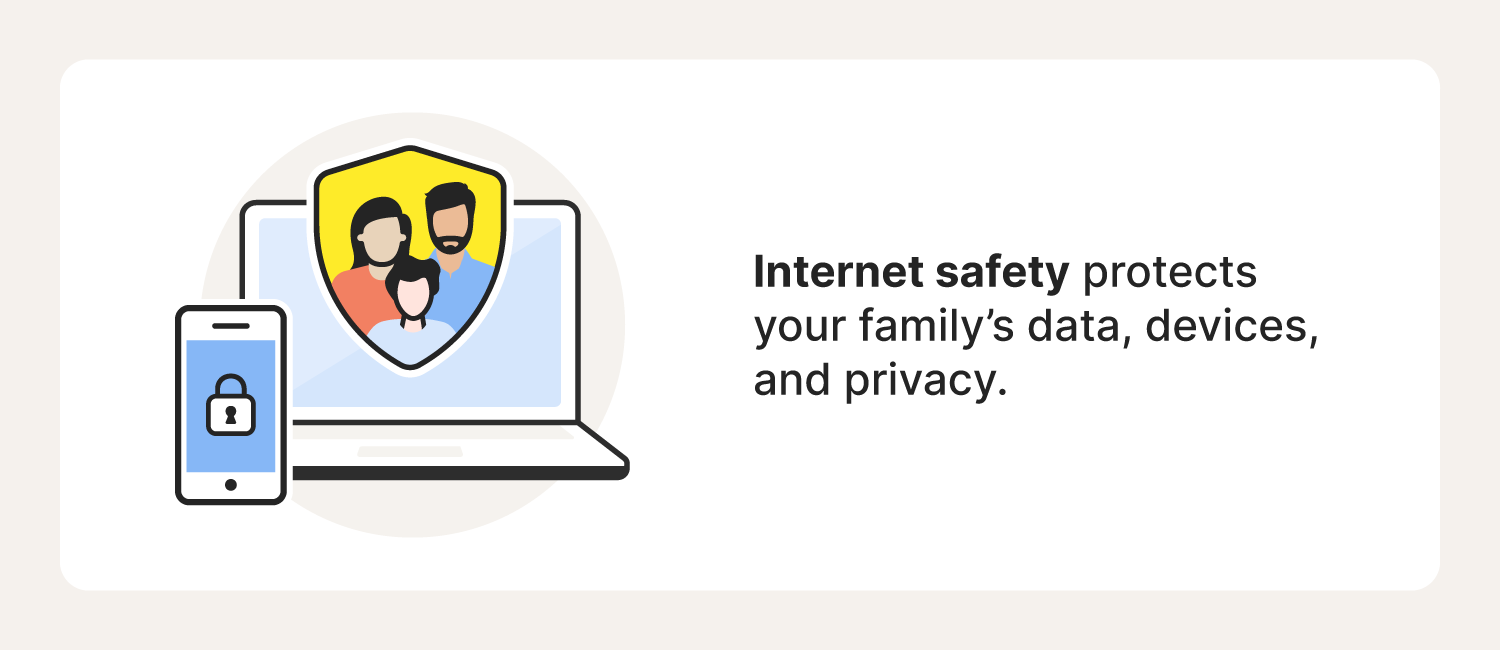
Internet safety rules for kids (and the rest of the family)
There are many Cyber Safety tips parents should know, but digital safety doesn’t stop there. Every family member has to play their part in creating a cyber-safe household.
Even if you already know this information, kids are becoming digital citizens at a young age, whether they’re learning virtually, watching videos, or playing games. So, it’s never too early to acquaint them with internet safety.
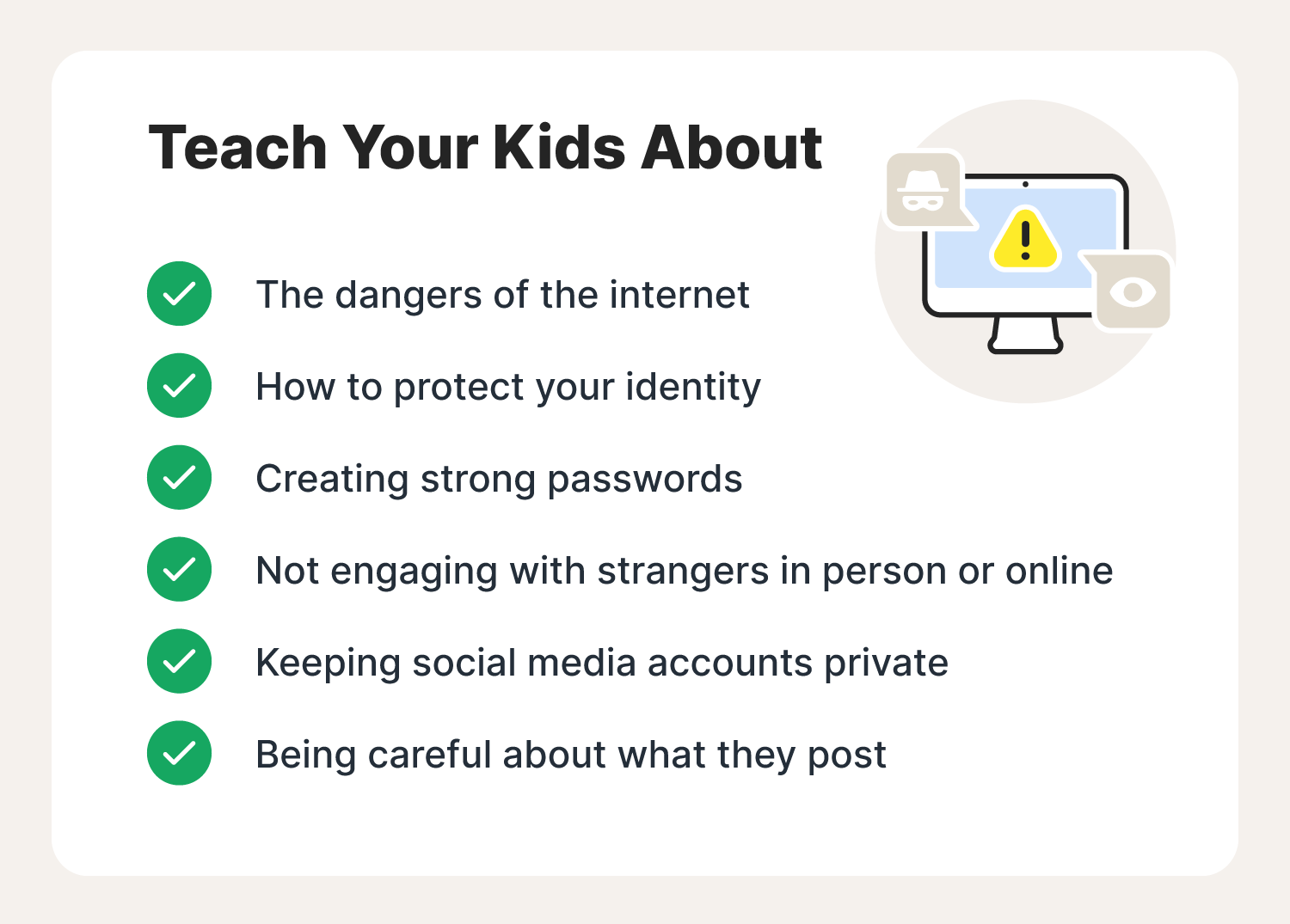
1. Know the dangers of the internet
When it comes to cybersecurity, kids are often one of your family’s weakest links, because they usually don’t understand the dangers of the internet. While you don’t need to get into all of the specifics of online predators, teaching them to recognize the sources of malware and avoid suspicious activity are important first steps to keeping them safe.
Because recognizing danger is an ongoing process, encourage them to ask for help if something seems unusual. If they know you’re there, they may be more likely to seek you out when they have questions.
Bonus tip: Don’t try to cram every possible danger of the internet into a single conversation. Instead, as your kids earn more freedom online, expand your discussion to include things to look out for specifically related to new privileges.
2. Protect your identity
People make themselves vulnerable to identity theft by disclosing personal information online because they believe they have nothing to lose. Scammers can trick people into disclosing their Social Security number and other details that they can use to commit identity theft. A child’s identity can have as much value as an adult’s identity.
Remind children not to reveal too much information about themselves, especially their:
- Date of birth
- Address
- Social Security number
- Phone number
- School
3. Choose strong passwords
Passwords are the primary defense against hackers. Yet many people reuse the same password for multiple accounts and use passwords that are easy to remember and therefore also easy to guess.
Teach your kids to create a hack-proof password by never using common words, phrases, or personal information like a phone number or family members’ names. Teach them to create a combination of at least 12 characters, including:
- Uppercase and lowercase letters
- Numbers
- Symbols
Bonus tip: Setting up a shared password manager can help you and your kids create and store better passwords safely.
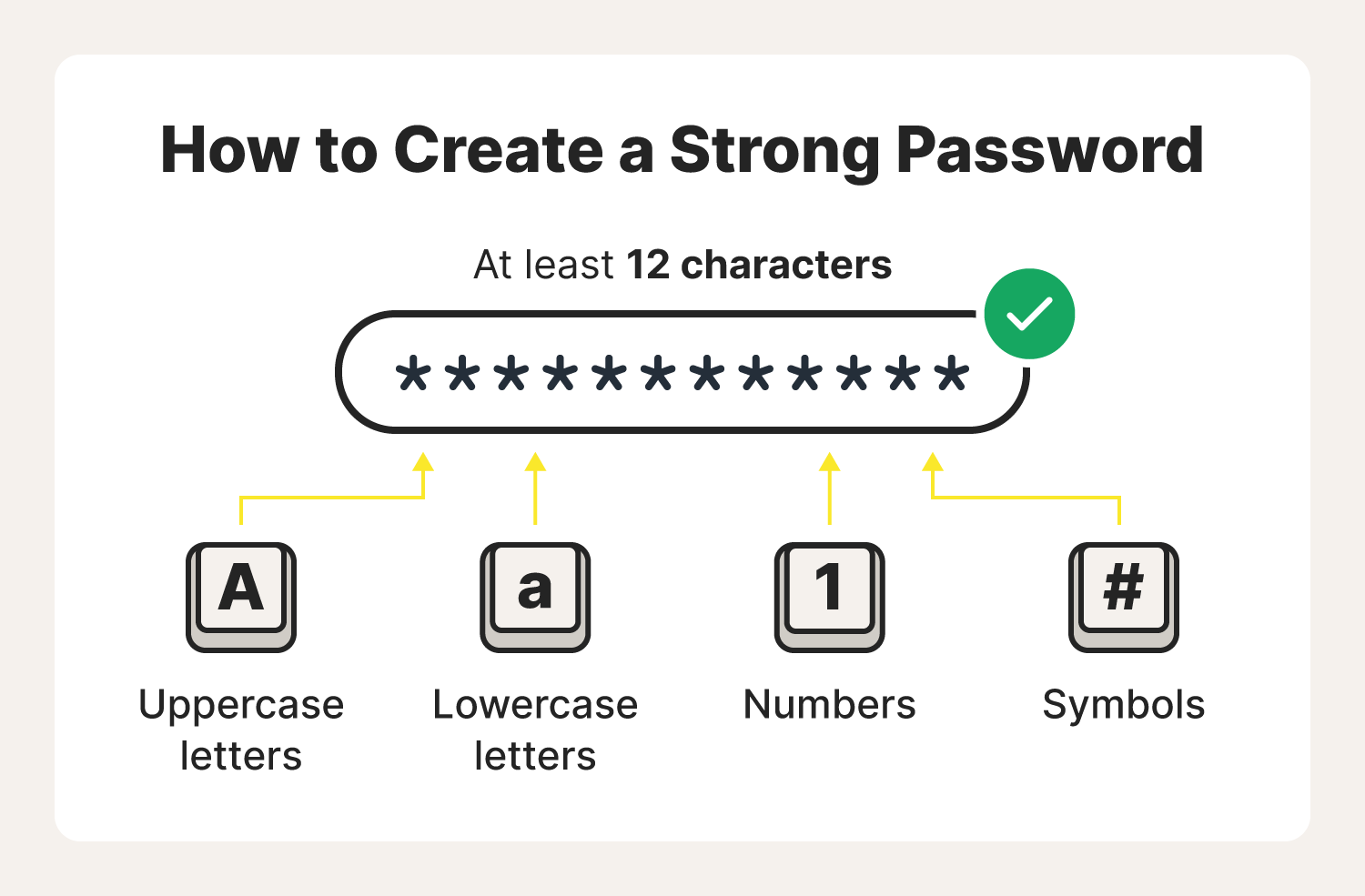
4. Do not engage with strangers
Offline, you’ve probably already introduced the idea to your kids that strangers can be potentially dangerous. Remind them strangers are on the internet, too.
It’s important to teach children at a young age to be cautious online and tell an adult if someone they don’t know communicates with them or makes them uncomfortable.
5. Keep your social media accounts private
Social media can also attract cyber snoops and identity thieves. Keep all social media accounts private and only add people that you know. Some other social media best practices for kids include:
- Never meeting in person anyone they met online.
- Telling an adult if a stranger is messaging them.
- Not taking social media quizzes—they can be a form of phishing.
6. Be careful what you post
Teaching your kids to be careful about what they post doesn’t have to be difficult. By explaining that some people would use information for their own gain or that it could hurt other people’s feelings, you can help them understand the importance of thinking twice before posting.
Additional internet safety for teens and older kids
Although many teens are more tech-savvy than their parents, that doesn’t mean they have the right decision-making skills or access to tools that can help protect them online. Help keep your tweens and teens Cyber Safe by introducing them to the following internet safety tips.
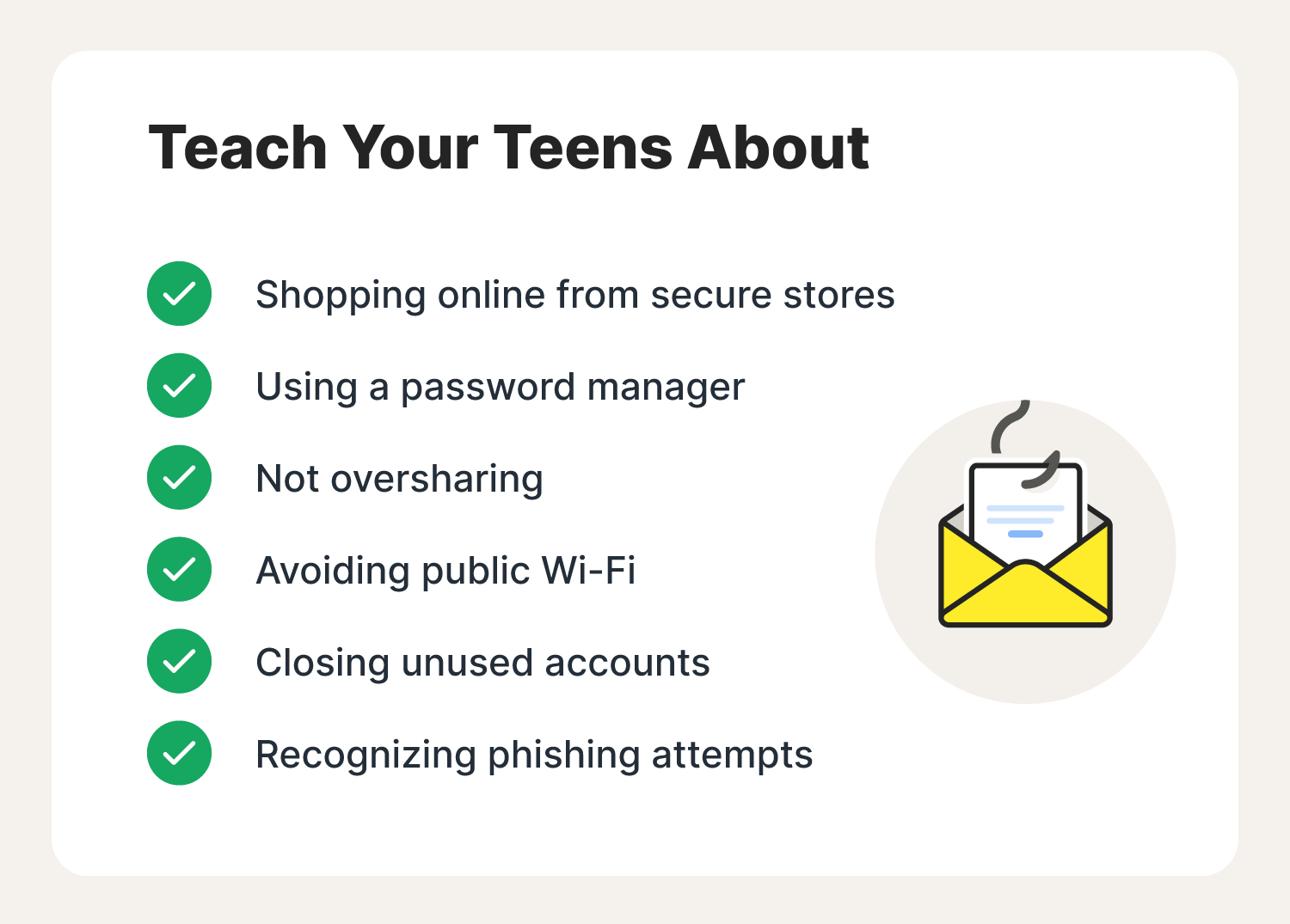
7. Shop online only from secure sites
Whether teens are allowed to shop online is up to their parents. However, teens listening to this guidance is another story. Teach your teen how to recognize secure websites and shop safely online by:
- Checking for an SSL certificate: Secure URLs should have “https://” at the beginning.
- Navigating directly to online stores: Use a search engine, but don’t click on links in texts or emails.
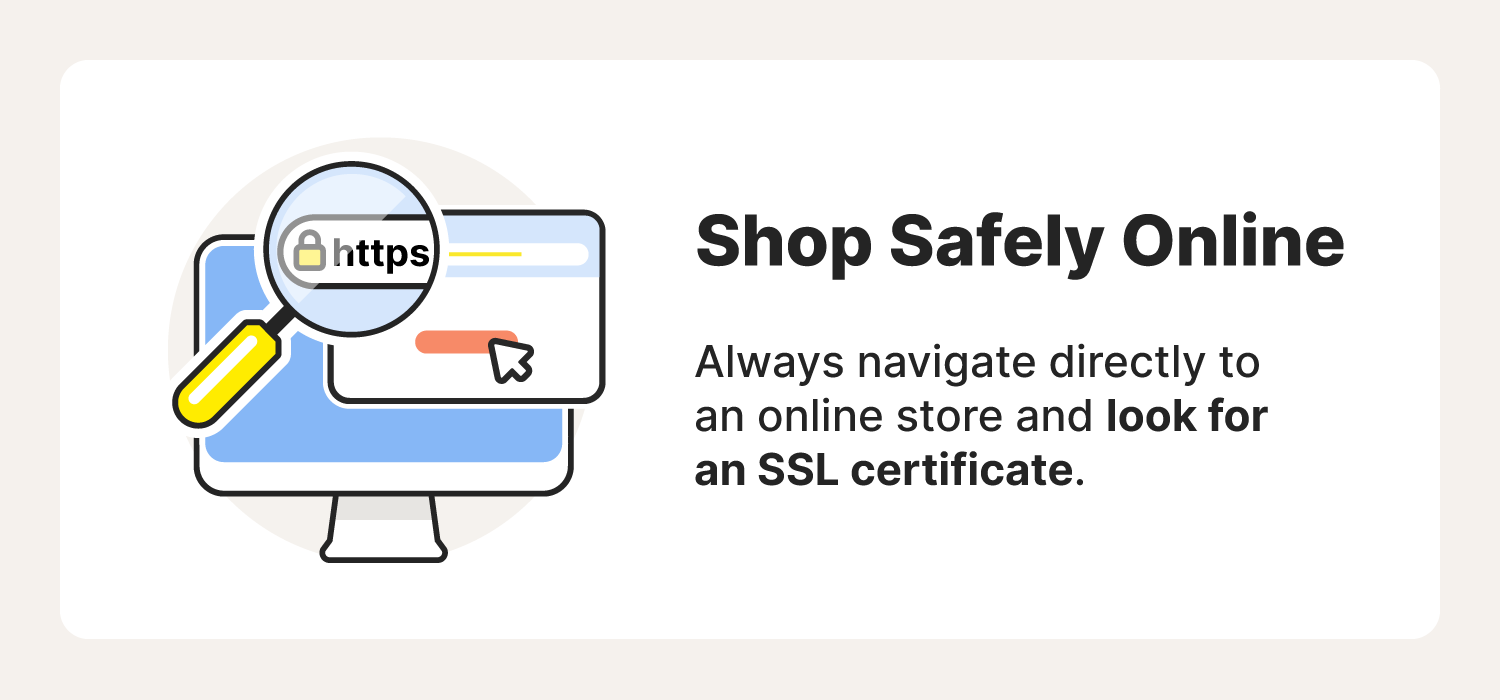
8. Use a password manager
Bolster your password protection with a password manager, which can remember unique passwords for all your accounts. Best of all, you only need to remember one password with a password manager.
For parents, a password manager also lets you monitor your kids’ accounts, especially if you’re worried about what they’re doing online.
9. Don’t overshare
Everyone needs to know how much sharing is too much. Posting without considering the consequences could cause big problems in the real world.
For example:
- A driver’s license or a travel itinerary shared online could be valuable to identity thieves or burglars.
- Personal or inappropriate photos can attract online predators.
- Inappropriate posts and pictures could affect future educational or employment opportunities.
10. Go private on public Wi-Fi
There are many risks of connecting to public Wi-Fi networks. Hackers and cybercriminals consider public Wi-Fi, common at malls and coffee shops, an easy access point to getting hold of your data.
For this reason, always use a VPN when connecting to public Wi-Fi. Don’t have a VPN? Try to hold off on browsing the internet until you are home.
11. Close unused accounts
Unused accounts can be a rich source of personal information for cybercriminals. Even if the information seems old or outdated, it could be valuable in the hands of a scammer—they can use it to log in and steal information from other sites you use. They may even be able to use that information to create a synthetic identity to scam others. If you think you won’t be revisiting the site, close the account.
12. Watch out for phishing
You may be sophisticated enough to know not to click on a URL that looks like it’s from your bank or a friend, but are your kids? Teaching your kids about the different kinds of phishing scams and warning them not to click on URLs in an email or social network message can help reduce the likelihood of identity theft.
13. Keep privacy settings on
Web browsers, mobile operating systems, and social media channels all have settings to protect your privacy. Still, it’s up to you to adjust them to fit your family’s needs.
Play it safe and keep privacy settings on. Parents should adjust kids’ devices accordingly, set up safe search for kids on browsers, and teach teens how to keep the settings on and set them up properly.
More internet safety tips for the whole family
Even if you’re a very savvy and safety-conscious parent, it doesn’t hurt to review your safety practices and learn new ways of protecting yourself online. When you have better habits, you can teach your children to have better habits.
14. Be careful what you download
With more than a billion websites worldwide, it's no secret that some have malicious intent. A malicious website is a site that attempts to install malware on your device, meaning anything that will disrupt computer operation, gather your personal information, or allow unauthorized access to your machine.
This usually requires some action, but there are also drive-by downloads where a website tries installing software on your computer without asking for permission.
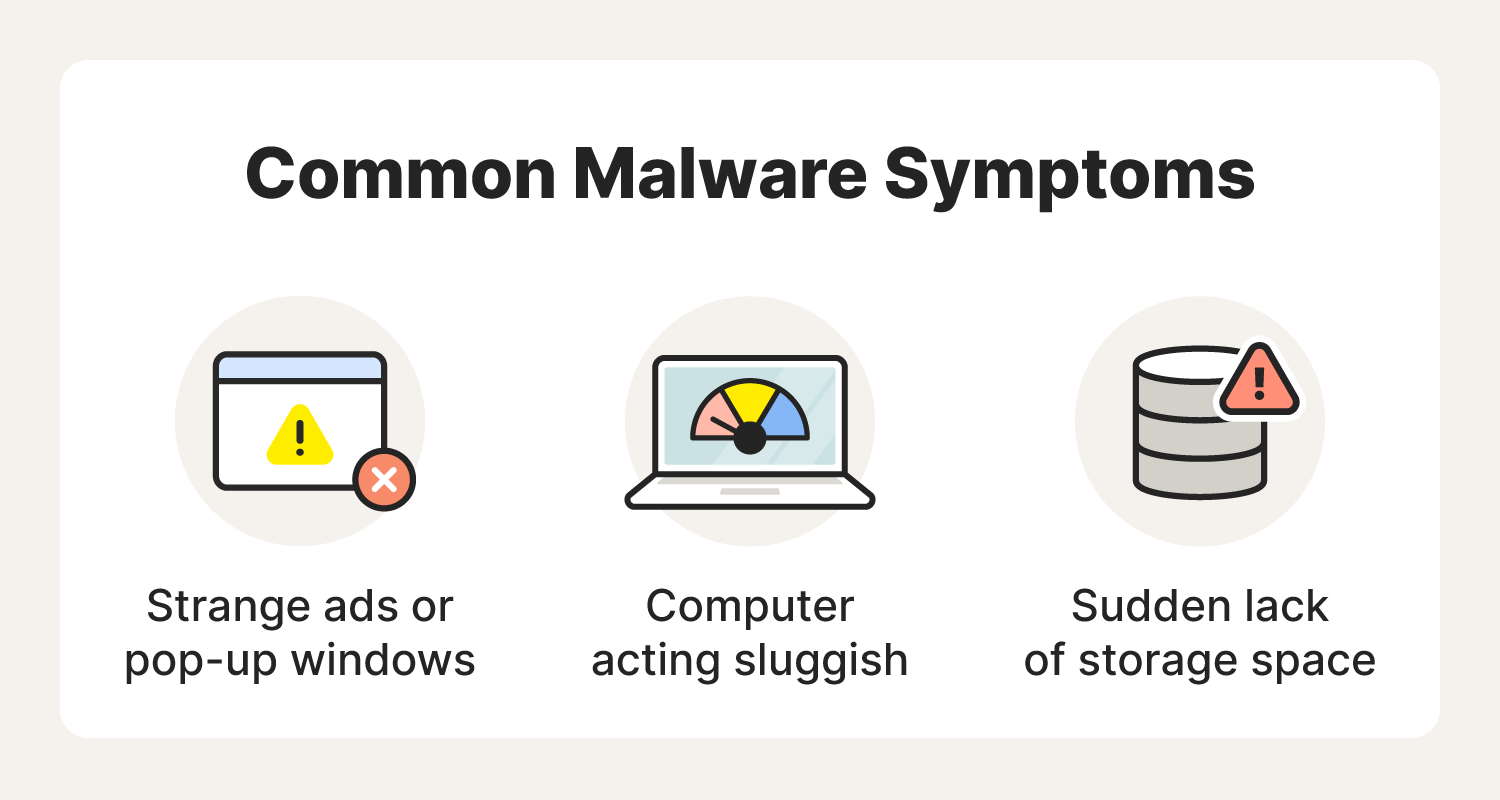
15. Keep devices updated
With so much going on every day, it’s easy not to notice when there’s a new version of an app or operating system ready to be installed on your computer, tablet, or phone. Software updates and patches are one of the first—and best—lines of defense against hacking and malware.
Set up automatic updates on your family’s devices to prevent hackers from exploiting security flaws.
Bonus tip: Regularly check everyone’s devices for updates, review permissions, and ensure other safety features are still in place.
16. Spend time online together
Hold family members accountable for their internet safety practices and support one another when someone faces a precarious online situation. As parents, that means monitoring your kids’ behavior and showing interest in what they’re doing so you can educate them on whether they’re safe.
Keep things transparent by:
- Placing desktop computers in a common area.
- Discouraging kids from playing with tablets in their rooms.
Bonus tip: Spend time online together by having an online family game night.
Internet safety tips for parents
There are some computer safety tools and best practices that your kids simply don’t need to worry about. Review these online safety tips to ensure your home is Cyber Safe.
17. Understand privacy policies
Privacy policies may not be private. With more websites and applications collecting information and using it for advertising and marketing purposes, make sure your family knows the value of online privacy.
Many apps have privacy policies that disclose that they collect and share their users’ information. Kids and many adults often accept these policies without reading them. Even if you’re on a private browser and limited sharing, nothing is really private.
18. Confirm what’s needed for schoolwork with teachers
Everyone wants the latest tablets and smartphones, but it’s important to verify what your kids will need for their schoolwork. Check with their teachers to ensure you’re buying devices compatible with what they’ll be using at school.
19. Check permissions
Different apps and devices prioritize safety differently, which is why checking permissions settings is so important. Much like privacy policies, permissions settings can open you and your children up to a slew of security risks if not managed properly.
For maximum security:
- Disable location tracking by default.
- Don’t share metadata with developers.
- Don’t let apps access or make changes to online profiles.
- Don’t let apps use microphones and cameras by default.
- Limit what virtual assistants can do.
20. Back up data regularly
Ransomware is a type of malware cybercriminals use to lock your computer so you can’t access your files, including private photos or tax information. One of the best ways to combat the threat of ransomware is to back up your data regularly. Back up your kids’ devices and teach your teens to do the same.
Bonus tip: The FBI recommends not paying to have your data unlocked. Paying them could compromise your financial data, and there’s also no guarantee that the criminal will unlock your ransomed files.
21. Keep your internet connection secure
Because most of your family might use the internet and each person may have connected devices, it should be no surprise that hackers also want access to your home Wi-Fi network.
Cybercriminals can hack home routers and gain access to various internet-connected devices like home security systems and smart doorbells. Make sure your home Wi-Fi system has:
- Hard-to-crack passwords.
- Cybersecurity software that identifies “intruders” on your network.
- A VPN to ensure your internet connection is secure.
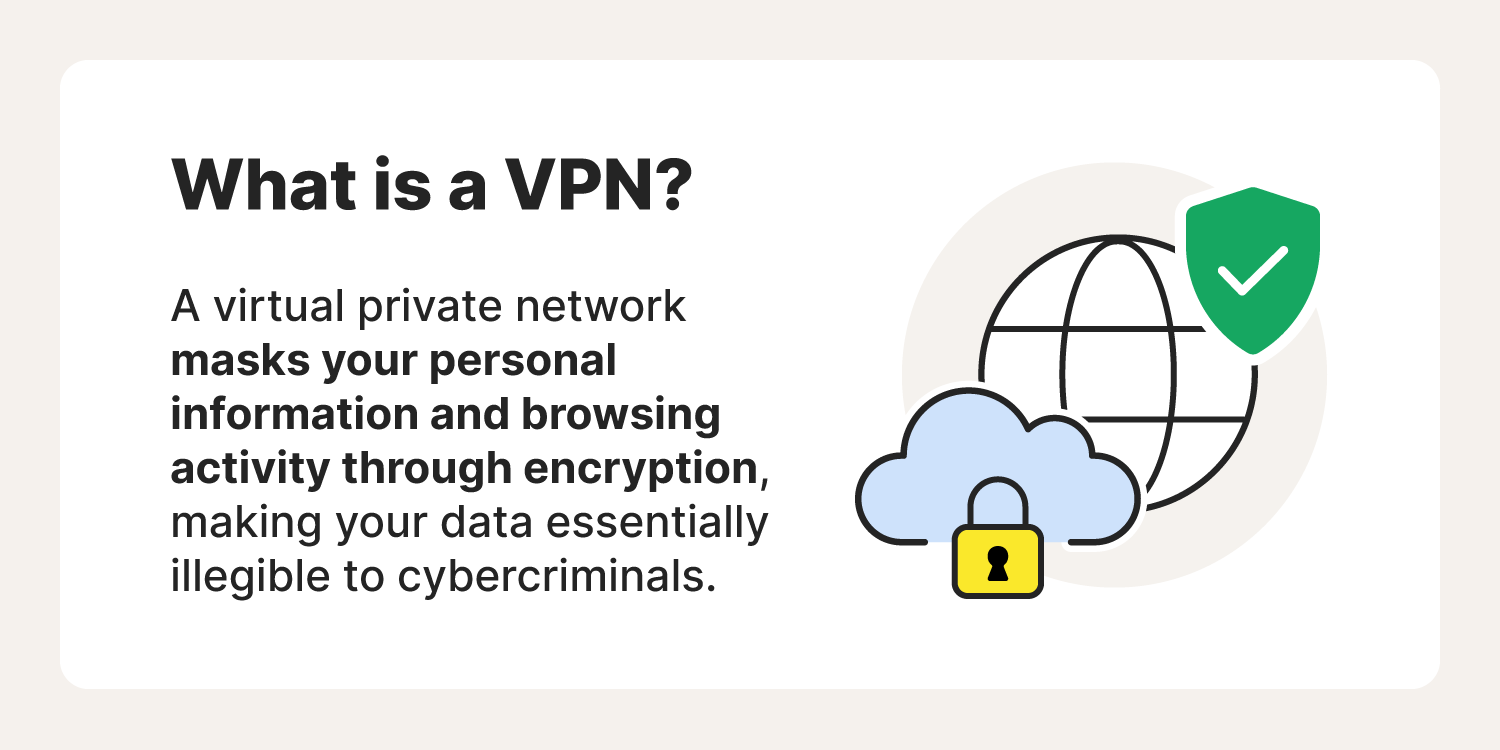
22. Know how to manage location data
While it’s important to be able to use your kids’ devices to track their location, other apps don’t need to have access to that information. Check the settings on the apps your family uses and turn off location services when they aren’t necessary.
Removing geodata and other metadata from photos can help protect your privacy, too. When you or a family member gets a new device, make sure that you’ve turned off these settings for safer photo sharing.
23. Secure smart home devices
From camera doorbells to refrigerators and app-controlled thermostats, it can feel like almost everything in your home is online. The features and convenience these smart home devices provide are great, but your privacy and comfort could be at risk.
Keep these devices updated, and consider disconnecting them from the internet if you aren’t using connected features.
24. Monitor online activities
Monitoring your kids offline is stressful enough. Thankfully, there are cybersecurity tools to help you monitor their online activities. Install cybersecurity software with parental controls on your kids' devices to:
- Block certain features on apps.
- Track their location.
- Back up their data.
- Manage their screen time.
25. Use 2FA for added security
Two-factor authentication (2FA) adds another layer of protection that passwords alone can’t provide. An account with 2FA will send a code through a text or an authenticator app to ensure that the person trying to log in is the real account owner.
If you or your kids store or access sensitive information on your devices (banking apps, for example), turn on 2FA.
Bonus tip: Have 2FA requests sent to your devices to track what your kids are logging into and how frequently.
26. Install a comprehensive cybersecurity suite
To help ensure your family members don’t click on suspicious links or visit dangerous sites, install a comprehensive Cyber Safety solution that protects all your family members and their devices.
Your child’s mobile devices need as much protection as desktops, laptops, and other connected devices, so choose software that can help protect all of them.
27. When in doubt, call support
The best security software programs offer 24/7 support. If you have any suspicion you’ve been hacked, call for help. If you think somebody infected your device with malware, spyware, or ransomware, get help from a professional. A good security suite will have experts to help you resolve your problem.
28. Limit screen time and distractions
As great as it can be to have the internet at your fingers, it shouldn’t be the focus of your kid’s lives. By helping them learn to strike a balance between family time and device time, you can limit how distracted they are at critical times. Norton Family has built-in controls to help you manage how much time your kids spend on their devices.
Get help protecting every member of your family
While the internet comes with risks, there are many valuable things online. Virtual learning opportunities, apps that simplify everyday tasks, and messaging platforms that keep us in touch with loved ones are just a few of the ways that lives can be enriched by the internet.
A cybersecurity solution like Norton Family can keep your kids safer by monitoring their activity, helping to protect their devices, and limiting screen time, distractions, and access to unsafe content.
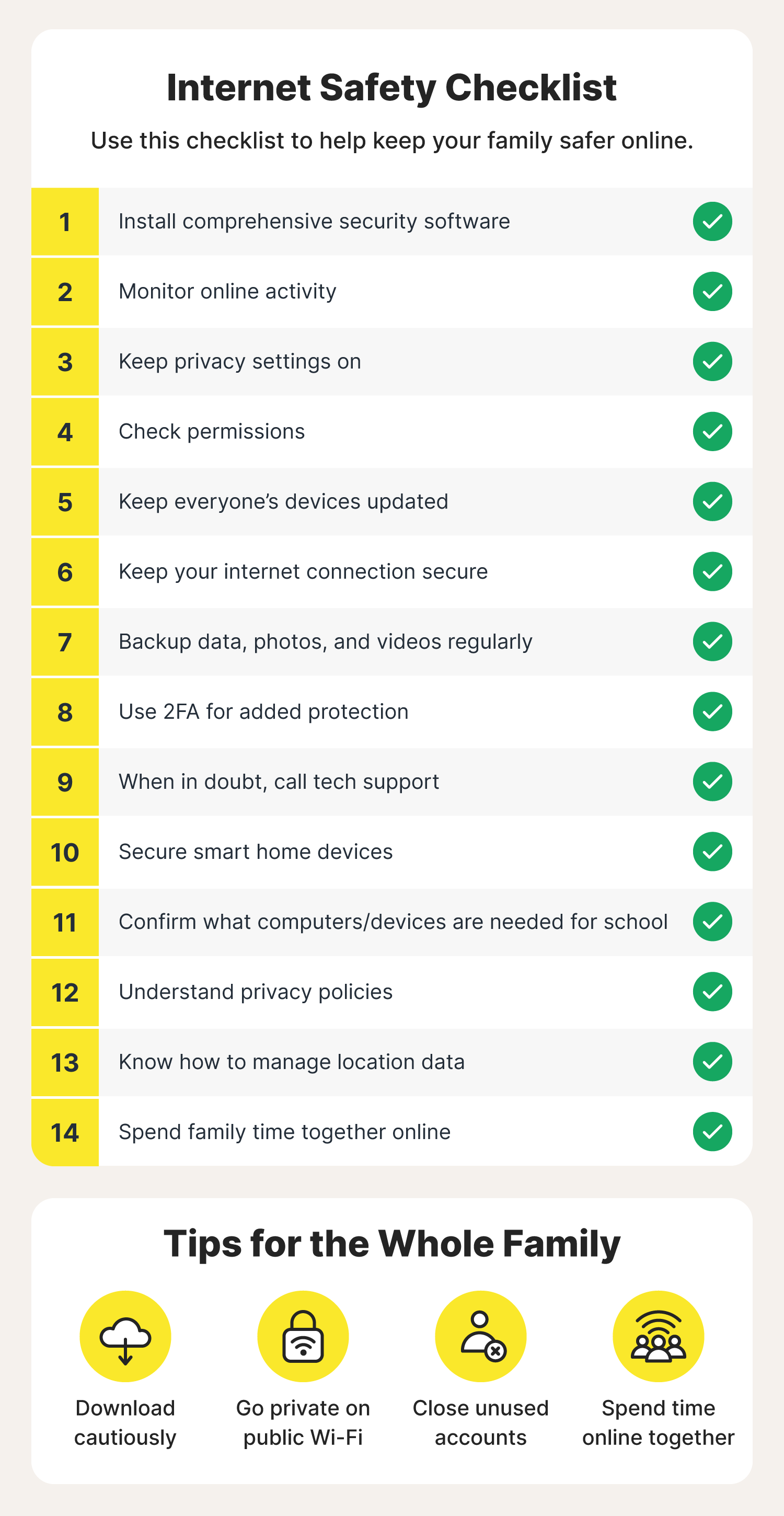
FAQs about internet safety for kids
Have more questions about keeping your family safe online? We have answers.
How do I teach my child internet safety?
Teach your kids about internet safety like you teach them about real-world safety. Explain the potential dangers they face online and how people could try to steal information from them or get them to engage in risky behaviors. Clearly outline your rules, expectations, and consequences if they don’t follow those guidelines.
How should parents monitor what kids are on?
The easiest way to monitor your children's online behavior is through a comprehensive cybersecurity suite with parental tools. Look for solutions that allow you to monitor everything from screen time to sites visited. These tools should also allow you to block certain activities and sites.
Should you look through your child's phone?
That’s up to you. Checking their phone can help you see if they are doing unsafe things, but it could lead to fights or a lack of trust. Setting clear rules and explaining how you will monitor your child’s activity to ensure their safety can help them understand why you are looking at their devices.
How do I limit my child's internet time?
Many devices have parental controls that let you limit how much time your child spends online. Some security software, like Norton Family, offers these tools.
Editorial note: Our articles provide educational information for you. Our offerings may not cover or protect against every type of crime, fraud, or threat we write about. Our goal is to increase awareness about Cyber Safety. Please review complete Terms during enrollment or setup. Remember that no one can prevent all identity theft or cybercrime, and that LifeLock does not monitor all transactions at all businesses. The Norton and LifeLock brands are part of Gen Digital Inc.



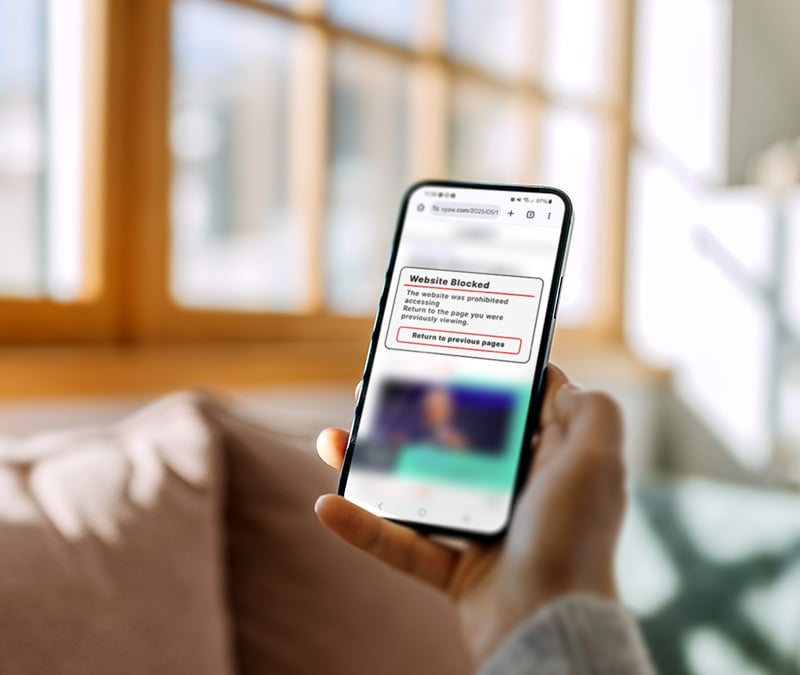

Want more?
Follow us for all the latest news, tips, and updates.